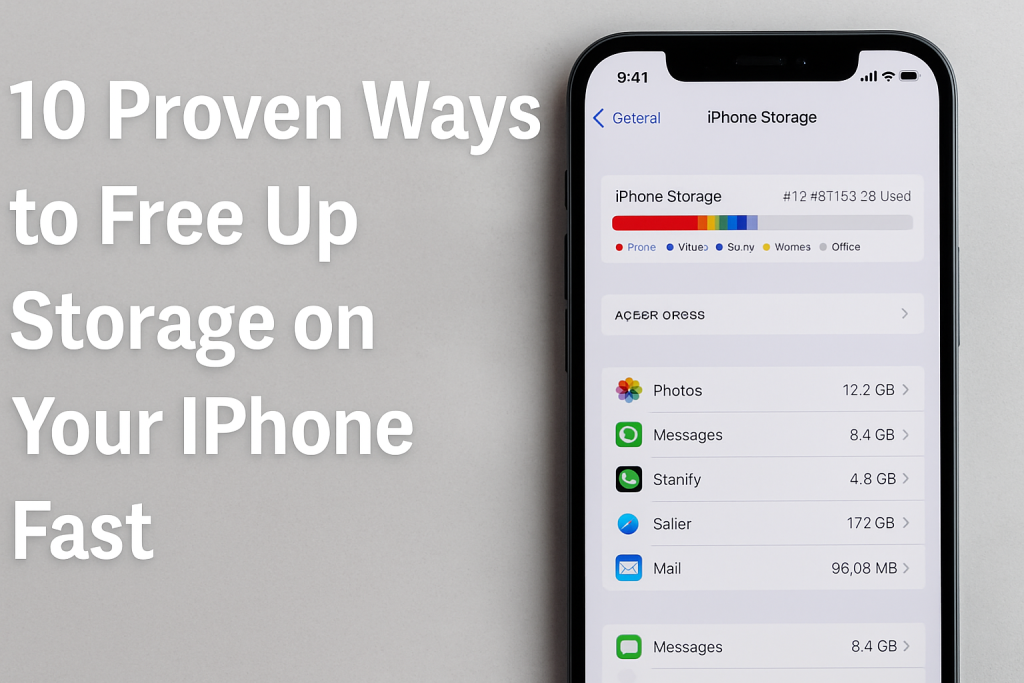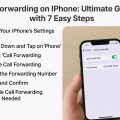10 Proven Ways to Free Up Storage on Your iPhone Fast
Why iPhone Storage Fills Up Quickly
If you’ve ever run into the dreaded “iPhone Storage Full” message, you’re not alone. With the increasing sophistication of apps, larger photo and video files, and the sheer amount of data we store, even iPhones with higher capacities can fill up faster than you might expect. Understanding the main causes for storage issues is the first step toward resolving them.
Common culprits include photos and videos, apps and their cache, downloaded music, messages, and documents. Temporary files created by system updates and web browsing can also accumulate, consuming precious space. By identifying what’s taking up the most storage, you’ll be able to target your cleanup effectively and keep your iPhone running smoothly.
How to Check Your iPhone Storage Usage
Before freeing up space, it’s essential to know what’s hogging your storage. Apple makes it simple to analyze your device’s usage:
- Open Settings and tap General.
- Select iPhone Storage.
- You’ll see a breakdown of storage usage by app and media type, along with recommendations for optimizing space.
This overview helps you identify the largest offenders and streamline your cleanup efforts. In most cases, photos, videos, and certain apps will top the list.
Top 10 Effective Ways to Free Up Storage on Your iPhone
1. Delete Unused Apps
Unused apps can quickly clutter your device and consume gigabytes of storage. To remove them:
- Press and hold the app icon until a menu appears.
- Select Remove App and confirm your choice.
- Alternatively, go to Settings > General > iPhone Storage and tap on an app to Delete App from there.
Regularly reviewing and deleting apps you no longer use can reclaim significant space, especially if you tend to download games or large productivity tools.
2. Offload Unused Apps Automatically
If you’re unsure which apps you’ll need in the future, consider enabling automatic offloading. This feature removes app data but keeps documents and settings, making it easy to reinstall later:
- Navigate to Settings > App Store.
- Toggle Offload Unused Apps on.
This is a smart way to manage space without permanently deleting apps and losing associated information.
3. Clear Photos and Videos
Photos and videos often occupy the largest portion of your iPhone’s storage. Here are several tactics to efficiently manage them:
- Delete Duplicates and Blurry Shots: Use the Photos app’s “Dupses” detection or third-party apps to remove redundant pictures.
- Use iCloud Photos: Enable Settings > [your name] > iCloud > Photos > Optimize iPhone Storage to store originals in the cloud and keep smaller versions on your device.
- Empty the Recently Deleted Album: Deleted photos remain in this folder for 30 days, still consuming space. Open Photos > Albums > Recently Deleted and tap Select > Delete All.
Regular photo management is critical for keeping your iPhone’s storage in check, especially if you take a lot of high-resolution pictures or videos.
4. Remove Downloaded Music, Podcasts, and Videos
Downloaded media files from Apple Music, Spotify, Netflix, and Podcasts can take up considerable space. To clear them:
- Music: Open the Music app, find downloaded songs or albums, and remove them.
- Podcasts: Swipe left on individual podcast episodes in the Podcasts app to delete.
- Streaming Apps: Most streaming apps allow you to manage and delete downloaded content from within their settings.
Consider streaming content instead of downloading, especially for items you don’t listen to or watch repeatedly.
5. Clear Safari Cache and Website Data
Browsing the web on your iPhone can generate cache and website data that accumulates over time. To clear it:
- Go to Settings > Safari.
- Select Clear History and Website Data.
This simple step can instantly free up a surprising amount of space, especially if you browse frequently.
6. Manage Messages and Attachments
Text messages, especially those with images and videos, can consume several gigabytes of storage:
- Delete Old Conversations: Swipe left on old message threads and tap Delete.
- Set Messages to Auto-Delete: Under Settings > Messages > Keep Messages, choose 30 Days or 1 Year instead of Forever.
- Review Large Attachments: Within Settings > General > iPhone Storage > Messages, you can see and remove large attachments.
Regularly cleaning up your messages not only saves storage but also boosts your device’s performance.
7. Review and Delete Large Files
Large files from apps like WhatsApp, email attachments, and file management apps can hide in your system. To find and delete them:
- Visit Settings > General > iPhone Storage for a list of apps sorted by storage usage.
- Explore within these apps—many have built-in tools for clearing cached or downloaded files.
Third-party apps like Files or Google Drive may also store outdated or redundant files. Review and clean up these regularly.
8. Optimize Storage for Mail
Email attachments and cached data from the Mail app can silently eat up storage. To reduce this:
- Delete unnecessary email threads with large attachments.
- Remove and re-add your email account if the app is consuming excessive space, as this can clear cached files.
Regular maintenance of your mail app ensures that large attachments and cached files do not accumulate over time.
9. Update iOS and Apps
Keeping your iPhone’s software up to date can help manage storage more effectively. Apple routinely introduces new storage optimization features and bug fixes in iOS updates.
- Go to Settings > General > Software Update and install any available updates.
- Update your apps through the App Store to benefit from performance and storage improvements.
Regular updates ensure your device has the latest tools and optimizations for efficient storage management.
10. Use Cloud Storage Services
Cloud storage options like iCloud, Google Drive, Dropbox, and OneDrive allow you to move files off your device while keeping them accessible. For photos, documents, and important files, these services offer seamless integration.
- Set up iCloud Drive for automatic document storage.
- Upload important files to Google Drive or Dropbox and delete them from your iPhone.
Cloud solutions are particularly useful for freeing up space without losing access to your important data, and many services offer free storage up to a certain limit.
Pro Tips for Maximizing iPhone Storage
Beyond the basics, here are some advanced tips to help you maximize and maintain your iPhone’s storage:
- Regularly Restart Your iPhone: This can clear temporary files and minor cache issues.
- Enable “Optimize Storage” for Third-Party Apps: Many popular apps have their own storage settings to reduce space usage. Explore these in each app’s settings menu.
- Monitor Storage Alerts: iOS will proactively notify you when storage is low and offer tailored suggestions for cleanup.
Staying proactive with these practices ensures your device remains fast and responsive, preventing future storage headaches.
When to Consider Upgrading Your iPhone
If you consistently max out your storage despite regular cleanups, it might be time to consider an upgrade. iPhones with higher storage capacities are increasingly necessary for users who rely on their devices for photos, videos, work, and entertainment.
Before upgrading, always back up your data using iCloud or your computer to ensure a seamless transition. Assess your usage habits to determine how much storage you need in your next device—going for a model with more storage may save you from continual space management chores.
Conclusion
Running out of storage on your iPhone can be frustrating, but it’s entirely manageable with the right strategies. By following these 10 proven tips, you can reclaim valuable space, improve your iPhone’s performance, and make room for what matters most. Regular maintenance and smart usage of iCloud and other cloud services will ensure you stay organized and never miss a moment due to lack of storage.
Take action today and enjoy a faster, uncluttered iPhone experience!