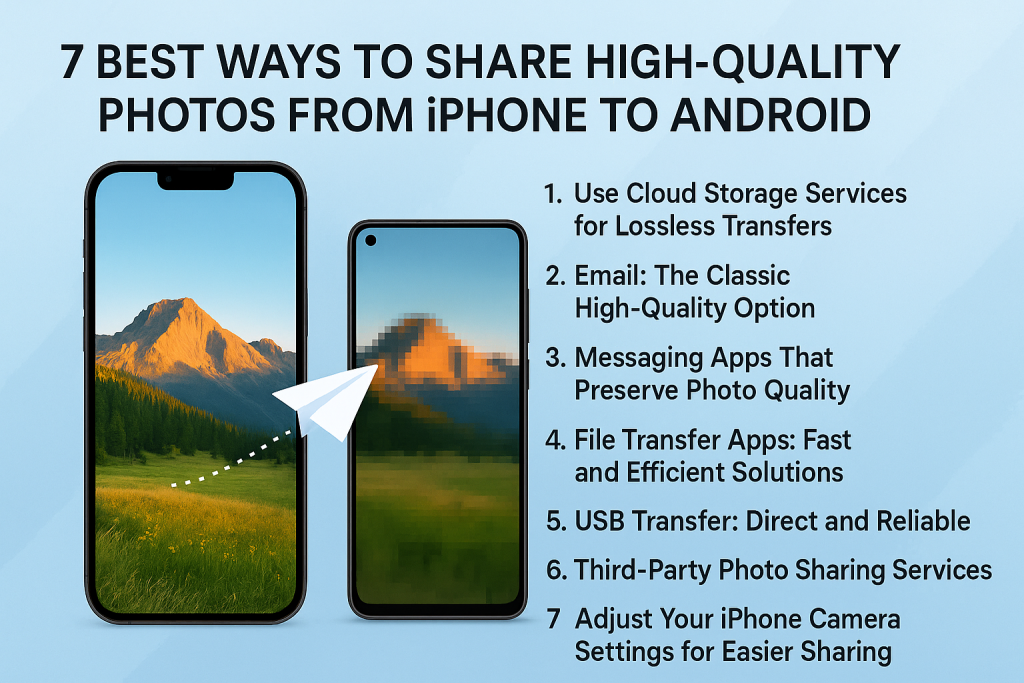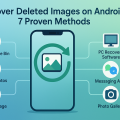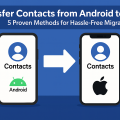Why Do Photos Lose Quality When Sent from iPhone to Android?
Many users are frustrated when their vibrant, detailed iPhone photos become blurry or pixelated after being sent to friends or family with Android devices. This issue is common and typically results from the default messaging apps that compress images to save data and speed up transfers. Understanding these limitations is the first step to ensuring your photos remain high quality when shared across platforms.
When you send photos via SMS or MMS, both iPhones and Android phones heavily compress images. This is especially true with iMessage-to-SMS/MMS transfers, which significantly reduces image resolution. Messaging apps like WhatsApp and Facebook Messenger also apply their own compression algorithms, further impacting photo quality. Knowing which methods to avoid and which to use is essential for successful photo sharing.
1. Use Cloud Storage Services for Lossless Transfers
Google Drive: A Universal Solution
Google Drive is compatible with both iPhones and Android devices, making it one of the best ways to share full-resolution photos. By uploading your photos to Google Drive, you can generate a shareable link that allows Android users to download the original images without any loss in quality.
- Open the Google Drive app on your iPhone.
- Tap the “+” icon and select “Upload” to choose your photos.
- Once uploaded, tap the three dots next to the file and select “Share.”
- Send the generated link to your Android contact via text or email.
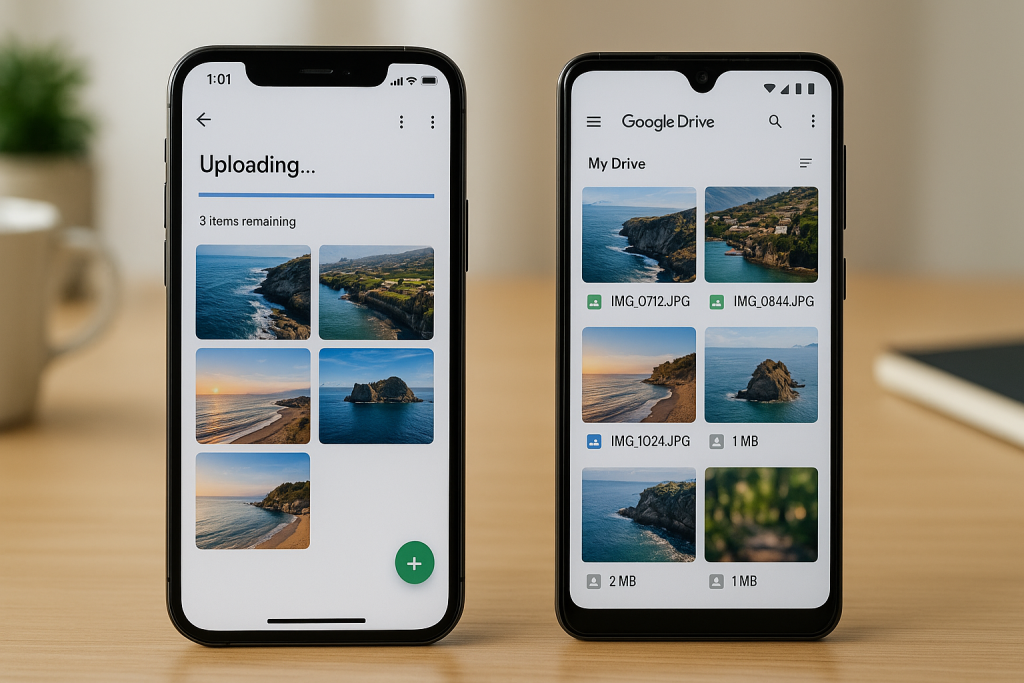
Apple iCloud Links for Android
While iCloud is designed for Apple users, it allows for photo sharing via web links. Using the Photos app on your iPhone, you can create an iCloud link that anyone with the URL can access and download, regardless of their device.
- Open the Photos app and select your images.
- Tap the share icon and choose “Copy iCloud Link.”
- Send the link to your Android recipient, who can then view or download the images at full quality via a web browser.
2. Email: The Classic High-Quality Option
Attach Photos Without Compression
Email remains a simple yet effective method to send high-quality photos from iPhone to Android. Unlike messaging apps, emails allow you to attach images as full-size files. Most mail apps will prompt you to choose the image size—always select “Actual Size” for optimal results.
- Open your preferred email app on your iPhone.
- Compose a new message, attach your photos, and select “Actual Size” if prompted.
- Send the email to your Android contact’s address.
Tips for Sending Large Files
Keep in mind that most email providers have attachment limits, usually around 25MB per email. For larger batches, consider splitting the photos across multiple emails or combining email with a cloud storage service for seamless delivery.
3. Messaging Apps That Preserve Photo Quality
Telegram: Send Uncompressed Images
Telegram is gaining popularity for its privacy and versatility. Unlike many other messaging apps, Telegram allows you to send photos as files instead of compressed images. This means your Android friends receive the original, high-resolution version.
- Open Telegram and tap the attachment (paperclip) icon.
- Select “File” instead of “Gallery” when choosing your photos.
- Send the files directly, retaining their original quality.
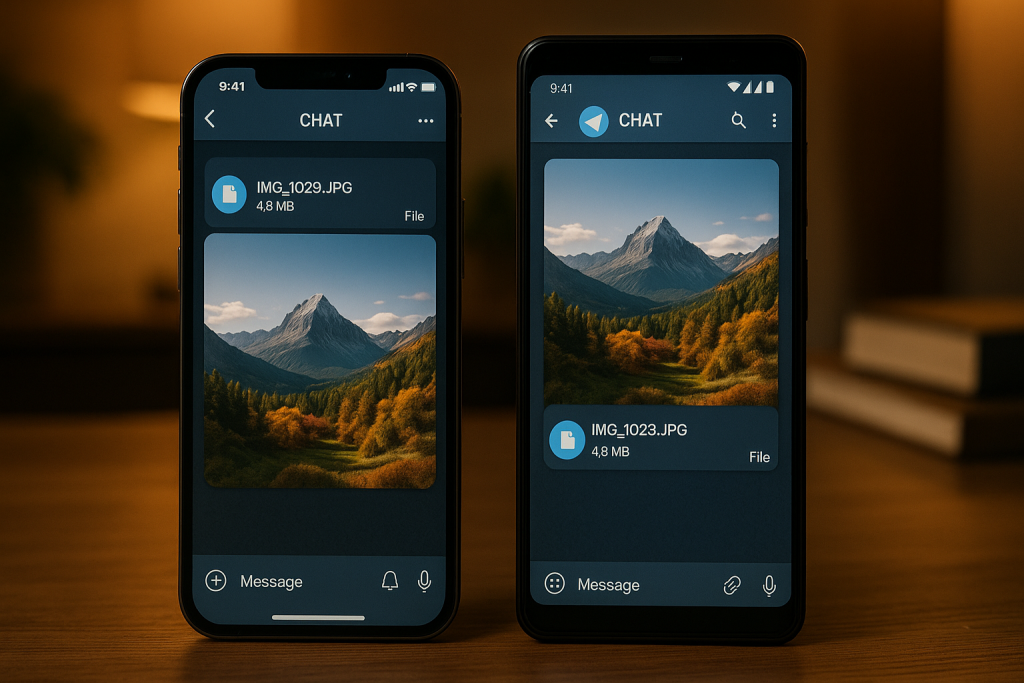
Signal: Secure and High-Quality Sharing
Signal is another messaging app that can send high-quality images by letting you adjust compression settings. You can manually set Signal to send images as files, ensuring no loss in resolution.
4. File Transfer Apps: Fast and Efficient Solutions
SHAREit: Cross-Platform Speed
File transfer apps like SHAREit are designed to send large files between devices quickly. Both the sender and receiver need the app, but once set up, the transfer is fast and images remain uncompressed.
- Install SHAREit on both the iPhone and Android device.
- Open the app, select the photos you want to send, and follow the prompts to connect the two devices (usually via QR code or direct Wi-Fi hotspot).
- Transfer the photos and save them on the Android device in original quality.
Send Anywhere: Simple and Secure
Send Anywhere operates on a similar principle, using a six-digit code for quick pairing. This app supports direct transfer or sharing through a private link, with no image compression involved.
5. USB Transfer: Direct and Reliable
Using a Computer as a Bridge
If you have access to a computer, you can use it to transfer photos manually in full quality. This method is ideal for large photo libraries or when you want total control over file organization.
- Connect your iPhone to the computer and import the desired photos.
- Disconnect the iPhone and connect the Android device.
- Copy the photos from the computer to the Android’s “Pictures” or “DCIM” folder.
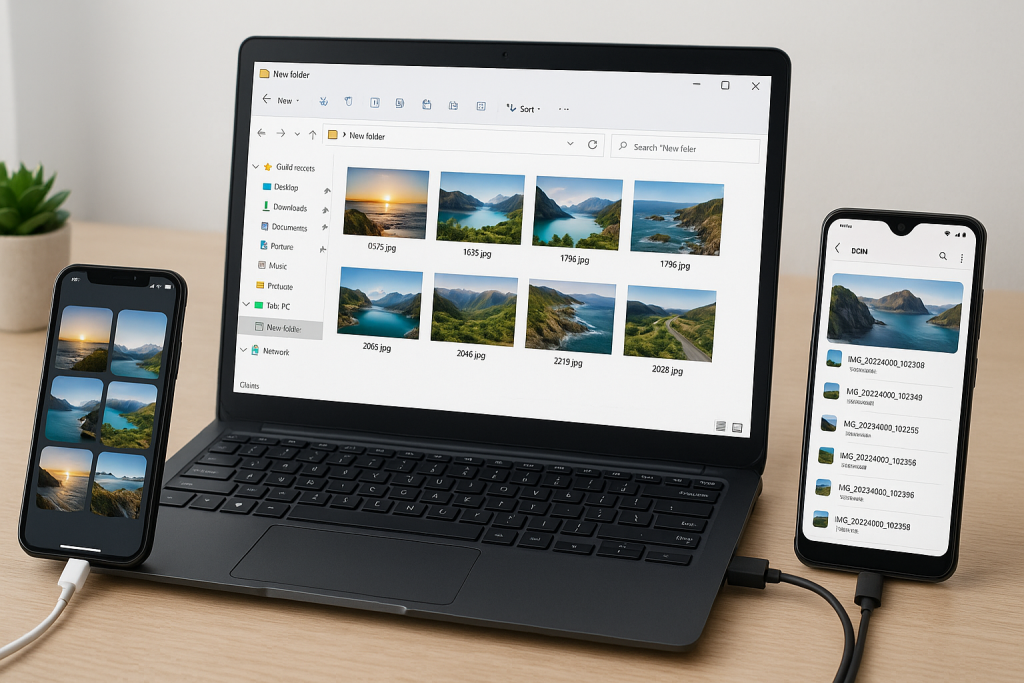
Benefits of USB Transfer
USB transfers are fast, don’t rely on the internet, and ensure that your files are transferred without any loss of quality. This method also allows you to back up your images at the same time.
6. Third-Party Photo Sharing Services
WeTransfer: Quick and User-Friendly
WeTransfer is an online service that enables you to send large photo files via a simple link. Upload your photos, grab the link, and share it with your Android contacts. The recipient can download the files in full resolution, with no need for registration.
Dropbox: Organized and Versatile
Dropbox offers seamless cross-platform photo syncing. Upload your images to a shared folder and invite your Android contacts to access and download the original files.
- Install Dropbox on your iPhone, upload the photos to a folder, and get a shareable link.
- Your Android recipient can use the Dropbox app or a web browser to download the photos at full quality.
7. Adjust Your iPhone Camera Settings for Easier Sharing
Save Photos as JPEG Instead of HEIC
iPhones use the HEIC format by default, which is efficient but not always compatible with Android devices. To avoid compatibility problems, you can set your iPhone to save photos as JPEG, which is widely supported and easier to share.
- Go to Settings > Camera > Formats.
- Select “Most Compatible” to save photos as JPEG.
Exporting HEIC Photos
If you already have photos in HEIC format, you can quickly convert them using online tools or by selecting “Automatic” under Settings > Photos > Transfer to Mac or PC to export photos as JPEG during transfers.
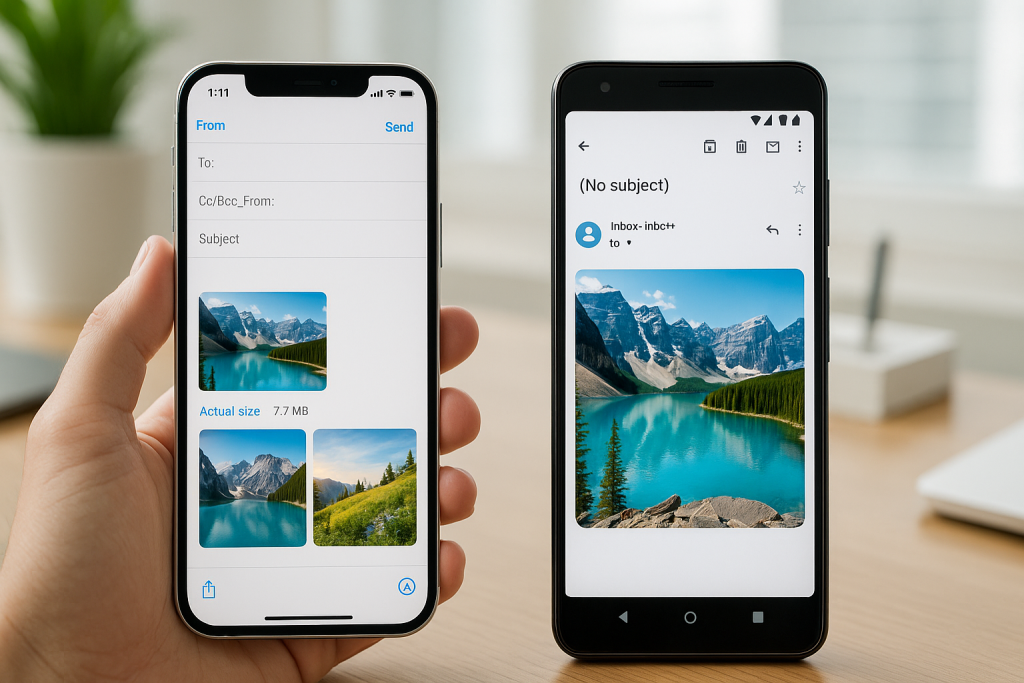
Bonus Tips for Flawless Photo Sharing
- Check Photo Size: High-resolution images can be large. If sharing many photos, consider compressing only slightly to balance quality and upload speed.
- Use Wi-Fi: Large, high-quality transfers are best done over a stable Wi-Fi connection to avoid mobile data charges or failed uploads.
- Organize Before Sending: Create albums or folders for events or trips to make it easy for recipients to download and manage your photos.
- Communicate with Recipients: Let your Android friends know which method you’ll use and provide instructions if they need to install an app or access a cloud service.
Frequently Asked Questions
Do iPhones and Androids support the same photo file types?
iPhones often use the HEIC format, while Android devices support JPEG, PNG, and others. Sharing as JPEG is the safest bet for compatibility and quality retention.
Can I use AirDrop to send photos to Android?
No, AirDrop is exclusive to Apple devices. For Android, rely on the methods listed above, such as cloud storage, email, or file transfer apps.
Conclusion: Enjoy Clear, High-Quality Photos Across Devices
With these 7 proven ways to share high-quality photos from iPhone to Android, you can effortlessly maintain photo clarity and detail. Whether you prefer cloud services, messaging apps, direct transfers, or third-party platforms, there’s a solution that fits every need. Stop settling for blurry, compressed images—follow these expert tips to make your photo sharing experience as vibrant as your memories.