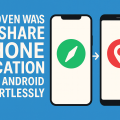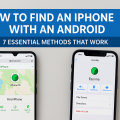Why Cross-Platform Video Calling Matters in 2024
As smartphones become central to our daily lives, being able to video call between Android and iPhone users is more important than ever. Families, friends, and remote teams often use different devices, and finding the best way to connect visually can be confusing. Fortunately, technology has bridged the gap—offering multiple solutions for seamless cross-platform video calls.
This comprehensive guide reviews the top 7 methods to make Android-to-iPhone video calls, with step-by-step instructions, practical tips, and expert advice for a smooth experience. Whether you’re planning a business meeting, catching up with friends, or helping loved ones celebrate special moments, you’ll find the right option here.
Let’s explore how to video chat across different devices efficiently and without hassle.
1. WhatsApp: The Most Popular Cross-Platform Video Call Solution
Benefits of Using WhatsApp for Video Calls
WhatsApp is one of the world’s most widely used messaging and video calling apps, with over 2 billion active users. Its key advantage is that it works flawlessly on both Android and iPhone, making it a top choice for cross-platform video calls. WhatsApp is free, easy to use, and supports end-to-end encryption for privacy.
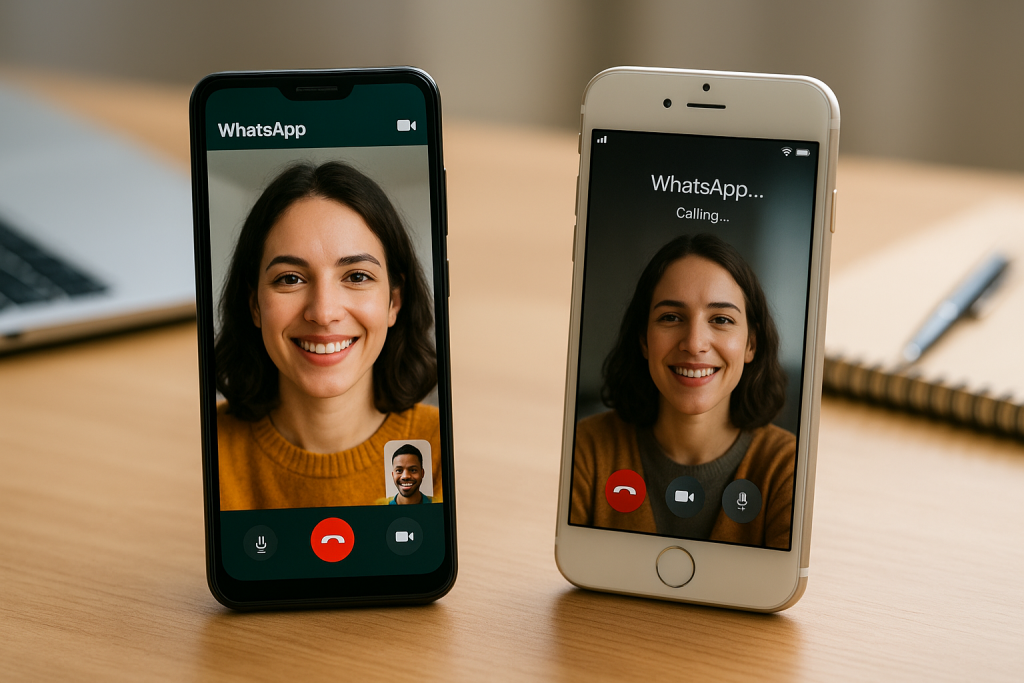
How to Make a WhatsApp Video Call
- Download and install WhatsApp from the Google Play Store (Android) or App Store (iPhone).
- Sign up or log in using your phone number.
- Add the contact you want to call (they must also have WhatsApp installed).
- Open the chat with your contact and tap the video camera icon at the top right.
- Wait for your contact to answer and enjoy a high-quality video call.
WhatsApp also supports group video calls (up to 8 people), making it great for family catch-ups or virtual meetings.
2. Google Meet: Fast, Reliable Video Meetings on Any Device
Advantages of Google Meet
Google Meet is a professional-grade video conferencing app available free for anyone with a Google account. Its web-based interface means you can start or join a call from virtually any browser, on Android, iPhone, or desktop—no need to download extra software.

Steps to Use Google Meet for Android-iPhone Video Calls
- Install the Google Meet app on your Android or iPhone, or visit meet.google.com in your browser.
- Sign in with your Google account.
- Create a new meeting and share the meeting link with your contact.
- Both parties click the link to join the video call.
Google Meet is ideal for both casual and business calls, with features like screen sharing and captions. There are no time limits for one-on-one meetings, and up to 100 participants can join a call for free.
3. Zoom: The Versatile Choice for Group and One-on-One Calls
Why Choose Zoom for Video Calling?
Zoom has become a household name for video meetings, remote work, and virtual events. It works seamlessly on both Android and iPhone, and users can join meetings via the app or through a web browser with a meeting link.
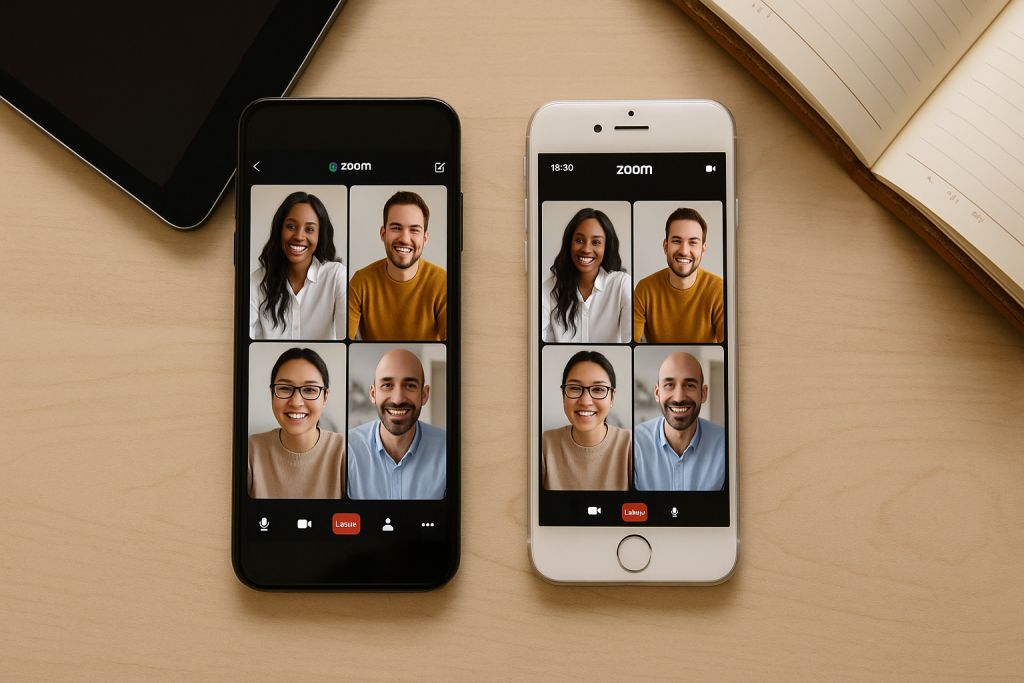
How to Make a Video Call Between Android and iPhone Using Zoom
- Download the Zoom Cloud Meetings app from the Google Play Store or Apple App Store.
- Sign up or log in with your Zoom or Google account.
- Schedule or start a meeting, then share the invite link with your contact.
- Both parties join the call using the app or link.
Zoom supports up to 100 participants in free calls (with a 40-minute time limit for groups), HD video, recording, and screen sharing—making it excellent for both personal and professional use.
4. Facebook Messenger: Effortless Video Chat With Your Friends
Messenger’s Cross-Platform Convenience
Facebook Messenger is another convenient, free solution for video calling between Android and iPhone. It’s widely used, integrates with your Facebook friends list, and doesn’t require you to know someone’s phone number—just their Facebook profile.
How to Video Call on Messenger
- Install the Messenger app on your device and log in with your Facebook account.
- Find your friend using the search bar, open the chat, and tap the video camera icon.
- Enjoy instant video calling, with support for group calls as well.
Messenger offers fun features like filters, reactions, and screen sharing, making your calls more interactive and entertaining.
5. Skype: A Trusted Classic for International Video Calls
Skype’s Key Benefits
Skype has been a leader in video calls for years, and it remains a reliable option for Android-to-iPhone video chats. With the ability to call landlines and mobiles internationally, Skype is especially useful for long-distance relationships or global business teams.
Setting Up a Skype Video Call Between Android and iPhone
- Download Skype from your app store and sign in or create a free account.
- Add your contact using their Skype username, email address, or phone number.
- Select the contact and tap the video call button to start your call.
Skype’s cross-platform compatibility and screen sharing make it an excellent choice for both personal and professional video calls.
6. FaceTime Links: Apple’s New Solution for Android-to-iPhone Calls
How FaceTime Now Supports Android Users
With iOS 15 and later, Apple introduced a long-requested feature: FaceTime links. Now, iPhone users can create a FaceTime link and send it to anyone, including Android users, who can join the call through a web browser—no Apple device needed.
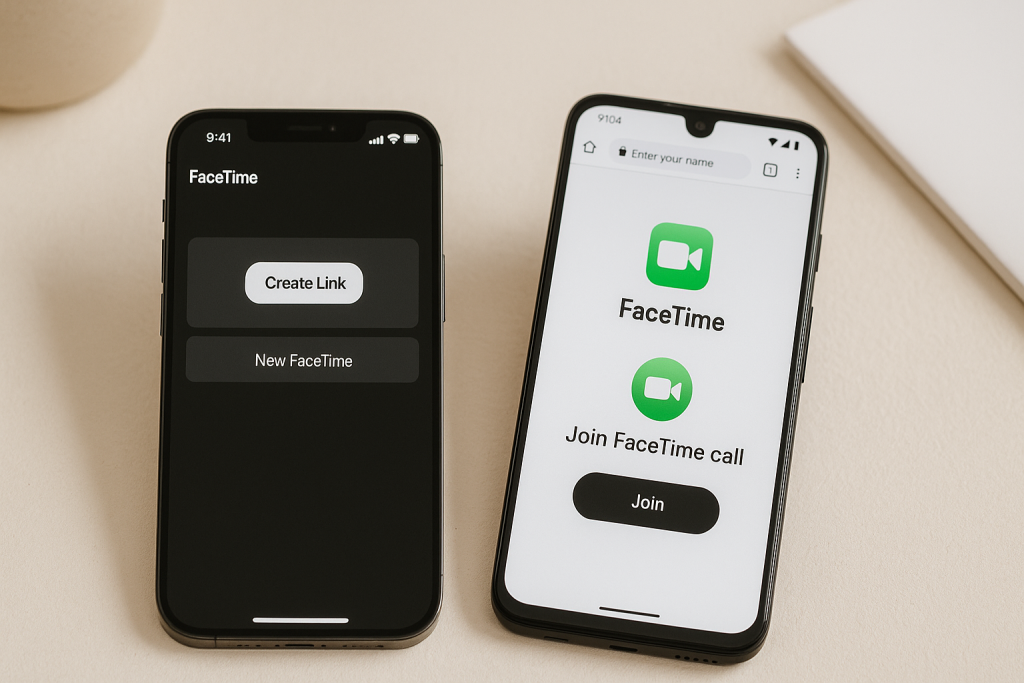
Joining a FaceTime Call on Android
- The iPhone user opens FaceTime and taps “Create Link.”
- They share the link via email, text, or messaging app.
- The Android user clicks the link in Chrome or another browser, enters their name, and joins the call after the iPhone user admits them.
This method is perfect for situations when one side is committed to FaceTime, but now everyone can join—no matter which device they use.
7. Other Top Apps for Seamless Android-iPhone Video Calling
Additional Recommended Video Calling Apps
- Viber: Secure, free voice and video calls worldwide with fun stickers and effects.
- Signal: Known for privacy and secure encrypted video calls.
- Telegram: Free group and one-on-one video calls with robust privacy controls.
Many of these apps are cross-platform, allowing users on Android and iPhone to connect effortlessly. Some, like Signal, are especially valued for their focus on privacy and security.
Tips for the Best Cross-Platform Video Call Experience
1. Ensure a Strong Internet Connection
Poor Wi-Fi or cellular data can ruin even the best video call. For high-quality video and audio, connect to a stable Wi-Fi network or ensure your mobile data is strong. If you experience lag, try moving closer to your router or switching networks.
2. Update Your Apps and Operating System
Using outdated apps or operating systems can cause compatibility issues. Regularly update your video calling apps and your phone’s OS to ensure the best performance and access to new features.
3. Use Headphones for Clearer Sound
Headphones or earbuds help reduce background noise and echo, making conversations clearer for both parties. This is especially important in noisy environments or group calls.
4. Protect Your Privacy
Choose video calling apps with end-to-end encryption (such as WhatsApp, Signal, or FaceTime) to keep your conversations secure. Be cautious when clicking on unfamiliar video call links, and only accept calls from trusted contacts.
Frequently Asked Questions About Android-iPhone Video Calls
Can Android and iPhone users FaceTime each other?
With the introduction of FaceTime links on iOS 15 and later, Android users can now join FaceTime calls through a web browser. The iPhone user creates a call link and shares it, allowing Android users to participate.
Which free app is best for cross-platform video calls?
WhatsApp, Google Meet, and Messenger are all excellent choices. Each offers free, secure video calling and is widely used globally. The right choice depends on your preferences and the apps your contacts use.
Are video calls secure?
Most modern apps offer strong encryption. For the highest security, use apps like Signal, FaceTime, or WhatsApp, which provide end-to-end encryption by default.
Do I need to install anything to make a video call?
Some services, like Google Meet or FaceTime links, can be used through a browser without any app installation. However, installing the app often provides a smoother, more feature-rich experience.
Conclusion: Connect Effortlessly Across Devices
Making a video call between Android and iPhone has never been easier. With options like WhatsApp, Google Meet, Zoom, Messenger, Skype, FaceTime links, and more, you can find a solution that fits any situation—whether it’s a casual catch-up or an important business meeting.
By following the steps in this guide, you’ll video chat smoothly and securely, no matter which device you or your friends use. Stay connected, share moments, and bring distant loved ones closer in just a few taps!