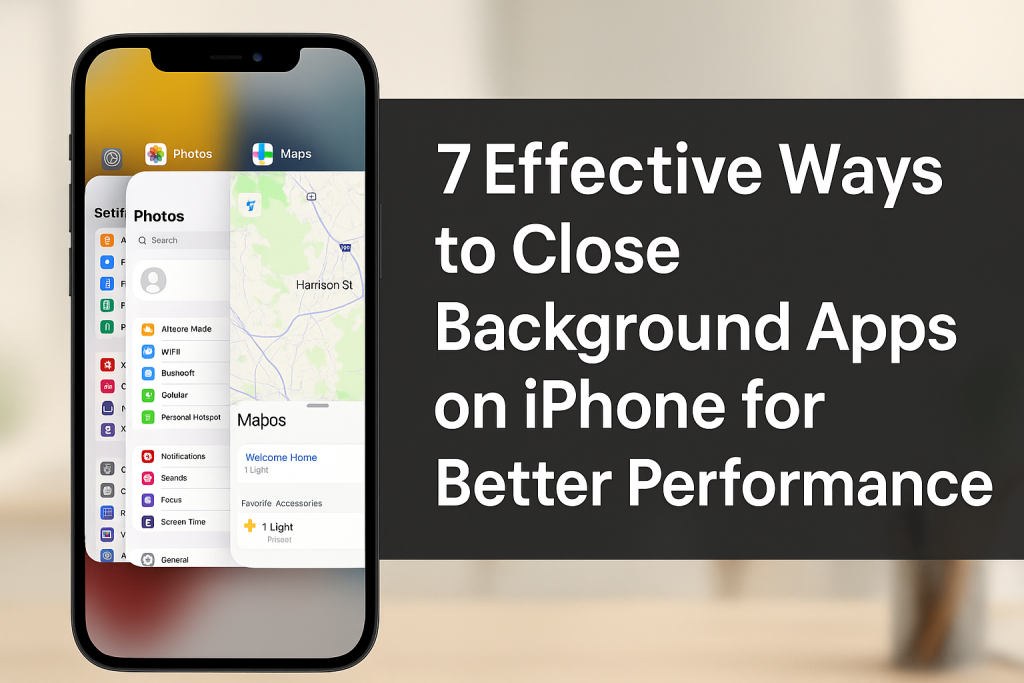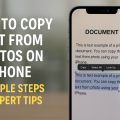Why Closing Background Apps Matters for Your iPhone
Your iPhone is designed for multitasking, allowing apps to run in the background for quick access and uninterrupted operation. However, having too many apps open can sometimes impact your device’s performance, reduce battery life, and make your phone feel sluggish. Knowing how to properly close background apps on your iPhone can help maintain optimal speed and efficiency.
While iOS is highly efficient at managing resources, heavy app users or those experiencing battery drain may benefit from regularly closing unused background apps. In this comprehensive guide, you’ll discover the most effective ways to manage and close background apps, ensuring your iPhone runs smoothly and efficiently.
Understanding How Background Apps Work on iOS
Before diving into the various methods for closing background apps, it’s important to understand how iOS handles app management. Unlike traditional desktops, iPhones use advanced algorithms to freeze unused apps, minimizing their impact on performance and battery life. However, some apps continue to refresh in the background, potentially affecting your device.
Background app activity can include updates, location tracking, music, or navigation processes. While most of these are harmless, closing unnecessary apps can free up resources, especially if an app is malfunctioning or draining your battery.
7 Proven Methods to Close Background Apps on iPhone
Below are the top 7 effective ways to close background apps on your iPhone. Each method is tailored for different scenarios, from traditional app closing to advanced settings for optimizing background activity.
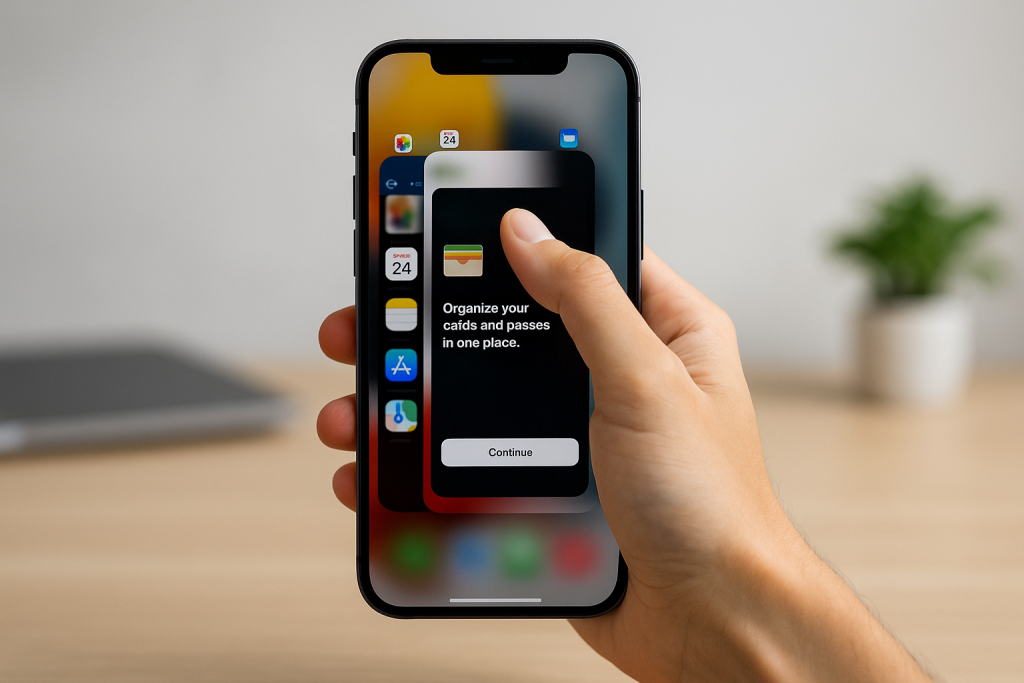
1. Closing Apps Using the App Switcher
The App Switcher is the primary method for closing apps manually on any modern iPhone. Here’s how to do it:
- For iPhones with Face ID (No Home Button):
- Swipe up from the bottom of the screen and pause in the middle to open the App Switcher.
- Swipe left or right to find the app you want to close.
- Swipe the app’s preview card upwards off the screen to close it.
- For iPhones with a Home Button:
- Double-press the Home button to open the App Switcher.
- Swipe left or right to locate the app.
- Swipe up on the app’s preview card to close it.
This method is fast and effective for closing misbehaving apps or freeing up memory.
2. Disabling Background App Refresh
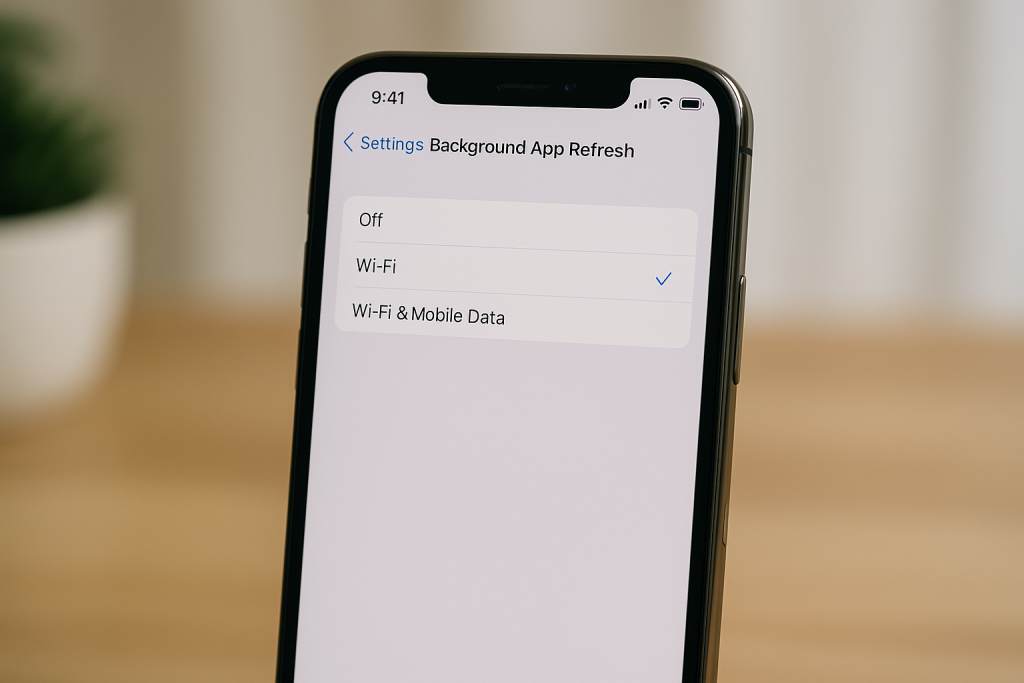
Some apps continue to fetch new data even when you’re not using them. Disabling Background App Refresh can prevent this and save battery life.
- Open the Settings app.
- Tap General.
- Select Background App Refresh.
- Choose either Off to disable completely or Wi-Fi to limit updates to Wi-Fi connections.
- You can also individually disable apps from updating in the background by toggling switches next to each app.
This approach is especially useful for social media and news apps that frequently update in the background.
3. Restarting Your iPhone
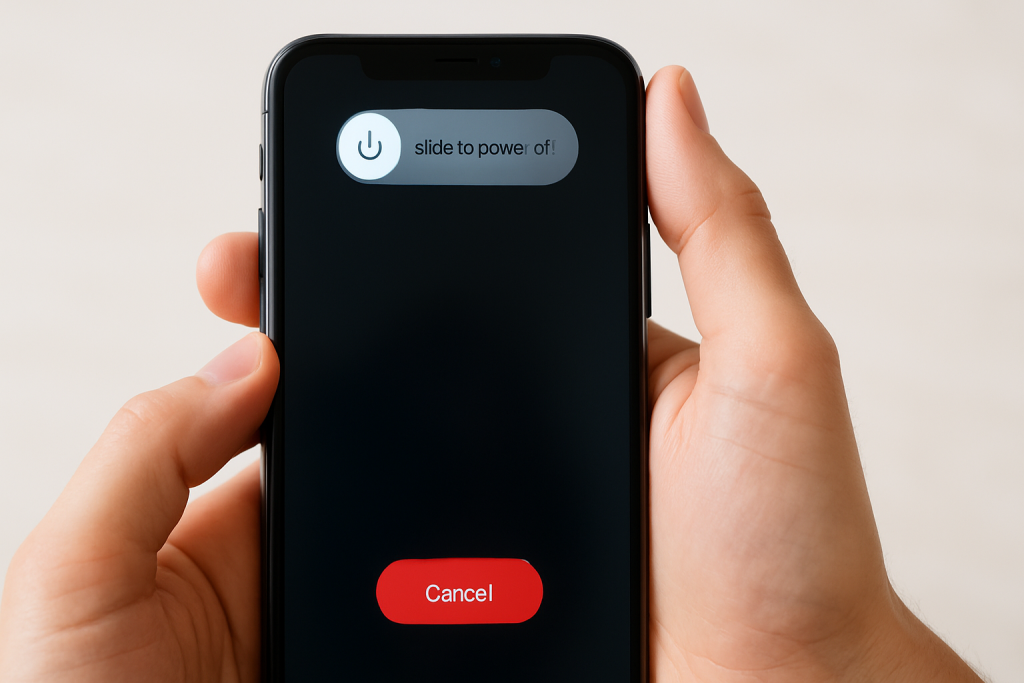
Restarting your iPhone is a simple yet powerful solution for closing all background apps at once. When you restart, all currently running apps are terminated, allowing your device to start fresh.
- Press and hold the power button (and either Volume button on newer models) until the power off slider appears.
- Slide to power off.
- After the device shuts down, press and hold the power button again until the Apple logo appears.
Restarting is especially effective if your iPhone feels unusually slow or if you suspect apps are causing issues in the background.
4. Forcing Unresponsive Apps to Close
Occasionally, an app may freeze or stop responding. In these cases, simply swiping up from the App Switcher might not work. Force closing is the answer:
- Open the App Switcher using the method suited to your device.
- Find the unresponsive app and swipe it up off the screen to force-close it.
If the app continues to cause problems after force-closing, consider restarting the phone or updating the app for better stability.
5. Managing Location Services for Background Apps
Some apps access your location in the background, consuming extra power and resources. You can manage this from Settings:
- Go to Settings > Privacy > Location Services.
- Review each app and select Never or While Using the App to restrict unnecessary background location usage.
Regularly reviewing these settings helps maintain battery life and enhances privacy.
6. Updating Your Apps for Improved Performance
Keeping your apps up-to-date is crucial for smooth operation. Developers often release updates to fix bugs that could cause apps to run excessively in the background.
- Open the App Store and tap your profile icon.
- Scroll to see pending updates, and tap Update All or update specific apps.
Regular updates ensure that background processes are well-optimized and reduce the risk of battery drain.
7. Using Low Power Mode
Low Power Mode is an essential tool for preserving battery and reducing background app activity. When enabled, it limits several background processes, including app refresh and downloads.
- Open Settings.
- Tap Battery.
- Toggle on Low Power Mode.
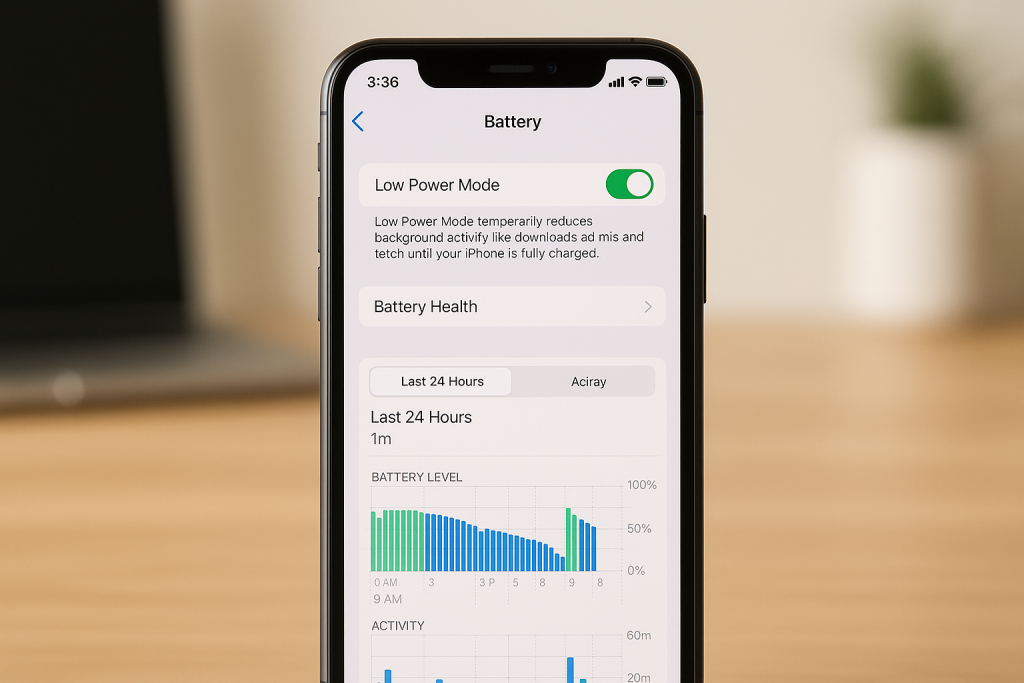
This is especially helpful when your battery is running low or you want to minimize background activity throughout the day.
Common Myths About Closing Background Apps on iPhone
Many users believe that routinely closing all background apps will drastically improve battery life and performance. However, Apple’s iOS is designed to manage background processes efficiently. Frequent force-closing can sometimes use more battery, as apps reload from scratch rather than resuming from a frozen state.
It’s best to close apps only if they’re unresponsive, consuming excessive resources, or you suspect they are behaving abnormally. Otherwise, allow iOS to handle multitasking for optimal results.
Bonus Tips for Optimizing iPhone Performance
Monitor Battery Usage
Identify which apps use the most battery by navigating to Settings > Battery. Here you’ll see a breakdown of battery consumption by app, helping you target problematic ones for closure or settings adjustment.
Regularly Clear Safari Tabs
If you use Safari extensively, multiple open tabs can consume memory. Close unused tabs by tapping the tabs icon in Safari and swiping them away. This helps keep your device running smoothly, especially on older models.
Limit Notifications
Excessive notifications can cause apps to wake up in the background. Manage this by going to Settings > Notifications and disabling notifications for non-essential apps.
Frequently Asked Questions (FAQs)
Is it necessary to close all background apps regularly?
Not usually. iOS is designed to manage background apps efficiently. Close apps if they’re unresponsive or draining your battery.
Does closing background apps save battery?
In most cases, closing apps won’t significantly improve battery life, except for apps using location services or background refresh excessively.
Can closing apps improve iPhone speed?
It may help if a particular app is malfunctioning, but generally, iOS manages speed and memory without user intervention.
Conclusion: Keep Your iPhone Running Smoothly
Mastering the effective ways to close background apps on your iPhone can help you resolve performance issues, conserve battery, and maintain a seamless mobile experience. Use the App Switcher, manage app refresh settings, leverage Low Power Mode, and keep your device updated to ensure optimal performance. Remember, while iOS is efficient, a little manual intervention goes a long way in keeping your iPhone at its best.