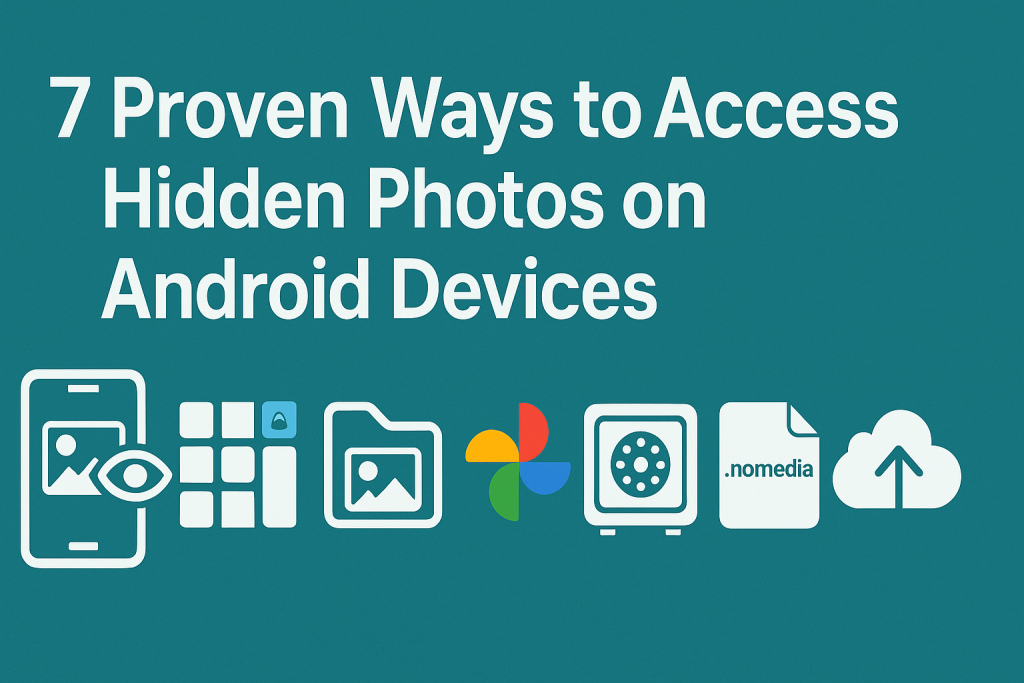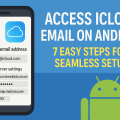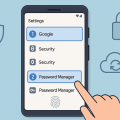Why Photos Get Hidden on Android: Understanding Hidden Images
Android devices offer powerful ways to organize and secure your digital memories. Many users choose to hide photos on Android for privacy or to keep sensitive content out of view. But what if you need to retrieve these hidden images? Whether you’ve forgotten where you placed them, accidentally hid them, or need to recover lost files, knowing how to access hidden photos is essential.
This guide explores the top methods for accessing hidden photos on Android. You’ll learn about built-in photo hiding features, third-party apps, file manager tricks, and more. Following these steps ensures you find your lost or private images quickly and safely, without risking your data or privacy.
1. Check Your Android Gallery’s Hidden Albums
Accessing Built-In Hidden Albums
Many Android devices, including Samsung, Xiaomi, and Huawei, offer built-in features to hide photos in the default Gallery app. These photos are typically moved to a “Hidden,” “Private,” or “Secure” album that isn’t visible in the general photo flow.
- Samsung: Go to the Gallery app, tap on the Menu or More option, then find “Hide or unhide albums”. Here, you can reveal any hidden albums.
- Xiaomi: Open the Gallery, swipe down, and enter your PIN to access the hidden album section.
- Huawei: Navigate to Gallery > Albums > Hidden or Private album.
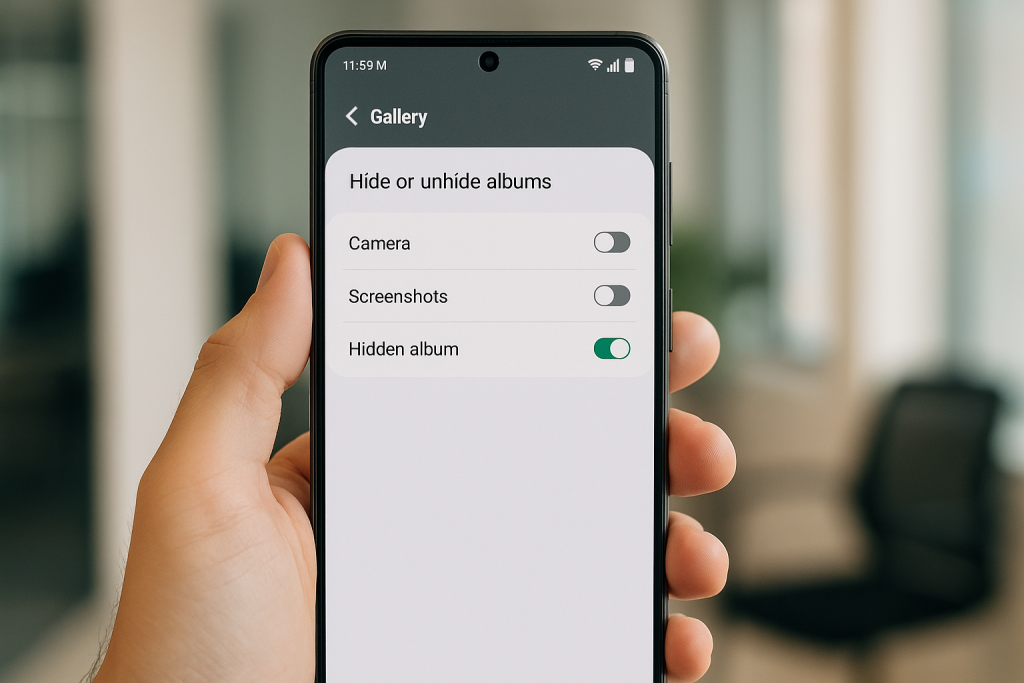
Tips for Finding Hidden Albums
If you can’t find the option, check your phone’s user guide or search for your specific Android model’s instructions. Some Gallery apps require entering a password or using a biometric method to unlock hidden albums. Remember to look for subtle icons or settings that indicate hidden content.
2. Use File Manager Apps to Locate Hidden Folders
Understanding Hidden Folders in Android
Android marks certain folders as hidden by adding a dot (.) at the beginning of their folder name (e.g., .hidden or .nomedia). Photos stored in these directories won’t appear in your Gallery app. However, you can use file manager apps to reveal and access these files.
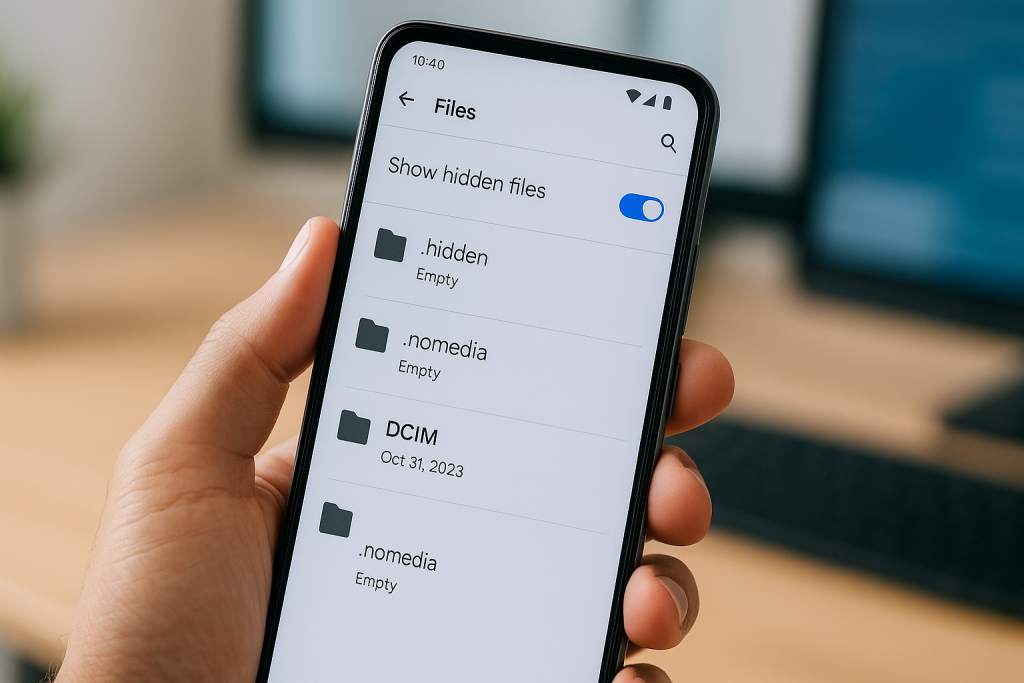
Step-by-Step Guide to Using File Managers
- Download a file manager: Use apps like Files by Google, ES File Explorer, or your device’s built-in file manager.
- Enable hidden files view: In the app’s settings, toggle “Show hidden files.” This will allow you to see all folders starting with a dot.
- Navigate to likely folders: Check DCIM, Pictures, .nomedia, or any other folders where hidden images might be stored.
- Copy or move files: Once located, you can move these images back to a visible folder to restore them in your Gallery.
This method is especially helpful if you’ve used third-party apps to hide photos or if the Gallery’s hidden album option isn’t available.
3. Unhiding Photos Using Google Photos Archive
How Google Photos Archive Feature Works
Google Photos allows users to archive images so they don’t appear in the main photo feed but remain available in the app. Accidentally archiving photos is a common way images get “hidden.”
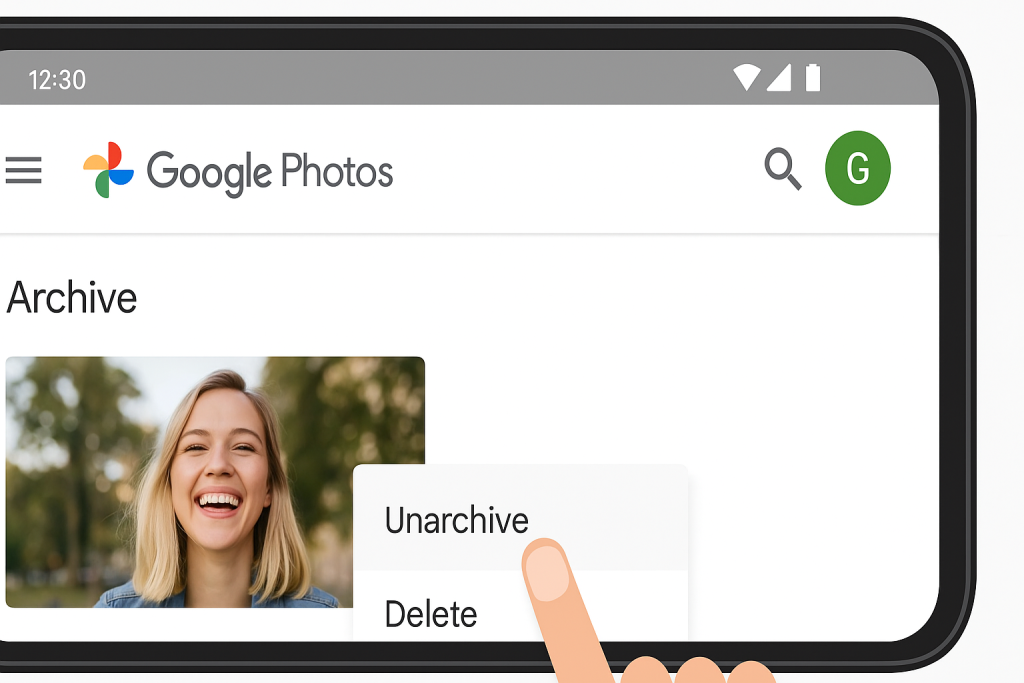
Accessing and Restoring Archived Photos
- Open Google Photos on your Android device.
- Tap the Menu (three horizontal lines or your profile avatar).
- Select “Archive” to view all archived images.
- To unarchive, select the photo, tap the three dots, and choose “Unarchive”.
Unarchived photos will reappear in your main photo stream and any synced albums.
4. Recover Hidden Photos with Third-Party Apps
Popular Apps for Hiding and Unhiding Photos
Apps like Vault, Keepsafe, and Gallery Lock allow users to create secure, private albums. If you use one of these apps, you’ll need to access your photos from within the app itself, often using a password, PIN, or fingerprint.
Troubleshooting Lost Access in Third-Party Apps
- Ensure you have the latest version of the app installed.
- Use account recovery options if you forgot your PIN or password.
- If you changed phones, ensure you’ve backed up or synced hidden items to your account before restoring on the new device.
Always download third-party apps from official sources like Google Play to minimize privacy and security risks.
5. Remove .nomedia Files to Restore Gallery Visibility
What Are .nomedia Files?
.nomedia files are used by Android to tell the system to ignore certain directories for media scanning. Any folder containing a .nomedia file will have its images hidden from Gallery apps, but the files remain on your device.
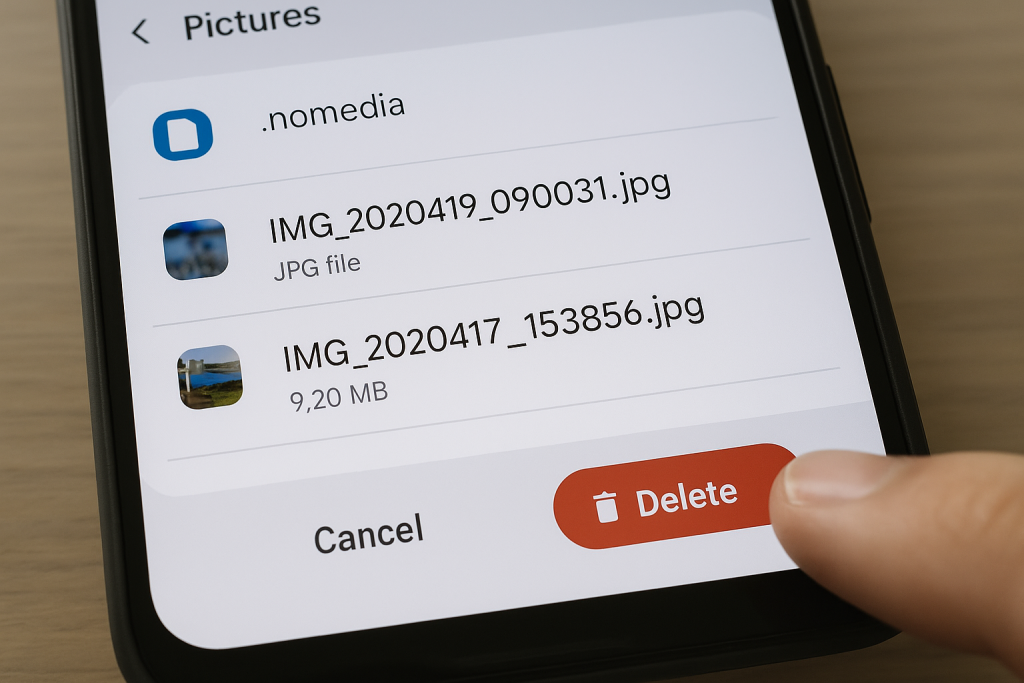
How to Remove .nomedia Files
- Open your file manager and enable showing hidden files.
- Search for .nomedia files in the directories where your photos are missing.
- Delete the .nomedia file. Your images should reappear in the Gallery after a device restart or media scan.
This is a safe solution and does not delete your actual pictures, only makes them visible again.
6. Restore Hidden and Deleted Photos from Cloud Backups
Using Google Photos and Other Backup Services
If you use cloud backup services like Google Photos, Samsung Cloud, or Dropbox, you may be able to restore hidden or deleted photos directly.
- Google Photos: Check the Trash/Bin folder for recently deleted or hidden photos. Items usually stay here for 30 days before permanent deletion.
- Samsung Cloud: Use the Gallery > Trash option to restore recently deleted pictures.
Important Tips for Cloud Recovery
Always ensure that backup sync is enabled for your important albums. Regularly check your cloud service’s “Trash” or “Bin” for accidentally deleted or hidden photos before the retention period ends.
7. Advanced Methods: Using Android Data Recovery Tools
When to Use Data Recovery Software
If photos remain hidden or lost after trying the above methods, data recovery software can help. These tools scan your device’s storage for recoverable files, including hidden or deleted images.
Recommended Recovery Tools
- Dr.Fone – Data Recovery (Android)
- Tenorshare UltData for Android
- DiskDigger Photo Recovery
Install the chosen app, follow on-screen instructions, and allow necessary permissions. For deep scans, you may need to enable USB debugging or root your device, but proceed with caution as this can pose security risks.
Best Practices for Hiding and Accessing Photos on Android
Keep Your Private Files Safe and Accessible
- Use secure passwords and biometric authentication for any vault or hiding apps.
- Backup important photos regularly to a trusted cloud service to prevent data loss.
- Understand where your apps store hidden photos and document access steps if needed.
- Keep your device’s software and apps up to date for optimal security and compatibility.
What to Avoid When Unhiding Photos
Never download untrusted recovery apps or give unnecessary permissions to unknown software. Avoid rooting your device unless essential, as this can void warranties and expose your data to risks. Always read app reviews and privacy policies before use.
Frequently Asked Questions About Hidden Photos on Android
Can I access hidden photos without special apps?
Yes, most Android devices have built-in ways to hide and unhide photos, such as hidden albums in the Gallery, or by managing .nomedia files using the file manager app. However, some third-party apps require their own interface for access.
Why can’t I see my hidden photos even after unhiding?
If you still can’t see your photos, restart your device or clear the Gallery app’s cache. In rare cases, photos may be deleted or corrupted, requiring advanced recovery tools.
Are hidden photos secure on Android?
Hidden albums and apps offer basic privacy but aren’t foolproof. For sensitive photos, consider using encrypted apps or services with strong authentication for enhanced security.
Conclusion: Quickly Access Hidden Photos and Protect Your Privacy
Accessing hidden photos on Android is simple with the right tools and knowledge. By exploring your built-in Gallery options, using file manager apps, restoring from archives, and utilizing cloud backups, you can quickly recover and manage all your private images. Always remember to prioritize data security, make regular backups, and only use trusted apps for hiding sensitive content.
With these 7 proven methods, you’ll never lose track of your hidden photos again, ensuring peace of mind and complete control over your digital memories.