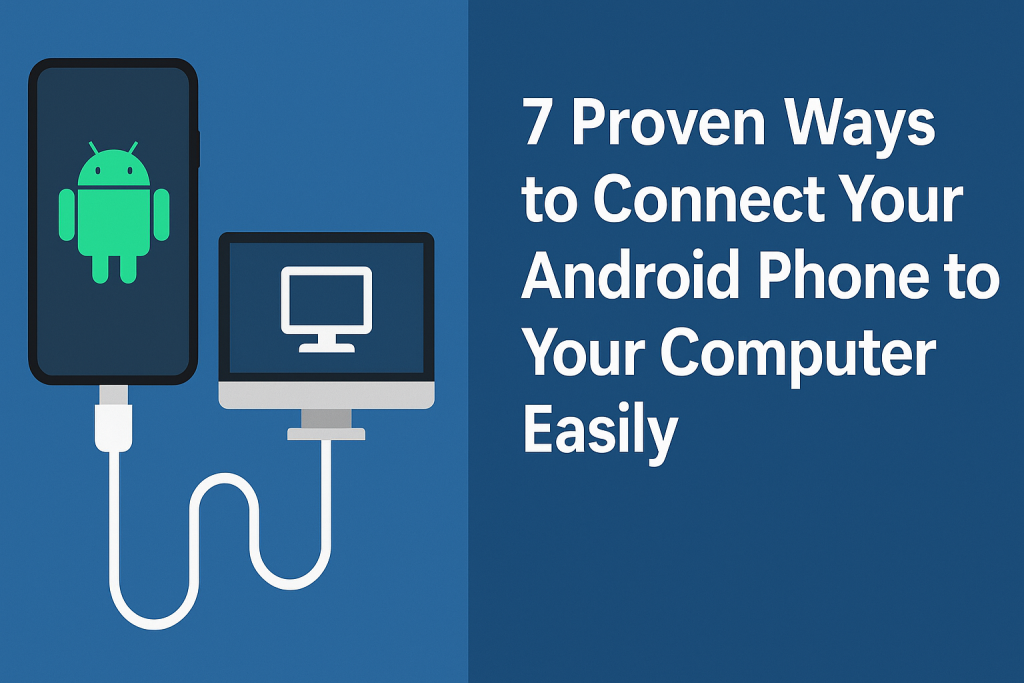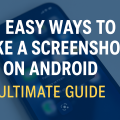Why Connect Your Android Phone to Your Computer?
In today’s digital world, the ability to seamlessly connect your Android phone to your computer is essential for productivity and convenience. Whether you want to transfer files, back up important data, access your mobile apps, or simply keep your devices in sync, learning the best connection methods can save you time and effort.
This comprehensive guide covers seven proven ways to connect your Android device to your computer, with detailed steps, expert tips, and troubleshooting advice for each method.
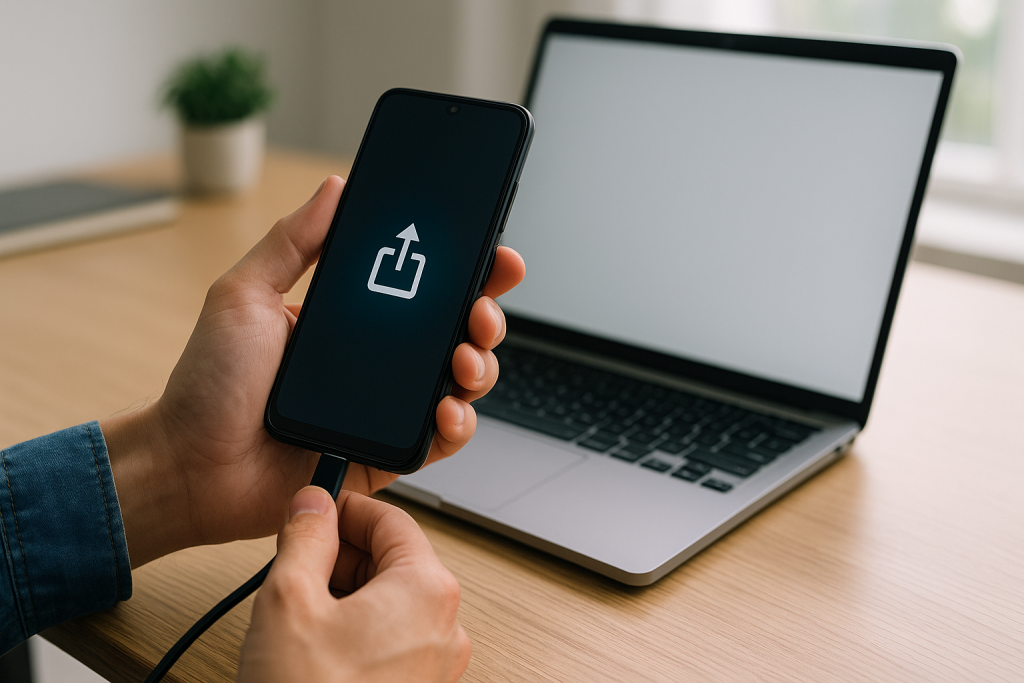
1. USB Cable Connection: The Fastest and Most Reliable Method
How to Connect via USB Cable
The most common and efficient way to connect your Android phone to your PC is using a USB cable. This allows for fast file transfers, easy backups, and direct access to your phone’s storage.
- Use the Correct Cable: Connect your phone to your computer using the original USB cable provided by your phone manufacturer for optimal performance.
- Select USB Connection Type: On your Android device, swipe down to access notifications and select the USB connection option (often labeled “Charging this device via USB”). Tap it and choose “File Transfer” or “MTP” mode.
- Access Files: Your phone should now appear as a drive or device on your computer. Open it to access and transfer files between devices.

Benefits and Use Cases
- High-speed data transfer, especially for large files like photos, videos, and documents.
- Allows for secure backups using dedicated software or manual copying.
- Minimal setup, works without additional apps or Wi-Fi networks.
Tips for a Smooth USB Connection
- If your phone doesn’t appear on your computer, ensure drivers are installed. For Windows, visit your phone manufacturer’s website for drivers. For Macs, use the “Android File Transfer” app.
- Try different USB ports or cables if connection fails.
- Enable developer mode and USB debugging (if prompted) for advanced functions.
2. Connect Wirelessly via Wi-Fi: Quick and Hassle-Free
Wireless File Transfer Apps
If you want to avoid cables and connect your Android phone wirelessly, various apps make this possible. Popular options include AirDroid, Pushbullet, SHAREit, and Snapdrop. These apps let you transfer files, send notifications, and even mirror your Android screen to your PC.
Step-by-Step: Using AirDroid
- Download and install AirDroid on your Android device from Google Play Store.
- Visit web.airdroid.com on your computer’s browser and sign in (or scan the QR code from your phone).
- Follow on-screen instructions to connect your devices and start transferring files or accessing your phone remotely.
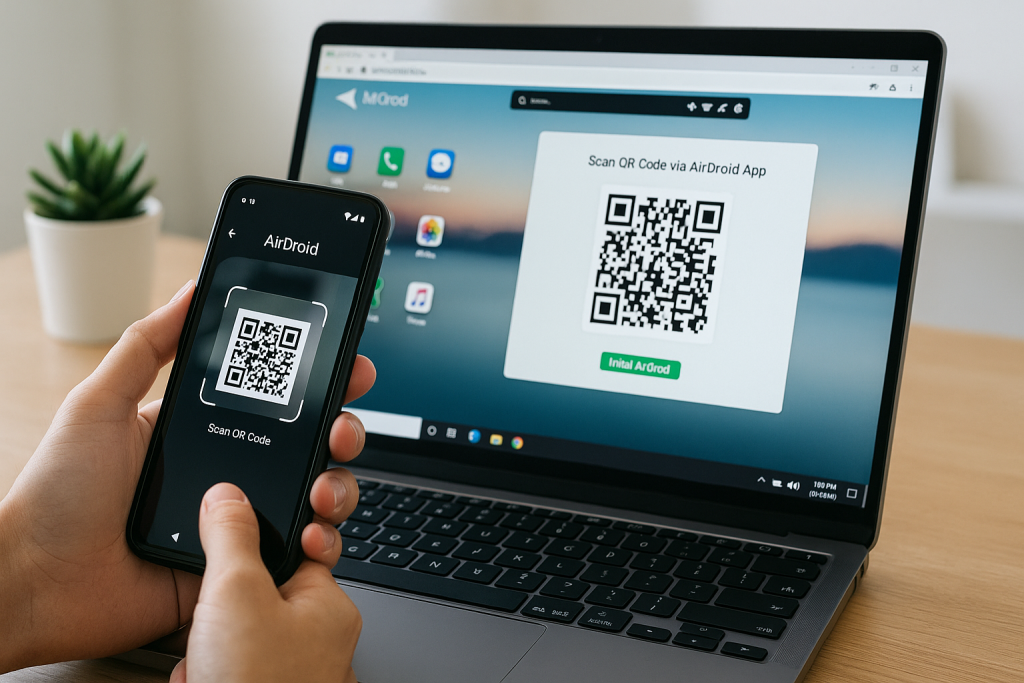
Advantages of Wireless Connection
- No physical cables required, perfect for quick transfers or when on the go.
- Access to more than just file transfers: manage messages, notifications, and more.
- Works across different operating systems (Windows, macOS, Linux).
3. Bluetooth Connection: Simple and Universal
Pairing Devices Over Bluetooth
Bluetooth is a universal wireless connection method, especially useful for transferring smaller files or syncing contacts and music between your Android phone and computer.
- Enable Bluetooth on both your Android phone and your computer (via Settings).
- Pair the devices by searching for available devices and confirming the pairing code.
- Send files by selecting them in your phone’s file manager, tapping Share, and choosing Bluetooth as the transfer method.
Tips for Reliable Bluetooth Transfers
- Keep devices close together for a stable connection.
- Bluetooth is slower than USB or Wi-Fi and best for smaller file sizes.
- Check that Bluetooth drivers are updated on your PC for smooth transfers.
4. Using Cloud Services for Effortless Sync
Popular Cloud Storage Options
Cloud services such as Google Drive, Dropbox, Microsoft OneDrive, and Box offer a seamless way to sync files between your Android phone and computer without direct connection.
How to Use Cloud Storage
- Install your chosen cloud app on both devices.
- Upload files from your Android device to the cloud app.
- Access and download the files on your computer via the web or desktop app.
Benefits of Cloud Connectivity
- Automatic backup and sync of photos, documents, and videos.
- Access files anywhere with an internet connection.
- Easy sharing with friends or colleagues—no physical transfer needed.
5. Email and Messaging Apps: Fast File Sharing Solutions
Sending Files via Email
For quick, small file transfers, simply attach files to an email on your Android phone and open the email on your computer to download the attachments. Most email providers support attachments up to 25MB.
Using Messaging Apps
- Apps like WhatsApp, Telegram, and Facebook Messenger support file sharing. Send files from your phone and download them on your computer using the web or desktop versions of these apps.
- Effective for instant sharing of photos, documents, or notes—no setup required.
6. Android Apps for Seamless PC Integration
Samsung Flow
Samsung device owners can use Samsung Flow to connect their Android phones to Windows PCs. This enables screen mirroring, file transfer, and clipboard sharing in one slick interface.
- Install Samsung Flow on both your Samsung device and Windows PC.
- Connect using Wi-Fi, Bluetooth, or USB as preferred, and follow the prompts for a secure connection.
Microsoft Phone Link (Formerly Your Phone)
Microsoft’s Phone Link app (formerly Your Phone) allows virtually any Android device to sync notifications, messages, and photos with Windows 10 or 11 PCs.
- Install Phone Link on your Windows PC and the companion Link to Windows app on your Android phone.
- Follow setup instructions to connect both devices and grant required permissions.
7. Advanced Options: Tethering and Remote Access
Using USB or Wi-Fi Tethering
Tethering is a feature that allows you to share your Android phone’s internet connection with your computer. This is ideal when Wi-Fi is unavailable.
- Connect your phone to your PC via USB cable.
- Go to Settings > Network > Tethering & portable hotspot on your Android device.
- Enable “USB tethering” or create a Wi-Fi hotspot for your computer to connect to.
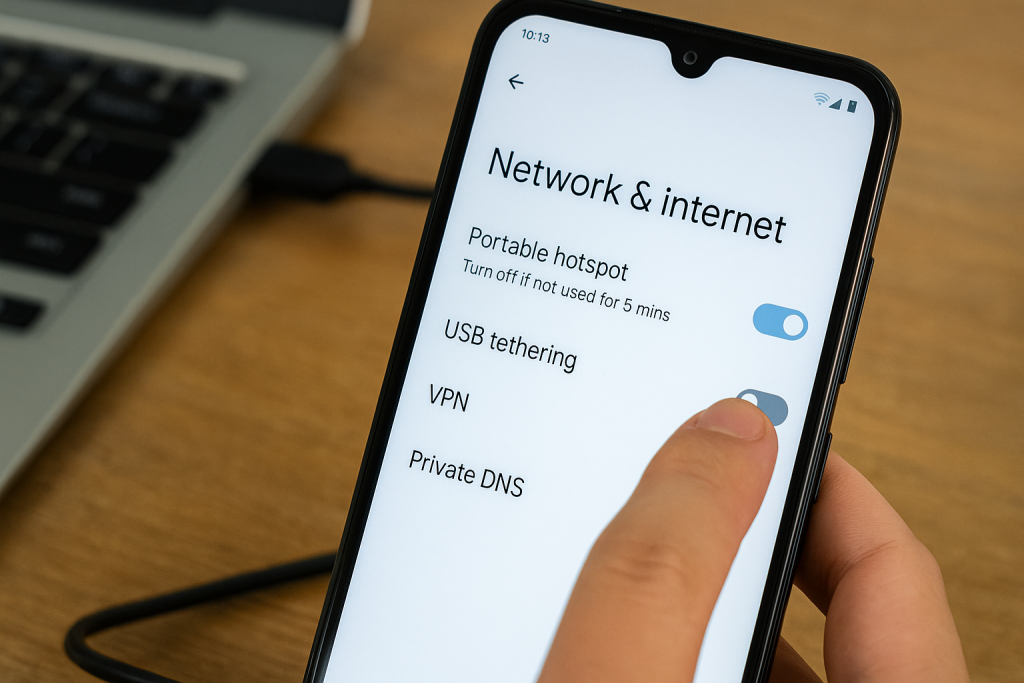
Remote Desktop Apps
Apps like TeamViewer, AnyDesk, and Chrome Remote Desktop allow you to control your computer from your Android device or vice versa. This is especially useful for accessing files and apps remotely, troubleshooting, or providing tech support.
- Set up the chosen remote access app on both devices and follow security prompts.
- Connect and control your computer from anywhere with an internet connection.
Troubleshooting Common Connection Issues
Phone Not Detected?
If your device isn’t recognized, try the following:
- Restart both your phone and computer.
- Check for driver updates or reinstall them.
- Use a different USB cable or port.
- Enable USB debugging mode in Developer Options on your Android device.
Connection Interruptions
Unstable connections may result from faulty cables, outdated software, or interference (in the case of Bluetooth or Wi-Fi). Always update apps, drivers, and operating systems to the latest versions for optimal compatibility.
Best Practices for Secure and Efficient Connections
While connecting your devices, always prioritize data security and privacy:
- Use trusted apps for wireless and cloud connections.
- Never connect your phone to unfamiliar computers or public networks without adequate protection.
- Regularly back up your data to both your computer and secure cloud storage.
Conclusion: Choose the Right Method for You
With so many ways to connect your Android phone to your computer, you can select the method that best fits your needs—whether it’s high-speed USB transfer, wireless convenience, or advanced remote access. Familiarizing yourself with multiple options ensures you’re always ready to move files, sync data, or access important information, no matter where you are.
By following the detailed steps and expert tips in this guide, you’ll enjoy a smoother, faster, and more secure experience connecting your Android phone to your computer—maximizing your productivity and peace of mind.