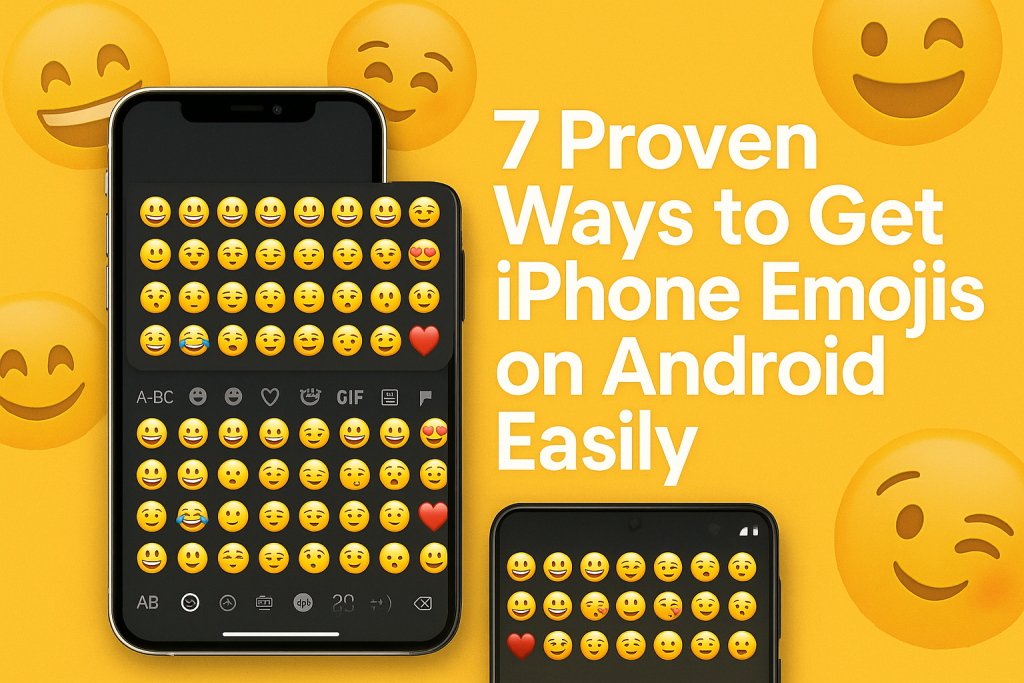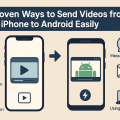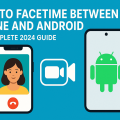Why iPhone Emojis Are So Popular
Emojis play a massive role in digital communication, allowing us to express emotions, ideas, and humor quickly. While Android and iOS both support emoji keyboards, iPhone emojis are widely recognized for their unique design, clarity, and frequent updates. Many Android users crave the familiar aesthetic of Apple’s emojis and want their messages to look the same as those sent from an iPhone.
The demand for iPhone-style emojis on Android has given rise to several methods and apps that make it possible to enjoy the Apple emoji experience without switching phones. In this guide, we’ll explore the most effective ways to get iPhone emojis on Android, complete with step-by-step instructions, app recommendations, and important tips.
Understanding the Differences: Android vs. iPhone Emojis
Before diving into solutions, it’s essential to understand why emojis look different across devices. Both Android and iOS use the Unicode standard for emojis, but each platform designs its own emoji graphics. As a result, the same emoji code can appear differently on Samsung, Google, or Apple devices.
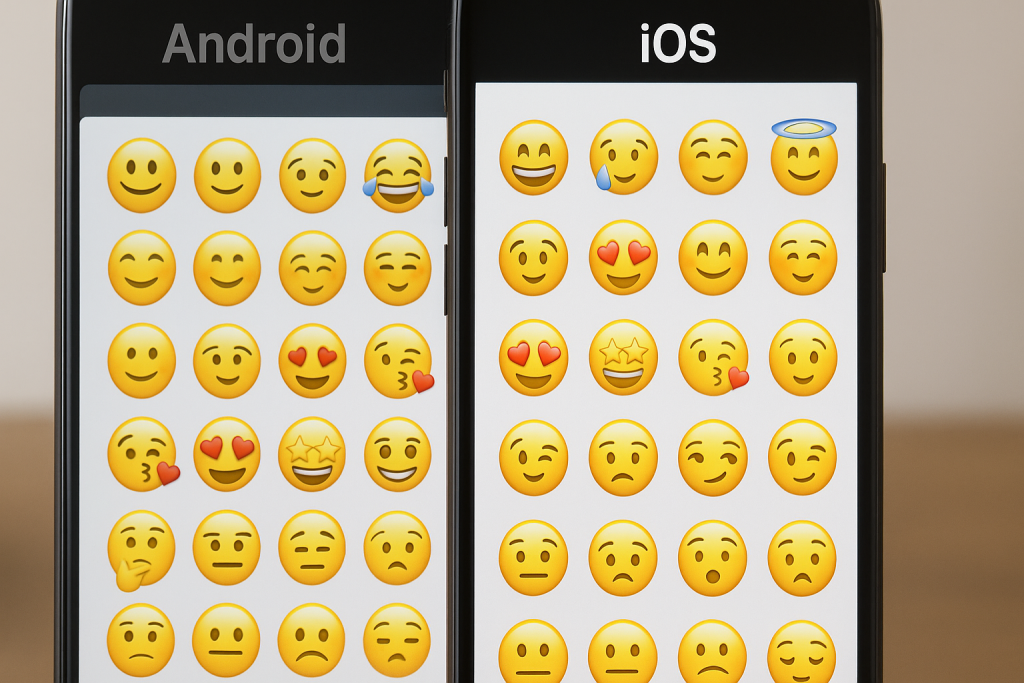
This difference can sometimes lead to miscommunication or simply a preference for one style over another. Many users find Apple’s emojis more visually appealing or up-to-date, prompting the search for ways to get iPhone emojis on Android without needing to buy a new device.
7 Effective Methods to Get iPhone Emojis on Your Android Device
There are several practical ways to use iPhone emojis on Android. Some require installing apps, while others involve changing system settings or using third-party keyboards. Here are seven proven solutions:
- Using iPhone Emoji Keyboards from the Google Play Store
- Installing Font Style Apps for iOS Emojis
- Applying Emoji Switcher Apps (Root Required)
- Manually Installing iOS Emoji Fonts (Root Required)
- Using Messaging Apps with Built-in iOS Emojis
- Trying Emoji Magisk Modules (Advanced Users, Root Required)
- Copying and Pasting iPhone Emojis
Method 1: Using iPhone Emoji Keyboards from the Google Play Store
This is the easiest and most popular method. Several third-party keyboards available on the Google Play Store offer iPhone-style emojis and are compatible with most Android devices.
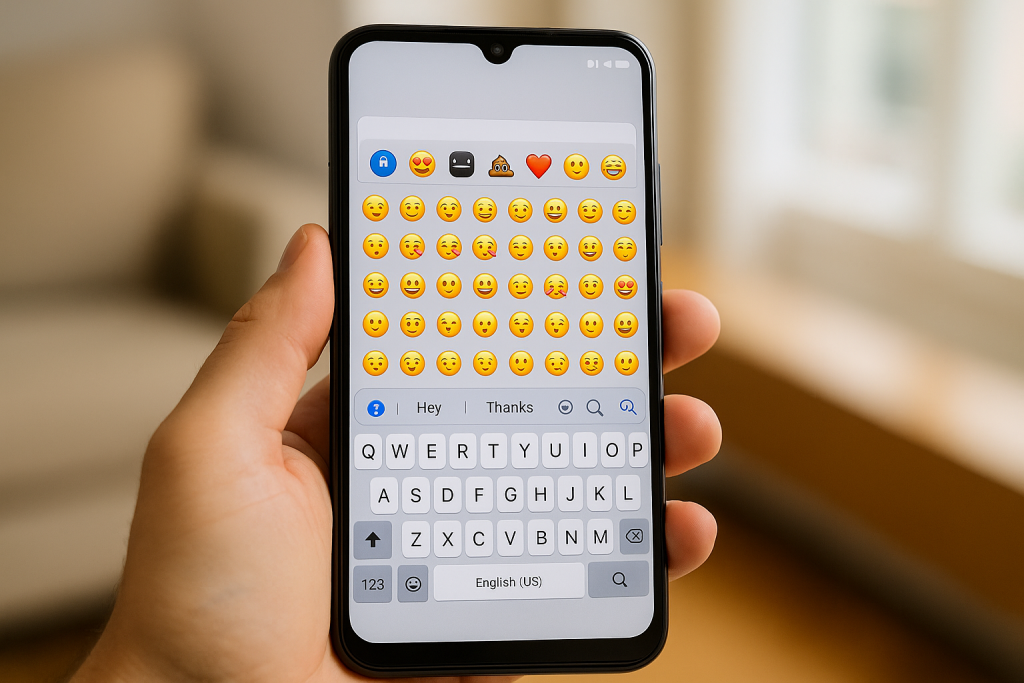
Top iPhone Emoji Keyboard Apps for Android
- Kika Keyboard: Offers a wide variety of themes and iOS-style emojis.
- Emoji Keyboard Lite: Light on storage but heavy on emoji options, including iPhone emojis.
- Facemoji Emoji Keyboard: Highly rated, supports iOS emojis and customization for free.
How to Install and Use These Keyboards
- Go to the Google Play Store and search for one of the above keyboards.
- Download and install the app.
- Open the app and follow the on-screen instructions to enable it as your default keyboard.
- Start typing in any app, tap the emoji icon, and enjoy the iPhone-style emojis!
Tip: Always check app permissions and reviews for security before installing third-party keyboards.
Method 2: Installing Font Style Apps for iOS Emojis
Font style apps replace the system emoji font with one that mimics iPhone emojis. This doesn’t change your keyboard, but it will display received and sent emojis in the iOS style wherever emojis are supported.
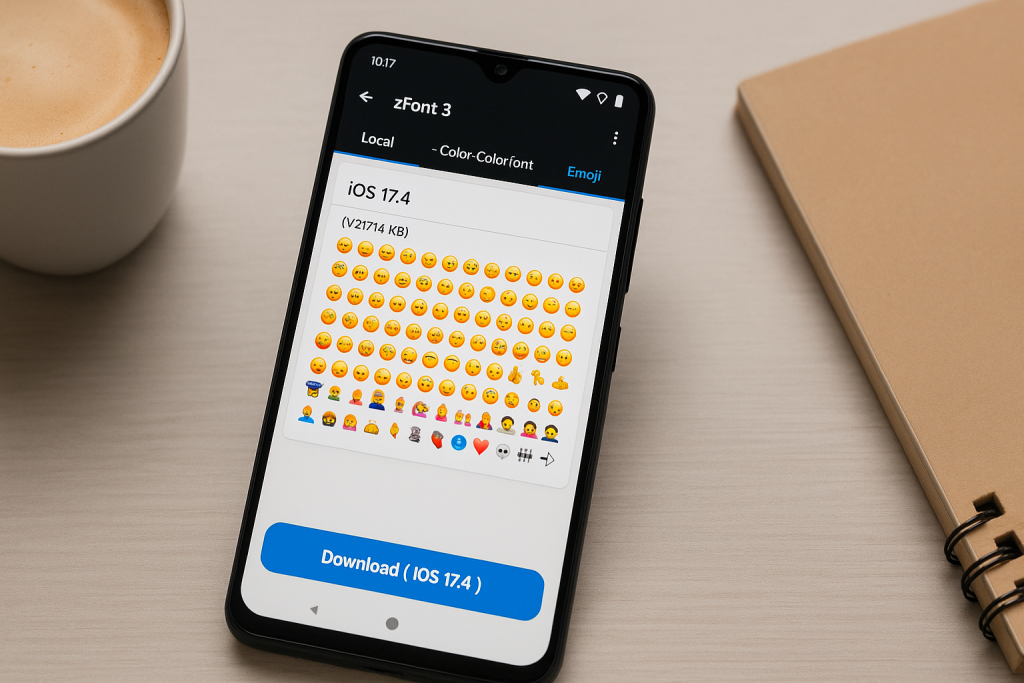
How Font Style Apps Work
These apps change your device’s emoji font, making all supported apps display emojis in the iPhone style. However, compatibility may vary depending on your device manufacturer (e.g., Samsung, Xiaomi, Huawei) and Android version.
Popular Font Style Apps
- zFont 3: One of the best apps for changing emoji fonts without root on many devices.
- Emoji Fonts for FlipFont 10: Specifically for Samsung devices supporting FlipFont.
Step-by-Step Guide
- Install the zFont 3 app from the Google Play Store.
- Open the app, go to the “Emoji” tab, and select the iOS version you prefer.
- Follow the app’s instructions to apply the font (steps vary by device type).
- Restart your phone if required.
Note: Some devices may ask you to change your system language to apply the font temporarily. Read instructions carefully.
Method 3: Applying Emoji Switcher Apps (Root Required)
For advanced users with rooted devices, emoji switcher apps can directly swap out your Android emoji set for iOS emojis. This method gives the most authentic iPhone emoji experience, but it voids warranties and carries some risk.
How Emoji Switcher Apps Work
These apps access system files and replace the default emoji font with one from iOS. Root access is required because it involves modifying system directories.
- Root your Android device (make sure you understand the risks and back up your data).
- Install an app like Emoji Switcher from a trusted source.
- Grant root permissions and follow the prompts to install the iOS emoji set.
- Reboot your device for changes to take effect.
Warning: Rooting can void warranties and make your device vulnerable if not done properly. Proceed only if you are comfortable with advanced Android operations.
Method 4: Manually Installing iOS Emoji Fonts (Root Required)
If you’re tech-savvy, you can manually replace your Android emoji font file with one from iOS. This process is for experienced users comfortable with file management tools and root access.
Basic Steps for Manual Installation
- Root your device and install a root-enabled file manager.
- Download the latest iOS emoji font file (e.g., NotoColorEmoji.ttf).
- Back up your existing emoji font file.
- Replace it with the downloaded iOS font, set the correct permissions, and reboot.
This method can offer the most “real” iPhone emoji appearance across your device, but compatibility may vary, and mistakes can cause stability issues.
Method 5: Using Messaging Apps with Built-in iOS Emojis
Some messaging apps, such as WhatsApp or Telegram, have their own emoji rendering independent of your phone’s system font. In these cases, you can send and view iPhone-style emojis within the app even if your system uses Android emojis.
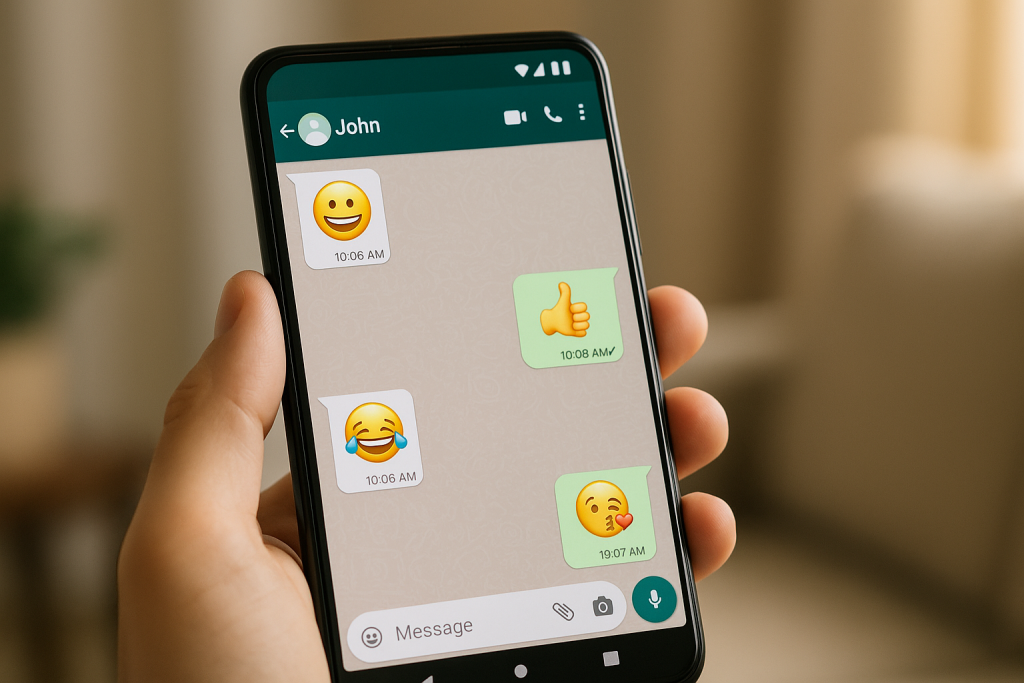
Popular Apps with Custom Emoji Support
- WhatsApp: Uses Apple’s emoji designs across all platforms.
- Telegram: Offers multiple emoji packs, including iOS style as an option.
- Messenger: Facebook’s app uses a custom emoji style similar to iOS.
Tip: If you want genuine iOS emojis for messaging only, consider using these apps instead of changing your whole Android setup.
Method 6: Trying Emoji Magisk Modules (Advanced, Root Required)
If you’re using Magisk for systemless root, you can flash a module to apply iOS emojis system-wide. This method is for advanced users looking for a flexible, clean approach.
Steps to Install Emoji Magisk Modules
- Root your device with Magisk.
- Download an iOS emoji Magisk module from a trusted source (e.g., XDA Developers).
- Open the Magisk Manager app, install the module, and reboot your device.
Magisk modules are popular for their easy uninstall process if you want to revert changes in the future. However, always ensure you’re using compatible modules with your Android version.
Method 7: Copying and Pasting iPhone Emojis
If you only need an iPhone emoji occasionally, you can simply copy and paste them from websites or friends who use iOS devices.
How to Copy and Paste iOS Emojis
- Visit a website that displays iPhone emojis, such as emojipedia.org.
- Find the emoji you want, tap and hold to copy, then paste it into your message.
- The emoji will retain its iPhone look for recipients using compatible devices or apps.
Limitations: Emojis may still be displayed in your system’s default style, but recipients on iOS or in supported apps will see them as intended.
Important Considerations Before Changing Your Emojis
While it’s fun and easy to experiment with iOS emojis on Android, there are a few important things to keep in mind:
- Device Compatibility: Not every method works on every Android phone. Newer versions may restrict font and system changes for security.
- App Compatibility: Some apps may not support custom emoji fonts and will continue to display Android emojis.
- Security: Only download apps and files from trusted sources to avoid malware and privacy issues.
- Updates: System updates may revert emoji changes. Be prepared to repeat the process after upgrading Android.
- Root Risks: Rooting can void your warranty and potentially brick your phone if done incorrectly.
Frequently Asked Questions About iPhone Emojis on Android
Will my friends see iPhone emojis if I use these methods?
Only system-level font replacements (especially on rooted devices) will send iPhone emojis to others. Messaging app-based solutions may only affect how emojis appear on your screen, not for recipients.
Are third-party emoji keyboards safe?
Many are safe, but some may collect data or display ads. Always read reviews, check permissions, and choose reputable apps from trusted developers.
Can I get new iPhone emojis as soon as they’re released?
Updates may lag behind Apple’s emoji releases. For the latest emojis, look for frequently updated keyboards or font packs.
Final Thoughts: Enjoy iPhone Emojis on Android Without Switching Phones
With so many options available, it’s easier than ever to get iPhone emojis on your Android device. Whether you want a simple app-based solution or a complete system transformation, you can customize your emoji experience without switching to an iPhone.
Choose the method that best suits your technical comfort level, device compatibility, and messaging needs. As apps and Android updates evolve, new solutions will emerge, making iPhone emojis accessible to even more users. Enjoy expressing yourself with the world’s most popular emojis, no matter what device you use!