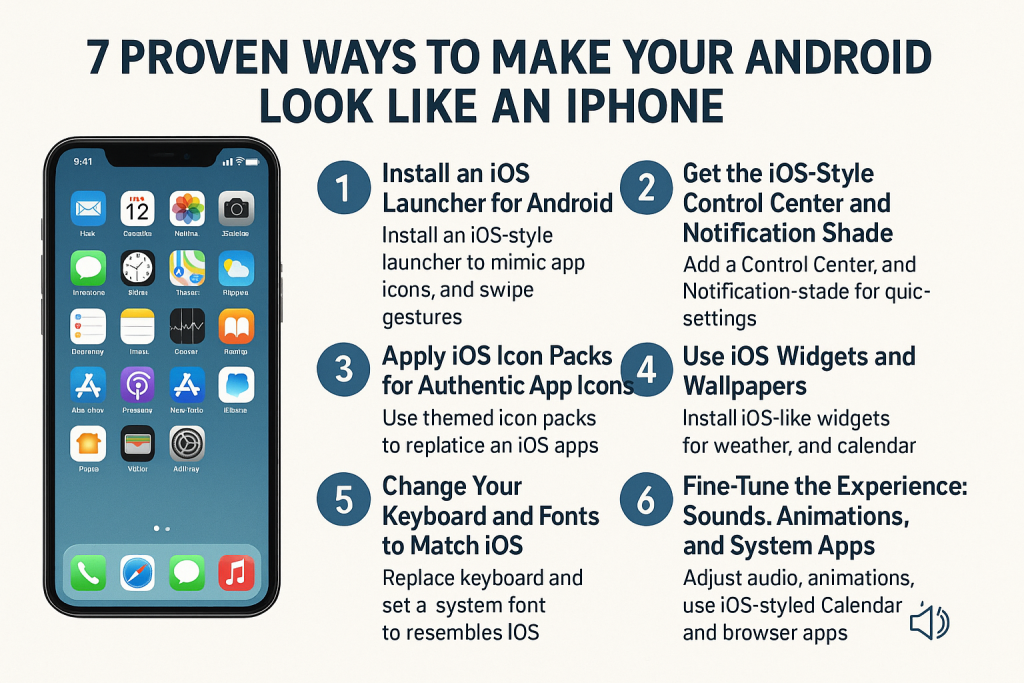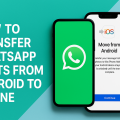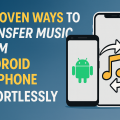Why Transform Your Android Into an iPhone Look-Alike?
The allure of the iPhone’s clean, intuitive design is undeniable. Many Android users admire the aesthetic and user interface of iOS devices but prefer the flexibility and affordability of Android. Fortunately, with the right tools and customization options, you can make your Android look like an iPhone without changing your device. Whether you want to impress friends or simply enjoy the elegant iOS design, this step-by-step guide will help you achieve the perfect iPhone look on your Android.
This comprehensive article will cover the best apps, effective customization tips, and practical steps to replicate the iOS experience on your Android smartphone. Let’s dive into the ultimate transformation process!
1. Install an iOS Launcher for Android
The foundation of any iPhone-themed Android starts with a robust iOS-style launcher. Launchers control your home screen’s appearance, app icons, and navigation style, making them the fastest way to mimic an iPhone interface.

Best iOS Launchers for Android
- iOS 16 Launcher: Highly rated, regularly updated, and it closely mirrors the look of iPhone’s latest operating system. Features include iOS-like widgets, icon packs, and smooth animations.
- Phone 14 Launcher, OS 16: Delivers authentic app grids, folders, and home screen gestures, along with an integrated control center and notification bar.
- X Launcher: Known for its performance and minimal ads, this launcher offers easy customization and iOS-like transitions.
How to Set Up an iOS Launcher
- Download your chosen launcher from the Google Play Store.
- Set the launcher as your default home app when prompted.
- Follow the setup wizard to enable iOS themes, adjust icon size, and configure widgets.
With an iOS launcher installed, your Android will immediately adopt the familiar layout, dock, and swipe gestures found on iPhones.
2. Apply iOS Icon Packs for Authentic App Icons
Another critical aspect of the iPhone experience is its uniformly styled app icons. Fortunately, you can install iOS icon packs that complement your new launcher and elevate the overall look of your Android device.
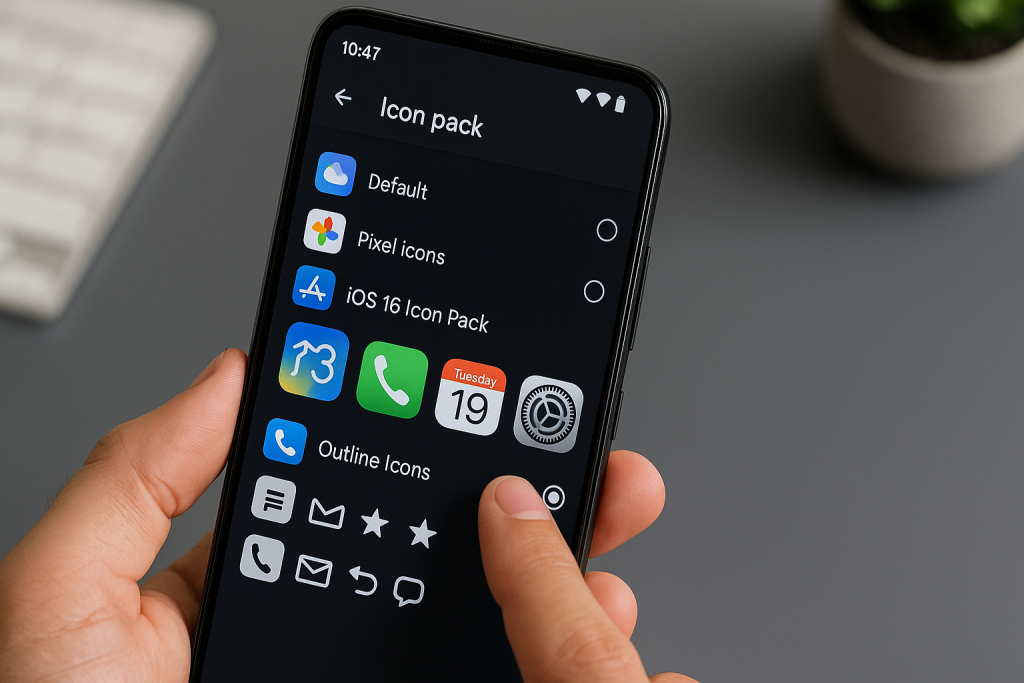
Top iOS Icon Packs for Android
- iOS Icon Pack – iOS 16: This pack offers hundreds of icons that perfectly replicate Apple’s latest iOS design language, including rounded square shapes and vibrant colors.
- iPear HD: A favorite among customization enthusiasts, iPear HD features high-resolution iPhone-style icons and regular updates.
To install, open your launcher’s settings, select the “Icon Pack” option, and choose your preferred iOS pack. Most launchers support drag-and-drop changes and icon customization for a seamless experience.
3. Get the iOS-Style Control Center and Notification Shade
iPhone users often praise the customizable Control Center, which provides quick access to essential settings and toggles. You can replicate this feature on Android with specialized apps.
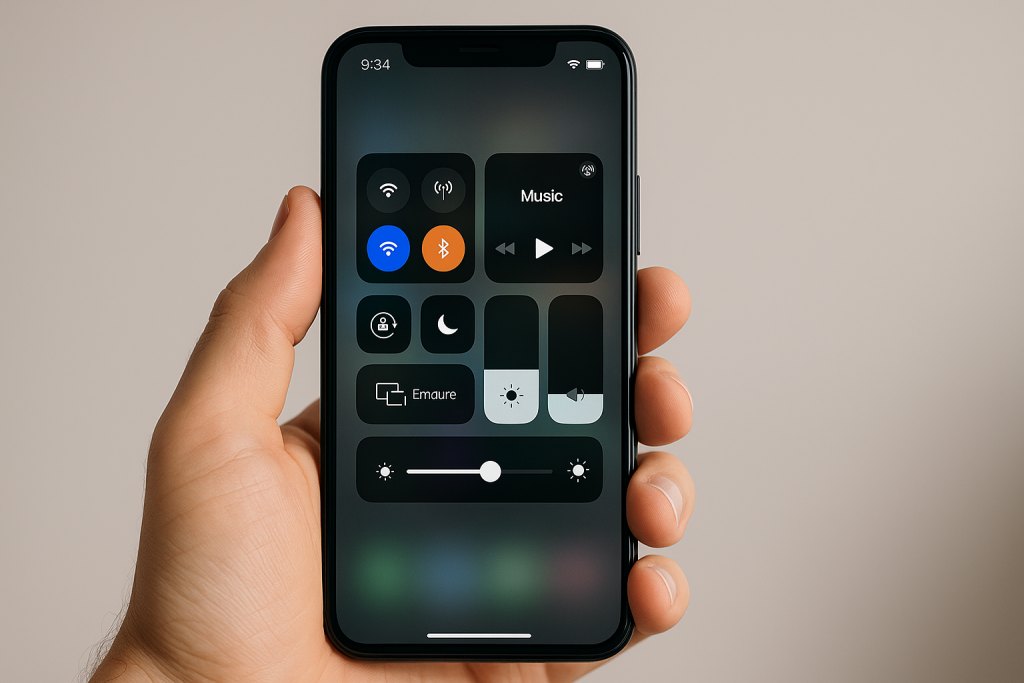
Best Apps for iOS Control Center on Android
- Control Center iOS 16: Mimics the swipe-up/down panel of iOS, allowing instant access to Wi-Fi, music controls, brightness, and other core functions.
- iCenter iOS: Offers a highly customizable control center, blending seamlessly with most iOS launchers.
Install your preferred app, grant the necessary permissions, and drag the control bar to the desired position. Now, you can enjoy swipe gestures and quick toggles just like on an iPhone.
4. Transform Your Lock Screen and Notifications
The iPhone lock screen features distinctive clock fonts, notifications styles, and animated wallpapers. Replicating this on your Android device enhances the illusion of a true iOS experience.
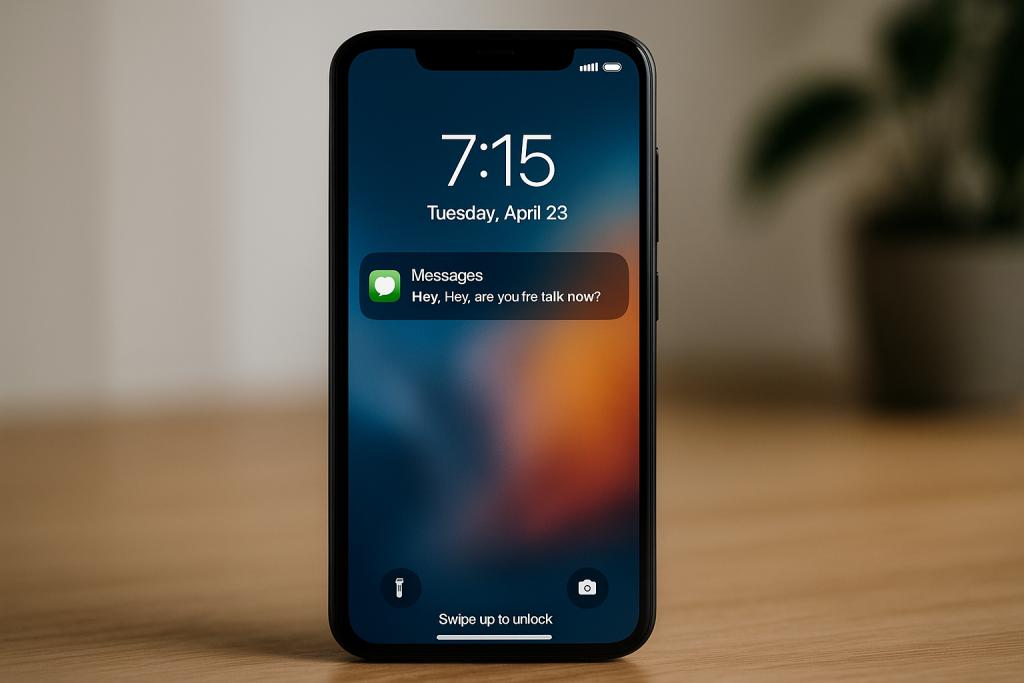
Apps for an iOS-Like Lock Screen
- Lock Screen & Notifications iOS 16: Emulates iPhone’s notification preview, camera shortcut, and passcode styles.
- Lock Screen OS 16: Delivers lock screen notifications, wallpapers, and music controls similar to iOS devices.
Simply install the app and follow the setup instructions, enabling permissions for notifications, security, and overlay display. Customize wallpapers and fonts for a polished iOS look.
5. Use iOS Widgets and Wallpapers
Widgets are a defining feature of modern iOS screens, providing bite-sized information at a glance. Android’s flexibility allows you to install iOS-style widgets for weather, calendar, music, and more.
Recommended iOS Widget Apps
- Widget iOS 16: Includes various themed widgets—calendar, weather, clock, and reminders—optimized for any screen size.
- KWGT + iOS Widget Presets: Use the powerful KWGT widget maker with iOS-inspired packs from the Play Store for limitless customization.
Pair your widgets with high-resolution iPhone wallpapers (available on sites like Unsplash or through dedicated apps) to complete the transformation. Consider dynamic wallpapers for an even more realistic iOS effect.
6. Change Your Keyboard and Fonts to Match iOS
The iPhone’s minimalist keyboard and distinctive fonts greatly contribute to its user experience. Several Android apps allow you to closely imitate these elements.
iOS Keyboard Apps for Android
- iKeyboard – iOS 16 Theme: Offers the default iOS keyboard layout, emoji styles, and click sounds.
- Emoji Keyboard – iOS Style: Brings Apple’s emojis and keyboard design to your Android device, improving messaging consistency with iPhone friends.
To change your system font, some launchers and OEMs (like Samsung or Xiaomi) let you download iOS-like font packs. If your device doesn’t support this natively, apps like zFont can help, though root access may be required on certain devices.
7. Fine-Tune the Experience: Sounds, Animations, and System Apps
The finishing touches in your Android-to-iPhone transformation involve mimicking system sounds, transitions, and even some built-in apps.
Set iOS Ringtones and Notification Sounds
- Download iOS ringtones and notification sounds from trusted sources or ringtone apps.
- Set them as your default through the “Sounds & vibration” settings menu.
- Change message and alarm tones individually for a more authentic vibe.
iOS System Animations and App Alternatives
Some iOS launchers offer animation settings that mirror app opening, closing, and transition effects from iOS. For added authenticity, replace Google and Android stock apps with iOS-styled alternatives:
- Calendar, Notes, and Mail apps with iOS designs are available on the Play Store.
- Swap your default web browser for Safari-styled browser apps to mimic the look and feel of Apple’s ecosystem.
Frequently Asked Questions About Making Android Look Like iPhone
Can these changes affect my Android’s performance?
Most launchers and customization apps are optimized for efficiency, but running multiple visual layers can slightly reduce performance on older devices. For best results, uninstall unused apps and clear cache regularly.
Is it safe to use iOS launchers and customization apps?
Always download apps from the official Google Play Store and read user reviews. Avoid third-party APKs from untrusted sources to minimize security risks.
Can I revert back to the default Android look?
Yes, you can easily revert by uninstalling the iOS launcher or selecting your default launcher in settings. Wallpapers, icon packs, and audio files can be changed or deleted at any time.
Conclusion: Enjoy the Best of Both Worlds
With the steps outlined in this complete guide, you can enjoy the visual charm of an iPhone while keeping the power and flexibility of Android. From launchers and icon packs to widgets and system sounds, these proven methods let you craft a seamless iOS-like experience tailored to your preferences.
Whether you want a total transformation or just a taste of Apple’s design, this approach gives you the freedom to experiment and enjoy a new look without buying a new device. Try these tips today and discover how simple and enjoyable it is to make your Android look and feel like an iPhone!