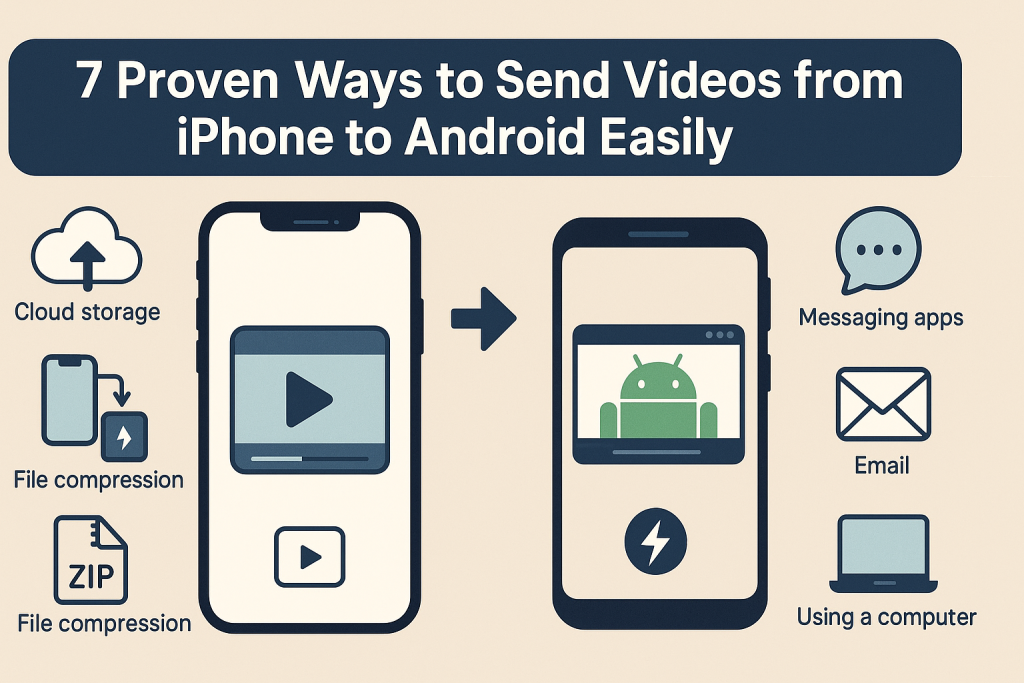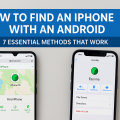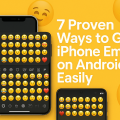Why Transferring Videos from iPhone to Android Can Be Challenging
Sharing files between iPhone and Android devices is not always straightforward. Unlike sending content between two iPhones using AirDrop, the process involves overcoming several compatibility and technical barriers. Apple and Android devices use different operating systems, and native sharing tools often don’t work across platforms, making video transfers from iPhone to Android a common headache for users.
Another challenge is file size. Videos, especially those recorded in high definition or 4K, can quickly become too large for traditional transfer methods like email or basic messaging apps. Limited file formats and restrictions on certain apps can also complicate the process. However, with the right strategies and tools, it is entirely possible to send videos between these two platforms easily and without losing quality.
This comprehensive guide reveals 7 proven and effective ways to transfer videos from iPhone to Android, so you can choose the method that best fits your needs—whether you want speed, simplicity, or the ability to send large files without compromise.
1. Using Cloud Storage Services
Google Drive
Google Drive is one of the most popular and effective solutions for sharing videos between iPhone and Android. It allows you to upload large files to the cloud and access them from any device. Google Drive offers generous free storage, making it perfect for sending high-quality video files.
To use Google Drive:
- Download and install the Google Drive app from the App Store on your iPhone.
- Open Google Drive and sign in with your Google account.
- Tap the “+” icon and select “Upload”, then choose the video you want to send.
- Once uploaded, tap the three dots next to the video file and select “Share”.
- Send the link via email, text, or messaging app to your Android contact.
- On the Android device, open the link and download the video from Google Drive.
Tips: Google Drive supports files up to 15GB for free users, and larger videos can be shared without reducing quality. Always ensure you have a stable Wi-Fi connection to speed up uploads and downloads.
Dropbox and OneDrive
Alternatives like Dropbox and Microsoft OneDrive also work similarly. Upload your video file, create a sharable link, and send it to your Android recipient. These platforms are excellent for those who already use Microsoft or Dropbox accounts for work or personal storage.
2. File Transfer Apps for iPhone and Android
SHAREit: Fast and Wireless Transfer
SHAREit is a cross-platform file-sharing app designed specifically for transferring files between iPhone and Android. It works over Wi-Fi Direct, enabling high-speed transfers without relying on mobile data or cables.
Here’s how to use SHAREit:
- Install the SHAREit app on both the iPhone and Android device from their respective app stores.
- Open SHAREit on both devices.
- On your iPhone, tap “Send” and select the video(s) you wish to transfer.
- On your Android phone, tap “Receive” and follow on-screen prompts to connect the devices.
- The transfer will begin wirelessly at speeds up to 20MB/s or more.
Note: Some apps may display ads, but the transfer process remains quick and efficient. Always make sure both devices are connected to the same Wi-Fi network or Wi-Fi Direct for optimal speed.
Xender: Reliable and User-Friendly
Xender offers a similar experience to SHAREit and is especially praised for its simple interface. It’s perfect for users who want a hassle-free way to move big video files. Simply connect the devices through the app and initiate the file transfer.
3. Messaging Apps: Simple but with Limitations
WhatsApp and Telegram
Most people already use messaging apps like WhatsApp or Telegram to send pictures and videos. These apps work across iPhone and Android, making them a common choice for quick video sharing. To send a video, simply attach it to a message and send it to your contact.
However, there are some drawbacks:
- WhatsApp compresses videos, reducing file quality.
- File size limits apply (e.g., WhatsApp restricts video uploads to 16MB).
- Longer or higher-quality videos may need to be trimmed before sending.
If you’re sending short clips and don’t mind compression, messaging apps are a convenient solution. For longer or high-resolution videos, consider the other methods on this list.
Signal and Facebook Messenger
Signal and Facebook Messenger also support video sharing between iPhone and Android. File size restrictions are usually similar to WhatsApp, so always check if your video meets the app’s requirements before attempting to send.
4. Email: Best for Small Video Files
Email remains a traditional option to send files between any platforms. It is simple and universally accessible, making it a good fallback method for smaller videos (generally under 25MB).
- Open your Mail app on iPhone.
- Compose a new email and attach the video.
- Send the email to the Android user’s address.
- They can open the email on their device and download the video attachment.
For files larger than the attachment limit, cloud storage (as described earlier) or a file-compression tool is recommended.
Tip: If your video exceeds the email size limit, some email services (like Gmail) will automatically upload the file to Google Drive and send a download link instead.
5. Using a Computer as an Intermediary
Transferring via USB Cable and Computer
If you have access to a Windows PC or Mac, using it as a middleman is a dependable way to transfer even the largest video files between devices without size or quality restrictions.
Follow these steps:
- Connect your iPhone to your computer using a USB cable.
- Copy the video files from your iPhone to your computer’s hard drive (use the Photos app on Mac or File Explorer on Windows).
- Disconnect your iPhone and connect your Android device.
- Copy the video from your computer to your Android device’s storage.
This method is fast and maintains original video quality. It works best for users comfortable with file management and who need to transfer large files.
Using AirDrop Alternatives
While AirDrop itself doesn’t work with Android, some third-party apps like Snapdrop and Send Anywhere offer browser-based local file transfer solutions. Both devices must be on the same Wi-Fi network and use a modern web browser to access the service.
6. Send Anywhere: Secure and Cross-Platform
Send Anywhere is a dedicated file-sharing platform designed for fast, secure, and cross-platform transfers. It uses both peer-to-peer and cloud-based methods, allowing large video files to be shared between iPhone and Android devices using a six-digit code or direct link.
Steps to use Send Anywhere:
- Install Send Anywhere on both the iPhone and Android devices.
- Open the app on iPhone, select the video, and tap “Send”.
- You will receive a unique code or link.
- On the Android device, open Send Anywhere and tap “Receive”. Enter the code or open the link to begin downloading the video.
This method is ideal for users who prioritize security and need to send videos of any size without sacrificing quality or speed.
7. File Compression: Overcoming Size Limits
When sending large video files through size-limited methods, compressing the video can help. There are many free apps available for iPhone that allow you to reduce file size without significant quality loss. Examples include Video Compressor and Compress Videos & Resize Video.
Once compressed, you can use email or messaging apps to send your video. However, always balance compression with your need for quality—excessive compression can make your video appear blurry or pixelated.
- Choose the lowest compression ratio that keeps your video under the size limit.
- Preview the video before sending to ensure quality meets your standards.
Bonus Tips for Seamless Video Transfers
Here are a few extra tips to ensure a smooth experience when sending videos from iPhone to Android:
- Always update all apps (on both devices) to their latest versions to avoid compatibility issues.
- Use a reliable Wi-Fi connection for faster uploads and downloads, especially with large files.
- After transferring, check the video playback on the Android device to ensure quality and compatibility.
- For frequent transfers, set up a shared cloud folder (in Google Drive or Dropbox) to streamline the process.
According to a 2023 survey, over 60% of users prefer cloud storage services for cross-platform video sharing due to ease of use and reliability. Modern file-sharing apps have made the process faster and more secure than ever before.
Conclusion: Choose the Best Method for Your Needs
There is no one-size-fits-all solution for sending videos from iPhone to Android. The best method depends on factors like video size, file quality requirements, and how often you need to transfer videos. For most users, cloud storage and dedicated file-sharing apps offer the perfect balance of convenience and speed. If you’re moving very large files or need uncompromised quality, a computer-based transfer may be best. Messaging apps remain great for short, casual videos.
With these 7 proven methods, you can easily and effectively share your favorite video moments between iPhone and Android devices—no cables, fuss, or frustration required!