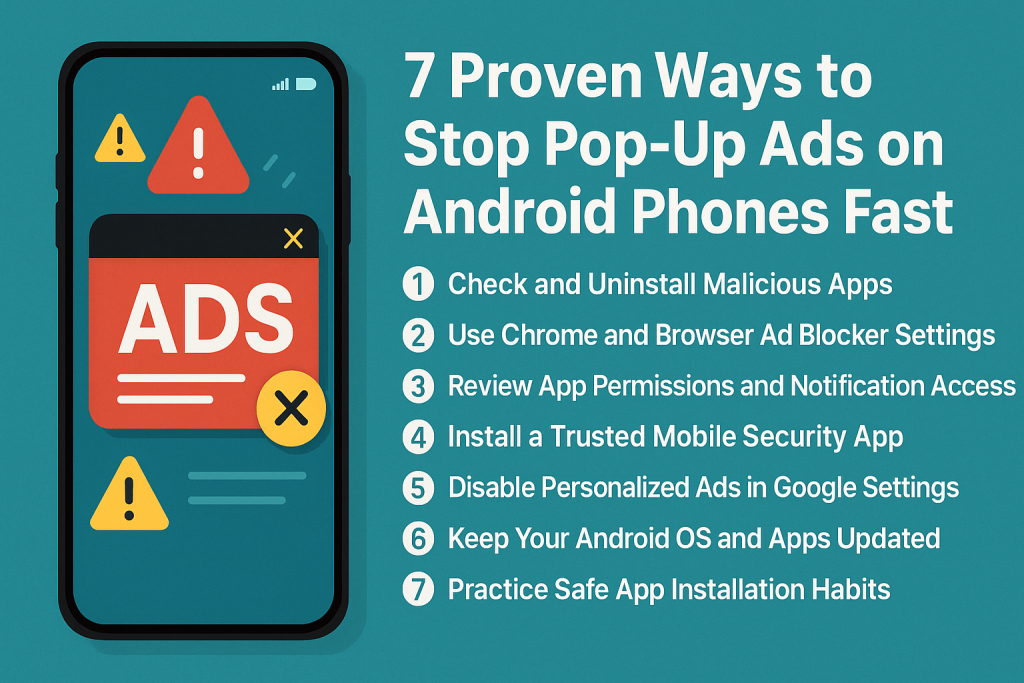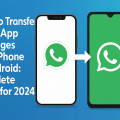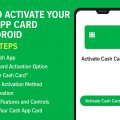Why Am I Seeing Pop-Up Ads on My Android Phone?
Pop-up ads on Android phones can be incredibly frustrating and disruptive. They interfere with your browsing, consume data, and may even pose security risks. Understanding the common causes is the first step toward blocking them for good.
Most pop-up ads come from two main sources: ad-supported apps and malicious software. Some free apps display ads as a source of revenue, but sometimes they overstep and show intrusive pop-ups, even when you aren’t using them. In other cases, malware or adware may be installed on your phone, generating relentless pop-ups and redirecting you to suspicious websites.
Knowing the source of these ads helps you choose the most effective solution for your device. Below, you’ll find comprehensive steps to identify, block, and remove pop-up ads on your Android phone.
1. Check and Uninstall Malicious Apps
Identify Suspicious Apps
If pop-up ads started appearing suddenly, a recently installed app might be the culprit. Pay close attention to apps you didn’t download intentionally or those installed from outside the Google Play Store.
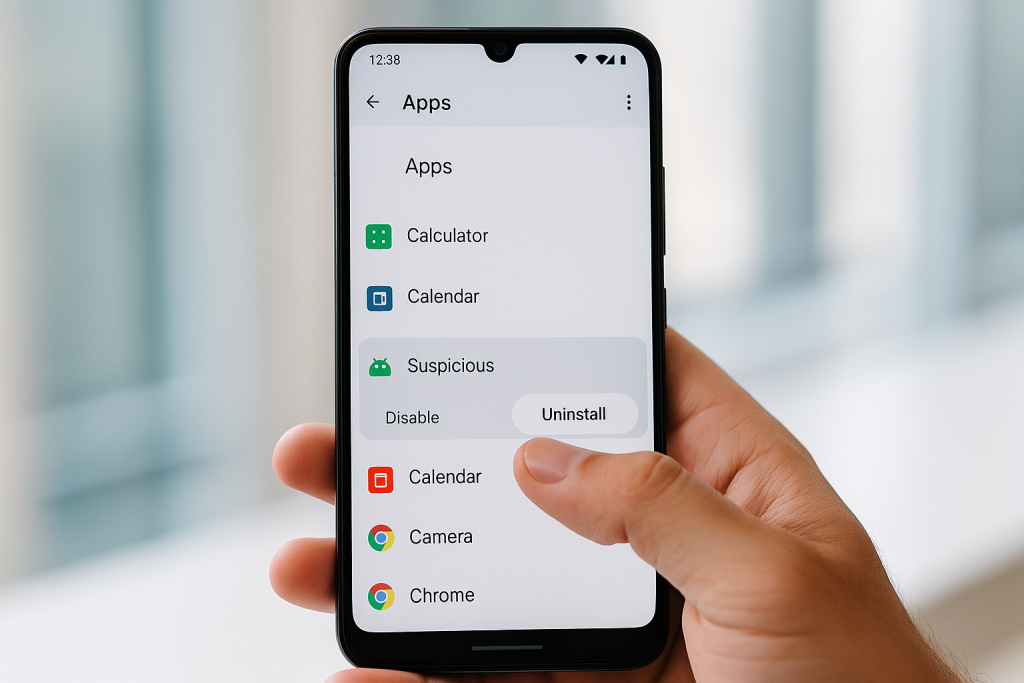
To check for suspicious apps:
- Go to Settings > Apps & notifications > See all apps.
- Look for apps you don’t recognize or rarely use.
- Check if any app has no icon or a generic Android icon—these are often malicious.
Uninstall Problematic Apps
Once you’ve identified suspicious apps, uninstall them:
- Tap the app name in your app list.
- Select Uninstall and confirm your choice.
After uninstalling suspect apps, restart your device to see if the pop-ups stop. This is often the fastest way to eliminate rogue ad software.
2. Use Chrome and Browser Ad Blocker Settings
Enable Chrome’s Built-In Pop-Up Blocker
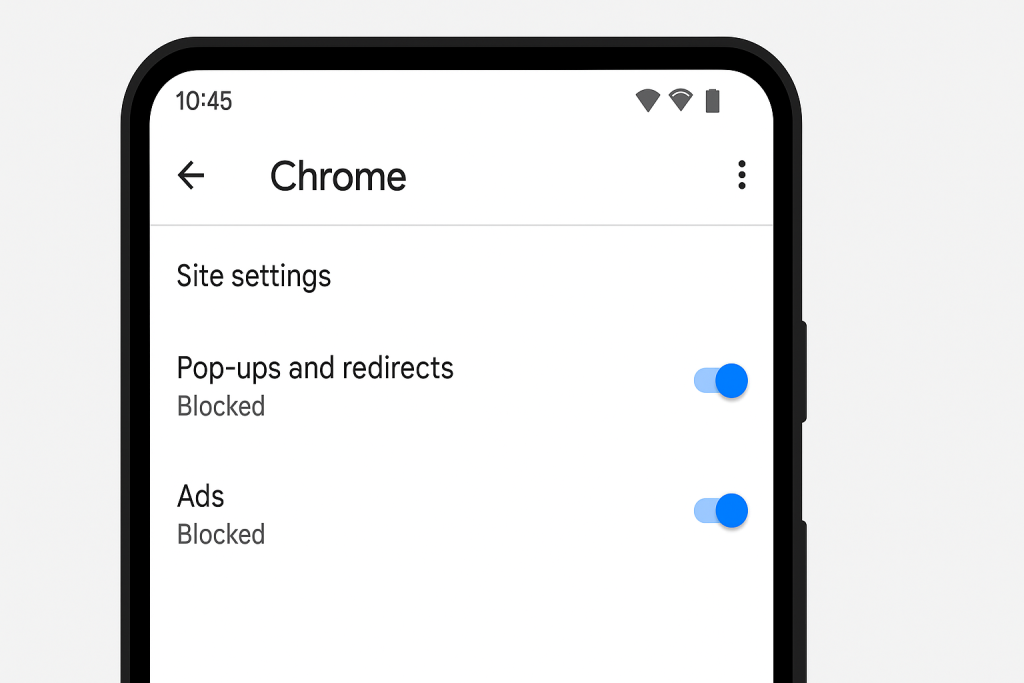
Most Android users browse with Google Chrome, which includes built-in pop-up and ad-blocking features. To ensure it’s activated:
- Open Chrome on your device.
- Tap the three-dot menu > Settings > Site settings.
- Tap Pop-ups and redirects and make sure it’s set to Blocked.
- Return to Site settings, then tap Ads and ensure they’re also blocked.
This blocks most pop-ups and suspicious ads in Chrome, improving your browsing experience.
Consider Third-Party Ad Blockers
If ads persist, third-party ad-blocking browsers such as Brave or Firefox Focus can add extra layers of protection. These browsers have built-in blockers that are often more aggressive than Chrome’s by default.
3. Review App Permissions and Notification Access
Revoke Notification Access
Sometimes, pop-ups are actually push notifications from apps. These often appear as banners or alerts at the top or bottom of your screen. To manage notification permissions:
- Go to Settings > Apps & notifications > Notifications.
- Review the list and disable notifications for unfamiliar or ad-heavy apps.
This step reduces intrusive notifications that may look like pop-up ads but are really just overzealous marketing tactics.
Restrict App Permissions
Some apps exploit unnecessary permissions to serve unwanted ads. Review and restrict these permissions:
- In Settings, select Apps & notifications > App permissions.
- Revoke permissions like Draw over other apps or Display over other apps for apps that shouldn’t have them.
Apps abusing these permissions are often the source of pop-up overlays outside your browser.
4. Install a Trusted Mobile Security App
Why Use Mobile Security Apps?
Security apps for Android do more than just protect from viruses—they can also detect adware and malware responsible for pop-ups. According to AV-TEST Institute, Android malware is increasing every year, making security apps an essential defense.
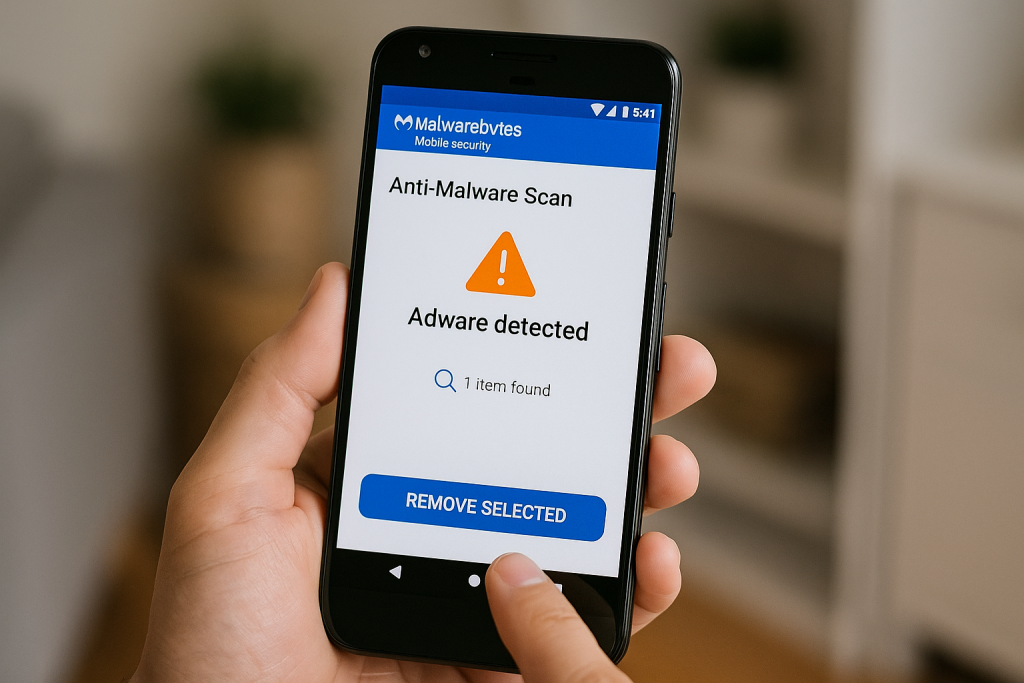
Recommended Security Apps
Some of the best free and paid mobile security apps include:
- Malwarebytes Mobile Security
- Bitdefender Mobile Security
- Avast Mobile Security
Install and scan your phone. These apps can detect and remove adware, restoring your device to a pop-up-free state.
5. Disable Personalized Ads in Google Settings
Turn Off Ad Personalization
Google uses your data to deliver personalized ads across apps and websites. Disabling this can reduce the frequency and relevance of ads on your device.
- Open Settings > Google > Ads.
- Turn on Opt out of Ads Personalization.
While this won’t block all ads, it can make them less targeted and noticeable, especially when paired with other steps.
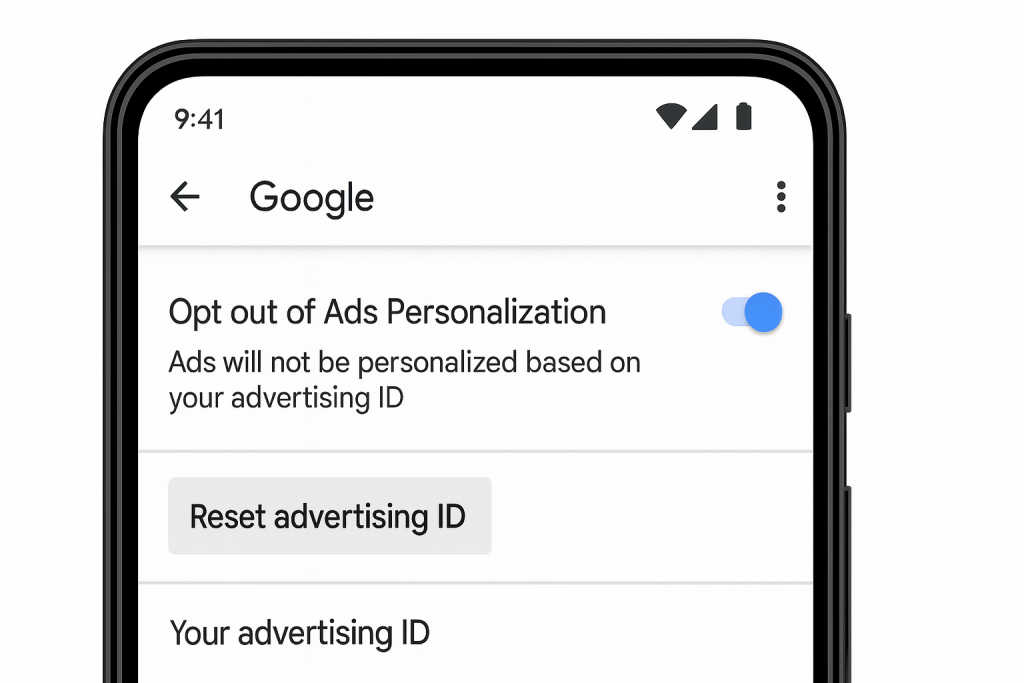
Reset Your Advertising ID
Resetting your Advertising ID can disrupt tracking across apps and further limit targeted ads:
- Go to Settings > Google > Ads.
- Tap Reset advertising ID and confirm.
This is a simple but effective way to reduce ad tracking on your Android phone.
6. Keep Your Android OS and Apps Updated
Importance of Updates
Updates are not just about new features. They often include critical security fixes that block new types of malware and adware. According to Google, updates patched over 50% of known vulnerabilities in Android devices in 2023.
How to Update Your Device
- Go to Settings > System > Advanced > System update.
- Download and install any available updates.
- Check individual apps in the Google Play Store and update as needed.
Staying up to date is one of the easiest ways to keep your phone secure and pop-up free.
7. Practice Safe App Installation Habits
Avoid Third-Party App Stores
Many pop-up generating apps come from unofficial app stores or websites. Only download apps from the Google Play Store, which regularly scans for malware and adware.
If an app requires you to disable security settings or enable installation from unknown sources, it’s a major red flag.
Read Reviews and Check Permissions
Before installing any app, check:
- Recent user reviews for complaints about ads or pop-ups.
- The permissions requested—avoid apps that ask for more access than necessary.
Vigilance during app installation is your first line of defense against unwanted pop-ups in the future.
Bonus Tips: How to Stay Pop-Up Free on Android
- Restart your phone if you notice sudden pop-ups; sometimes this can reset rogue processes.
- Avoid clicking on suspicious links or downloading attachments from unknown senders.
- Regularly review your installed apps and remove anything you no longer use.
- Enable Google Play Protect in the Play Store for real-time app scanning.
With these ongoing habits, you can keep your Android device running smoothly and securely.
When to Seek Professional Help
If you’ve tried all the above solutions and still experience persistent pop-up ads, your device may be deeply infected or compromised. In rare cases, a full factory reset may be required, but be sure to back up your data first. Alternatively, consult a certified technician or your device’s customer support.
Remember, persistent pop-ups can threaten your privacy and security. Acting quickly can prevent data loss and further issues.
Summary: Regain Control of Your Android Experience
Annoying pop-up ads on Android phones are common, but you don’t have to live with them. By following these 7 proven steps—from uninstalling suspicious apps to enabling security settings—you can enjoy safer, smoother, and ad-free mobile browsing. Stay vigilant, update regularly, and only use trusted apps to keep your device secure.