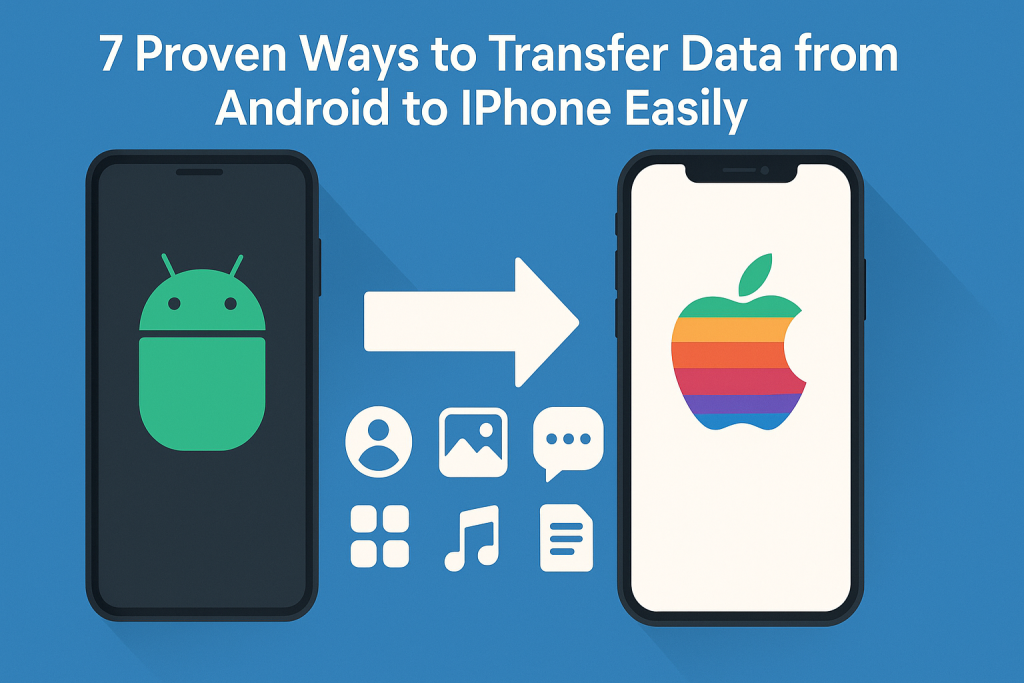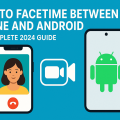Why Switching from Android to iPhone Can Be Seamless
Moving from Android to iPhone is more common than ever, but many users worry about losing important data during the transition. Fortunately, with the right tools and strategies, transferring your contacts, photos, messages, apps, and other data can be quick, secure, and nearly effortless. Whether you’re a tech novice or an experienced user, there are multiple proven methods to ensure all your valuable information safely makes the jump to your new iPhone.
In this comprehensive guide, we’ll break down the best approaches, explain step-by-step instructions, and provide expert tips for a smooth migration. Let’s explore the top ways to transfer your essential data from any Android device to your new iPhone—without frustration or data loss.
1. Move to iOS: Apple’s Official Transfer Tool
How Move to iOS Works
Apple’s Move to iOS app is designed specifically to help Android users migrate their data directly during the iPhone setup process. It allows you to wirelessly transfer contacts, messages, photos, videos, web bookmarks, mail accounts, and calendars. The process is secure, and nothing is stored in the cloud during transfer, ensuring your privacy.
Step-by-Step Guide to Using Move to iOS
- On your Android device, download the Move to iOS app from the Google Play Store.
- During the initial setup of your new iPhone, select Move Data from Android when prompted.
- Open the Move to iOS app on Android, agree to the terms, and tap Continue.
- A code will appear on your iPhone—enter this code on your Android phone.
- Select the content you want to transfer and tap Continue.
- Wait for the transfer to finish and complete the iPhone setup.
Pro Tip: Ensure both devices are plugged in and connected to Wi-Fi for the fastest, most stable transfer.
2. Manually Transferring Contacts and Calendars
Using Your Google Account
If you’re already syncing contacts and calendars to your Google account, you can quickly import them to your iPhone:
- On your iPhone, go to Settings > Mail > Accounts.
- Tap Add Account and choose Google.
- Sign in with your Google account and enable Contacts and Calendars sync.
Your iPhone will automatically import and keep your contacts and calendars updated.
Exporting and Importing via VCF File
You can also export your contacts as a .vcf (vCard) file from Android and import them to iPhone:
- Open the Contacts app on Android, tap Export, and save contacts as a VCF file.
- Email the VCF file to yourself and open it on your iPhone.
- Tap the file to import contacts directly into your iPhone’s address book.
3. Moving Photos and Videos
Using Google Photos
Google Photos offers a user-friendly, cloud-based way to back up and transfer your entire photo and video library:
- On your Android, install and open Google Photos. Enable backup and sync to upload your media.
- On your iPhone, install Google Photos from the App Store, log in with the same Google account, and access all your photos instantly.
If you prefer to store photos in the iPhone Photos app, you can download and save them from Google Photos individually or use the “Save to device” option.
Direct Transfer with a Computer
- Connect your Android phone to a computer via USB and copy photos/videos to a folder.
- Connect your iPhone and use iTunes (or Finder on Mac) to sync the images to your new device.
This process is best for users who want a local backup or have large video files to transfer.
4. Transferring Messages and WhatsApp Chats
SMS and MMS Messages
SMS and MMS messages can be moved using Move to iOS. However, if you skipped this step, manual transfer might be more complex and often requires third-party software. For most users, starting over or archiving old transcripts may be more practical unless the messages are critical.
WhatsApp Chat Migration
- Update WhatsApp on both devices to the latest version.
- On your Android phone, open WhatsApp, go to Settings > Chats > Move Chats to iOS.
- Follow the on-screen instructions to transfer seamlessly during the iPhone setup.
This official method supports history, media, and attachments, ensuring you don’t lose meaningful conversations.
5. Moving Apps and App Data
Finding iOS Versions of Your Favorite Apps
While you can’t directly transfer Android apps to iPhone, most popular apps are available on both platforms. During Move to iOS migration, your iPhone will suggest downloading the free iOS versions of your installed Android apps.
- Open the App Store and search for your favorite apps.
- Download and sign in with your existing accounts to restore data where possible.
Note: App-specific data (like saved games) may not transfer unless the app supports cloud sync between platforms.
App-Specific Transfers
For certain apps (like note-taking tools or cloud storage), ensure you sync data to the cloud on Android and log in to the same account on iPhone for instant access.
6. Syncing Music, Documents, and Other Files
Transferring Music
To move your music library:
- Use Apple Music: Upload your library on Android, subscribe to Apple Music, and access your songs on the iPhone.
- Drag-and-drop: Copy MP3 files to a computer and sync them to iPhone using iTunes or Finder.
For streaming services like Spotify, simply log in to your account on the iPhone and your playlists will be there.
Moving Documents and Files
Utilize cloud services such as Google Drive, Dropbox, or OneDrive to upload files from Android and download them on your iPhone. For local documents, email large files to yourself or use AirDrop (for Mac users) to transfer documents directly.
7. Expert Tips for a Smooth Android to iPhone Transition
Essential Pre-Transfer Checklist
- Fully charge both your Android and iPhone before starting the transfer.
- Back up your Android device to safeguard data in case of interruptions.
- Update both devices to the latest software versions for compatibility.
Common Pitfalls and How to Avoid Them
Some users experience delays or failed transfers due to unstable Wi-Fi, insufficient storage, or outdated apps. To prevent issues, use a strong, stable Wi-Fi connection, free up storage space on your iPhone, and avoid multitasking on both devices during migration.
It’s also wise to double-check your data post-transfer. Ensure that contacts, photos, calendars, and other crucial information has arrived safely before erasing your old Android device.
Frequently Asked Questions About Android to iPhone Data Transfer
Is It Safe to Transfer Data Between Android and iPhone?
Yes, especially when using official tools like Move to iOS or reputable cloud services. Always verify app legitimacy and never use suspicious third-party solutions.
What If Data Doesn’t Transfer?
If something is missing, try the transfer again, or use manual/cloud-based methods outlined above. For persistent problems, consult Apple Support or visit an Apple Store for hands-on assistance.
Conclusion: Enjoy Your New iPhone Without Losing Precious Data
Switching from Android to iPhone doesn’t have to mean starting over. With the 7 effective solutions covered in this guide, you can bring your important contacts, memorable photos, apps, and digital life with you on your journey to iOS. By planning ahead and following these proven steps, you’ll enjoy your new iPhone with all your cherished data intact—making the switch both rewarding and stress-free.
Ready to make your move? Follow these best practices for a seamless Android-to-iPhone transition today!