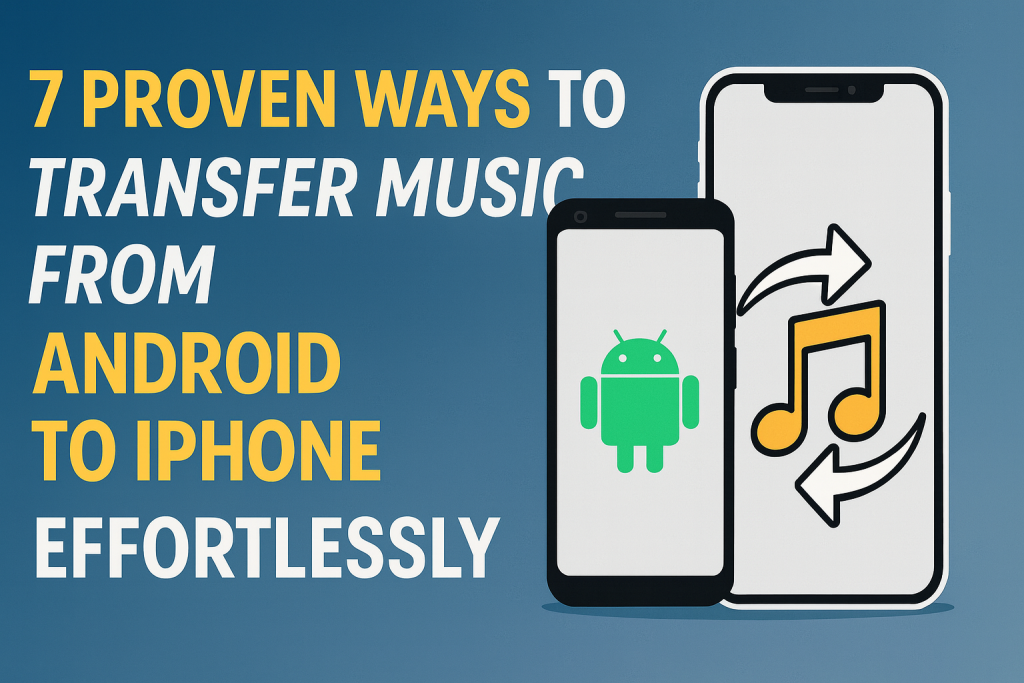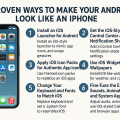Switching from Android to iPhone is exciting, but one major concern many users face is transferring their music library. Whether you have carefully curated playlists or favorite tracks on your Android device, you don’t have to leave them behind. In this comprehensive guide, discover 7 proven methods to move your music from Android to iPhone with step-by-step instructions, practical tips, and expert advice for a smooth transition.
Why Transferring Music Between Android and iPhone Matters
Music is a big part of our daily lives, and for many users, their phone is their primary music player. When upgrading or switching operating systems, the process of keeping your music library intact is crucial for continuity and convenience. Apple and Android have different ecosystems, but with the right tools and knowledge, your music collection can move with you seamlessly.
Transferring music successfully saves you time, preserves your playlists, and ensures you continue to enjoy your favorite songs without interruption. Understanding the available music transfer methods helps you choose the right solution based on your preferences and technical comfort.
1. Using the Move to iOS App for Music Transfer
The Move to iOS app by Apple is designed to make transitioning from Android to iPhone easier, allowing you to move contacts, messages, and some types of media, including music files. Although it works best with tracks stored locally on your Android device, it’s an effective solution for many users.
How to Use Move to iOS for Music
- Prepare Your Devices: Install the Move to iOS app on your Android device from the Google Play Store. Set up your new iPhone until you reach the “Apps & Data” screen.
- Connect Both Devices: Choose “Move Data from Android” on your iPhone. On Android, open Move to iOS and enter the code displayed on your iPhone.
- Select Content to Transfer: Choose “Music” (if available) along with other data. Keep both devices connected and wait for the process to finish.
Tip: This method mainly transfers DRM-free music stored locally. Music from streaming apps like Spotify or Apple Music will not move with this process, but can be accessed again by logging into your account on the iPhone.
2. Manually Transferring Music Using a Computer
If you have a large music collection or want more control over what gets transferred, using a computer is one of the most reliable options. This method involves copying music files from your Android to your computer and then using iTunes (or the Apple Music app on Mac) to sync them with your iPhone.
Step-by-Step Manual Transfer
- Connect Android to Computer: Use a USB cable to connect your Android device. Set it to “File Transfer” mode and copy your music files to a folder on your computer.
- Add Music to iTunes/Apple Music: Open iTunes (Windows) or Apple Music (Mac), and drag the copied audio files into your music library.
- Sync with iPhone: Connect your iPhone, select it in iTunes/Apple Music, and choose to sync your music library or selected playlists.
Advantages: This method works for all types of music files and allows playlist customization before syncing. It’s especially useful for non-streaming, DRM-free tracks.
Note: For large collections, this process can take some time. Ensure files are in supported formats like MP3, AAC, or WAV for best results.
3. Transferring Music with Cloud Storage Services
Cloud storage solutions such as Google Drive, Dropbox, or OneDrive offer an easy way to move music between devices. By uploading your songs to the cloud, you can access and download them on any device, including your new iPhone.
Cloud-Based Music Transfer Guide
- Upload Music from Android: On your Android, open your cloud storage app, upload your music files, and wait until all uploads are complete.
- Download to iPhone: Install the same cloud app on your iPhone, log in, and download or open your music files directly.
Some cloud apps allow you to play music within the app, while others require you to save files to your iPhone and import them into a music player app. This method is internet-dependent and best for smaller collections or selective transfers.
Tip: Use Wi-Fi for uploads/downloads to avoid excessive mobile data usage.
4. Syncing with Music Streaming Services
If you primarily use music streaming platforms like Spotify, Apple Music, or YouTube Music, your playlists and libraries are generally stored in the cloud. This means you can simply log into your account on the iPhone and access your music instantly.
Re-syncing Your Streaming Library
- Spotify: Log in with your Spotify credentials and access all your saved music and playlists.
- Apple Music: Subscribe and sign in on your iPhone. If you used Apple Music on Android, your entire library should appear once iCloud sync is enabled.
- YouTube Music: Sign in with your Google account, and your uploads and playlists will be there.
Streaming service subscriptions often allow you to download songs for offline play on your new device as well.
Note: Music downloaded for offline use on Android will need to be re-downloaded on your iPhone, but cloud libraries and playlists sync automatically.
5. Using Third-Party Music Transfer Apps
A number of dedicated apps are designed to help users move music and other data across platforms. Examples include MobileTrans, SHAREit, and Xender. These apps use Wi-Fi Direct or cloud transfer to move files seamlessly between Android and iOS.
Popular Music Transfer Apps and How They Work
- Install App: Download the transfer app on both Android and iPhone.
- Choose Music Files: On your Android device, select the music files you want to send.
- Connect Devices: Follow in-app instructions to connect your devices and start the file transfer.
Although convenient, some third-party apps may include ads or require in-app purchases for larger file transfers. Always download from official app stores for security.
6. Email or Messaging Apps for Small Collections
If you have only a few songs to transfer, emailing them to yourself or using messaging apps like WhatsApp or Telegram can be a quick solution. Simply attach the audio files and send them to your own email or chat account. Then, open and download them on your iPhone.
This method works best for single tracks or small collections, as email attachment limits and file size restrictions apply.
Tip: After downloading, you may need to import the files into a music player app on your iPhone for easy access and playback.
7. Tips for a Smooth Music Transfer Experience
Regardless of the method you choose, a few best practices can simplify the process and help you avoid common pitfalls:
- Backup Your Music: Always create a backup of your Android music files on your computer or cloud storage before starting the transfer.
- Check File Formats: Ensure your music is in iPhone-compatible formats such as MP3 or AAC. Convert files if needed using free tools like VLC Media Player or online converters.
- Organize Your Library: Use folders and clear naming conventions to make it easier to import and organize your music on iPhone.
- Use Wi-Fi: Transfers involving large files or cloud services are faster and more reliable over Wi-Fi.
- Update Apps: Ensure all transfer and music apps are updated to the latest versions for improved compatibility and security.
Frequently Asked Questions about Moving Music from Android to iPhone
Will my playlists transfer automatically?
Your playlists will only transfer automatically if you use a cloud-based streaming service like Spotify or Apple Music. For local files, you may need to recreate playlists after transferring tracks to your iPhone.
Can I transfer music purchased from Google Play?
Music purchased from Google Play and downloaded as MP3 files can be transferred using the manual computer method. If files are protected by DRM, conversion may be required.
Is it safe to use third-party transfer apps?
Most popular apps are safe if downloaded from the official Google Play Store or Apple App Store. Always read reviews and avoid apps that ask for unnecessary permissions.
Conclusion: The Best Way to Move Your Music from Android to iPhone
Transferring your music from Android to iPhone is easier than ever thanks to a variety of effective methods. Whether you use Apple’s Move to iOS app, manual transfers via computer, cloud solutions, streaming services, or third-party apps, you can ensure your favorite songs make the move with you. Choose the method that fits your needs and technical comfort, and enjoy your music on your new iPhone without missing a beat!
If you found this guide helpful, share it with others or leave your questions below. Happy listening!