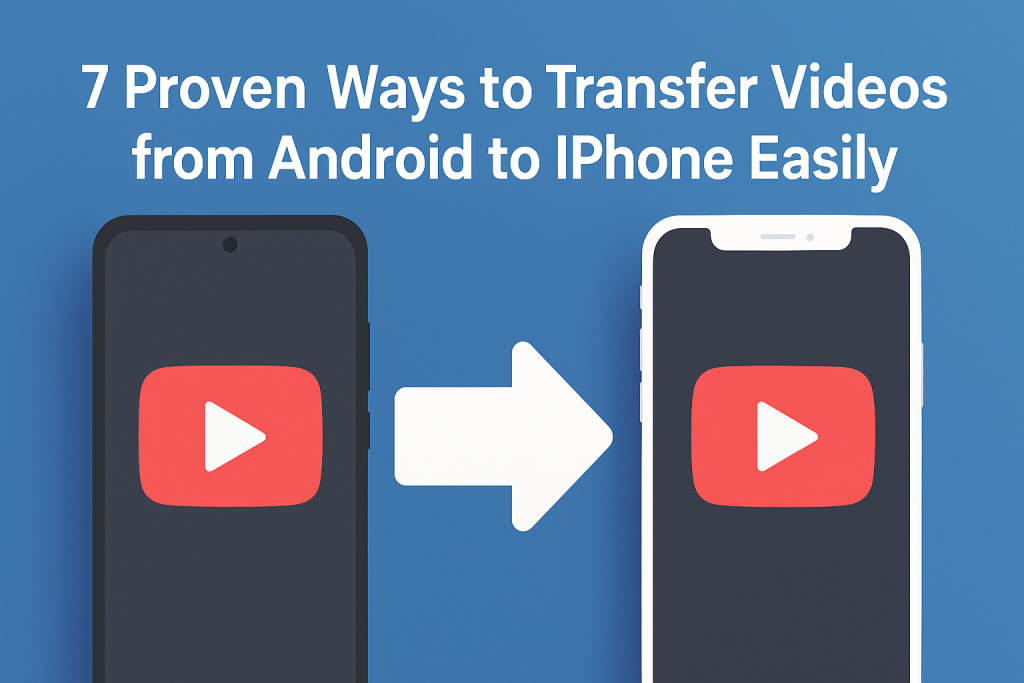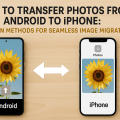Why Transferring Videos Between Android and iPhone Can Be Challenging
Moving files such as videos from Android to iPhone often seems like a daunting task due to the differences between the two operating systems. Unlike transferring files between devices of the same ecosystem, Android and iOS have different formats, connectivity protocols, and file management systems. This often leads to confusion, failed transfers, or loss of media quality.
The good news is, with the right tools and methods, you can transfer videos from Android to iPhone smoothly and securely. In this comprehensive guide, you’ll discover effective strategies, step-by-step procedures, and pro tips to make the process hassle-free.
1. Using “Move to iOS” to Transfer Videos During Setup
What Is “Move to iOS”?
Apple’s Move to iOS app is designed for users shifting from an Android device to a new iPhone. It supports the transfer of contacts, message history, photos, videos, web bookmarks, and more, providing a seamless experience when setting up your new Apple device.
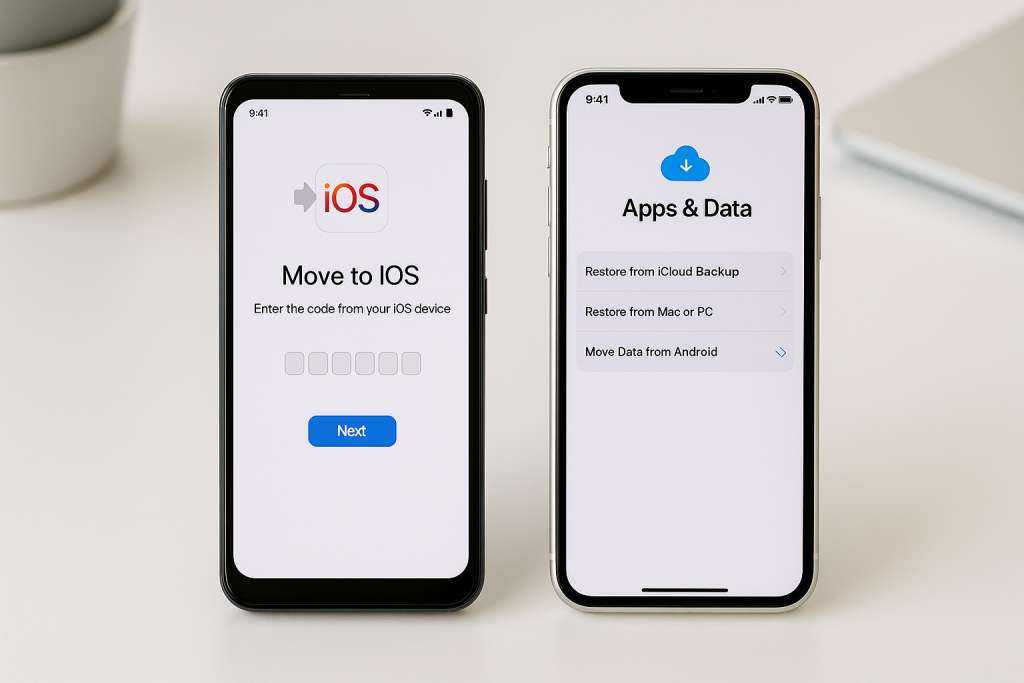
Step-by-Step Guide
- Download the Move to iOS app from the Google Play Store on your Android device.
- Start setting up your new iPhone until you reach the Apps & Data screen, then select Move Data from Android.
- Open the app on your Android phone, tap Continue, and agree to the terms.
- On your iPhone, you’ll see a code. Enter this code into the Android app.
- Select Videos (and other data you wish to transfer) and tap Next.
- Wait for the transfer to complete. The time required depends on the size and number of videos.
Tips and Limitations
- This method works only during the initial iPhone setup.
- Your devices must be connected to the same Wi-Fi network.
- Some file formats or very large videos may not transfer successfully.
2. Transferring Videos via Cloud Storage Services
Using Google Drive or Dropbox
Cloud services like Google Drive and Dropbox offer cross-platform compatibility, making them perfect for transferring videos between Android and iPhone.
- Upload your desired videos from your Android phone to Google Drive or Dropbox.
- Install the same cloud storage app on your iPhone and log in with the same account.
- Locate the uploaded videos and download them directly to your iPhone’s camera roll.
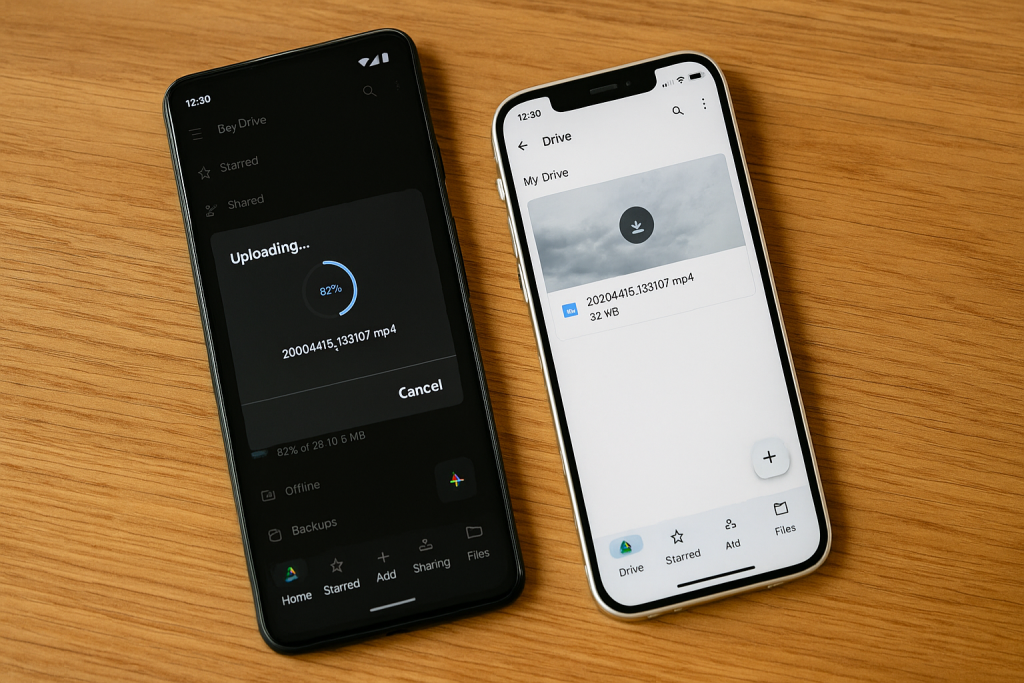
Benefits of This Method
- No cables or physical connections required.
- Supports large video files (limited by your cloud storage plan).
- Videos remain safely backed up in the cloud after transfer.
3. Sending Videos Via Email or Messaging Apps
Direct Sharing Through Apps
If your video files are not too large, you can use email or messaging apps like WhatsApp, Telegram, or Messenger to send videos from Android to iPhone.
- Attach the video to an email or send it through a messaging app from your Android phone.
- Open the email or message on your iPhone and download the video attachment.
Important Considerations
- There are usually size limits (25MB for email; up to 2GB for Telegram).
- Video quality may be compressed depending on the app used.
4. Using Third-Party File Transfer Apps
Popular Cross-Platform Apps
Many third-party apps offer fast, wireless file transfers between Android and iPhone. The most popular include SHAREit, Send Anywhere, and Xender. These apps use Wi-Fi Direct or cloud-based solutions to facilitate large file transfers.

How to Use Third-Party Apps
- Install the chosen file transfer app on both devices from their respective app stores.
- Open the app on both devices and grant necessary permissions.
- On your Android device, select the video(s) you want to send and choose your iPhone as the receiver.
- Follow the on-screen instructions, which typically involve scanning a QR code or entering a code to pair devices.
- Accept the transfer on your iPhone. Your videos will be sent wirelessly and saved in the app’s folder or camera roll.
Advantages and Drawbacks
- Can transfer large files quickly without cables or the internet (if using Wi-Fi Direct).
- Some apps may display ads or require in-app purchases for higher speeds or larger transfers.
- Videos may not automatically appear in your Photos app; you may need to move them manually.
5. Transferring Videos Using a Computer
Moving Videos via USB and iTunes/Finder
This method is ideal for bulk transfers or when you have many large video files. You’ll use your computer as an intermediary between Android and iPhone.
- Connect your Android device to your computer and copy the desired video files.
- Disconnect the Android phone and connect your iPhone.
- Use iTunes (Windows or macOS Mojave and earlier) or the Finder (macOS Catalina and later) to add the videos to your iPhone:
- Click on your device in iTunes/Finder.
- Select the Movies tab (or Files for some formats).
- Drag and drop the videos or use the Add File button.
- Sync your device to finalize the transfer.
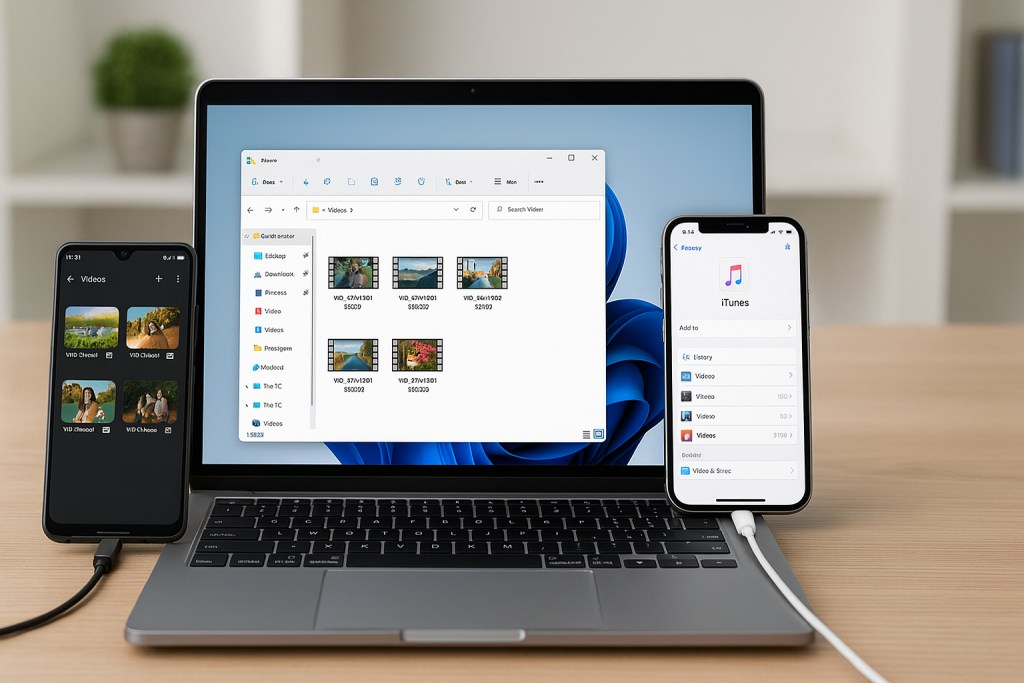
Pro Tips
- Make sure your video formats are compatible with iOS (.mp4, .mov, .m4v).
- Use free video converters to change formats if necessary.
- Videos added this way will appear in your iPhone’s TV or Photos app, depending on the format and location.
6. AirDrop Alternatives for Cross-Platform Transfers
Why AirDrop Doesn’t Work With Android Devices
Apple’s AirDrop is exclusive to iOS, iPadOS, and macOS, making it unavailable for Android devices. However, several apps replicate this function for cross-platform file transfers.
Recommended AirDrop Alternatives
- Snapdrop: An open-source, browser-based solution. Open snapdrop.net on both devices and follow prompts to share files instantly on the same Wi-Fi network.
- Feem: Another wireless file transfer app that works across platforms without size limits.
These solutions offer a quick and convenient way to move videos without installing bulky software or creating new accounts.
7. Bluetooth and SD Card Transfers: Are They Worth It?
Limitations of Bluetooth Transfers
While Bluetooth is widely used for short-range file transfers, it is not effective for video transfers between Android and iPhone. iOS does not support file transfer via Bluetooth except with other Apple devices, so this method is not recommended.
Using SD Cards and Card Readers
If your Android device uses a microSD card, you can transfer videos to a computer via a card reader. From there, use the computer method described above to move videos to your iPhone.
- This approach works well for large files but requires extra hardware and time.
- Ensure you properly eject the SD card after transferring files to avoid corruption.
Essential Tips for a Smooth Video Transfer Experience
- Check video file formats: Use .mp4, .mov, or .m4v for guaranteed iPhone compatibility.
- Maintain a stable Wi-Fi connection: Interrupted transfers can lead to incomplete files or corruption.
- Back up your data: Always make a backup before transferring, especially when deleting files from the original device.
- Update your apps and devices: Using the latest versions ensures compatibility and security.
Troubleshooting Common Video Transfer Issues
Video Not Appearing on iPhone
If your transferred video isn’t visible in the Photos or TV app, use the Files app to locate it. You may need to move it manually to the correct folder or re-import it using a compatible app.
Unsupported File Format
If your iPhone can’t play the video, convert it using free tools like Handbrake (for computers) or mobile apps found in the App Store or Google Play Store.
Transfer is Slow or Fails
- Try connecting both devices to a faster, more reliable Wi-Fi network.
- Split large video files into smaller segments if possible.
- Update file transfer apps to the latest version.
Conclusion: Choose the Best Method for Your Needs
Whether you prefer the convenience of cloud storage, the speed of third-party apps, or the reliability of a computer transfer, moving videos from Android to iPhone is easier than ever with the right tools and know-how. Consider your file sizes, available hardware, and personal preferences to pick the solution that fits best.
By following these 7 proven methods, you can transfer videos from Android to iPhone quickly and confidently, preserving your precious memories without stress or compromise.