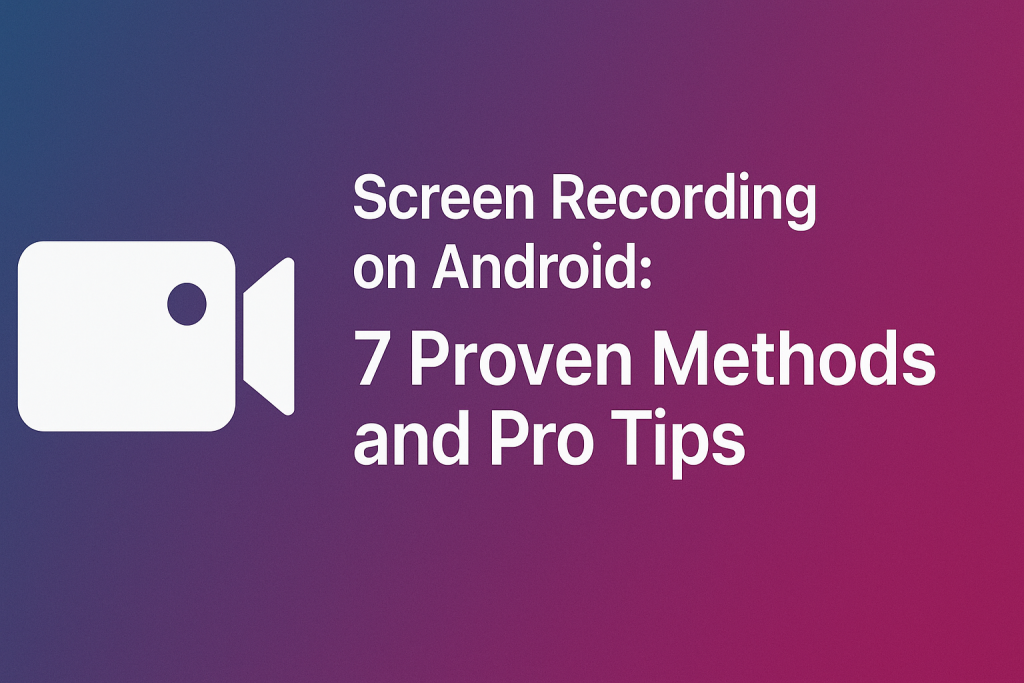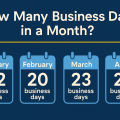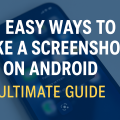Introduction: Why Record Your Android Screen?
Whether you want to create a tutorial, capture gaming highlights, save a video call, or report a technical issue, screen recording on Android has become incredibly popular. With the growing demand for content creation and remote communication, knowing how to record your Android screen is now an essential skill.
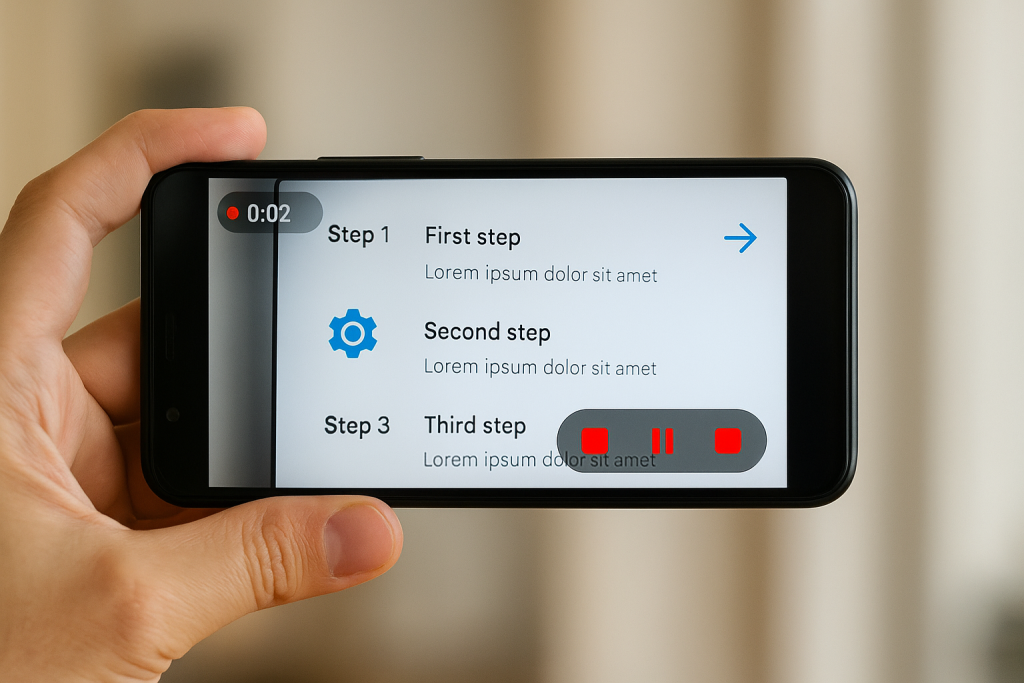
Thankfully, modern Android devices offer several ways to capture what’s happening on your display—whether through built-in tools or powerful third-party apps. In this comprehensive guide, you’ll discover the top 7 methods to screen record on Android, along with pro tips, troubleshooting advice, and recommendations for the best screen recording apps.
1. Using the Built-In Android Screen Recorder (Android 11+)
Since Android 11, most Android smartphones now include a built-in screen recording feature. This tool is easy to access, requires no additional downloads, and works smoothly for most users.
How to Use the Built-In Screen Recorder
- Swipe down from the top of your screen to open the Quick Settings panel.
- Look for the Screen Record icon. If you don’t see it, tap the pencil icon to add it to your Quick Settings menu.
- Tap Screen Record. You’ll see options to record audio (device audio, microphone, or both) and show touches on the screen.
- Customize your settings as needed, then tap Start.
- A countdown will begin. Afterward, everything on your screen will be recorded.
- To stop recording, swipe down to access Quick Settings again and tap the Screen Recorder notification.
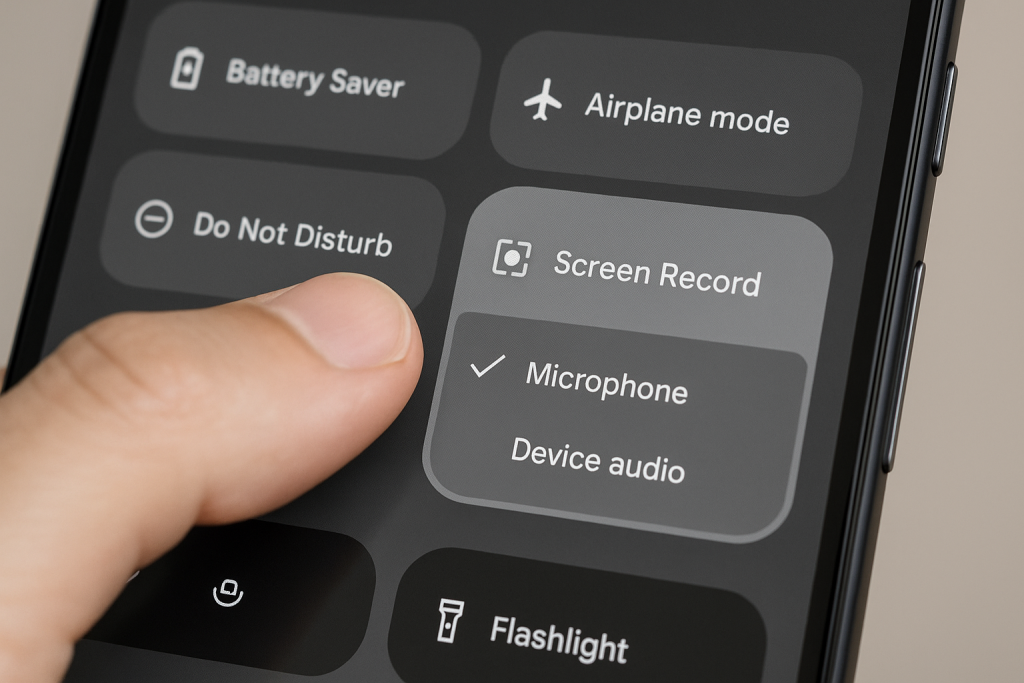
Benefits and Limitations
The built-in screen recorder is perfect for most basic needs. It records high-quality video and can capture both internal and external audio. However, older Android versions (prior to Android 11) do not have this feature natively, and some custom Android skins may have slightly different steps.
2. Screen Recording on Samsung, Xiaomi, and Other Brands
Many manufacturers have developed their own screen recording tools integrated into their unique Android interfaces. If you use Samsung Galaxy, Xiaomi, OnePlus, or Huawei devices, you may find enhanced features.
Samsung Galaxy Screen Recording
Samsung’s One UI offers a robust Screen Recorder, available on devices running One UI 2.0 (Android 10) or later. To access it, swipe down to the Quick Panel and tap the Screen Recorder icon. You can choose the audio source and video quality before starting. Additionally, Samsung allows you to draw or write on the screen during recording—a great tool for tutorials or educational videos.
Tips for Xiaomi and Other Brands
Xiaomi’s MIUI includes a dedicated Screen Recorder app. Open it from the app drawer, set your preferences (resolution, frame rate, sound source), and start recording. Other brands like OnePlus and Huawei offer similar functionality—check your device’s Quick Settings or search for a screen recorder in Settings or the app drawer.
3. Best Third-Party Screen Recording Apps for Android
If your device lacks a built-in screen recorder or you need advanced features, third-party apps fill the gap. These apps often offer extra capabilities like live streaming, Facecam overlay, or video editing tools.
Top 3 Screen Recording Apps
- AZ Screen Recorder: Free, easy-to-use, and ad-free. It lets you record in high resolution, pause and resume recording, and add commentary with the microphone.
- Mobizen Screen Recorder: Popular among gamers, offering clean recording and Facecam support. It also allows simple video editing right after recording.
- ADV Screen Recorder: Known for its simple interface, drawing tools, and the ability to use front/back cameras during recording.
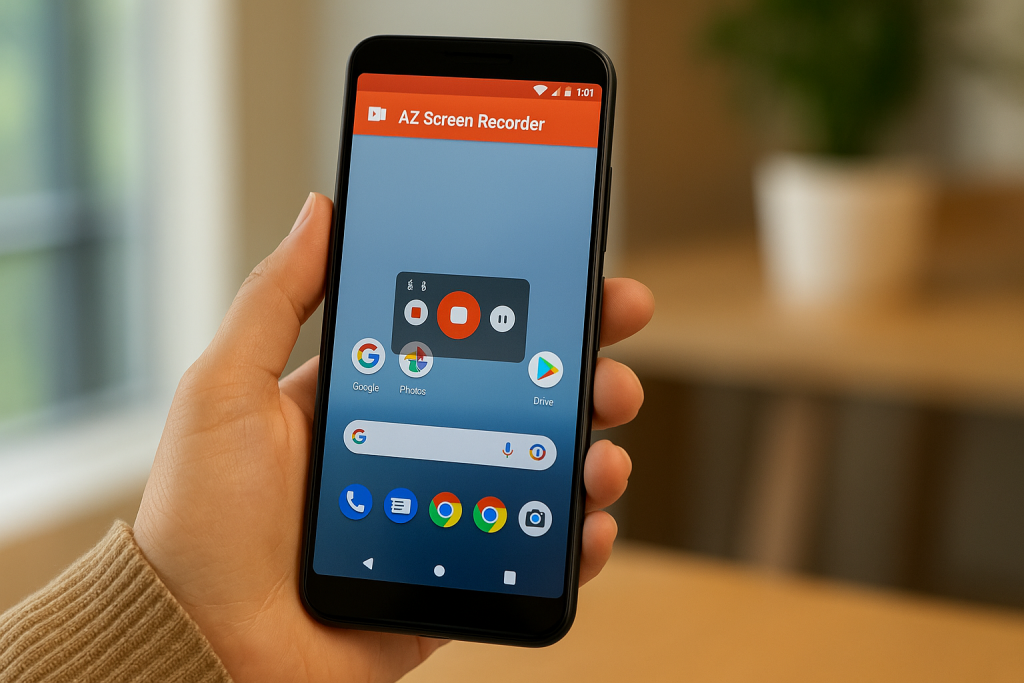
How to Use a Third-Party Screen Recorder
- Download and install your chosen app from the Google Play Store.
- Grant necessary permissions (microphone, storage, etc.).
- Configure settings like resolution, bitrate, or audio source as desired.
- Tap the record button to start, and use notifications or on-screen controls to stop or pause recording.
Always read user reviews and privacy policies before installing any app. Avoid apps with excessive ads or in-app purchases if you want a smooth experience.
4. Recording Internal Audio: What You Need to Know
Many users want to record both screen activity and internal audio—especially for gameplay videos or app demonstrations. However, due to privacy concerns, Android previously restricted internal audio recording for third-party apps.
Current Options for Internal Audio
Android 10 and later now allow select apps to record internal audio via the AudioPlaybackCapture API. Built-in recorders on Samsung and Xiaomi, and top apps like AZ Screen Recorder and Mobizen, support this feature when available.
- To enable internal audio, select the appropriate audio source in your screen recorder’s settings (often labeled as “system audio” or “internal sound”).
- Not all devices or apps support this due to manufacturer restrictions. Always check compatibility on your specific device.
For privacy and copyright reasons, some streaming services or apps may block internal audio recording.
5. Advanced Screen Recording Tips for High-Quality Results
If you want professional-looking recordings, a few tweaks can make a big difference. Here are some expert tips to enhance your Android screen recording experience:
- Adjust Resolution and Bitrate: Higher resolution (1080p or 4K) and bitrate produce crisp videos, but file sizes will be larger.
- Choose the Right Orientation: Set your phone to landscape for games and tutorials, and portrait for app walkthroughs or social media content.
- Clear Notifications: Enable Do Not Disturb mode before recording to avoid distraction from pop-ups.
- Plan Your Recording: Outline your video or rehearse your process to minimize mistakes and editing time.
- Edit After Recording: Use built-in editing tools or apps like InShot or Kinemaster to trim, add annotations, or merge multiple clips.
6. Troubleshooting Common Screen Recording Problems
Even with the best tools, you may encounter issues while screen recording. Here’s how to resolve the most frequent problems:
Screen Recorder Not Working or Missing
- Ensure your Android version supports screen recording (Android 11+ for stock Android).
- Check if your device’s OEM provides a custom screen recording tool.
- Update your phone’s software to the latest version.
- For third-party apps, verify permissions are granted and try reinstalling.
Video Is Laggy or Low-Quality
- Lower the resolution or frame rate in your screen recorder settings if your device hardware struggles with high settings.
- Close unused apps running in the background to free up resources.
- Ensure you have enough free storage space for the recording.
No Sound in Recordings
- Double-check that the correct audio source (internal, mic, or both) is enabled.
- Some apps, especially games and streaming services, may block audio capture for privacy or copyright reasons.
7. Top Uses for Android Screen Recording
Screen recording is versatile and goes far beyond basic tutorials. Here are some of the most popular uses:
- Gameplay Videos: Capture and share your mobile gaming achievements on platforms like YouTube or TikTok.
- App Demonstrations: Create guides to teach friends, family, or colleagues how to use specific apps or features.
- Online Meetings & Video Calls: Record important calls, presentations, or lectures for later review (always ask for permission where necessary).
- Troubleshooting: Record bugs or app issues to show tech support exactly what’s happening.
- Creative Content: Make social media videos, reaction videos, or even digital art timelapses.

With a little creativity, screen recording can become a powerful part of your workflow or content creation toolkit.
Conclusion: Mastering Android Screen Recording
With these 7 proven methods and pro tips, you’re now equipped to screen record on any Android phone or tablet. Whether you rely on built-in tools, leverage features from your device manufacturer, or explore advanced third-party apps, the right method is just a tap away. Remember to check your phone’s compatibility, experiment with settings, and always respect privacy and copyright rules when recording or sharing your screen.
Start capturing, creating, and sharing your Android screen today—unlock new possibilities with this essential skill!