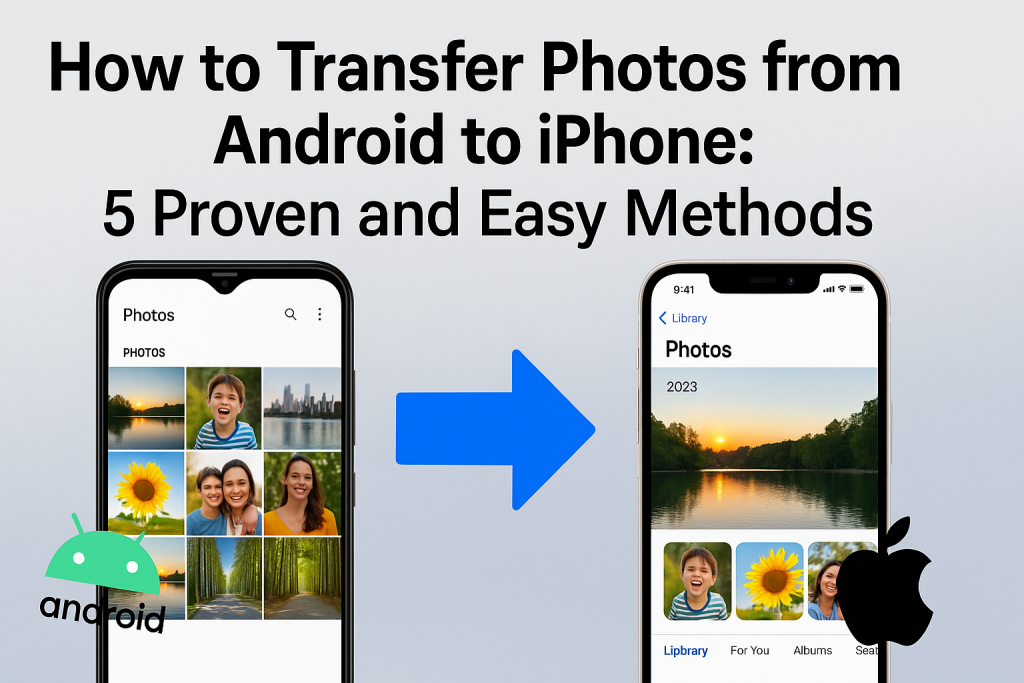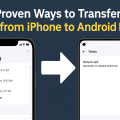Understanding the Need to Move Photos from Android to iPhone
Switching from an Android phone to an iPhone is an exciting experience, but one common challenge users face is transferring their cherished photos. Both platforms have different operating systems and ecosystem rules, making the transition seem daunting. However, there are several effective and secure methods that ensure your memories are carried over seamlessly without loss of quality.
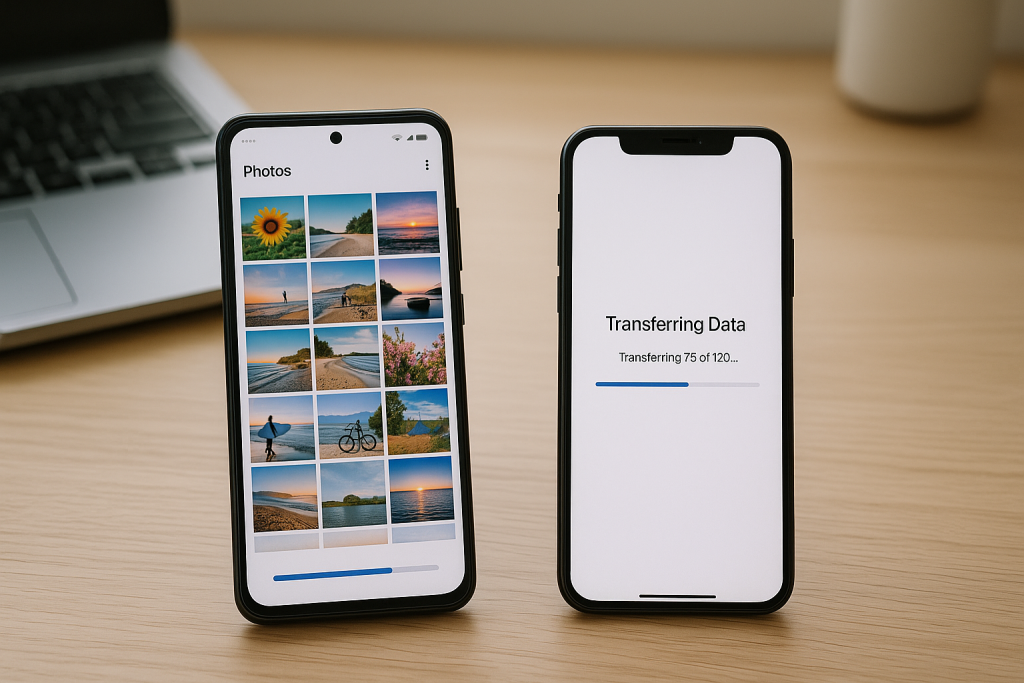
Whether you’re upgrading devices, switching platforms for better features, or simply want your photos accessible everywhere, knowing the best strategies for photo migration is essential. This guide covers the top five methods—each with step-by-step instructions—so you can choose what works best for your situation and technical comfort.
1. Using Apple’s Move to iOS App for Seamless Photo Transfer
What Is Move to iOS?
Apple offers the free Move to iOS app to make the transition from Android to iPhone as smooth as possible. Available on the Google Play Store, this app transfers not just photos but also messages, contacts, and more, making it a comprehensive solution for new iPhone users.
Step-by-Step Guide to Using Move to iOS
- Prepare Both Devices: Plug both phones into power and connect them to the same Wi-Fi network.
- Set Up Your iPhone: During the iPhone setup process, select Move Data from Android when you reach the “Apps & Data” screen.
- Install and Open Move to iOS: On your Android phone, download and open Move to iOS. Tap Continue on both devices.
- Enter the Code: Your iPhone will display a code. Enter this code on your Android phone.
- Select Photos: Choose Photos (and other data if you wish) for transfer. The app will begin migrating your pictures directly to your iPhone’s Photos app.
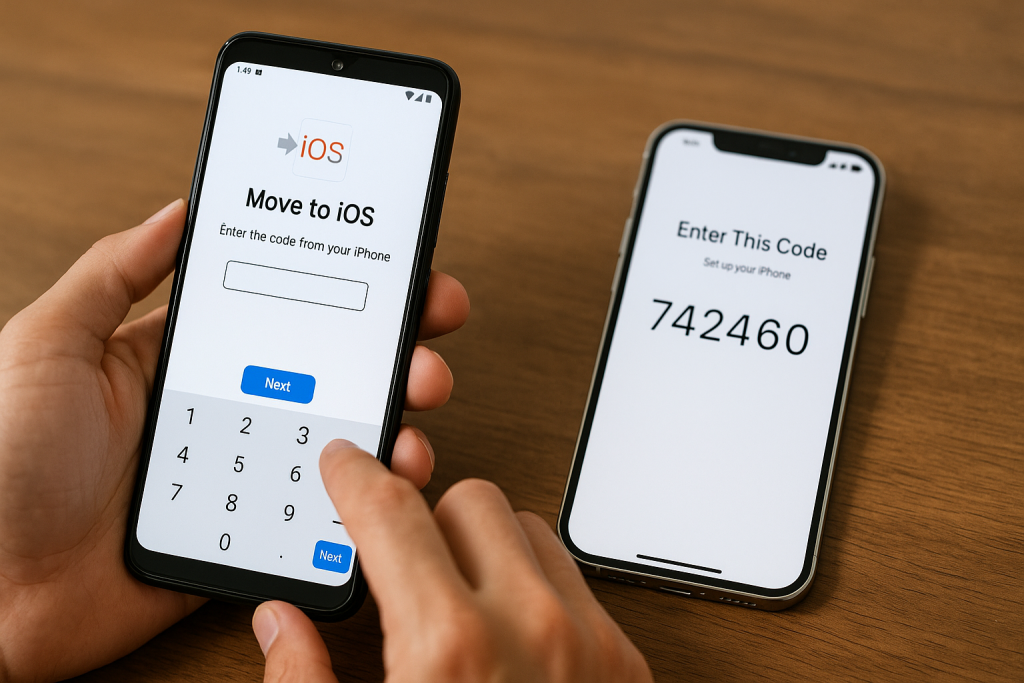
This method is secure, wireless, and straightforward, but note that it works only during the initial iPhone setup. If your iPhone is already set up, you may need to reset it or use alternative methods described below.
2. Transferring Photos with Google Photos Cloud Storage
Why Use Google Photos?
Google Photos is an excellent cross-platform service that allows you to back up, organize, and access your images from any device. With free generous storage (now up to 15GB shared with Google Drive and Gmail), it’s an excellent tool for moving photos between Android and iPhone.
How to Transfer Photos via Google Photos
- Backup on Android: Open Google Photos on your Android device and ensure backup is enabled for all your photos.
- Install on iPhone: Download Google Photos from the App Store and sign in with the same Google account.
- Access and Download: Once synced, you’ll see all your Android photos in the Google Photos app on your iPhone. You can optionally select and save images to your iPhone’s local Photos app if needed.
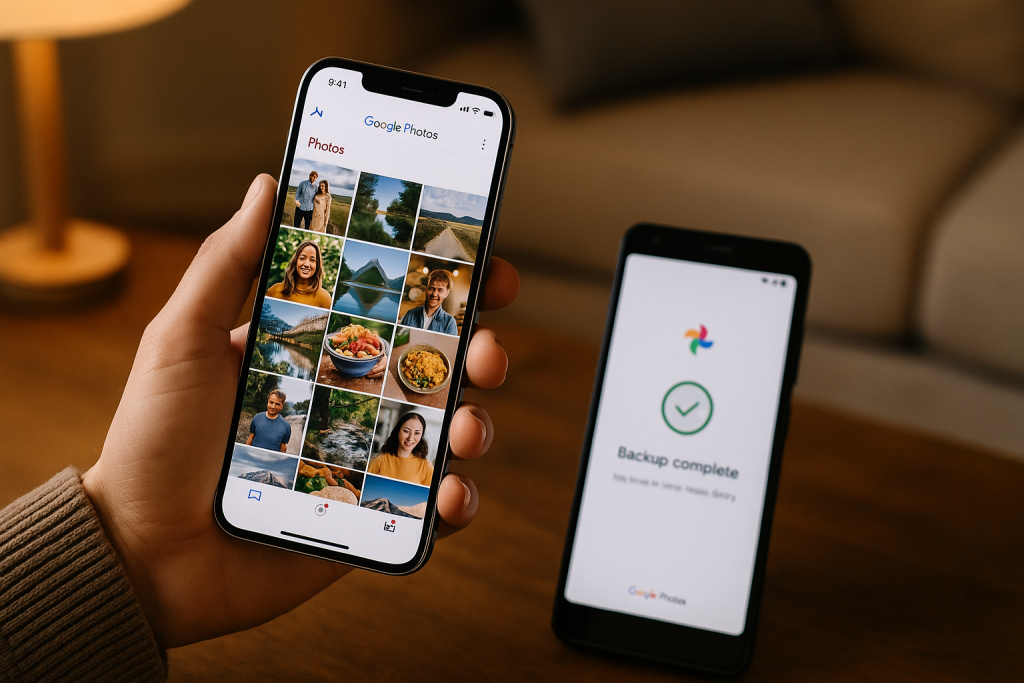
This approach is ideal for those who want ongoing access to a shared cloud library. It’s also perfect if you already use Google services and want to keep photos synced between multiple devices.
3. Transferring Pictures Manually Using a Computer
How the Manual Transfer Works
If you prefer not to use apps or cloud services, manually transferring photos using a computer is a reliable method. This process involves copying photos from your Android phone to your computer, then transferring them from the computer to your iPhone using iTunes or Finder.
Steps for Manual Transfer
- Connect Android to PC: Use a USB cable to connect your Android device to your computer and copy the DCIM or Pictures folder to your desktop.
- Connect iPhone: Plug your iPhone into the computer. On Windows, open iTunes; on Mac (macOS Catalina or later), use Finder.
- Sync Photos: In iTunes or Finder, select your device and go to the Photos tab. Choose the folder with your transferred Android photos and sync them to your iPhone.
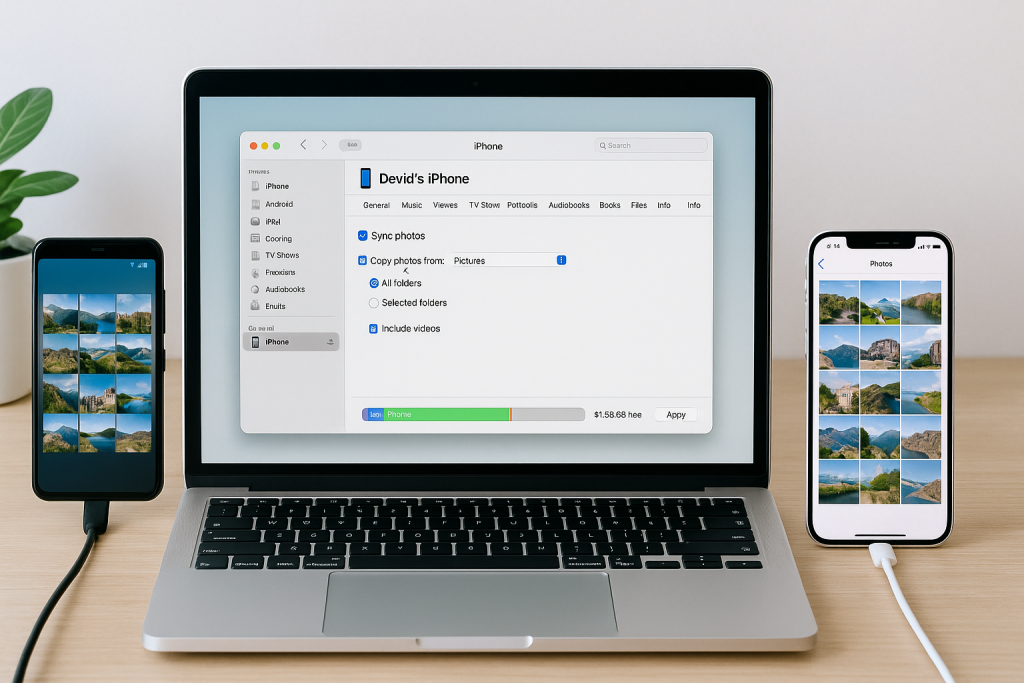
This method is perfect for large photo libraries or for those who want to avoid multiple app installations. Although extra steps are involved, it’s a tried-and-true technique for full control over what’s transferred.
4. Utilizing Third-Party Apps for Fast Photo Transfer
Best Third-Party Apps for Cross-Platform Transfers
There are several reputable third-party apps designed specifically for transferring data between Android and iPhone. Apps like PhotoSync, SHAREit, and Send Anywhere offer direct photo transfers over Wi-Fi or Bluetooth, often with no computer required.
- PhotoSync: Allows wireless transfer between devices connected to the same Wi-Fi network. Supports large photo batches and retains photo metadata.
- SHAREit: Transfers photos, videos, and files at high speeds. Requires installation on both devices.
- Send Anywhere: Shares photos using a one-time 6-digit key, ensuring privacy and convenience.
How to Use These Apps
The general process involves installing the app on both devices, selecting the photos you wish to transfer, and following the on-screen prompts. Most of these apps provide step-by-step instructions to guide you, making the process straightforward even for non-tech-savvy users.
Ensure both devices are on the same Wi-Fi network for optimal speed and stability. Always verify app permissions to protect your privacy.
5. Email and Messaging Apps: Quick and Simple Photo Sharing
Sending Photos via Email
If you only need to transfer a few photos, sending them via email is a quick and easy solution. Simply attach the desired images to an email from your Android device, send it to your own email account, and open the message on your iPhone to save the attachments.
Using Messaging Apps (WhatsApp, Telegram, etc.)
Modern messaging apps like WhatsApp, Telegram, or Facebook Messenger allow you to send photos to yourself or to a trusted contact. After receiving the message on your iPhone, you can save the images to your local Photos app. This method works best for small numbers of photos and when you need a fast transfer on the go.
Keep in mind that some messaging apps may compress photo quality, so this method is ideal for non-professional uses where full resolution isn’t critical.
Expert Tips for a Smooth and Secure Photo Transfer
Pre-Transfer Checklist
- Backup your photos on both devices before starting the transfer to prevent accidental loss.
- Ensure both devices have enough battery and storage space for the transfer process.
- Update your apps and operating systems to the latest versions for maximum compatibility and security.
Maintaining Photo Quality
Always use recommended apps or methods that preserve your original image resolution and metadata. Avoid methods that compress or alter the quality if your photos are important for printing or archiving.
Troubleshooting Common Issues
- If transfers fail, double-check Wi-Fi connectivity and app permissions.
- Restart both devices and retry the process if you encounter persistent problems.
- Consult app or device support forums for platform-specific issues and solutions.
Frequently Asked Questions (FAQs)
Will transferring photos delete them from my Android device?
No, the transfer methods described above only copy your photos. They remain on your Android phone unless you choose to delete them manually after successful migration.
Can I transfer other data along with photos?
Yes, some methods like Move to iOS and certain third-party apps allow the migration of additional data such as contacts, messages, and videos. Always review the features of the chosen method before beginning.
Is it safe to use third-party apps for photo transfer?
Reputable apps from the Google Play Store or Apple App Store are generally safe. Always check user reviews, ratings, and permissions before allowing access to your photo library.
Conclusion: Choose the Best Method for Your Needs
Moving your treasured photos from Android to iPhone doesn’t have to be stressful. With the five proven methods detailed above, you can pick the approach that best suits your technical skills, data volume, and privacy needs. Whether you prefer Apple’s official Move to iOS, a cloud-based solution, or a hands-on manual process, transferring your pictures is now easier than ever.
Take a moment to backup your data, follow the steps carefully, and enjoy your photo memories on your new iPhone!