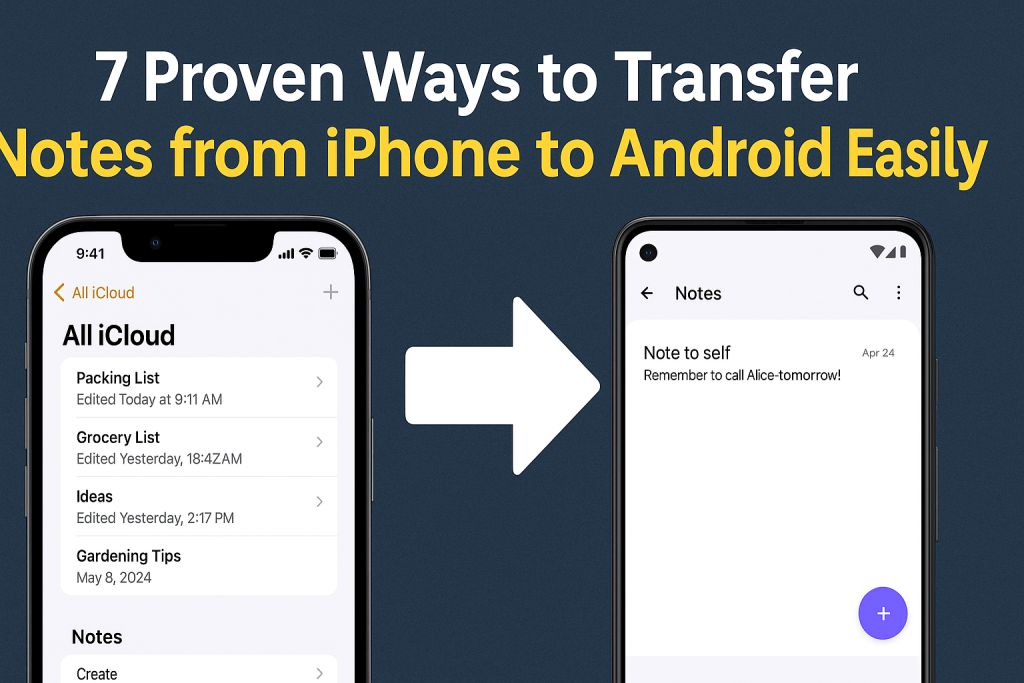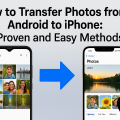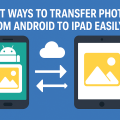Why Transferring Notes from iPhone to Android Matters
If you’ve decided to make the switch from an iPhone to an Android device, you’re not alone. Millions of users transition between platforms each year. However, one of the biggest challenges remains migrating personal data—especially notes, which often contain essential reminders, passwords, and even creative ideas. Ensuring your notes move safely and efficiently is crucial for a seamless digital experience.
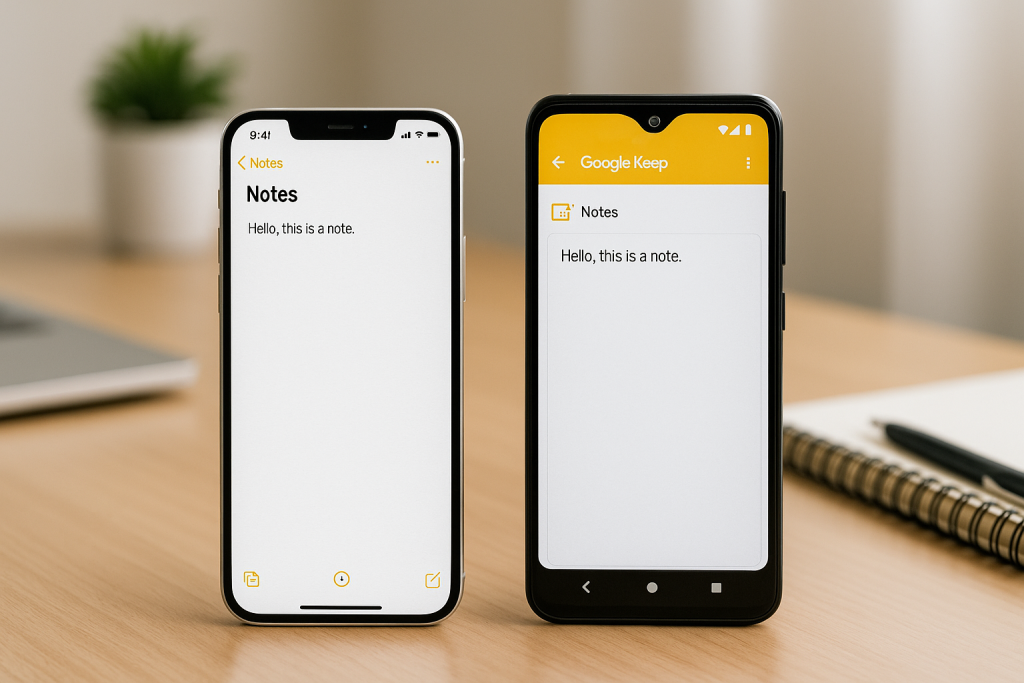
While Apple and Google have made it easier to transfer photos and contacts, moving your notes across operating systems can be tricky. This comprehensive guide will show you 7 proven methods to transfer notes from iPhone to Android, regardless of the apps or ecosystems you prefer.
1. Using Google Keep for Simple Note Migration
Why Choose Google Keep?
Google Keep is a free, lightweight note-taking app that works seamlessly across all devices. It’s ideal for those who want quick, cloud-based access to their notes after moving from iPhone to Android.
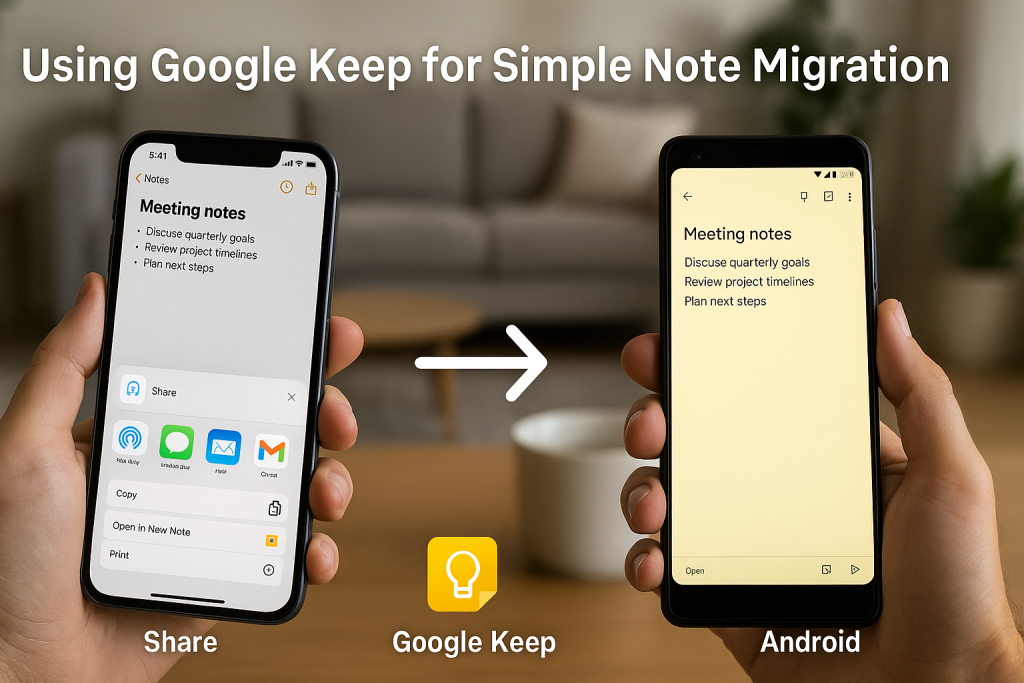
Step-by-Step Transfer Process
- Install Google Keep on your iPhone from the App Store.
- Open your iPhone’s Notes app and select the note you want to transfer.
- Tap the Share icon, then choose Google Keep from the share sheet.
- Save the note to your Google account. It will sync automatically.
- Open Google Keep on your new Android phone, and your notes will appear instantly.
This method works best for individual notes and those looking to switch completely to Google Keep for their note-taking needs.
2. Syncing iPhone Notes with Gmail
Enable Notes Sync via Gmail Account
Did you know you can sync iPhone notes to your Gmail account—and then access them on your Android device? This technique leverages the native integration between iOS and Google services.
How to Set Up Gmail Notes Sync
- On your iPhone, go to Settings > Mail > Accounts.
- Select your Gmail account or add it if it’s not listed.
- Enable the Notes toggle switch to sync notes with Gmail.
- Your synced notes will now appear in Gmail under the Notes label/folder.
- On your Android device, open the Gmail app and navigate to the Notes label to view your transferred content.
This method is effective for users who want to keep their notes in their Gmail ecosystem, with easy access across devices.
3. Exporting Notes via Email or Messaging Apps
Manual Transfer for Selected Notes
If you only have a handful of important notes, exporting them via email or a messaging app is quick and straightforward.
How to Email Notes from iPhone
- Open the iPhone Notes app and select the note you wish to transfer.
- Tap the Share icon and choose Email or your desired messaging app.
- Send the note to yourself or directly to your Android device.
- Copy and paste or save the content on your new device.
While this method isn’t practical for hundreds of notes, it’s perfect for cherry-picking key information you need immediately.
4. Using Third-Party Apps for Bulk Note Migration
Popular Apps for Cross-Platform Note Transfer
Several third-party applications exist specifically for transferring data between iOS and Android, including notes. Examples include MobileTrans, Smart Switch, and iCareFone. These tools generally offer user-friendly interfaces and guide you through the migration process step by step.
General Steps for Using Data Transfer Apps
- Download and install the app on both your iPhone and Android devices (if required).
- Connect both devices to your computer using USB cables.
- Launch the app and select Notes as the data type you wish to transfer.
- Follow the on-screen instructions to complete the migration.
These apps are especially useful for users with a large volume of notes and other data types to transfer.
5. Syncing Notes with Microsoft OneNote
Leveraging OneNote’s Cross-Platform Capabilities
Microsoft OneNote is another robust note-taking solution that works exceptionally well on both iOS and Android systems. Switching to OneNote not only preserves your notes but enhances your organization with advanced features.
How to Migrate Notes to OneNote
- Install the Microsoft OneNote app on your iPhone.
- Manually copy and paste or use the share function to move your individual notes into OneNote.
- Sign in with your Microsoft account, ensuring that your notes sync to the cloud.
- Install OneNote on your Android device and access all your transferred notes seamlessly.
This solution is great for users already invested in the Microsoft ecosystem, or those seeking a powerful, feature-rich notes app.
6. Exporting iPhone Notes as PDFs or Text Files
Convert Notes for Universal Access
If you want to keep notes in a static, shareable format, exporting them as PDF or text files is a versatile option. This approach ensures compatibility with virtually any device.
How to Export Notes as PDF or Text Files
- Open the note in the iPhone Notes app.
- Tap the Share icon and select Print.
- Use the pinch-out gesture on the print preview to convert to PDF.
- Save the PDF to Files or share it via email to your Android device.
- For text files, simply copy the note’s content and paste it into an email or file app.
This method preserves note formatting and allows you to store notes in a backup-friendly format.
7. Syncing via Cloud Services: iCloud vs Google Drive
Moving Notes from iCloud to Google Drive
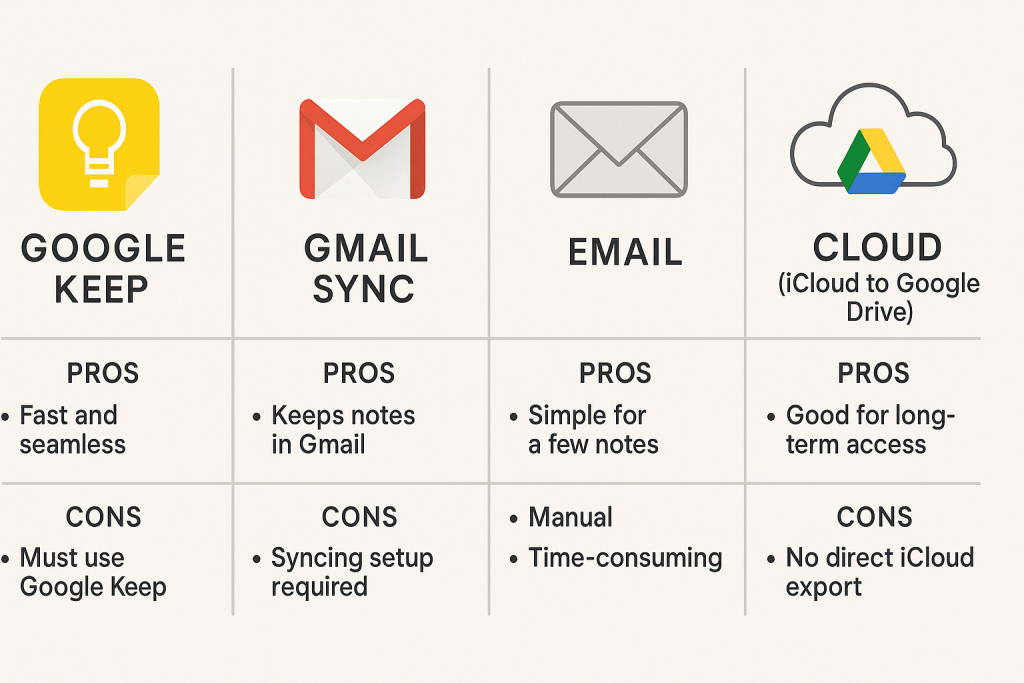
Some users prefer cloud-based solutions for long-term access. Unfortunately, Apple’s Notes app does not offer direct export to Google Drive, but you can still manually move your notes:
- Log in to iCloud.com on your computer and access your notes.
- Copy the text of each note and save it as a document in Google Drive (Google Docs or plain text).
- Access your saved notes via Google Drive on your Android phone.
This method is ideal for those who want to consolidate their documents and notes in one cloud platform for easy access and backup.
Tips for a Smooth Note Transfer Experience
- Backup your notes on your iPhone before starting. Use iCloud or export copies to your computer.
- Choose the method that best fits your volume of notes and how you plan to use them on your Android device.
- Test with a few notes first before migrating your entire collection to ensure everything transfers smoothly.
- Check formatting compatibility—some apps may not support checklists, images, or special layouts during migration.
- Stay organized—label and categorize your notes as you move them to avoid confusion after transfer.
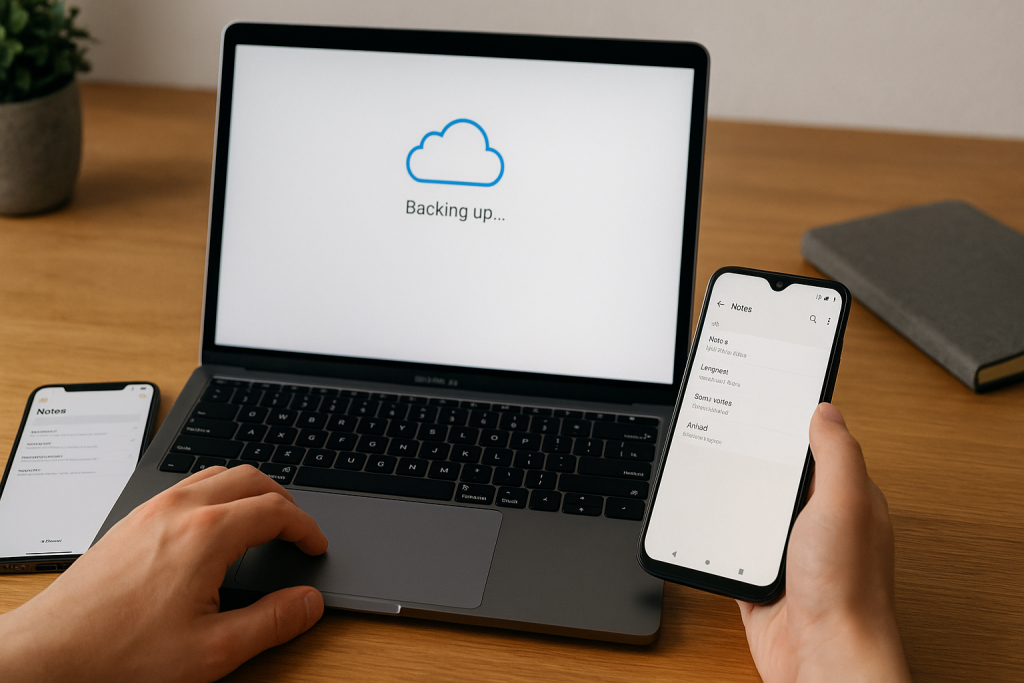
Frequently Asked Questions about iPhone to Android Note Transfer
Will all note attachments and media transfer too?
Note attachments such as images, voice memos, or checklists may not always transfer perfectly, especially via Gmail or third-party exporting. Manual review and transfer of media is recommended for important files.
Can I transfer locked or password-protected notes?
Locked notes require removal of password protection before exporting. Unlock each note and then follow your chosen transfer method.
Are there risks of data loss?
As with any data migration, there is always a slight risk of loss. Always backup your notes before starting the process. Double-check that all information has been transferred successfully before deleting anything from your iPhone.
Conclusion: Choose the Best Note Transfer Method for You
Transferring notes from iPhone to Android doesn’t have to be daunting. Whether you prefer cloud syncing, third-party apps, manual exports, or dedicated note-taking platforms, there’s a method to fit every user’s needs. By following the detailed steps above, you can ensure your valuable notes make the transition safely and efficiently—so you never miss a beat in your digital life.
Now that you know the top 7 ways to transfer notes from iPhone to Android, you can choose the best method for your unique situation and enjoy uninterrupted productivity on your new device.