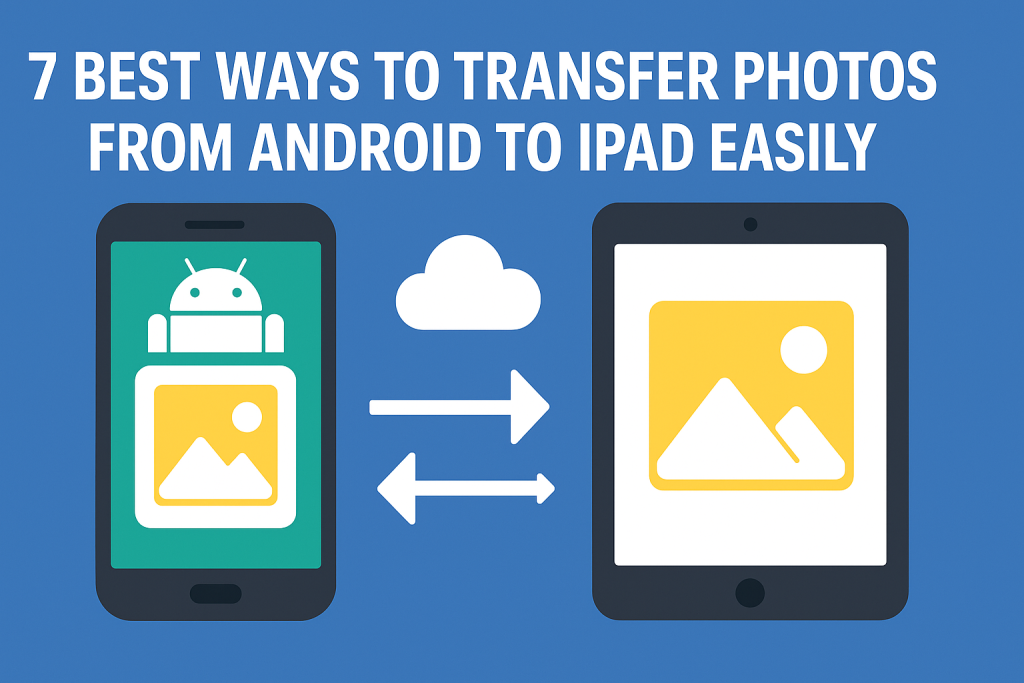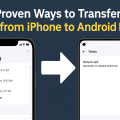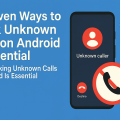Why Transfer Photos from Android to iPad?
Switching from an Android device to an iPad or simply wanting to enjoy your photos on a bigger, more vibrant screen is a common reason to transfer photos from Android to iPad. With so many advanced features and stunning displays, iPads have become go-to devices for photo viewing, editing, and sharing.
However, because Android and iPad run on different operating systems, transferring photos isn’t always straightforward. Fortunately, several reliable methods make it easier than ever to move your cherished memories safely and quickly. In this guide, we’ll cover seven proven ways to transfer photos from Android to iPad, ensuring you choose the method that best suits your needs.
1. Using Cloud Services for Seamless Photo Transfer
Google Photos: Effortless Sync Across Devices
Google Photos is one of the most popular choices for cross-platform photo management. With its cloud-based approach, you can upload photos from your Android device and access them instantly on your iPad.
- Step 1: Install the Google Photos app on both your Android and iPad.
- Step 2: Sign in with the same Google account on both devices.
- Step 3: On your Android, enable ‘Backup & Sync’ to upload all your photos to the cloud.
- Step 4: Open Google Photos on your iPad to view and download your images.
Google Photos offers free storage with limitations and paid options for higher resolution and unlimited storage, making it an excellent all-in-one solution.
Apple iCloud: Bridging the Gap
Even if you’re transferring from Android, you can utilize iCloud to sync your photos with your iPad. First, upload your Android photos to iCloud either via a PC or the web, and then sync them to your iPad’s Photos app.
- Visit iCloud.com via your PC and log in with your Apple ID.
- Upload photos directly to your iCloud Photos library.
- Enable iCloud Photo Library on your iPad to automatically sync the uploaded images.
This method ensures your photos are available across all Apple devices and protected in the cloud.
2. Direct Transfer Using Third-Party Apps
SHAREit: Fast and Wireless Photo Sharing
SHAREit is a highly-rated app that allows wireless photo transfer between devices, even if they run different operating systems.
- Download SHAREit on both your Android device and iPad.
- Connect both devices to the same Wi-Fi network.
- Select photos on your Android and send them via SHAREit to your iPad.
Tip: Ensure both devices are connected to the same network for a faster and more stable transfer.
Send Anywhere: Secure, Cross-Platform Transfers
Send Anywhere is another popular app for transferring files between Android and iPad. It uses Wi-Fi Direct or a secure key for quick transfers, even for large batches of photos.
- Install Send Anywhere on both devices.
- Select your photos on Android and generate a QR code or key.
- Open the app on your iPad, enter the key or scan the code to receive your photos.
This method is secure, fast, and doesn’t require a physical connection between devices.
3. Using a Computer as a Bridge
Manual Transfer via USB and iTunes/Finder
For those who prefer a hands-on approach, using a computer as an intermediary is a reliable solution. Here’s how:
- Connect your Android phone to your computer via USB.
- Copy your photos from Android to a folder on your computer.
- Connect your iPad to the computer and open iTunes (for Windows or older Macs) or Finder (for macOS Catalina and later).
- Sync the destination folder to your iPad using the Photos tab in iTunes/Finder.
This method is ideal for those transferring a large volume of photos at once, and it doesn’t require internet connectivity.
Windows Photos App and iCloud for Windows
If you use a Windows PC, you can also leverage the Windows Photos app and iCloud for Windows to facilitate the transfer process.
- Import photos from Android to your PC using the Windows Photos app.
- Install iCloud for Windows, upload photos, and then sync with your iPad.
This approach combines the stability of a wired transfer with the convenience of cloud syncing.
4. Bluetooth and Wi-Fi Direct: Limitations and Alternatives
While Android devices often support Bluetooth transfers, iPads do not natively allow Bluetooth photo transfers with Android. Similarly, Wi-Fi Direct is not fully compatible between Android and iOS devices.
Instead, use apps like SHAREit or Send Anywhere as discussed above, which emulate Wi-Fi Direct to facilitate smooth file sharing between different platforms. These tools avoid the pitfalls of traditional Bluetooth incompatibility between Android and iPad.
5. Email and Messaging Apps: Quick, On-the-Go Solutions
For transferring just a few photos, emailing or using messaging apps is a quick and simple solution. Simply attach your photos in an email or chat message from your Android, send them to your own email or a chat app like WhatsApp or Telegram, and then download them to your iPad.
- Open your preferred email or messaging app.
- Send the photos to your personal email or chat account.
- Open the email or message on your iPad and save the photos.
This method is best for small batches since it can be slow and may compress images, reducing quality. For larger transfers, stick with dedicated apps or cloud services.
6. USB-C and Lightning Cable: Using Adapters and External Drives
With recent advances in tablet technology, many iPads now support external drives via USB-C. If your Android device also supports USB-C, you can use an OTG (On-The-Go) external drive or USB stick to transfer photos.
- Connect the external drive to your Android via USB-OTG.
- Copy photos from your Android to the drive.
- Connect the drive to your iPad using a compatible adapter.
- Use the Files app on the iPad to view and import photos.
Note: Older iPads with Lightning connectors may require a Lightning-to-USB adapter. This method is effective for transferring large amounts of data without relying on cloud storage or a PC.
7. Tips for Ensuring Secure and Successful Transfers
Check File Formats and Compatibility
Android and iPad support most common photo formats, such as JPG, PNG, and GIF. However, some proprietary formats may not open on iPad. It’s best to ensure all your images are in a universal format before transferring.
Back Up Your Photos Before Transferring
To prevent accidental data loss, always back up your original photos before starting the transfer. Use cloud services or create a copy on your computer for added security.
Maintain Photo Quality
Some apps or services may compress photos during transfer. Choose the highest quality settings available, especially when using cloud or messaging apps, to ensure your images retain their original clarity.
Also, keep your device battery levels high or plug in your devices during lengthy transfers to avoid interruptions.
Frequently Asked Questions
Can I use AirDrop to transfer photos from Android to iPad?
No, AirDrop is exclusive to Apple devices and does not work with Android. Use one of the cross-platform methods listed above for a smooth experience.
What is the fastest way to transfer large photo libraries?
Using external drives or computer-based transfers is often the quickest solution for large volumes, but wireless apps like SHAREit can also be surprisingly fast for batches of up to several gigabytes.
Will my photo metadata transfer as well?
Most methods preserve basic metadata like date and location, but some messaging and cloud apps may strip certain information. For complete metadata retention, use direct transfers or advanced sync tools.
Conclusion: Choose the Best Photo Transfer Method for You
Transferring photos from Android to iPad doesn’t have to be complicated. With these seven effective methods, you can move your treasured memories easily and securely, whether you prefer cloud-based solutions, third-party apps, or traditional USB transfers. Evaluate your needs, file sizes, and available devices, and choose the solution that fits you best. Enjoy your photos on your iPad’s stunning display in no time!