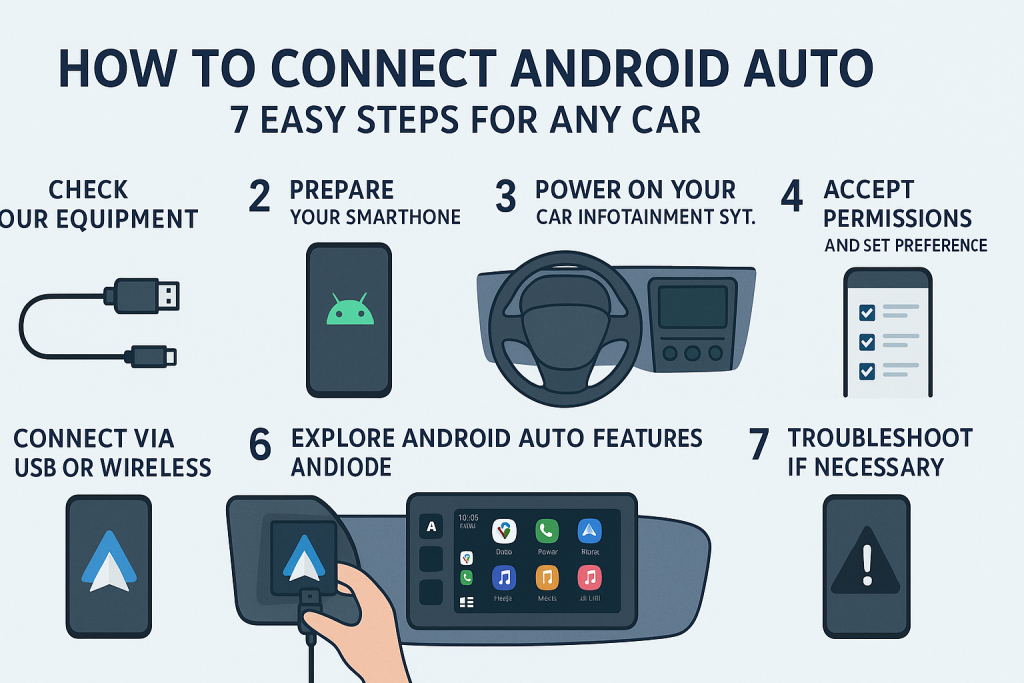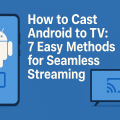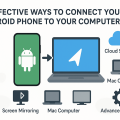What Is Android Auto and Why Should You Use It?
Android Auto is a powerful tool designed to make your driving experience safer, smarter, and more enjoyable. By integrating your Android smartphone with your car’s infotainment system, you can access maps, messages, calls, music, podcasts, and more—all hands-free. This not only reduces distractions but also keeps you connected on the road.

With over 500 compatible car models and millions of downloads worldwide, Android Auto has become a standard feature in modern vehicles. Its intuitive interface mirrors key features from your phone, and with voice controls via Google Assistant, you can focus on the road ahead.
Whether you want to navigate using Google Maps, stream your favorite Spotify playlist, or send a quick message, Android Auto simplifies in-car technology, making driving safer and more convenient for everyone.
Is Your Car Compatible with Android Auto?
Before you get started, it’s crucial to ensure that both your car and your smartphone are compatible with Android Auto. Compatibility is determined by your car’s make, model, year, and the version of Android running on your smartphone.
Most vehicles manufactured after 2016 support Android Auto, but it’s always wise to double-check. Visit your manufacturer’s website or the official Android Auto compatibility page for the latest information.
Android Auto Compatible Devices
- Android smartphones with Android 8.0 (Oreo) or later
- Active data connection on your device
- Latest version of the Android Auto app or built-in functionality (Android 10+)
Car System Requirements
- Factory-installed or aftermarket infotainment system supporting Android Auto
- Available USB port or support for wireless Android Auto
If your car doesn’t have built-in Android Auto, you can often add it via aftermarket head units from brands like Pioneer, Kenwood, or Alpine.
7 Proven Steps to Connect Android Auto to Your Car
Setting up Android Auto is straightforward, whether you’re connecting for the first time or switching phones. Follow these seven essential steps for a seamless connection:
- Check Your Equipment
- Prepare Your Smartphone
- Power On Your Car and Infotainment System
- Connect via USB or Wireless
- Accept Permissions and Set Preferences
- Explore Android Auto Features
- Troubleshoot If Necessary
Step 1: Check Your Equipment
Make sure you have a certified USB cable (for wired connections) and your phone is fully charged. A high-quality cable ensures a stable connection and prevents frequent disconnections.
If your car supports wireless Android Auto, ensure Bluetooth and Wi-Fi are enabled on your smartphone.

Step 2: Prepare Your Smartphone
Update your Android phone to the latest version and install any pending updates for the Android Auto app (not required for Android 10 and above, as it’s built-in). Enable permissions for location, notifications, and contacts to get the most from voice commands and smart features.
- Open Settings > Apps > Android Auto
- Allow all necessary permissions
- Ensure battery saver isn’t limiting background activity
Step 3: Power On Your Car and Infotainment System
Start your vehicle and ensure the infotainment system is running. Some cars will automatically prompt you to connect a device, while others require you to select the “Android Auto” option from the home menu.
Step 4: Connect via USB or Wireless
Most cars require the first connection to be made using a USB cable. Plug your phone into the car’s USB port:
- If prompted, select “Android Auto” or “Projection” on the infotainment display.
- Your phone should display a confirmation message—follow the on-screen instructions.
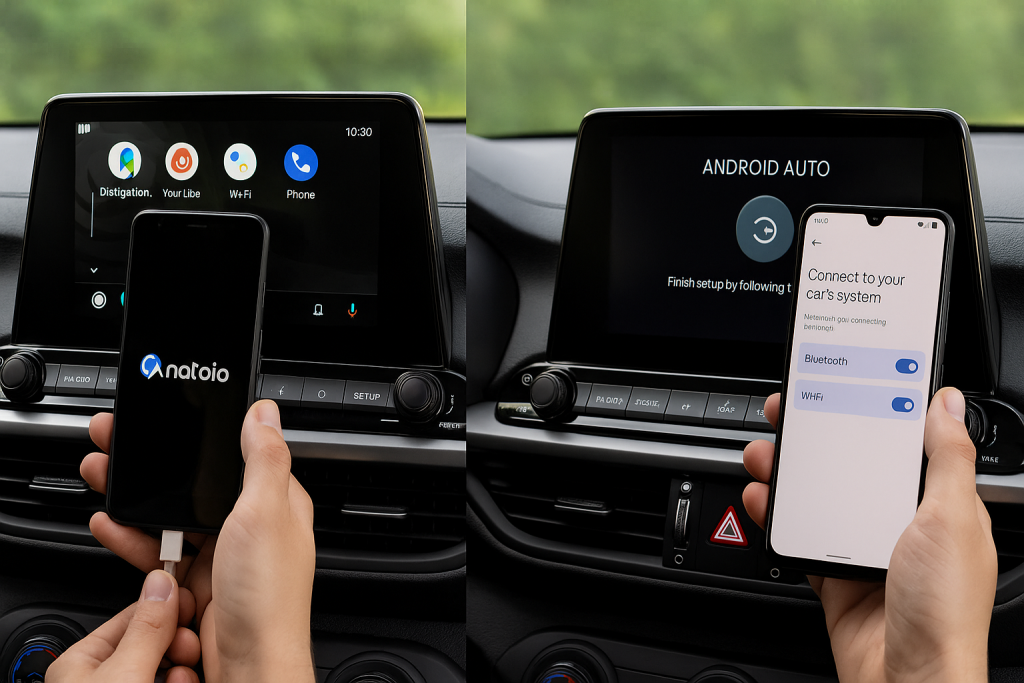
For wireless connections (available on select models):
- Pair your phone with the car via Bluetooth.
- Enable Wi-Fi on both devices.
- Follow the in-car prompts to complete the setup.
Step 5: Accept Permissions and Set Preferences
On your phone, you’ll need to grant certain permissions to allow Android Auto access to your contacts, texts, calls, and GPS location. This step is vital for full functionality, including voice commands and Google Assistant integration.
You can also customize settings such as dark mode, app launcher order, and notification preferences through the Android Auto app on your phone.
Step 6: Explore Android Auto Features
Once connected, the familiar Android Auto interface will appear on your car’s screen. You can:
- Use voice commands by saying “Hey Google” or pressing the voice button
- Navigate with Google Maps or Waze
- Stream music and podcasts from Spotify, YouTube Music, or Audible
- Send and receive messages using WhatsApp, SMS, or Messenger
- Access calendar, reminders, and more
The touch interface and voice controls are optimized for driving, minimizing distractions and maximizing productivity.
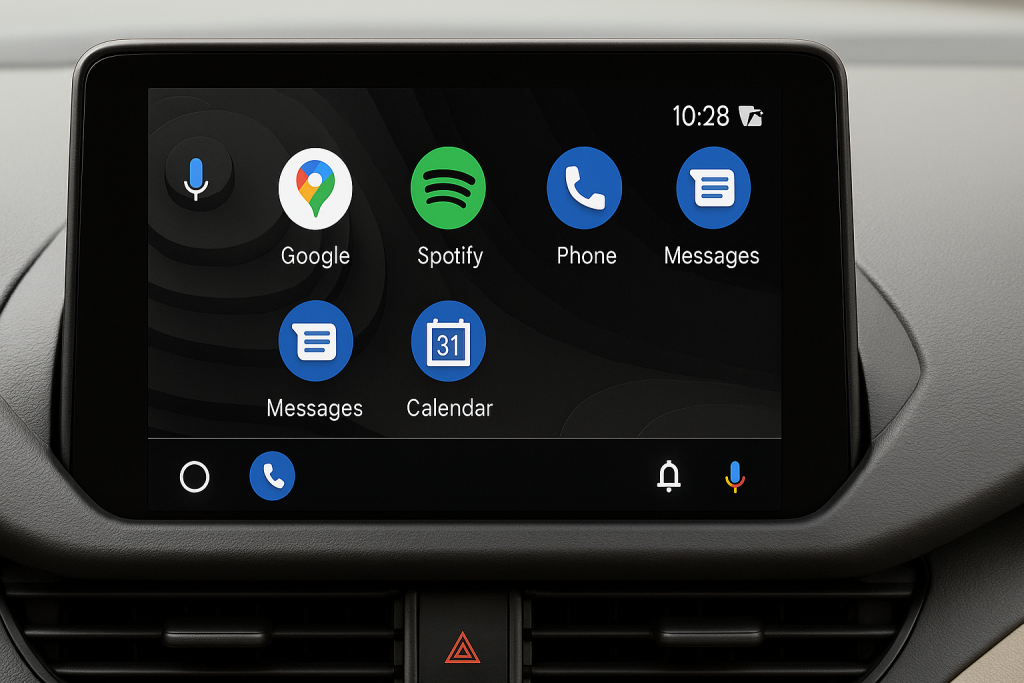
Step 7: Troubleshoot If Necessary
If you encounter issues, try these solutions:
- Restart your phone and car infotainment system
- Use a different USB cable or port
- Update your phone’s software and Android Auto app
- Check for Android Auto settings in your car’s system menu
- Reset Bluetooth and Wi-Fi connections for wireless setup
For persistent problems, refer to your car’s manual or consult the official Android Auto Help Center.
Wired vs. Wireless Android Auto: What’s Best for You?
Android Auto can be used in two primary ways: wired via a USB cable, or wireless using Bluetooth and Wi-Fi Direct. Both methods have advantages, but which is right for you?
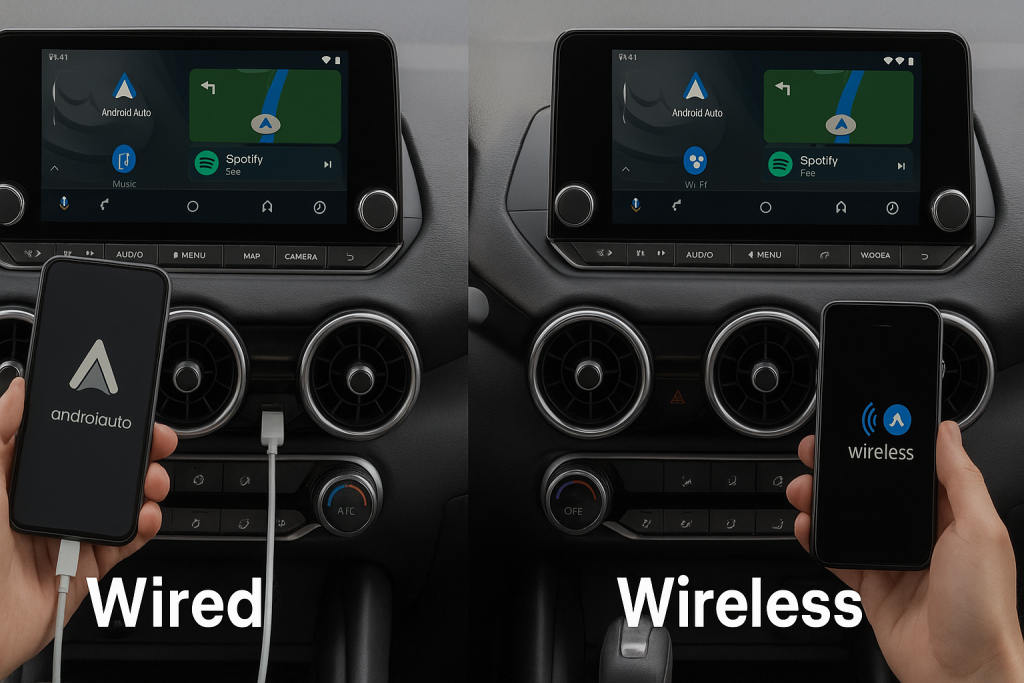
Wired Android Auto
- Stable, reliable connection
- Charges your phone during use
- Universal compatibility—works with almost all Android Auto-enabled vehicles
The main drawback is dealing with cables, which can clutter your dashboard or be forgotten at home.
Wireless Android Auto
- Convenient—no cables needed after initial setup
- Seamlessly connects as soon as you enter the vehicle
- Only available on certain newer vehicles and head units
Wireless connections can sometimes be less stable than wired and may drain your phone’s battery more quickly. Always carry a USB cable as a backup, especially for long drives.
Expert Tips for a Smooth Android Auto Experience
To get the most out of Android Auto, follow these expert tips and best practices:
- Keep your phone’s software updated to ensure compatibility and stability
- Organize apps in the Android Auto app for quick access
- Use high-quality USB cables for consistent wired performance
- Enable notifications and calendar access for useful on-the-go reminders
- Practice voice commands to minimize time spent on the screen
Regularly review the supported apps list, as new functionality and integrations are added frequently. Customizing your Android Auto preferences will help tailor the system to your needs, making every journey safer and more enjoyable.
Frequently Asked Questions About Android Auto Connection
Can I use Android Auto in any car?
No, your car must have a compatible infotainment system. However, you can add Android Auto through aftermarket head units if it’s not factory-installed.
Do I need an internet connection?
Yes, Android Auto requires your phone to have an active data connection for navigation, streaming, and messaging features.
Is Android Auto safe to use while driving?
Yes. Android Auto is designed with safety in mind, using large icons, voice controls, and hands-free operation to minimize distractions.
What if Android Auto is not working?
Try restarting your devices, updating your software, or changing your USB cable. If problems persist, consult the car manual or visit Google’s support pages.
Conclusion: Enjoy Seamless Connectivity with Android Auto
Connecting Android Auto to your car enhances both safety and convenience every time you drive. By following these seven proven steps, you can enjoy hands-free navigation, communication, and entertainment on the go. As technology evolves, so does Android Auto, continuously improving your driving experience.
If you’re new to Android Auto or setting it up with a new vehicle, refer to this guide anytime you need expert advice or troubleshooting tips. With seamless integration, you can stay focused on the road and get the most out of your connected car experience.