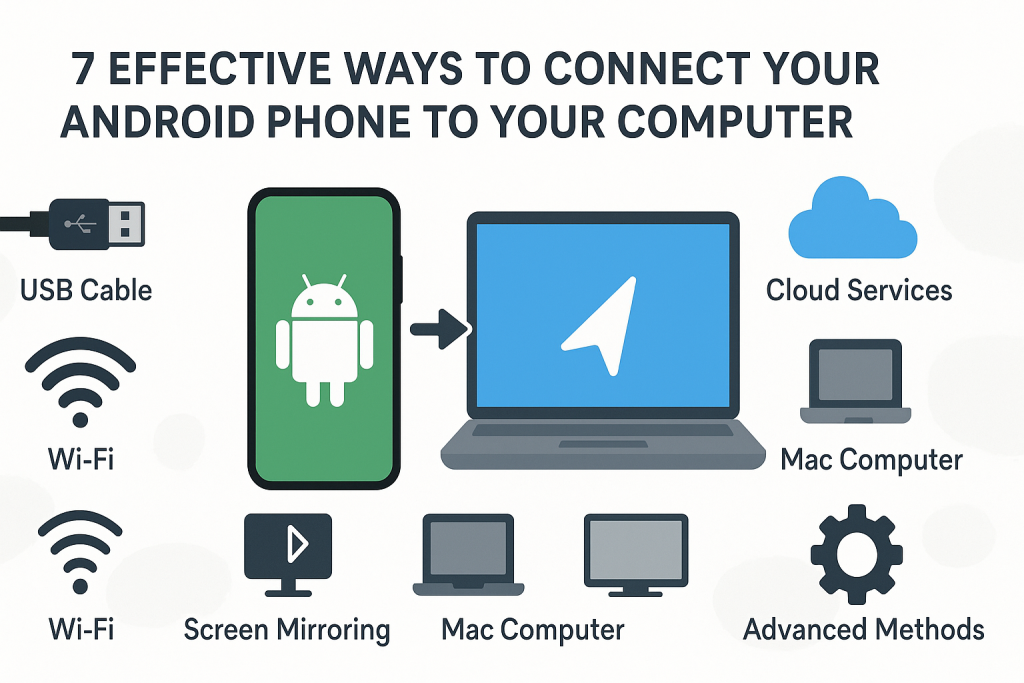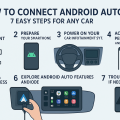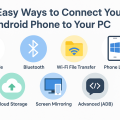Connecting your Android phone to your computer opens up a world of possibilities, from easy file transfers to powerful device management and screen sharing. Whether you need to back up precious photos, sync important documents, or simply transfer music, knowing the best connectivity options will save you time and effort. This comprehensive guide highlights seven proven methods to connect your Android device with your computer, along with practical tips and troubleshooting advice for a seamless experience.

Why Connect Your Android Phone to Your Computer?
In today’s digital world, efficiently connecting your Android phone to your computer is almost essential. This connection allows you to manage files, back up data, mirror your phone’s screen, and even control your device from your PC. By leveraging the right connection method, you can enhance productivity, ensure your data is safe, and streamline device maintenance.
Some of the key benefits of connecting your Android phone to your computer include:
- Fast data transfer: Move photos, videos, documents, and music between devices in seconds.
- Data backup and recovery: Secure critical data and restore it if your phone is lost or damaged.
- Remote device management: Organize, delete, or update files without lifting your phone.
- Screen mirroring and control: Present apps, games, or content directly on your computer.
1. USB Cable Connection: The Most Reliable Method
Using a USB cable remains the most straightforward and reliable way to connect your Android phone to your computer. This method is perfect for fast file transfers, device charging, and advanced operations like flashing firmware or debugging.
Step-by-Step USB Connection Guide
- Plug your Android phone into your computer using a compatible USB cable.
- On your phone, swipe down the notification shade and select the USB for file transfer option.
- Choose File Transfer or Media Transfer Protocol (MTP) mode.
- Your computer should recognize the device as a drive. Open File Explorer (Windows) or Finder (Mac with Android File Transfer app) to access files.
Tips for Successful USB Connections
- Use the original or a high-quality USB cable to avoid connection issues.
- If your phone isn’t recognized, try a different USB port or restart both devices.
- For older Macs, install the Android File Transfer app for compatibility.
2. Wireless File Transfer via Wi-Fi
Transferring files wirelessly between your Android phone and computer is becoming increasingly popular. This method eliminates the need for cables and works seamlessly over your local Wi-Fi network.
Popular Wireless File Transfer Apps
- AirDroid: Enables file transfer, notifications sync, screen mirroring, and remote access.
- Pushbullet: Great for sharing links, notes, and small files across devices.
- Send Anywhere: Offers easy one-time file transfers via Wi-Fi Direct or QR code.
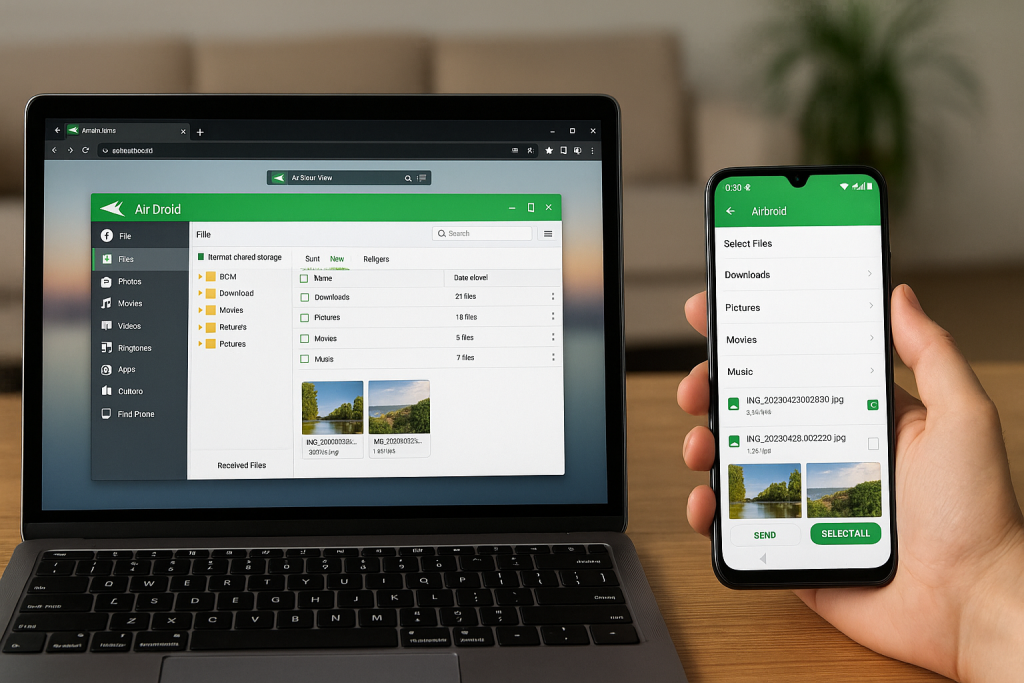
How to Use AirDroid for Wireless Transfer
- Install the AirDroid app on your Android phone and the corresponding client or use the web version on your computer.
- Create an account or sign in.
- Connect both devices to the same Wi-Fi network.
- Follow the prompts to transfer files or manage your phone remotely.
Wireless transfer is ideal for frequent transfers, managing notifications, and accessing your phone even from across the room.
3. Bluetooth Connection: Simple and Cable-Free
Bluetooth is a universally supported wireless standard that enables simple, cable-free file transfers between your Android phone and computer. While it may not match USB or Wi-Fi speeds, it’s great for exchanging smaller files or connecting without Wi-Fi access.
How to Connect via Bluetooth
- Enable Bluetooth on both your Android phone and your computer.
- On your computer, search for available Bluetooth devices and pair with your phone.
- Authorize the pairing request on your Android device.
- Once paired, you can send and receive files using the built-in Bluetooth file transfer feature.
Tips for Bluetooth Transfers
- Keep devices within 10 meters for a stable connection.
- Use Bluetooth for documents, photos, and small videos; for large files, USB or Wi-Fi is faster.
4. Cloud-Based Solutions for Seamless Syncing
Cloud storage services provide a hassle-free way to sync files between your Android device and your computer without needing direct physical or local network connections. This is especially useful for ongoing access and automatic backups.
Top Cloud Services for Android-PC Sync
- Google Drive: Native to Android, offers 15GB free storage and seamless sync.
- Dropbox: Reliable cross-platform syncing with advanced sharing features.
- Microsoft OneDrive: Integrated with Windows 10/11 for easy access.
How to Use Google Drive for Syncing
- Install the Google Drive app on your Android phone and sign in with your Google account.
- Upload files from your phone to the cloud.
- On your computer, access drive.google.com or use the desktop app to download or manage files.
This method is perfect for users who need access to files on multiple devices and want automatic backup protection.
5. Android Screen Mirroring and Remote Control
Needing to present apps or content on a larger screen? Screen mirroring allows you to project your Android screen onto your PC, making it easier to present, record tutorials, or play mobile games with a keyboard and mouse.
Best Screen Mirroring Tools
- Scrcpy: A free, open-source tool that mirrors and controls your device via USB or wireless connection.
- Vysor: Simple setup for screen mirroring over USB and wireless, with premium remote control features.
- Samsung Flow: For Samsung users, enables phone-to-PC integration and screen sharing.
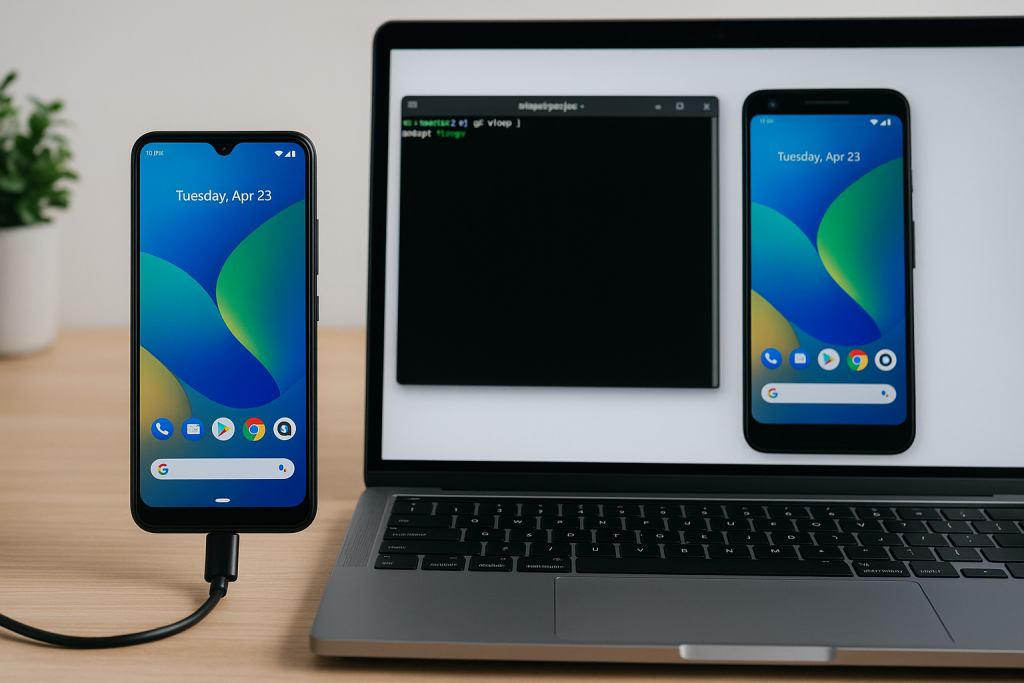
How to Use Scrcpy for Screen Mirroring
- Download and install Scrcpy on your computer.
- Enable Developer Options and USB Debugging on your Android phone.
- Connect your phone via USB and launch Scrcpy; your phone’s screen will appear on your computer.
Screen mirroring is a game changer for presentations, customer support, and mobile gaming enthusiasts.
6. Connecting Android to Mac Computers
While Windows PCs typically recognize Android devices instantly, Mac computers require additional steps. Apple’s system doesn’t natively support the Android file system, so specialized apps are necessary.
Using Android File Transfer on Mac
- Download and install Android File Transfer from the official website on your Mac.
- Connect your Android phone via USB and set it to “File Transfer” mode.
- The app will automatically launch and display your phone’s file system for easy dragging and dropping.
Alternatives for Mac Users
- Use cloud services like Google Drive or Dropbox for wireless syncing.
- Try third-party apps such as HandShaker for more advanced file management.
Mac users can enjoy the same seamless integration as Windows users with just a few extra steps.
7. Advanced USB Debugging and Developer Options
For those interested in Android app development, custom ROM installation, or advanced device management, enabling USB debugging is a must. This mode allows deeper communication between your Android device and computer, unlocking powerful capabilities.
How to Enable USB Debugging
- Go to Settings > About phone > tap Build number 7 times to unlock Developer Options.
- Navigate to Settings > Developer options.
- Toggle on USB debugging.
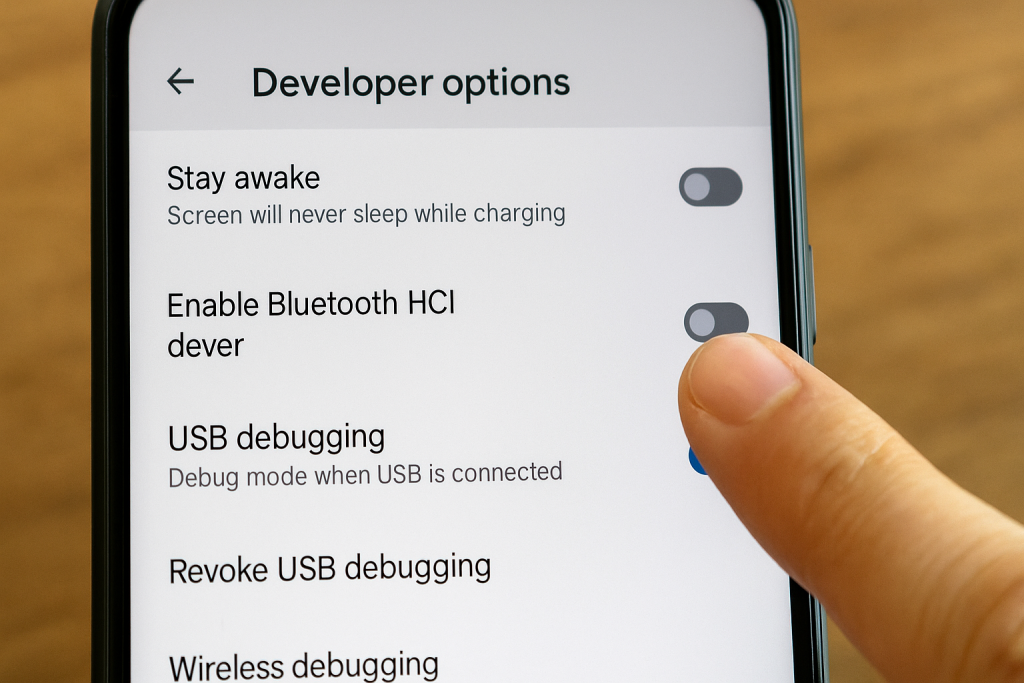
Benefits of USB Debugging
- Install APKs and apps directly from your computer.
- Use advanced tools like Android Studio or ADB for development and troubleshooting.
- Perform in-depth device diagnostics and repairs.
This advanced connection method is essential for tech enthusiasts and developers seeking maximum control over their Android devices.
Common Troubleshooting Tips for Android-PC Connections
Even with the best methods, you might encounter connectivity issues. Here’s how to solve the most common problems:
- Device not recognized? Try a different USB cable, port, or restart both devices.
- Can’t transfer files? Ensure you’ve selected the correct USB mode (File Transfer/MTP) on your phone.
- Wireless transfer not working? Verify both devices are on the same Wi-Fi network and permissions are granted.
- Bluetooth pairing failed? Remove the device from Bluetooth settings and pair again.
- Android File Transfer won’t open on Mac? Close other transfer apps, reconnect your phone, or reinstall the app.
Regularly updating your phone’s software and drivers can prevent most connectivity problems. Always use trusted apps and avoid unverified alternatives that could compromise your device’s security.
Conclusion: Choose the Best Method for Your Needs
Nowadays, connecting your Android phone to your computer is easier and more versatile than ever. Whether you prefer the speed and reliability of USB, the convenience of wireless transfers, or the power of advanced tools, you have multiple proven options to choose from. Evaluate your specific needs—such as file size, frequency, and security—before selecting the best connection method for you.
With the right approach, you can take full advantage of your Android device and computer, ensuring your data is always accessible, secure, and ready for anything.