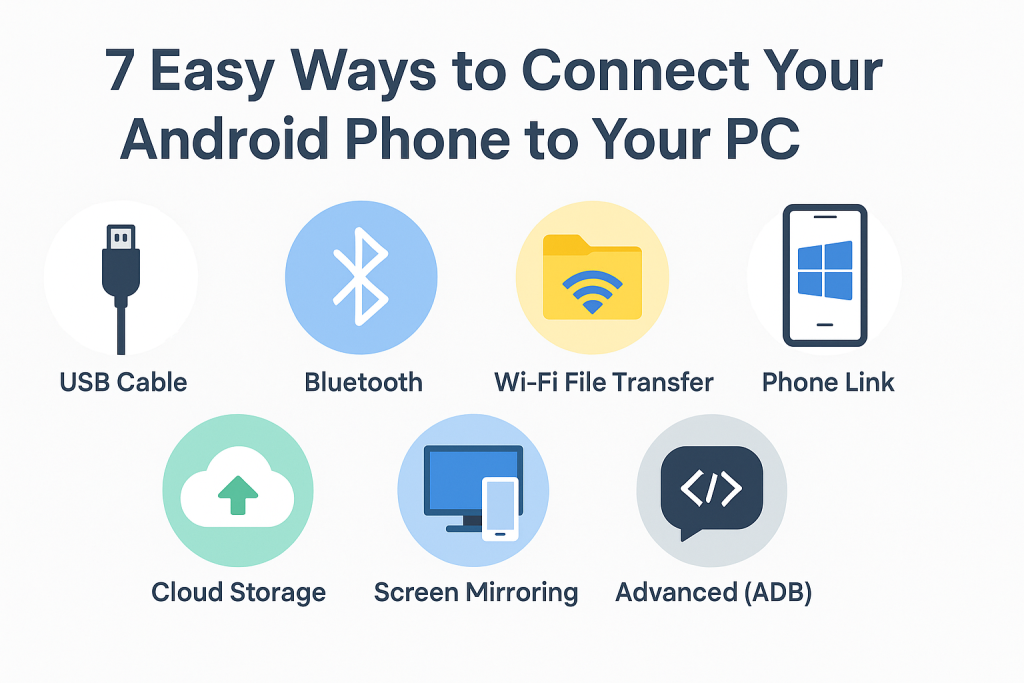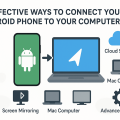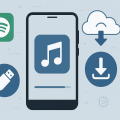Why Connect Your Android Phone to Your PC?
In today’s digital world, connecting your Android phone to your PC unlocks a range of possibilities. Whether you need to transfer files, synchronize photos, backup important documents, or even mirror your phone’s screen, creating a seamless connection between devices is essential for convenience and productivity. This guide covers the best methods and practical tips to ensure your Android-to-PC connection is efficient and hassle-free.
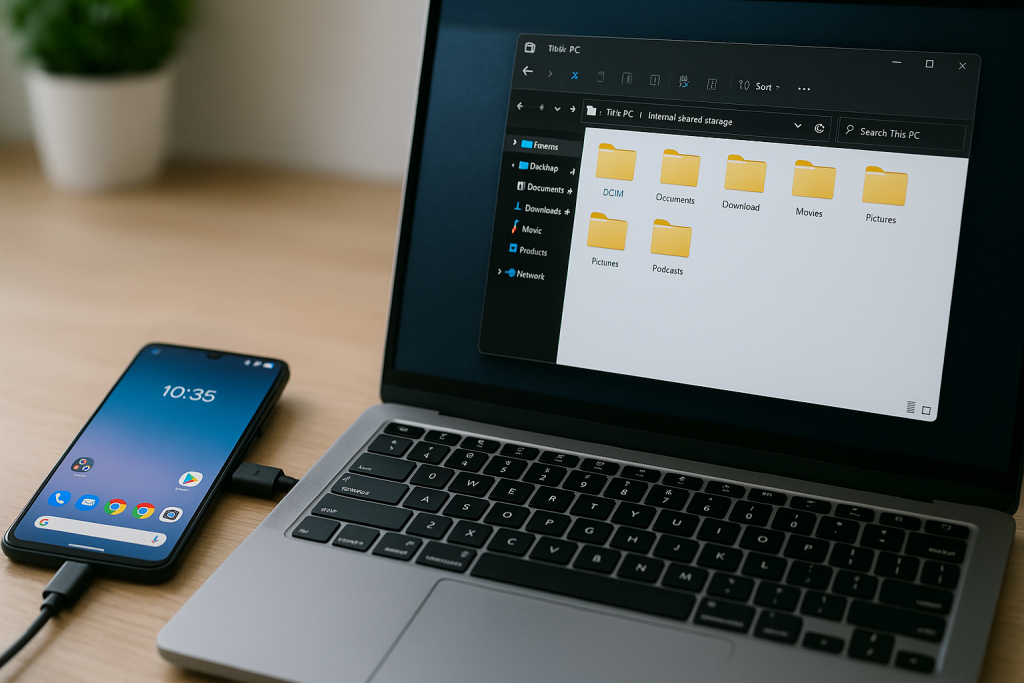
With over 2.5 billion active Android devices globally, users frequently look for reliable ways to integrate their smartphones with their computers. Understanding your options ensures you can choose the right approach based on your needs—be it wired, wireless, or advanced solutions for power users.
1. Connect with a USB Cable (Wired Connection)
Step-by-Step Guide to USB File Transfer
The most common and straightforward way to connect your Android phone to a PC is via a USB cable. This method offers fast file transfers and is ideal for large files such as videos or extensive photo libraries.
- Plug your Android phone into your PC using a compatible USB cable.
- Once connected, unlock your phone and swipe down to access the notification shade.
- Tap the notification that says “Charging this device via USB” or similar.
- Select File Transfer or Media Transfer Protocol (MTP) from the list of USB options.
- Your PC should now recognize your phone as an external drive. Open “This PC” or “My Computer” and browse your phone’s folders to transfer files as needed.
Troubleshooting USB Connections
If your PC doesn’t detect your phone, try these solutions:
- Ensure the USB cable supports data transfer, not just charging.
- Try different USB ports on your PC.
- Restart both your phone and computer.
- Install or update necessary USB drivers for your specific phone model.
2. Use Bluetooth for Wireless Transfers
Setting Up Bluetooth Pairing
Bluetooth is a reliable wireless option for transferring small files such as documents, images, or contacts between your Android device and PC. While it’s slower than USB, it’s handy for quick, cable-free connections.
- Activate Bluetooth on both your Android phone and PC.
- On your PC, select “Add Bluetooth or other device” from Bluetooth settings.
- Choose “Bluetooth” and select your phone from the list of available devices.
- Confirm the pairing code on both devices.
- Once paired, you can send or receive files using the Bluetooth sharing feature.
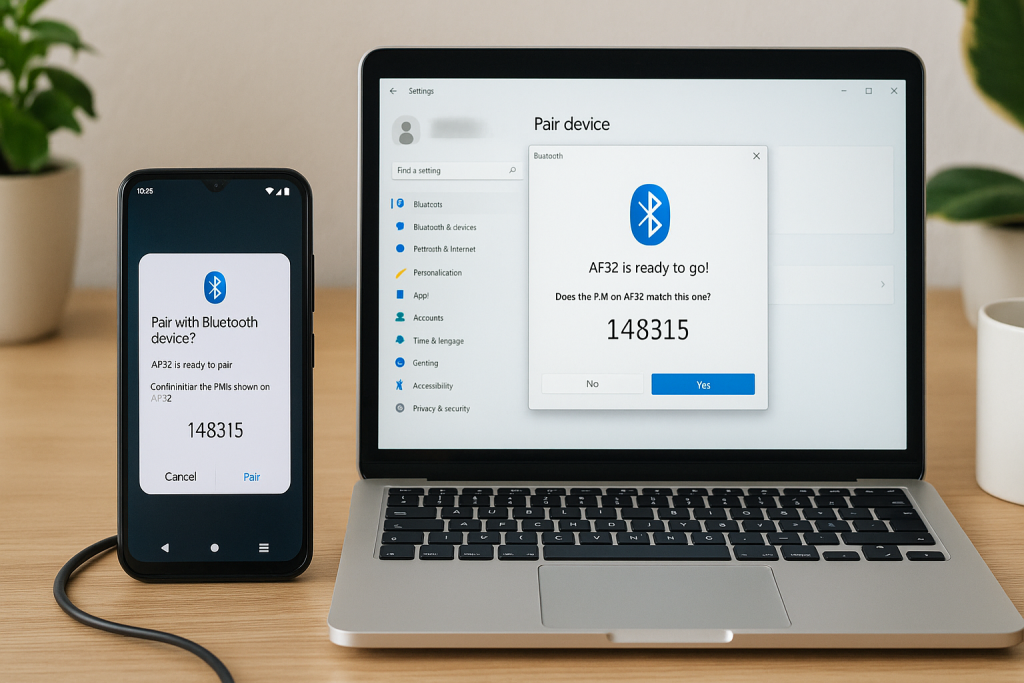
Tips for a Successful Bluetooth Connection
- Keep devices close to each other (within 10 meters).
- Ensure Bluetooth is enabled and in discoverable mode on both devices.
- Remove previous pairings if you encounter issues, then pair again.
3. Transfer Files Using Wi-Fi (Wireless Solutions)
Popular Apps for Wi-Fi File Transfer
If you prefer wireless file transfers but need faster speeds than Bluetooth, Wi-Fi-based solutions are perfect. Apps like AirDroid, Pushbullet, and Send Anywhere allow you to transfer files, mirror notifications, or interact with your phone right from your PC browser.
Here’s how to use a typical Wi-Fi transfer app:
- Install the chosen app on both your Android phone and PC (or access its web client).
- Ensure both devices are connected to the same Wi-Fi network.
- Follow the app’s instructions to pair devices and start transferring files.
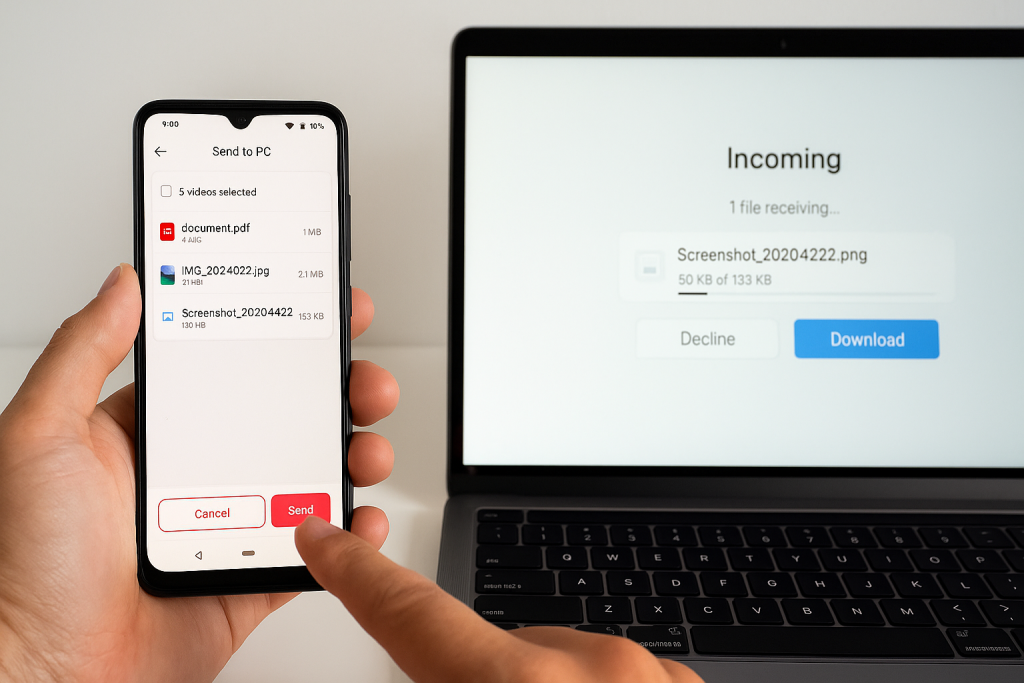
Benefits and Considerations
- No cables required—move files from anywhere within your Wi-Fi range.
- Transfer speed is significantly faster than Bluetooth.
- Many apps offer additional features like SMS management and notification mirroring.
- Free versions might have limitations on transfer size or speed.
4. Use Microsoft’s “Phone Link” (Your Phone) for Windows Integration
Seamlessly Access Your Android on Windows
Microsoft’s Phone Link (formerly “Your Phone”) app provides deep integration between Windows 10/11 PCs and Android phones. This tool allows you to view messages, access photos, manage notifications, and even make calls directly from your computer.
- Install the “Link to Windows” or “Phone Link” app on your Android phone (many Samsung phones have it pre-installed).
- Open the “Phone Link” app on your Windows PC.
- Follow the on-screen prompts to sign in and pair your devices using the provided QR code or login details.
- Grant necessary permissions on your phone to enable features like SMS, photos, and calling.
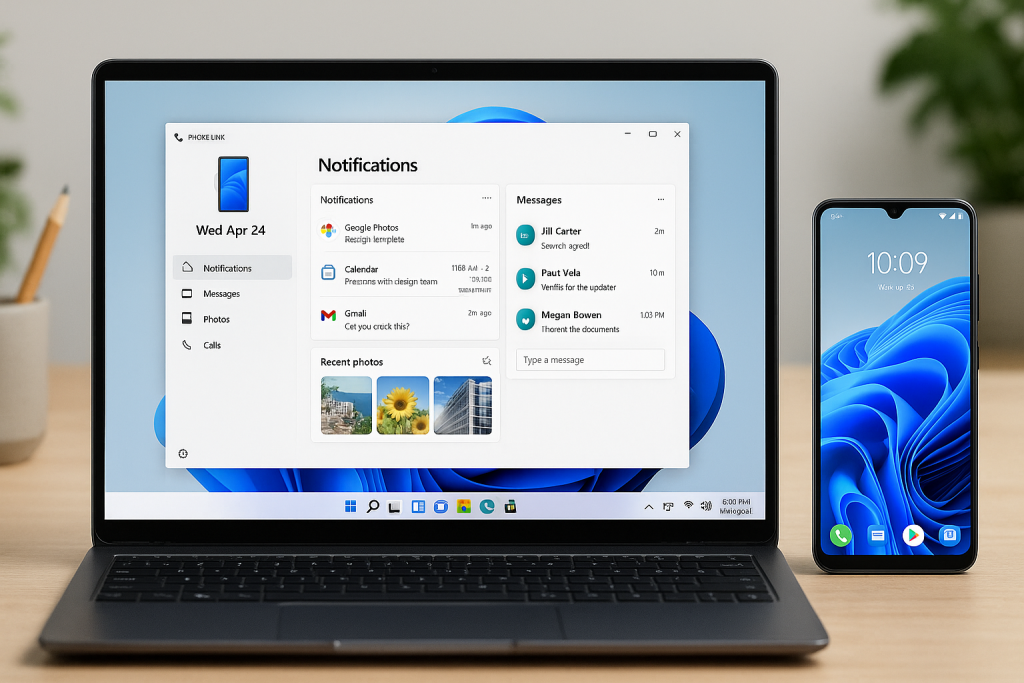
Advantages of Using Phone Link
- Instant access to your phone’s content without switching devices.
- Drag-and-drop file transfer (available on select models).
- Send and receive texts, manage notifications, and answer calls from your PC.
- Highly secure and maintained by Microsoft.
5. Cloud Storage Services for Effortless Sync
Google Drive, OneDrive, Dropbox and More
Cloud storage platforms make file sharing and backup incredibly convenient. By syncing files to the cloud, you can access them from any device, eliminating the need for direct connections.
- Install your preferred cloud app (Google Drive, OneDrive, Dropbox, etc.) on your Android phone.
- Upload or sync desired files to your cloud account from your phone.
- Sign in to the same cloud account on your PC and download files as needed.
Pros and Use Cases
- Effortless syncing of documents, photos, and videos.
- Perfect for backing up important files and ensuring access anywhere.
- Strong security and sharing options for collaboration.
- Free storage available (with paid upgrades for additional space).
6. Screen Mirroring and Remote Access Solutions
How to Mirror Your Android Screen on a PC
Screen mirroring is useful for presentations, gaming, and remote troubleshooting. Popular apps for this task include Scrcpy, Vysor, and AirDroid, allowing you to view and control your Android device from your PC.
- Download and install your chosen screen mirroring app on both devices.
- Connect via USB or over Wi-Fi, following the app’s instructions.
- Grant the necessary permissions to allow screen sharing and interaction.
- Use your mouse and keyboard to control the Android device on your PC screen.
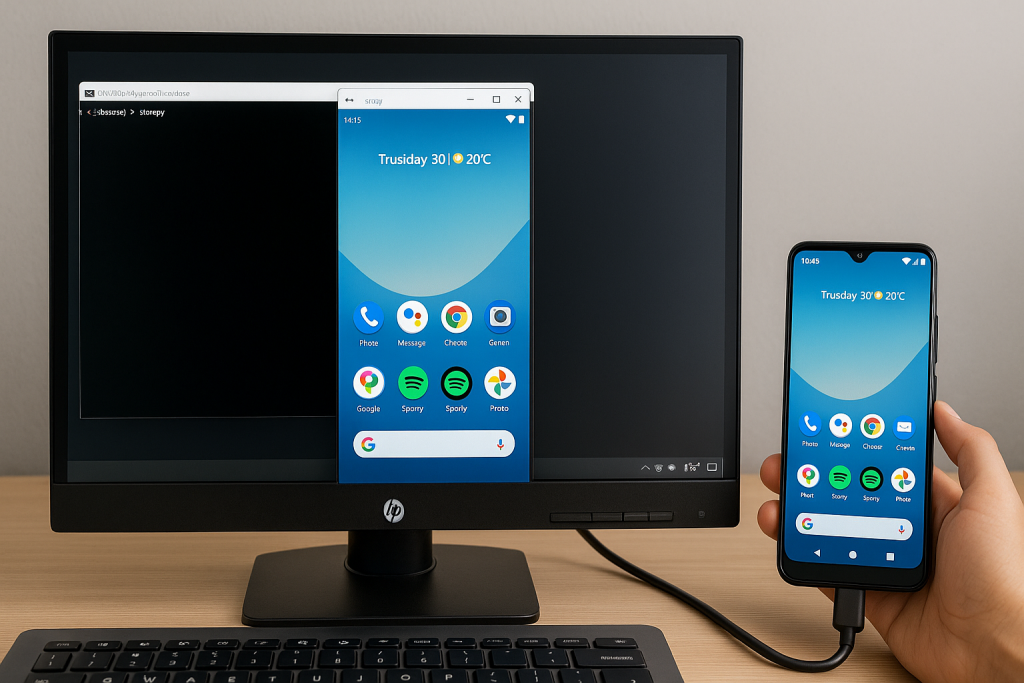
Use Cases for Screen Mirroring
- Demonstrate apps or games on a larger display.
- Assist in remote troubleshooting or tech support.
- Record your Android screen directly from your PC.
7. Advanced Methods: Android Debug Bridge (ADB)
For Power Users and Developers
If you’re a developer or advanced user, Android Debug Bridge (ADB) offers powerful command-line tools for interacting with your Android device from your PC. With ADB, users can install apps, access hidden files, or capture screenshots for development and troubleshooting.
- Download and install the Android SDK Platform Tools on your PC.
- Enable “Developer Options” and “USB Debugging” on your Android device.
- Connect your phone via USB and authorize the connection if prompted.
- Open Command Prompt/Terminal and use ADB commands such as adb devices or adb pull to transfer files and execute tasks.
Why Use ADB?
- Full access to your device’s file system.
- Advanced automation and scripting for repetitive tasks.
- Essential for app development, debugging, and rooting enthusiasts.
Frequently Asked Questions About Connecting Android to PC
What if my PC doesn’t recognize my Android phone?
Check your USB cable, update drivers, and ensure you’ve selected the correct USB mode (File Transfer/MTP). Trying a different cable or port can resolve most detection issues.
Can I connect my Android phone to a Mac?
Yes! While this guide focuses on Windows, Mac users can use Android File Transfer for USB transfers, or leverage Wi-Fi/cloud solutions for cross-platform compatibility.
Is it safe to connect my phone to public computers?
Avoid connecting your phone to untrusted public computers to protect your data security. Always use your own devices or those you trust, and disable file transfer mode when not in use.
Final Tips for a Smooth Android-to-PC Connection
Whether you’re looking for fast file transfers, easy syncing, or advanced device management, one of these seven methods will suit your needs. Remember to:
- Choose the method that best fits your requirements—USB for speed, Bluetooth for convenience, Wi-Fi/cloud for flexibility.
- Stay updated with the latest device drivers and app versions for optimum compatibility.
- Practice good security habits when connecting devices, especially in shared environments.
Connecting your Android phone to your PC has never been easier. By following these proven methods and troubleshooting tips, you’ll enjoy seamless integration, productivity, and peace of mind—no matter your technical level.