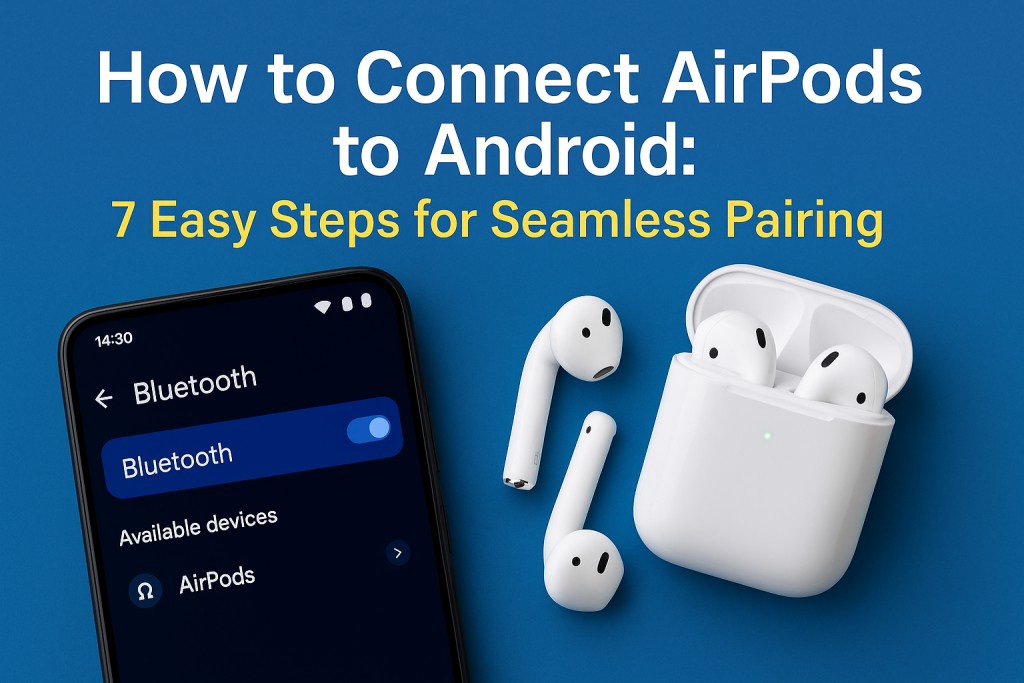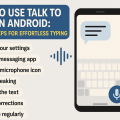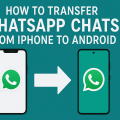Why Use AirPods with Android? Understanding Compatibility
Apple’s AirPods have earned global recognition for their premium sound quality, reliable wireless connectivity, and intuitive features. While AirPods are designed with the Apple ecosystem in mind, they also offer broad compatibility with Android devices. Many Android users opt for AirPods due to their excellent battery life, lightweight design, and signature audio performance.
You don’t need to stick to iPhones or iPads to enjoy the benefits of AirPods. Thanks to Bluetooth technology, AirPods can connect to virtually any Android phone or tablet. Although you may lose some Apple-exclusive features (like automatic ear detection and Siri), you’ll still enjoy a great listening experience with your Android device.
This comprehensive guide will walk you through every step needed to connect AirPods to Android, share handy troubleshooting tips, and help you optimize your audio experience.
What You Need Before Connecting AirPods to Android
Before you start the pairing process, make sure you have the necessary components and your devices are ready:
- Your fully charged AirPods (any generation, including AirPods Pro and AirPods Max)
- The AirPods’ charging case
- An Android smartphone or tablet with Bluetooth enabled
- Latest firmware updates installed on both AirPods (if possible) and Android device
Ensuring your devices are up-to-date minimizes compatibility issues and provides a smoother connection experience. Android version 5.0 (Lollipop) or later is recommended for optimal Bluetooth performance.
Step-by-Step Guide: How to Connect AirPods to Android
Follow these 7 simple steps to connect your AirPods to an Android device:
Step 1: Open Bluetooth Settings on Your Android
Begin by unlocking your Android device and navigating to the “Settings” menu. Tap on “Connections” or “Connected devices,” then select “Bluetooth.” Make sure Bluetooth is toggled on. Your phone will now be ready to discover new devices.
Step 2: Prepare AirPods for Pairing
Place your AirPods in their charging case and open the lid. Do not remove the AirPods yet. Locate the small setup button at the back (or underside) of the case. Press and hold this button for about 3-5 seconds, until the status light flashes white. This indicates that the AirPods are in pairing mode and visible to nearby Bluetooth devices.

Step 3: Locate AirPods in Bluetooth Menu
On your Android, look at the list of available Bluetooth devices. The AirPods should appear as “AirPods” or “[Your Name]’s AirPods.” Tap on this listing to start the pairing process. If you don’t see your AirPods, refresh the Bluetooth menu or move the devices closer together.
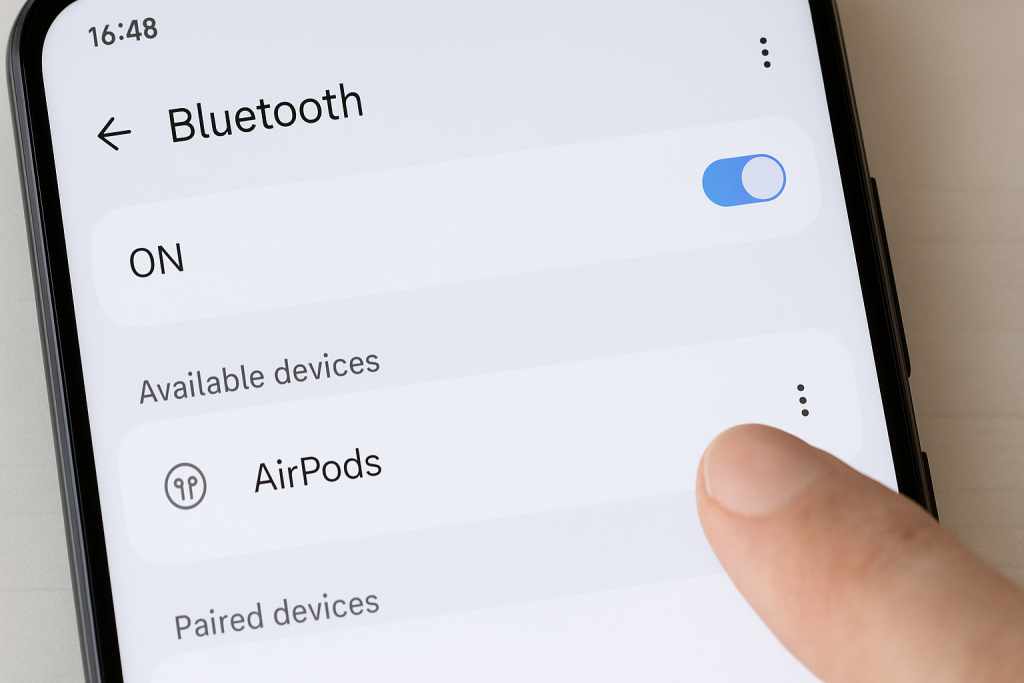
Step 4: Confirm Pairing Request
A confirmation dialog may appear on your Android device, requesting permission to pair with the AirPods. Tap “Pair” or “OK” to confirm. After a brief moment, you should see a message that confirms the connection has been established.
Step 5: Test Audio Playback
Remove the AirPods from their case and place them in your ears. Play music, a podcast, or a video on your Android device to ensure audio is streaming through the AirPods. You can adjust volume and playback directly from your phone.

Step 6: Customize Bluetooth Settings (Optional)
In your Android Bluetooth menu, tap the gear icon next to your AirPods (under “Paired devices”). Here, you can rename your AirPods, enable or disable call and audio media, and adjust connection preferences. Customizing these settings enhances your daily experience and helps with battery management.
Step 7: Enjoy Wireless Audio with Your AirPods
That’s it! Your AirPods are now connected and ready for use. You can listen to music, answer calls, and use your favorite audio apps just like you would with any other wireless earbuds.
What Features Work (and Don’t Work) with AirPods on Android?
While Android users can enjoy most of the core AirPods functions, a few Apple-specific features aren’t available when paired with non-Apple devices. Here’s a breakdown:
- Works: High-quality audio streaming, microphone for calls, touch controls (play/pause, skip tracks), voice calls, and fast Bluetooth auto-reconnect.
- Limited or Not Available: Siri (voice assistant), automatic device switching, ear detection (auto-pause), and battery level pop-ups. Some advanced EQ features and spatial audio require Apple devices.
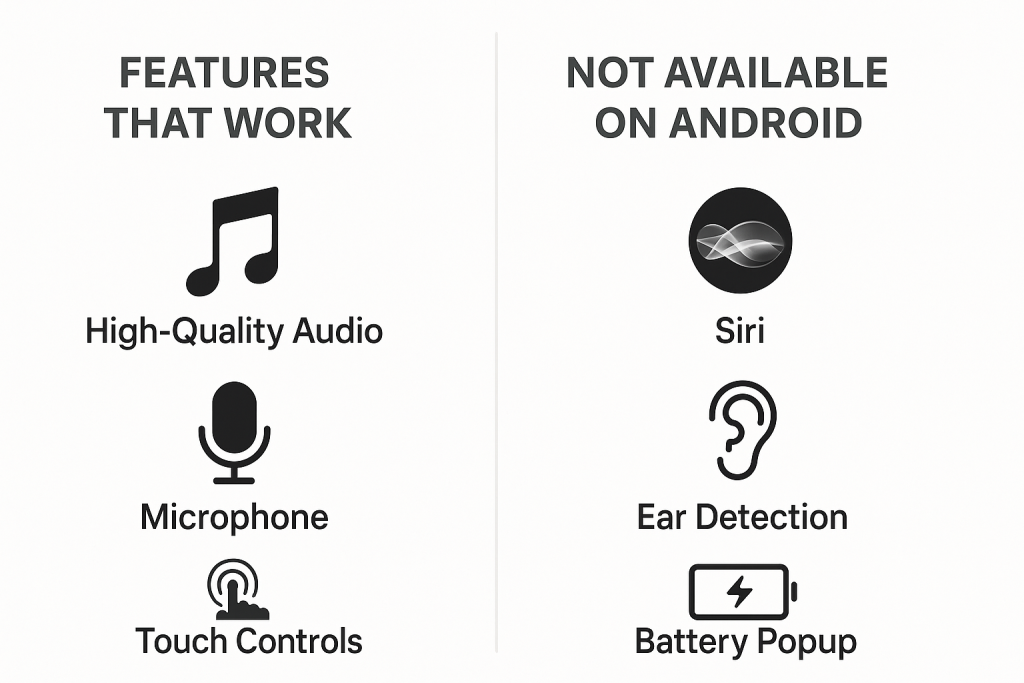
Despite these limitations, most users find the trade-offs minor compared to the convenience and performance AirPods provide on Android.
Tips to Maximize Your AirPods Experience on Android
To get the most out of your AirPods with Android, consider the following expert tips:
- Download a Companion App: Third-party apps like “AirBattery,” “Assistant Trigger,” or “Podroid” add useful features such as battery level notifications, Google Assistant integration, and customization of double-tap controls.
- Keep Firmware Updated: While you need an Apple device for firmware updates, occasional updates (via a friend’s iPhone or iPad) can improve performance and fix bugs.
- Maintain Your AirPods: Clean the earbuds and case regularly to maintain audio quality and prevent connection problems. Use a soft, dry lint-free cloth to avoid damage.
- Optimize Bluetooth Range: Keep your AirPods and Android device within 10 meters (about 33 feet) for the best connection. Avoid excessive interference from other wireless devices.
By following these best practices, you’ll enjoy a smooth, hassle-free audio experience on your Android device.
Troubleshooting Common AirPods and Android Connection Issues
If you encounter difficulties pairing or using your AirPods with Android, don’t worry. Here are proven troubleshooting steps for the most common problems:
AirPods Not Showing Up in Bluetooth Menu
Make sure the AirPods are in pairing mode (white light flashing); reset the AirPods by holding the setup button for 15 seconds until the status light turns amber, then white. Move closer to the Android device and make sure Bluetooth is enabled.
No Sound or Low Volume on AirPods
Check your Android device’s media volume. Disconnect and reconnect the AirPods, clean the earbuds, and ensure there’s no Bluetooth interference. Try pairing with another device to rule out hardware issues.
Audio Delay or Poor Quality
Bluetooth latency may occur with some devices. Restart the Android device and close unused apps. Consider updating your device’s software or using a high-quality companion app to minimize audio lag.
Frequently Asked Questions About AirPods and Android
- Can you use AirPods for phone calls on Android? Yes, AirPods’ microphones work with Android, allowing you to make and receive calls easily.
- Do AirPods Pro features work on Android? Active Noise Cancellation and Transparency mode work on Android, but customization (EQ, force sensor controls) requires an Apple device.
- How can I check my AirPods battery on Android? Use third-party apps like “AirBattery” to monitor battery levels since Android doesn’t show AirPods battery by default.
- Can AirPods connect to multiple devices? Yes, but they can only be actively paired to one device at a time. To switch devices, disconnect from the current one and pair with the new device.
Final Thoughts: Enjoy AirPods on Android with Confidence
Connecting AirPods to an Android device is a straightforward and rewarding process. With just a few steps, you unlock high-quality wireless audio, convenient controls, and a stylish listening accessory. While you may miss out on a few Apple-specific features, the core experience remains excellent.
By following the steps and tips in this guide, you’ll enjoy seamless AirPods performance on any Android phone or tablet. Whether you’re listening to music, enjoying podcasts, or making hands-free calls, AirPods deliver reliable performance far beyond the Apple world!