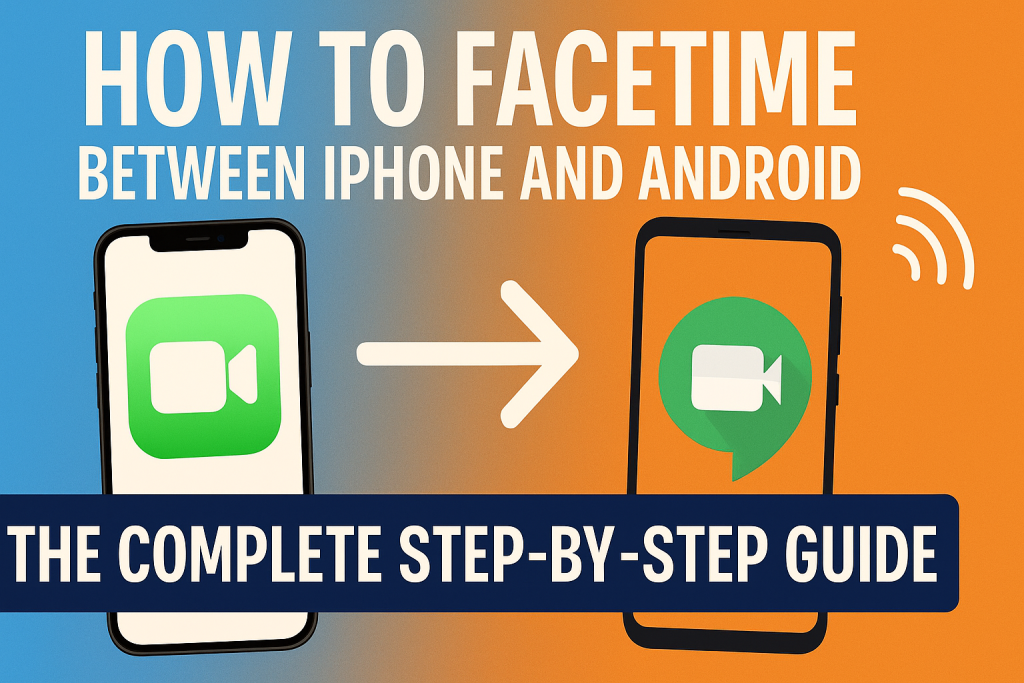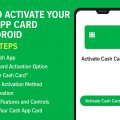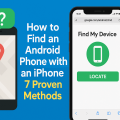Introduction: Breaking Barriers in Cross-Platform Video Calling
In today’s connected world, staying in touch with friends, family, and colleagues is more important than ever. For years, FaceTime has been the go-to video calling solution for Apple users. However, what about those who want to video chat between iPhone and Android devices? With platform restrictions and evolving technology, knowing how to FaceTime between iPhone and Android is essential for seamless communication. This guide will provide you with proven methods, practical tips, and the latest steps to help you make video calls across these devices with ease.
Understanding FaceTime’s iPhone and Android Compatibility
Historically, FaceTime was an Apple-exclusive app, available only on iPhones, iPads, and Macs. This left Android users searching for alternative video-calling solutions. However, recent updates from Apple now make it possible for Android users to join FaceTime calls—although not in the traditional app sense. While Android devices still cannot initiate a FaceTime call directly, they can join meetings through a FaceTime link shared by an Apple device.
This breakthrough means that staying connected with friends, family, or coworkers is easier, even if everyone isn’t using the same kind of phone. Still, understanding the process and knowing alternative solutions can make all the difference for a smooth experience.
Step-by-Step: How to FaceTime with iPhone and Android
Ready to bridge the gap between Apple and Android? Here is a practical, step-by-step guide to FaceTime between iPhone and Android devices using the latest features in iOS 15 and later.
Step 1: Start a FaceTime Call from an iPhone
The first step must be performed by an iPhone user running iOS 15 or higher. Here’s how:
- Open the FaceTime app on your iPhone.
- Tap the “Create Link” button at the top of the screen.
- You will see an option to add a name for your FaceTime call (optional, but helpful for group calls).
- Tap “Share Link,” and select your preferred method (Messages, Mail, WhatsApp, or simply copy the link).
- Send this link to the Android user (or users) via text, email, or any messaging app.

This FaceTime link is accessible from any device with a modern web browser, making it an effective bridge between iPhone and Android users.
Step 2: Join a FaceTime Call from an Android Device
Once the Android user receives the FaceTime link:
- Open the link in a supported web browser (Google Chrome or Microsoft Edge recommended).
- Enter your name when prompted, then tap “Continue.”
- Allow the browser to access your microphone and camera if asked.
- Tap “Join” to enter the FaceTime call. The iPhone user will receive a notification to allow you in.
- Once admitted by the iPhone host, you’ll be able to video chat seamlessly.
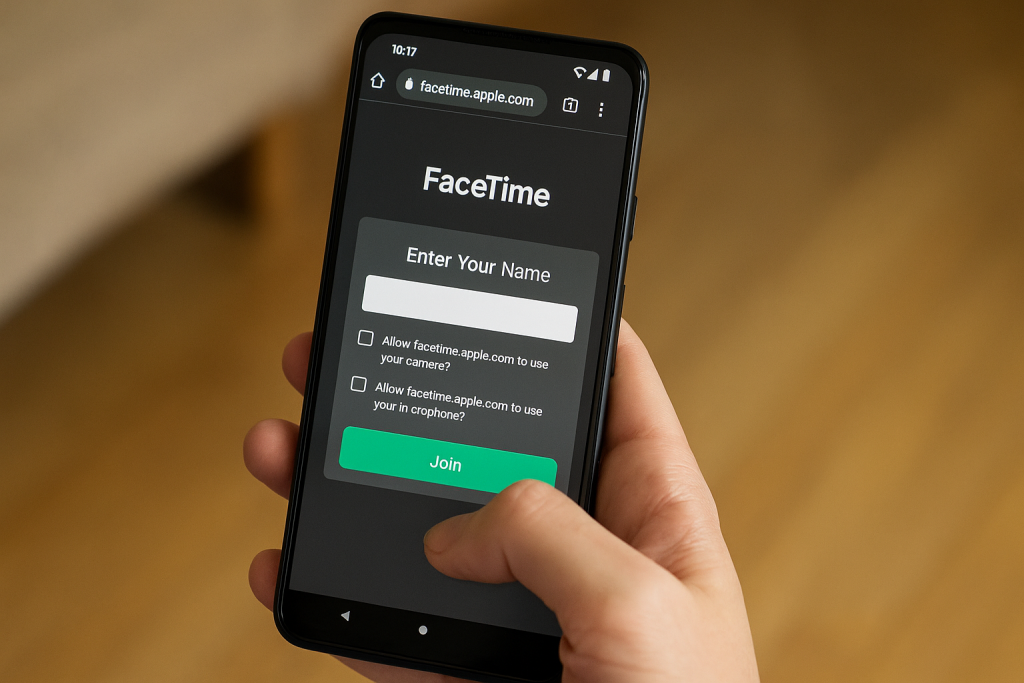
This web-based FaceTime approach delivers HD video and audio quality, making conversations clear even across platforms.
Top Tips for a Seamless FaceTime Experience Across Devices
To ensure your cross-platform video calls go smoothly, follow these essential tips:
- Use Updated Software: Make sure your iPhone runs iOS 15 or later, and Android users access the link using the latest version of Chrome or Edge.
- Strong Internet Connection: Both parties should have a stable Wi-Fi or high-speed mobile network for the best call quality.
- Camera and Microphone Permissions: Android users must allow browser permissions to use audio and video features.
- Quiet Environment: Reduce background noise to ensure clear conversations, especially in group calls.
- Group Calls: You can invite multiple Android users to the same FaceTime call by sharing the link with several contacts.

By following these best practices, you minimize the risk of technical hiccups during your call.
Alternatives to FaceTime for iPhone and Android Video Calls
While the new FaceTime link feature is impressive, there are robust alternatives that offer even more flexibility, especially if you frequently video chat with users on different platforms. Here are some of the top-rated apps you can consider:
Google Meet
Google Meet is a widely used video conferencing solution that’s free and available for both Android and iOS users. It supports high-quality video calls, screen sharing, and group meetings. Simply create a meeting link, share it, and anyone can join from a browser or the mobile app.
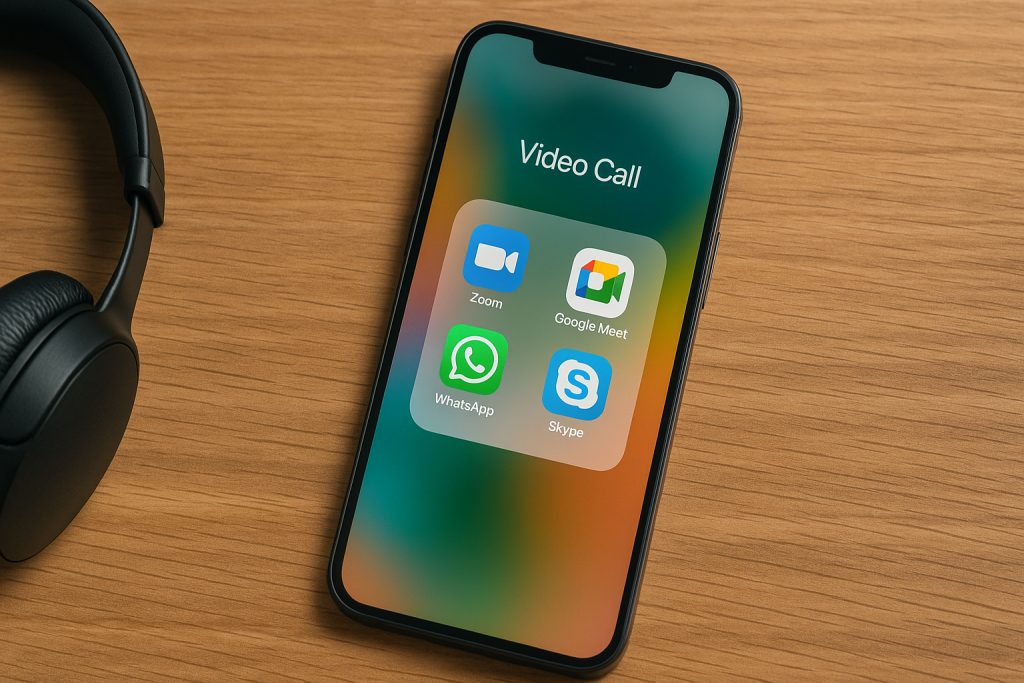
Zoom
Zoom is another industry leader for video calls, popular for its reliability and features like recording, chat, and virtual backgrounds. Both iPhone and Android users can join meetings with the Zoom app or a browser link.
WhatsApp and Facebook Messenger
Both WhatsApp and Facebook Messenger offer cross-platform video calls. Since these apps are widely installed on both iOS and Android devices, they are a convenient choice for personal and group video chats.
Skype
Skype remains a classic solution, offering free video calls, group conferences, and even international calling on both platforms. It’s easy to set up and use, making it a strong FaceTime alternative.
Common Issues and Troubleshooting for Cross-Platform FaceTime Calls
Despite the improvements, you may encounter some challenges when FaceTiming between iPhone and Android devices. Here are solutions to the most common issues:
- Android user can’t join: Ensure the link was shared correctly, and the Android user is using Chrome or Edge. Refresh the link if needed.
- No audio or video: Double-check that microphone and camera permissions are enabled for the browser. Restart the browser if issues persist.
- Poor call quality: Switch to a more stable Wi-Fi network or move closer to your router. Closing unused apps may also help.
- iPhone host can’t see participants: Update the FaceTime app and restart your device. If the problem continues, create a new FaceTime link.
Keep your devices and apps up to date to avoid many connectivity and compatibility issues.
Expert Tips for Better Video Calls Across Devices
Whether you’re conducting business or catching up with loved ones, these expert strategies will enhance your cross-platform video calls:
- Test Your Setup: Before important calls, do a quick test run to check your internet speed, camera placement, and lighting.
- Use Headphones: Using headphones can reduce background noise and echo for clearer conversations.
- Keep Devices Charged: Video calls drain battery quickly. Plug in your device or keep a charger handy during long calls.
- Explore Call Features: Use features like mute, camera switch, and chat to make the most of your calls.
- Share the Link in Advance: For group calls, send out your FaceTime or alternative app links ahead of time to avoid last-minute delays.
By implementing these tips, you can ensure your communication remains smooth and professional.
Frequently Asked Questions About FaceTiming Between iPhone and Android
Can Android users initiate a FaceTime call?
No, Android users cannot start a FaceTime call. Only iPhone, iPad, or Mac users can create and share a FaceTime link to Android users.
Is FaceTime free for Android and iPhone users?
Yes, FaceTime calls are free, requiring only an internet connection. Android users do not need an Apple account to join via the shared link.
Are FaceTime calls between iPhone and Android secure?
Yes, FaceTime calls are end-to-end encrypted, even when accessed from a web browser on Android devices. However, ensure you access links only from trusted sources to avoid phishing scams.
Can you use FaceTime on Android without a browser?
No, at this time, Android users must use a web browser to join FaceTime calls. There is no standalone FaceTime app for Android.
Conclusion: Connect Seamlessly No Matter Your Device
The boundaries between different smartphone platforms are closer than ever to disappearing. With the latest FaceTime web features, making video calls between iPhone and Android is now simple, effective, and accessible to everyone. By following the steps and expert tips outlined in this guide, you can keep your relationships strong—without worrying about which device you or your loved ones use. Don’t forget to explore alternative apps like Google Meet and Zoom for even more flexibility. Stay connected, communicate effortlessly, and enjoy the freedom of cross-platform video chatting!