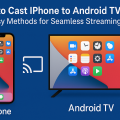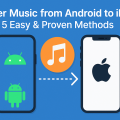How to Transfer Contacts from Android to iPhone: 5 Proven Methods
Why Transferring Contacts from Android to iPhone Matters
Switching from an Android phone to an iPhone is an exciting step, but the process can feel overwhelming if you’re worried about losing important data. Contacts are often the most valuable information on your phone, and ensuring they are transferred safely is essential for a smooth transition. Whether you’re making the switch for the first time or upgrading your devices, knowing the best ways to transfer your contacts is crucial to avoid data loss and start using your new iPhone immediately.
Fortunately, modern technology offers several reliable methods to move contacts from Android to iPhone. These solutions range from official Apple tools to manual processes, each with its own set of benefits. In this guide, we’ll cover five proven methods to transfer contacts seamlessly, along with practical tips and expert advice to ensure a hassle-free experience.
1. Use Apple’s Move to iOS App for Effortless Contact Transfer
Overview of Move to iOS
Apple’s Move to iOS app is specifically designed to help Android users transfer their data—including contacts—directly to a new iPhone. This app securely migrates your contacts, message history, photos, videos, and more during the initial setup process of your iPhone.
Step-by-Step Guide to Using Move to iOS
- Prepare both devices. Make sure both your Android phone and iPhone are charged and connected to Wi-Fi.
- Begin iPhone setup. Turn on your new iPhone and start the setup process. When you reach the “Apps & Data” screen, select “Move Data from Android.”
- Install Move to iOS on Android. On your Android device, download the Move to iOS app from the Google Play Store.
- Connect the devices. Open Move to iOS on your Android, tap “Continue,” and agree to the terms. Enter the code displayed on your iPhone into your Android device.
- Select data to transfer. Choose “Contacts” (and any other data you wish to move), then tap “Next.”
- Complete the process. Wait for the transfer to finish, then continue setting up your iPhone.
This method is ideal for users setting up a new iPhone and want a complete, automated transfer. Move to iOS is secure and doesn’t require connecting devices via cables.
2. Sync Contacts with Google Account for Seamless Migration
How Google Contacts Can Help
If your contacts are synced with your Google account, transferring them to your iPhone is both fast and simple. Google Contacts ensures that all your saved contacts are linked to your account and can be accessed from any device.
Steps to Sync Google Contacts to iPhone
- Check sync status on Android. On your Android device, go to Settings > Accounts > Google, select your account, and ensure “Contacts” is toggled on.
- Add Google account on iPhone. On your iPhone, navigate to Settings > Mail > Accounts > Add Account and select “Google.”
- Enable contacts sync. Enter your Google credentials and make sure “Contacts” is enabled for syncing.
- Verify contacts on iPhone. Open the Contacts app to see your transferred contacts.
This method works well for anyone already using Google services. It keeps your contacts up-to-date automatically, and changes made on any device are reflected everywhere.
3. Transfer Contacts via SIM Card: A Traditional Solution
Understanding the SIM Card Method
Transferring contacts via SIM card is a tried-and-tested approach, especially if you prefer not to use cloud services or apps. Most SIM cards have limited storage (usually up to 250 contacts), so this method is best if you have a manageable number of contacts to move.
How to Copy Contacts Using Your SIM Card
- Export contacts to SIM card on Android. Go to Contacts > Manage Contacts > Import/Export contacts > Export to SIM card.
- Insert SIM card into iPhone. Power off both devices. Remove the SIM from your Android and insert it into the iPhone.
- Import SIM contacts on iPhone. On your iPhone, go to Settings > Contacts > Import SIM Contacts.
- Check your contacts. Open the Contacts app to confirm transfer success.
While straightforward, this method has limitations, including format restrictions and storage capacity. Double-check that all desired contacts have been transferred, as some information (like photos and emails) may not be included.
4. Export and Import Contacts Using a VCF (vCard) File
Why Use the VCF Method?
A VCF (Virtual Contact File) or vCard is a universal format for contact data. This technique suits users who want to manually control which contacts are transferred or need a backup for security reasons.
Detailed Steps for VCF Transfer
- Export contacts on Android. Open the Contacts app, tap the menu (three dots), select “Export,” and save contacts as a .vcf file to your device storage.
- Send VCF file to iPhone. Email the .vcf file to yourself or use cloud storage (Google Drive, Dropbox) to make it accessible on your iPhone.
- Import contacts on iPhone. Open the email or storage app on your iPhone, tap the .vcf file, and choose “Add All Contacts.”
This method offers flexibility and lets you review your contacts before importing. It’s also handy for users who want a backup copy during the transfer process.
5. Use Third-Party Apps for Advanced Contact Transfer
Popular Apps for Contact Migration
Several third-party apps offer robust solutions for moving contacts between Android and iPhone. Apps like Copy My Data, SHAREit, and AnyTrans provide extra features, such as transferring call logs, calendars, and photos.
How to Use Copy My Data for Contact Transfer
- Install the app. Download “Copy My Data” from the Google Play Store and Apple App Store.
- Connect both phones. Ensure both devices are on the same Wi-Fi network. Open the app on both phones and follow on-screen instructions.
- Select contacts for transfer. Choose “Contacts” (and other data if needed), and begin the transfer process.
These apps are especially helpful if you have a large volume of data or need to transfer additional information beyond contacts. Always choose reputable apps to safeguard your data privacy.
Common Problems and Troubleshooting Tips
What to Do If Contacts Don’t Appear
Sometimes, contacts don’t show up immediately after transfer. Here are some troubleshooting steps:
- Restart your iPhone. Sometimes a simple restart refreshes the Contacts app.
- Check account sync settings. Ensure syncing is enabled for Google or other accounts under Settings > Contacts > Accounts.
- Re-import contacts. If using a VCF file or SIM, repeat the import steps.
- Update iOS. Make sure your iPhone software is up-to-date.
Patience is key, as some transfers can take several minutes—especially with large address books. If problems persist, consult Apple Support or your Android device manufacturer.
Top Tips for a Smooth Contact Transfer
- Back up your contacts before starting any transfer method to prevent data loss.
- Choose the most convenient transfer method based on the number of contacts and your technical comfort level.
- Ensure both devices have sufficient battery life to avoid interruptions.
- Review your contacts after the transfer and clean up duplicates or outdated entries.
- Always use trusted apps and tools to protect your personal information.
Frequently Asked Questions (FAQ) About Contact Transfer
Will my contact photos and additional details transfer?
This depends on the method you use. Google sync and Move to iOS typically transfer most contact details, including photos and email addresses. SIM card transfers often leave out photos and some additional fields.
Can I transfer contacts after I’ve already set up my iPhone?
Yes! You can add your Google account or import contacts using a VCF file at any time, even after your iPhone is set up.
What if some contacts are missing after transfer?
Try re-syncing your accounts, re-importing the VCF file, or checking if the missing contacts were saved in a different account on your Android device.
Conclusion: Make Your Switch from Android to iPhone Effortless
Transferring contacts from Android to iPhone doesn’t have to be a complicated process. By following one of these five proven methods, you can ensure your contacts move safely, securely, and efficiently. Take the time to pick the method that best fits your needs, and enjoy your new iPhone with all your important connections seamlessly transferred over!