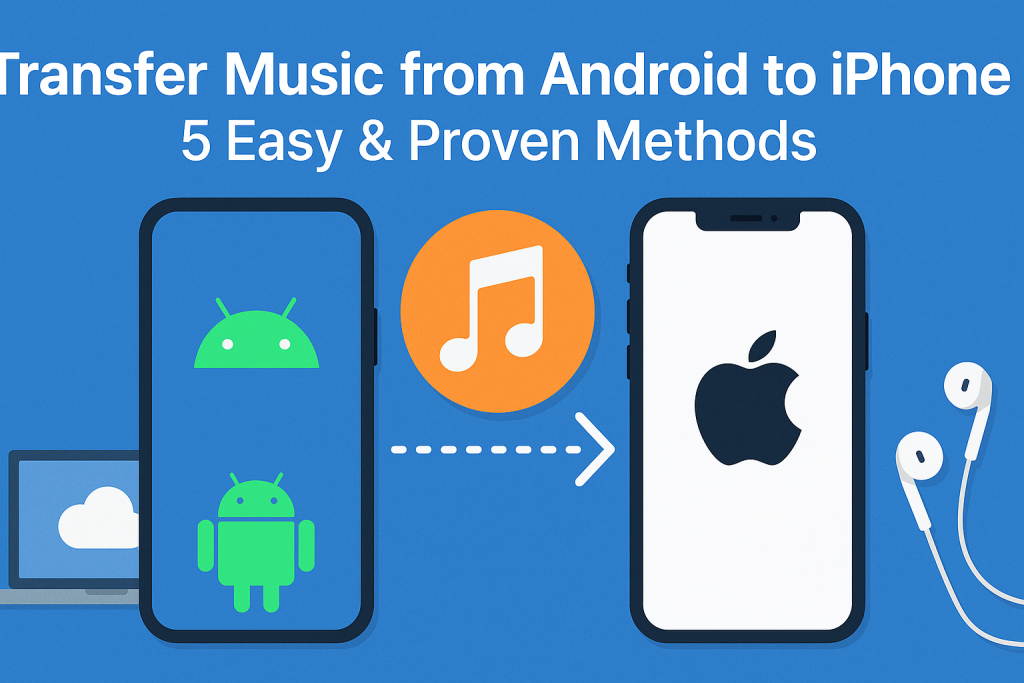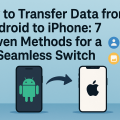Why Transferring Music from Android to iPhone Can Be Challenging
Switching from an Android device to an iPhone is exciting, but moving your cherished music collection can seem complicated. Unlike photos or contacts, music files are often stored differently depending on your device, app, or streaming service. The process is further complicated by the differences in file systems and app compatibility between Android and iOS. However, with the right tools and methods, you can enjoy your favorite tunes on your new iPhone without any hassle.
In this comprehensive guide, we’ll walk you through the top 5 effective methods to transfer music from Android to iPhone. Whether you prefer fast cloud transfers, wired connections, or third-party apps, you’ll find a solution that fits your needs. Let’s get started!
1. Using Apple’s Move to iOS App
The Move to iOS app is Apple’s official solution for transferring data from Android to iPhone. While it is primarily designed for moving contacts, messages, and photos, it can also help you transfer non-DRM music files stored on your Android device.
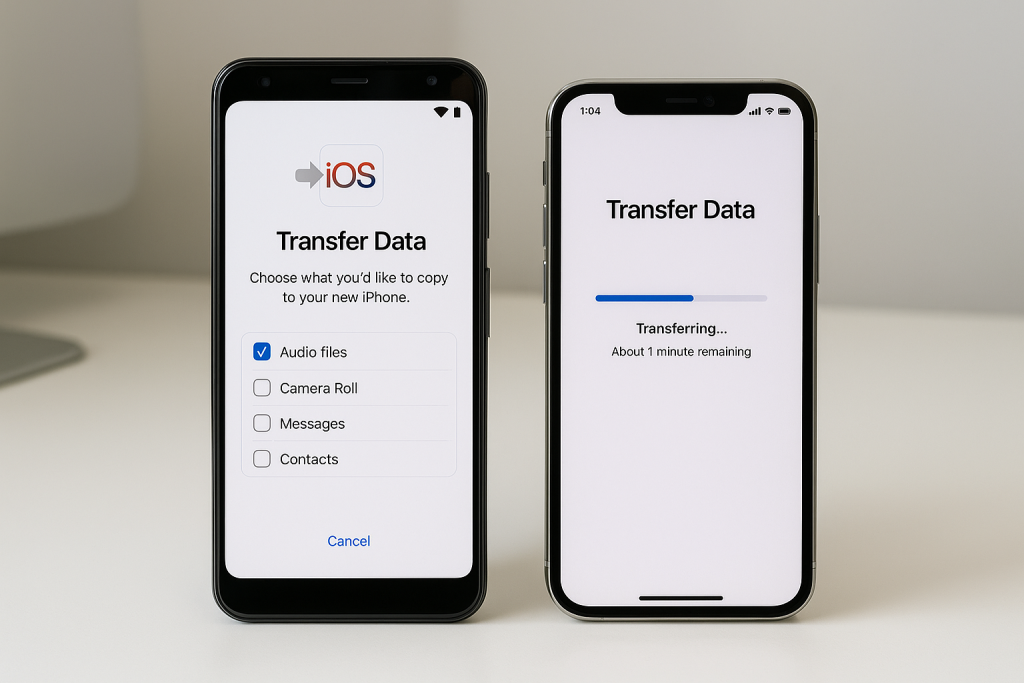
How to Use Move to iOS for Music Transfer
- Download the Move to iOS app from the Google Play Store on your Android device.
- During the iPhone setup process, select Move Data from Android when prompted.
- Open the app on your Android and follow the instructions. Enter the unique code displayed on your iPhone.
- Select the data types you want to transfer. Choose Audio files (this option appears only if you have DRM-free music).
- Wait for the transfer to complete. Once done, you’ll find your music in the appropriate music apps on your iPhone.
Tip: The Move to iOS app works best during the initial setup of a new iPhone. If your iPhone is already set up, you may need to reset it or try other methods below.
2. Transfer Music Using a Computer (iTunes or Finder)
If you prefer a more manual approach, you can transfer music files from your Android device to a computer, then sync them to your iPhone using iTunes (Windows & older Macs) or Finder (macOS Catalina and later).
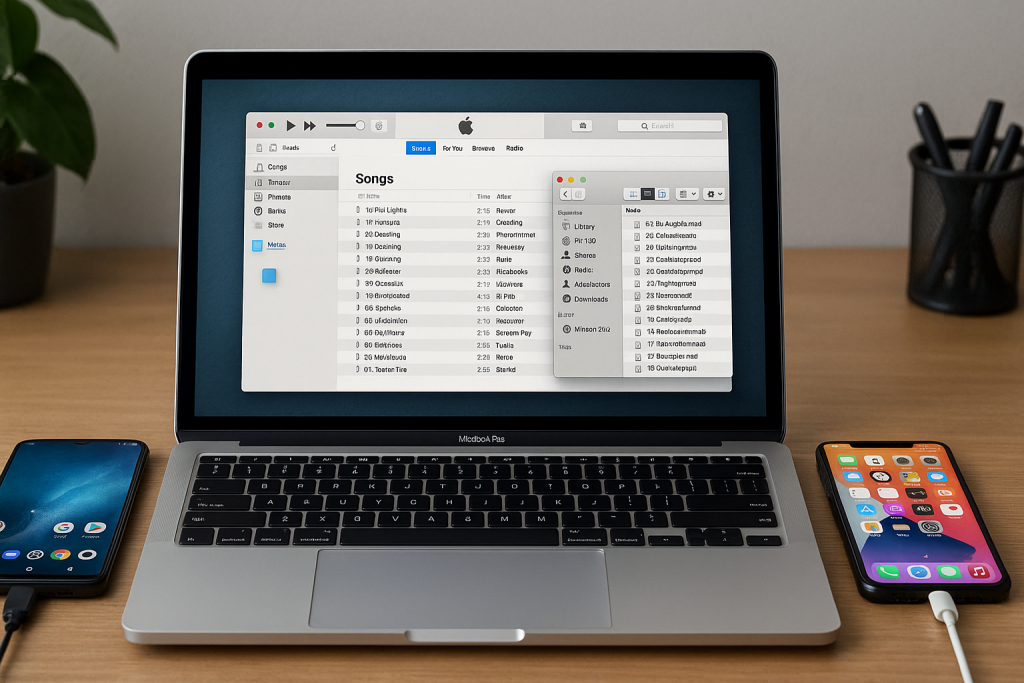
Step-by-Step: Moving Songs via Computer
- Connect your Android device to your computer via USB and locate your music files (usually in the “Music” or “Downloads” folder).
- Copy the desired songs to a folder on your computer.
- Open iTunes or Finder and add your music files to your library.
- Connect your iPhone to the computer.
- Sync your iPhone with iTunes/Finder, making sure to select the new songs for transfer.
This method gives you the greatest control over your files and allows you to organize music into playlists before syncing them to your iPhone.
Advantages and Disadvantages
- Pros: Full control, works with large music libraries, supports album artwork and metadata.
- Cons: Requires a computer and USB cables, may be slower for very large libraries.
3. Cloud Storage Services (Google Drive, Dropbox, OneDrive)
Using cloud storage is a convenient way to move music between devices wirelessly. Google Drive, Dropbox, or OneDrive can all be used to upload your music on Android and download it to your iPhone.
Transferring Music with Cloud Services
- Upload your desired music files from your Android device to your preferred cloud service.
- On your iPhone, install the same cloud service app (e.g., Google Drive).
- Log in and download your songs. You can play them within the app or save them to your device for offline listening.
Note: Downloaded files may not appear in the Apple Music app unless imported via iTunes or Finder. However, most cloud apps offer a convenient in-app player.
Practical Tips for Cloud Transfers
- Batch upload files for faster transfer.
- Make sure you have sufficient cloud storage space.
- For offline listening, check if the app allows you to make files available without a data connection.
4. Third-Party Apps for Cross-Platform Music Transfer
A variety of third-party apps are available to facilitate direct music transfer from Android to iPhone. These apps are especially useful if you have a large music library or want to avoid using a computer.
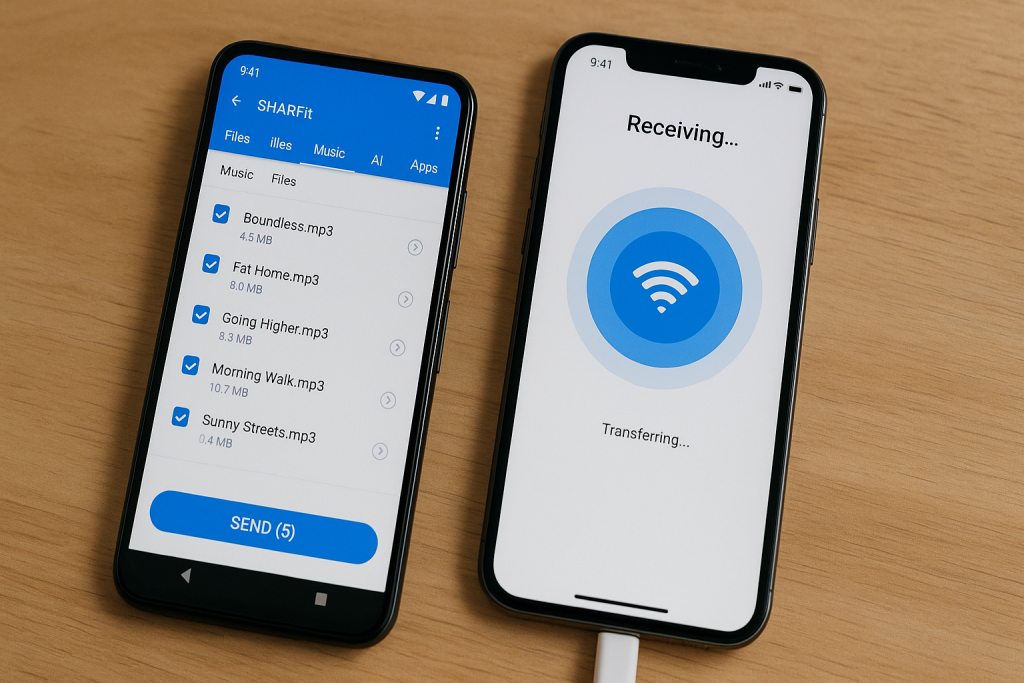
Popular Apps for Music Transfer
- SHAREit: Fast wireless file transfer between Android and iPhone.
- Xender: Allows you to send music files across platforms without cables.
- AnyTrans: A paid, comprehensive tool for transferring all types of data, including music.
How to Use SHAREit or Xender
- Install the app on both your Android and iPhone.
- Open the app on each device and connect them using the app’s instructions (often via QR code or local Wi-Fi hotspot).
- Select the music files you wish to send and initiate the transfer.
- Once received on your iPhone, play the music within the app or move it to compatible music apps if allowed.
Many of these apps support high-speed wireless transfers and can move large files in minutes.
5. Syncing Music via Streaming Services (Spotify, Apple Music, YouTube Music)
If you use a streaming service like Spotify, Apple Music, or YouTube Music, moving your playlists and libraries between devices is often as simple as logging in on your new iPhone.
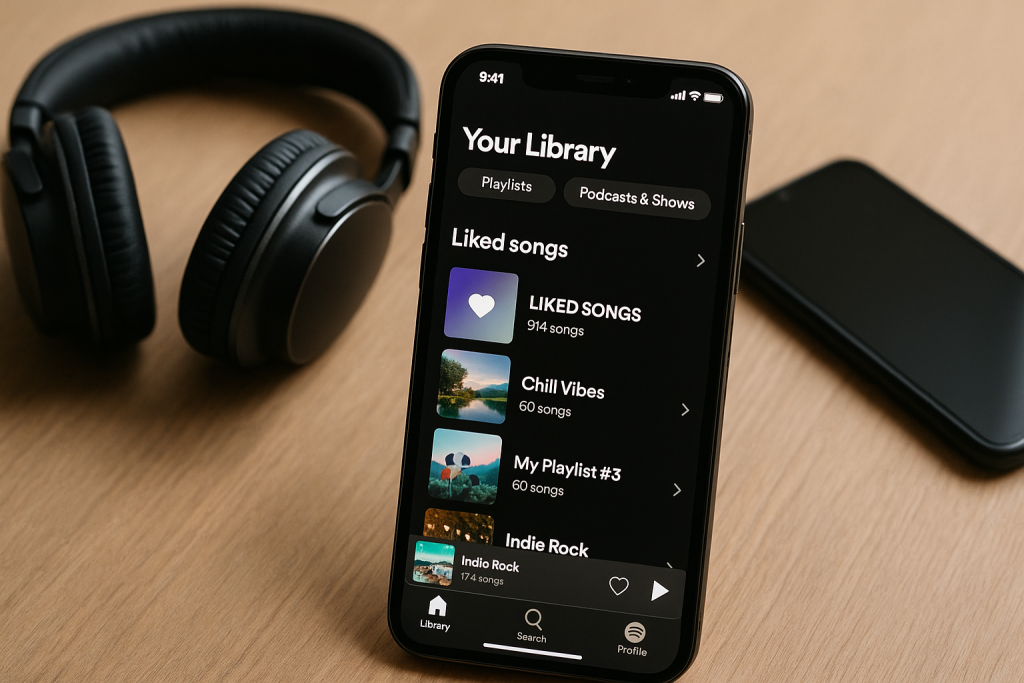
Steps for Streaming Service Migration
- Ensure your playlists and liked songs are saved to your account on your Android device.
- Download the same app on your iPhone and log into your existing account.
- Your entire music library, including playlists and recommendations, will be available instantly.
Tip: Some services, like Apple Music, even allow you to upload local files to the cloud and access them from any device after enabling iCloud Music Library.
Streaming vs. Local File Transfer
- Streaming services are best if you prefer convenience and have a stable internet connection.
- Local files give you full ownership and access, even offline, but may require more setup to transfer.
Pro Tips for Smooth Music Transfers
- Organize your music files on Android before starting the transfer.
- Check for DRM protection as purchased or protected music may not transfer directly.
- Keep both devices fully charged to avoid interruptions during the process.
- Back up your music library before making any changes to avoid accidental data loss.
- Update all apps involved to the latest versions for better compatibility.
Frequently Asked Questions
Can I transfer purchased music from Google Play to iPhone?
Yes, but you’ll need to download your purchased tracks from Google Play (now YouTube Music), save them to your computer, and then transfer them to your iPhone using iTunes or Finder as described above.
Will my playlists transfer automatically?
Playlists created within streaming apps will transfer when you sign in on your iPhone. Playlists from local files must be recreated or imported manually using iTunes/Finder.
Are there risks of losing music quality?
If you transfer the original music files, there is no loss in audio quality. Be cautious of any compression applied during transfers with certain apps.
Conclusion: Enjoy Your Music Seamlessly on Your New iPhone
Transferring music from Android to iPhone doesn’t have to be daunting. With these five proven methods, you can choose the solution that best fits your needs—whether that’s using Apple’s Move to iOS app, leveraging cloud storage, employing third-party apps, or simply syncing your streaming libraries. Take a little time to prepare and organize your files, and your favorite songs will be ready to play on your iPhone in no time.
Explore each method, follow the detailed steps, and start enjoying your music on your new iPhone today!