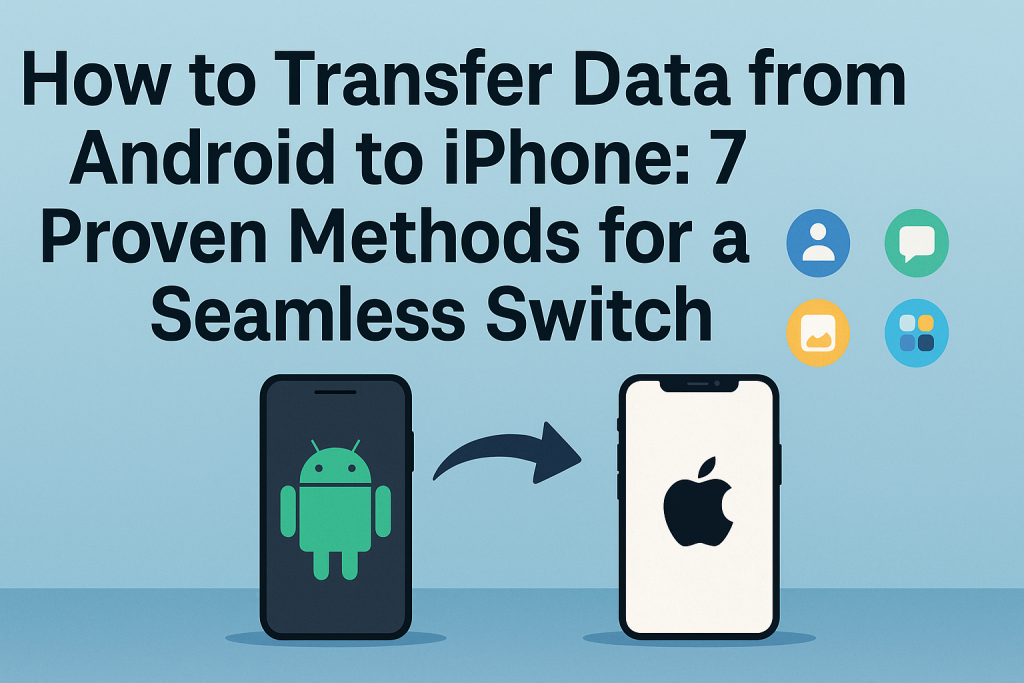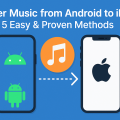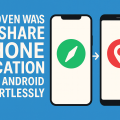Why You Need a Reliable Android to iPhone Data Transfer Solution
Switching from Android to iPhone is an exciting upgrade, but it can also be overwhelming. Migrating your contacts, messages, photos, apps, and other crucial data without loss or hassle is essential. With Android and iOS being fundamentally different operating systems, a direct transfer isn’t always straightforward. Finding the right method ensures you don’t leave anything behind and can start using your new iPhone smoothly.
Whether you’re moving for the first time or upgrading to the latest iPhone, this guide will show you the most effective ways to transfer your valuable data. We’ll review built-in tools and third-party solutions, so you can choose the best option based on your needs.
What Data Can You Transfer from Android to iPhone?
Before diving into the methods, it’s important to know which types of data can be transferred and how. The most common categories include:
- Contacts
- Messages (SMS and MMS)
- Photos and Videos
- Music and Audio
- Documents and Files
- Apps (limited to iOS equivalents)
- Calendars and Notes
- Email Accounts
Some app-specific data, settings, and certain file types may not transfer. Always back up your Android device before starting, just in case you need to recover information.
1. Move to iOS: The Official Method for Transferring Data
What Is Move to iOS?
Apple’s Move to iOS app is the most recommended tool for first-time iPhone users. Available for free on the Google Play Store, it allows wirelessly transferring a wide range of data directly from your Android device to a new or reset iPhone during setup.
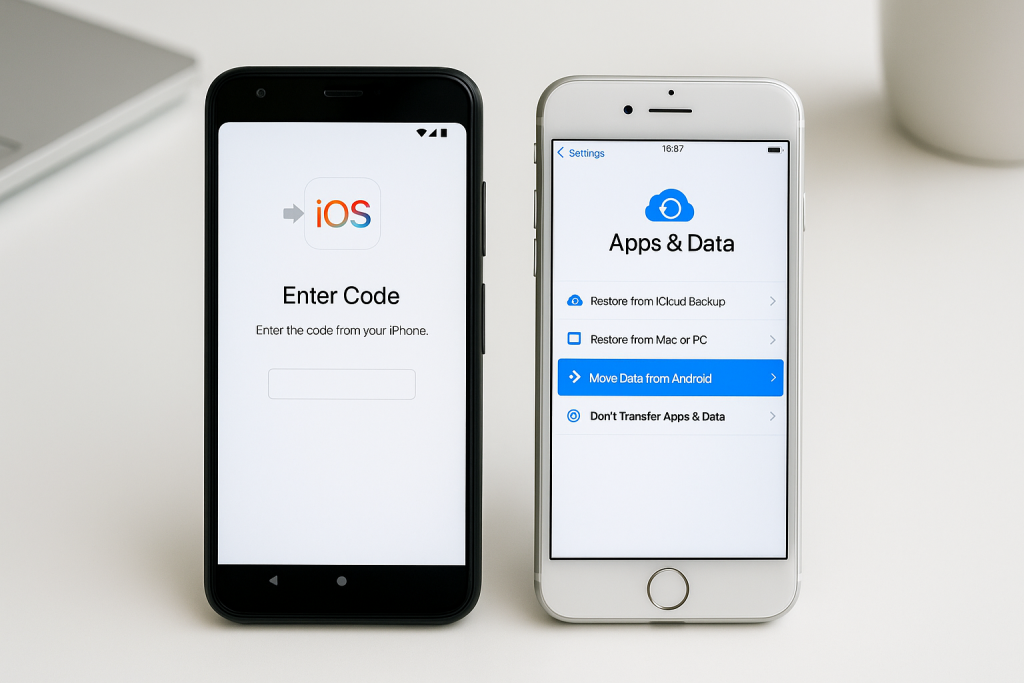
Step-by-Step Guide Using Move to iOS
- Install the Move to iOS app on your Android phone from the Google Play Store.
- Turn on your new iPhone and proceed through the setup until you reach the “Apps & Data” screen. Tap Move Data from Android.
- On your Android, open Move to iOS, agree to the terms, and tap Continue.
- On your iPhone, you’ll see a 6-10 digit code. Enter this code on your Android device.
- Both devices will connect via a secure Wi-Fi network. Select the data you wish to transfer (contacts, message history, photos, etc.).
- Wait for the transfer to complete, then finish setting up your iPhone. Your chosen data should now appear on your iPhone.
Pro Tip: Keep both phones charged and close to each other to avoid interruptions. The process may take anywhere from a few minutes to over an hour, depending on your data volume.
2. Google Account Sync: Effortless Cloud-Based Transfer
Syncing Contacts and Calendars via Google
For users who already sync their contacts and calendar with a Google account, transferring to iPhone is simple:
- On your Android device, ensure all contacts and calendar entries are synced with your Google account.
- On your iPhone, go to Settings > Mail > Accounts > Add Account, then select Google and sign in.
- Enable syncing for the data you want (Contacts, Calendars, etc.). Content will appear on your iPhone automatically.
This method is ideal for seamless, automatic transfer of contacts, calendars, and email accounts, but does not cover photos or messages.
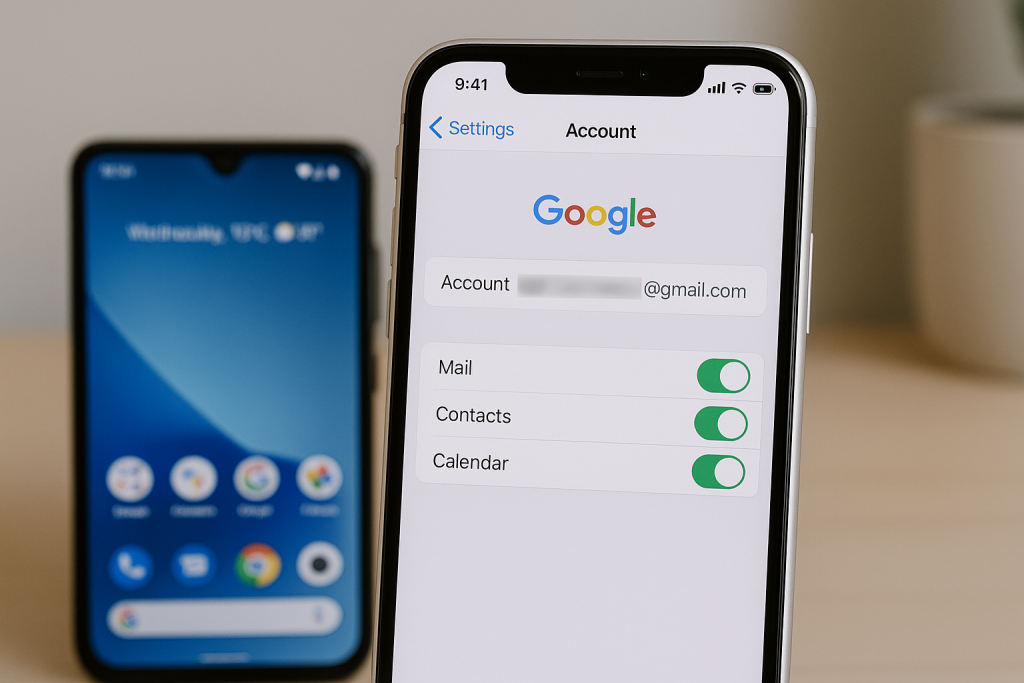
Syncing Photos with Google Photos
If you use Google Photos, transferring your image library is as easy as installing the app on your iPhone and signing in. All your cloud-stored photos and videos will be accessible instantly.
3. Manual Data Transfer: Using SIM Cards, SD Cards, and Files
Transferring Contacts via SIM Card
If you prefer a hands-on approach, export your contacts to your SIM card and import them on your iPhone:
- On Android, open Contacts > Export and select SIM card.
- Insert the SIM card into the iPhone.
- On iPhone, go to Settings > Contacts > Import SIM Contacts.
This method is quick but limited to contacts only and may not transfer all fields or custom labels.
Moving Files and Documents
For transferring files such as documents, PDFs, and other downloads, use cloud storage services like Google Drive, Dropbox, or OneDrive. Simply upload files from your Android, then download them on your iPhone using the corresponding app.
4. Using Third-Party Apps for Advanced Data Transfer
There are several reputable third-party apps for moving data between Android and iPhone. These tools can be useful if you need to transfer WhatsApp messages, music, or large batches of files:
- MobileTrans
- Dr.Fone – Phone Transfer
- AnyTrans
- SHAREit
Most of these solutions require installation on a computer and support a broader range of data, including app data, call logs, and more. Make sure to download from official sources to protect your privacy and data integrity.
5. Transferring WhatsApp and Other Messaging Apps
WhatsApp Data Transfer
WhatsApp offers a built-in solution for moving chats from Android to iPhone. You need both devices, the same phone number, and the latest versions of WhatsApp:
- On Android, open WhatsApp, go to Settings > Chats > Move Chats to iOS.
- Follow the on-screen instructions to start the transfer during your iPhone setup.
This process transfers messages, group chats, photos, and media, but not your WhatsApp call history.
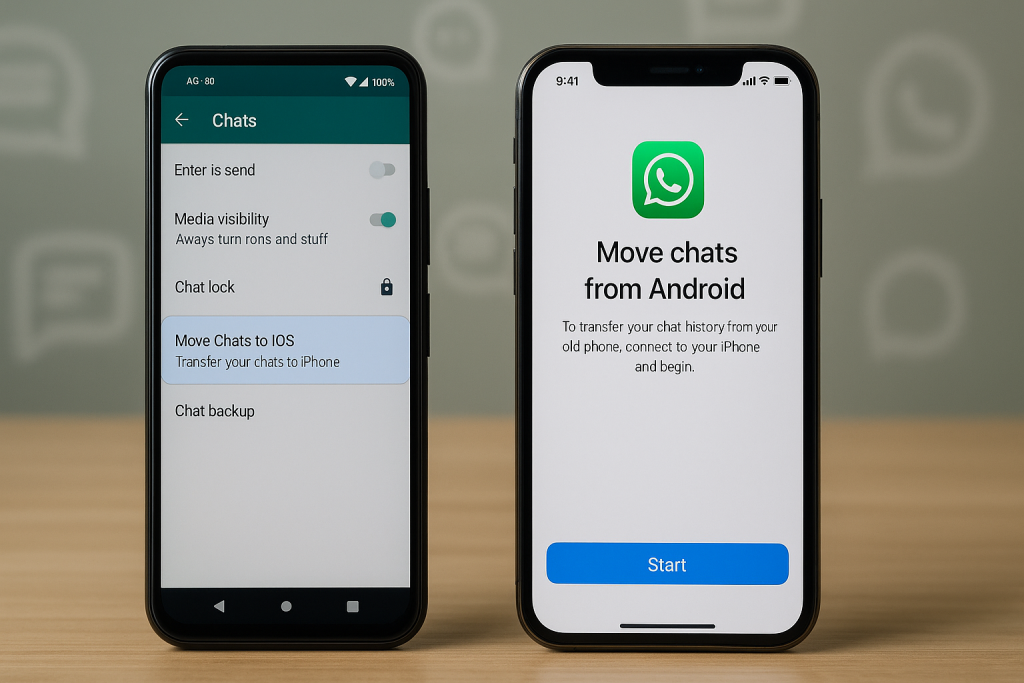
Other Messaging Apps
Apps like Telegram, Facebook Messenger, and Signal use cloud syncing. Simply install the app on your new iPhone, sign in, and all your chats and media will be restored automatically.
6. Moving Music and Audio Files to iPhone
Syncing with Apple Music or iTunes
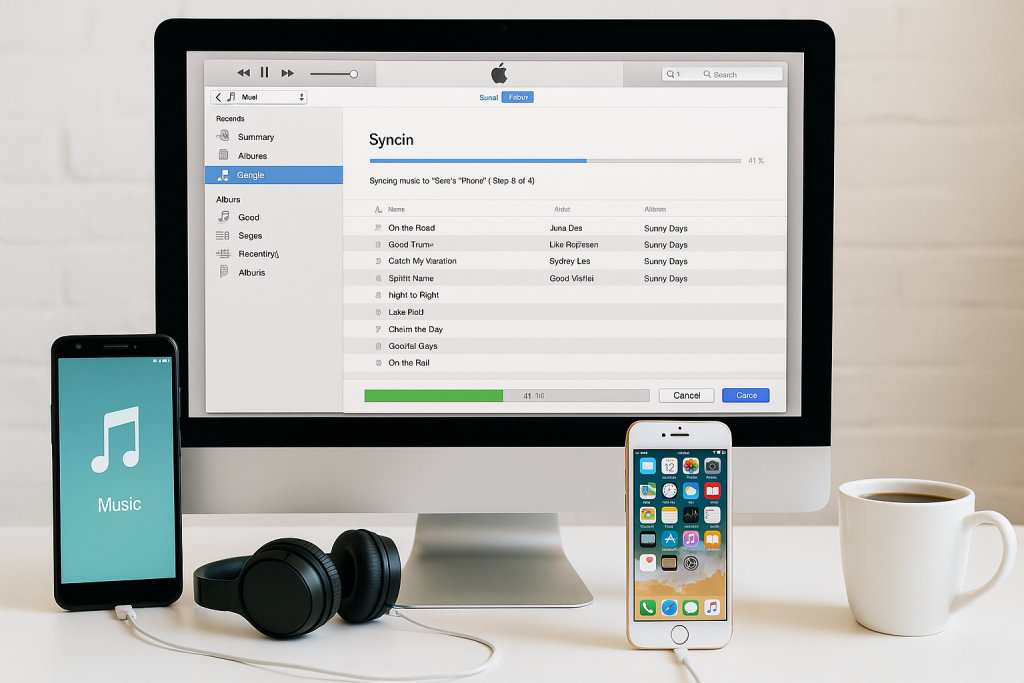
To transfer your music from Android to iPhone:
- Upload your songs to a cloud service like Google Drive or Dropbox from your Android device.
- Download the music files to your computer and then use iTunes or Finder to sync them with your iPhone.
- Alternatively, use Apple Music on Android to upload your library, and then access the same account on your iPhone.
This allows you to carry over your favorite playlists and tracks.
7. Tips for a Smooth and Safe Data Migration
- Backup First: Always back up your Android device before starting any transfer process.
- Stable Internet Connection: For cloud-based transfers, ensure you have a reliable Wi-Fi connection to avoid data loss or corruption.
- Double-Check After Transfer: Review your iPhone after migration to ensure all important data has arrived intact.
- Update All Apps: Make sure both devices and apps are updated for maximum compatibility.
- Keep Devices Charged: Start with both phones fully charged to prevent interruptions during the transfer.
Expert Insight: According to Apple, the Move to iOS app is used by millions globally and supports most user needs, but no single tool will transfer absolutely everything. Manual checks and secondary transfers may be necessary for some users.
Frequently Asked Questions (FAQs)
Is it possible to transfer apps from Android to iPhone?
You cannot directly transfer Android apps to an iPhone due to platform differences. However, many popular apps (like WhatsApp, Instagram, and Facebook) are available on both platforms. Simply download them from the App Store on your iPhone and sign in with your existing credentials.
Can I move all my text messages to my new iPhone?
Yes, using the Move to iOS app or certain third-party tools, you can transfer most SMS and MMS messages. For WhatsApp, use the in-app transfer feature described earlier.
What should I do if some data didn’t transfer?
If you find missing data after migration, don’t panic. Check if the data is backed up on cloud services like Google Drive or your email. You can always manually move files or contacts by exporting and importing as needed.
Conclusion: Choose the Best Method to Transfer Data from Android to iPhone
Switching from Android to iPhone doesn’t have to be complicated or stressful. With the proven methods covered in this guide—whether it’s the official Move to iOS app, Google syncing, manual file transfers, or third-party tools—you can migrate your data securely and efficiently. Choose the method that best suits your data volume and preferences, follow the steps closely, and enjoy everything your new iPhone has to offer.
Have you made the switch recently? Share your experience or tips in the comments below to help others make a smooth transition!