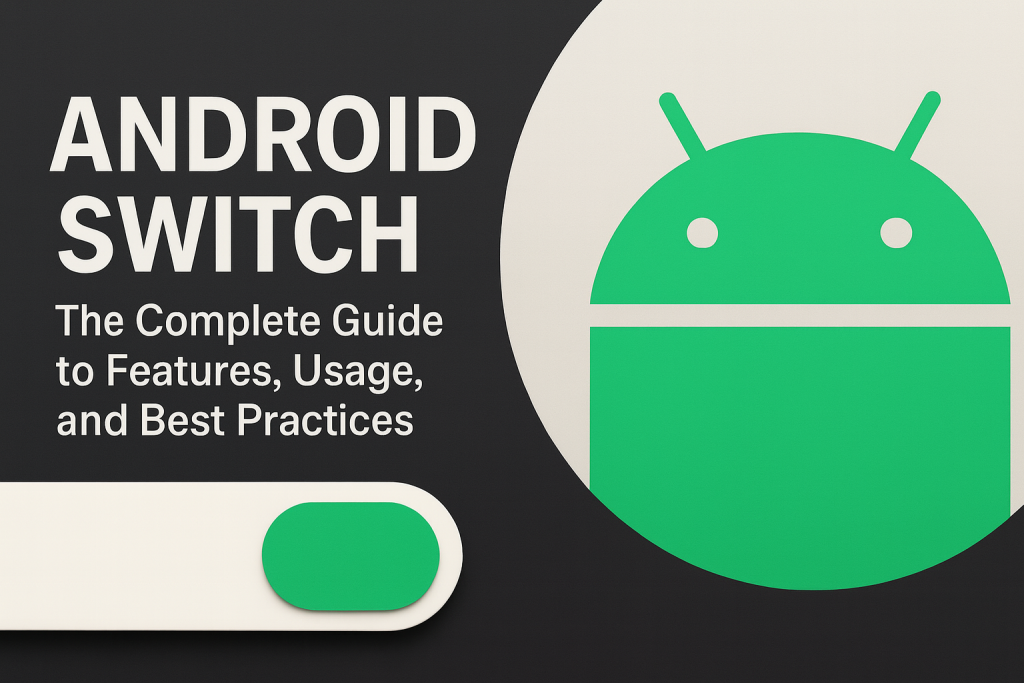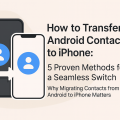Android Switch: The Complete Guide to Features, Usage, and Best Practices
Introduction to Android Switch Widgets
In modern mobile app development, intuitive user interfaces are key to delivering seamless experiences. The Android Switch widget has become a staple UI component, allowing users to toggle settings and preferences with a simple gesture. Whether you’re building a settings screen, controlling device functions, or offering quick on/off options, understanding the Android Switch is essential for developers and designers alike.
This guide explores what Android Switch is, its functionality, implementation strategies, customization options, and practical tips to help you build user-friendly Android applications. By mastering this control, you can elevate your app’s usability and efficiency.
What is an Android Switch?
An Android Switch is a two-state toggle button commonly used in Android apps to represent a binary choice, such as ON or OFF. Visually, it resembles a physical light switch or slider, making it immediately recognizable and easy for users to interact with.
Introduced in Android 4.0 (Ice Cream Sandwich), the Switch widget replaced traditional checkboxes or toggle buttons for certain binary operations, offering a more modern and touch-friendly interface. It is widely used in settings menus, notifications, and any feature that requires a clear, direct action from the user.
The Switch widget is part of the Android SDK and provides built-in support for accessibility, theming, and animation, making it a versatile choice for developers seeking both functionality and aesthetics.
Key Features and Advantages of Android Switch
- Visual Clarity: Instantly communicates state changes (on/off) to users.
- Touch-Friendly: Designed for touch gestures, providing a smooth user experience.
- Customizable: Easily adaptable to different app themes and styles.
- Accessible: Built-in support for screen readers and accessibility services.
- Animated Transitions: Smooth animations enhance interactivity and feedback.
- Efficient Interaction: Enables quick toggling of settings or features with minimal effort.
How to Use the Android Switch Widget
Adding a Switch in XML Layout
To implement a Switch in your Android app, include it in your layout XML file as shown below:
This code snippet creates a Switch with the label “Enable Notifications”. The widget can be placed anywhere within your layout, such as inside a LinearLayout or RelativeLayout, according to your design requirements.
Handling Switch State in Java/Kotlin
To respond to user interactions, you need to set up a listener in your activity or fragment. Here’s a basic example in Java:
Switch mySwitch = findViewById(R.id.mySwitch);
mySwitch.setOnCheckedChangeListener(new CompoundButton.OnCheckedChangeListener() {
@Override
public void onCheckedChanged(CompoundButton buttonView, boolean isChecked) {
if(isChecked) {
// Switch is ON
} else {
// Switch is OFF
}
}
});
In Kotlin, the code is even more concise:
mySwitch.setOnCheckedChangeListener { _, isChecked ->
if (isChecked) {
// Switch is ON
} else {
// Switch is OFF
}
}
This allows your app to react immediately when the user toggles the Switch, updating settings or triggering actions as needed.
Common Use Cases for Android Switch Widgets
Settings and Preferences
The most frequent use of the Switch widget appears in app settings screens, where users enable or disable options like notifications, dark mode, GPS, or Bluetooth. The clear visual representation helps users understand which settings are active at a glance.
Feature Toggles
Switches can also be used to activate or deactivate features, such as turning on app-specific modes, enabling extra functionality, or controlling privacy preferences. Their binary nature makes them ideal for these types of use cases.
Examples of Switch Usage
- Wi-Fi or data toggles in device settings
- Sound and vibration controls
- Permission management (e.g., location sharing)
- Enabling/disabling two-factor authentication
Customizing the Android Switch Appearance
The default Switch may not always match your app’s style. Fortunately, Android allows for substantial customization, both through XML attributes and programmatically.
Changing Colors and Themes
You can customize the thumb, track, and text colors by defining color resources and setting attributes like thumbTint, trackTint, and textColor in your XML layout or styles file.
This level of customization ensures your Switch widgets integrate seamlessly with your app’s branding and design language.
Custom Drawables and Animation
For even more unique styles, you can assign custom drawable resources to the Switch’s thumb and track. This allows for creative visual effects and animations, enhancing the appeal of your UI.
Accessibility and User Experience Best Practices
Ensuring that your Switch widgets are accessible is critical for reaching all users, including those with disabilities. Android’s built-in accessibility features can be enhanced by following some best practices:
- Descriptive Labels: Always use clear, descriptive text for Switch labels.
- Content Descriptions: Provide content descriptions for screen readers using android:contentDescription.
- State Indication: Make sure the switch state is programmatically accessible, so assistive technologies can inform users whether the feature is ON or OFF.
- Touch Targets: Maintain adequate size and spacing for easy touch interaction.
By considering accessibility from the start, you create inclusive apps that are enjoyable and usable for everyone.
Tips for Effective Android Switch Implementation
- Use Switches Appropriately: Only use a Switch for binary choices. For multi-state options, consider alternatives like dropdowns or radio buttons.
- Place Switches Where Expected: Follow platform conventions and group switches in settings or preferences screens for user familiarity.
- Provide Immediate Feedback: Reflect changes instantly when a user toggles a Switch to reinforce interaction.
- Avoid Overuse: Too many switches in one place can overwhelm users. Use them judiciously for key features.
- Sync States Properly: Ensure the Switch state always matches the underlying data or setting. Inconsistent UI can cause confusion.
Switch vs. Other Android Toggle Components
Although the Switch is a common component, it’s not the only toggle option available in Android. Understanding when to use each one can improve your app’s usability:
- Switch: Best for binary settings with immediate consequences (e.g., turning a feature on/off).
- Checkbox: Suited for selecting multiple items from a list, not just a single preference.
- ToggleButton: Functions similarly to Switch but is less visually descriptive.
- RadioButton: Use when users must choose one option from several.
Choosing the right component for each scenario ensures a cleaner, more intuitive interface.
Frequently Asked Questions About Android Switch
1. Can I use Switch in older Android versions?
The Switch widget was natively introduced in Android 4.0. For older versions, you can use the SwitchCompat from the AndroidX library to ensure backward compatibility and access to newer features.
2. How can I localize Switch labels?
Use string resources for all Switch texts. Android will automatically display the correct label based on the user’s language settings if resources are provided.
3. Is it possible to disable a Switch?
Yes. You can set android:enabled=”false” in XML or setEnabled(false) in code to prevent users from interacting with the Switch.
Conclusion: Empower Your Apps with Android Switch
The Android Switch widget is a simple yet powerful tool for creating responsive, intuitive, and visually appealing interfaces. By understanding its features, customizing its appearance, and following best practices, you can deliver a superior user experience that stands out in today’s mobile market.
Whether you’re fine-tuning settings menus or enabling innovative app features, mastering the Android Switch will give your applications the edge they need for success. Embrace its capabilities, and start building smarter, more user-friendly Android apps today!