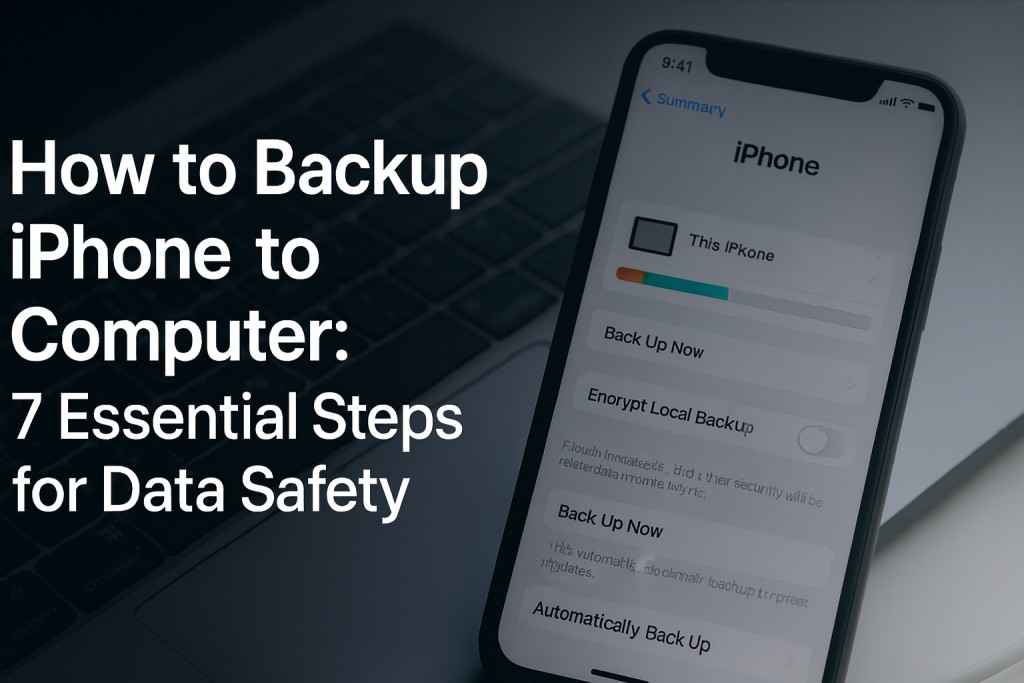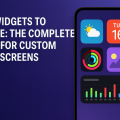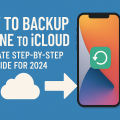Why Backing Up Your iPhone to a Computer Is Essential
Backing up your iPhone to your computer is one of the most effective ways to safeguard your personal data, contacts, photos, and app settings. While cloud solutions offer convenience, local backups provide full control, privacy, and instant recovery options without relying on an internet connection.
Whether you’re preparing for a software update, switching to a new device, or guarding against accidental data loss, having a recent backup on your computer ensures you can restore your device quickly. This step-by-step guide will walk you through the best methods using both Windows and Mac systems.
According to a 2023 study by Consumer Reports, over 40% of smartphone users have experienced unexpected data loss. Don’t be part of that statistic—learn how to create secure, reliable backups now.
Understanding Your Backup Options: iTunes, Finder, and Third-Party Tools
Apple provides different methods for backing up your iPhone to a computer, depending on your operating system. Understanding these tools helps you choose the best method for your needs.
- iTunes: Used for Windows PCs and Macs running macOS Mojave and earlier.
- Finder: Integrated into Macs with macOS Catalina (10.15) and later.
- Third-party software: Offers additional backup features, automation, and flexibility.
Each method has its pros and cons regarding speed, encryption, and restore options. Let’s break down each option before moving on to the step-by-step instructions.
Preparing to Backup: What You Need Before You Begin
Before starting your iPhone backup, gather the necessary tools and check a few settings to ensure a smooth process.
- A Lightning or USB-C cable to connect your iPhone to your computer.
- The latest version of iTunes (for Windows or older Macs) or a Mac with Finder (macOS Catalina or newer).
- Sufficient free space on your computer’s hard drive to store the backup file.
- Your iPhone charged or connected to power to prevent interruptions.
It’s also wise to turn off any security software that might block the connection and to temporarily disable auto-sync features in iTunes or Finder to avoid unwanted changes during your backup.
Step-by-Step Guide: How to Backup iPhone to Computer
Follow these seven essential steps for a complete and secure backup of your iPhone to your computer.
1. Connect Your iPhone to the Computer
Use the official Apple USB cable to connect your iPhone to your PC or Mac. If a prompt appears on your iPhone asking “Trust This Computer?”, tap Trust and enter your device passcode.
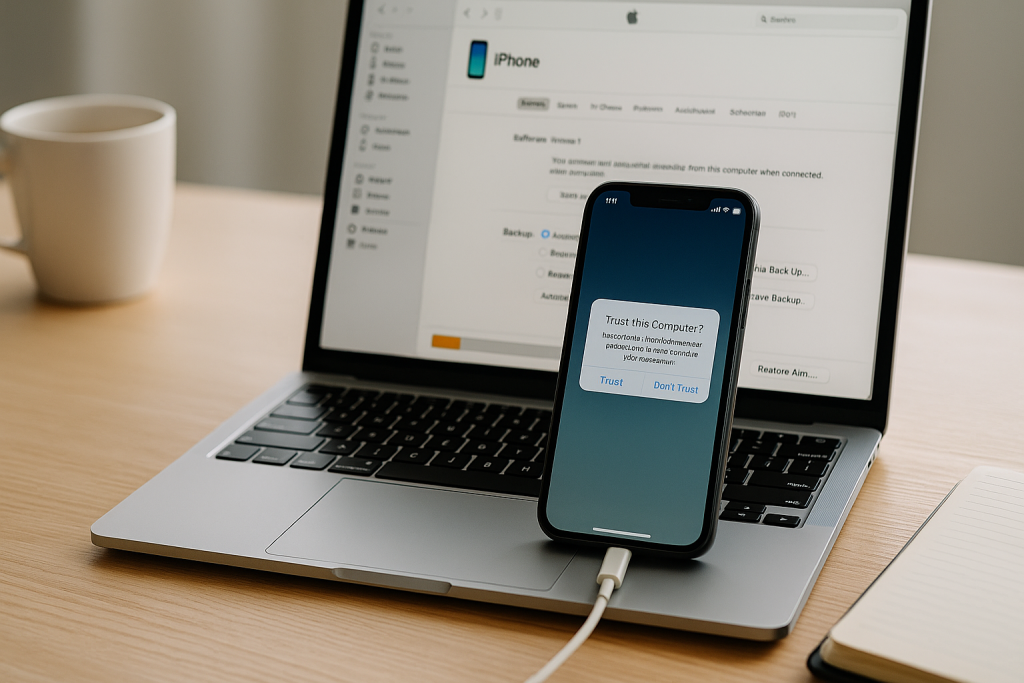
2. Open iTunes or Finder
On Windows or Older Macs: Open iTunes. If you don’t have it, download the latest version from Apple’s website.
On macOS Catalina or Later: Open a Finder window. Your device will appear in the sidebar under “Locations.”
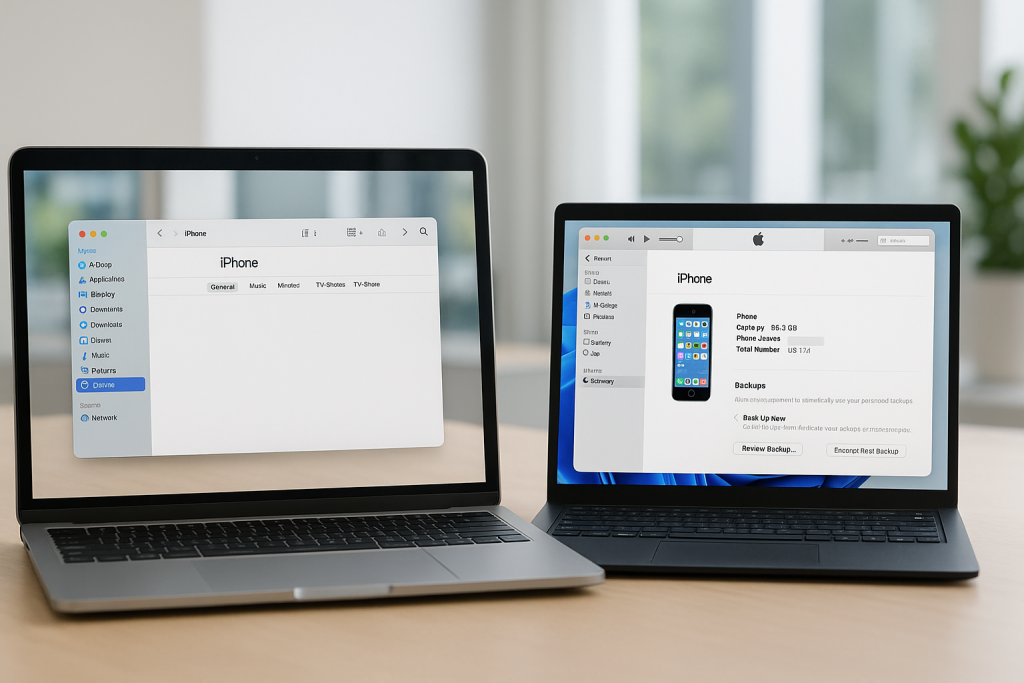
3. Locate Your Device
Once connected, your iPhone should appear in iTunes or Finder. Click on your device name to access its summary page. This page displays your device information and backup options.
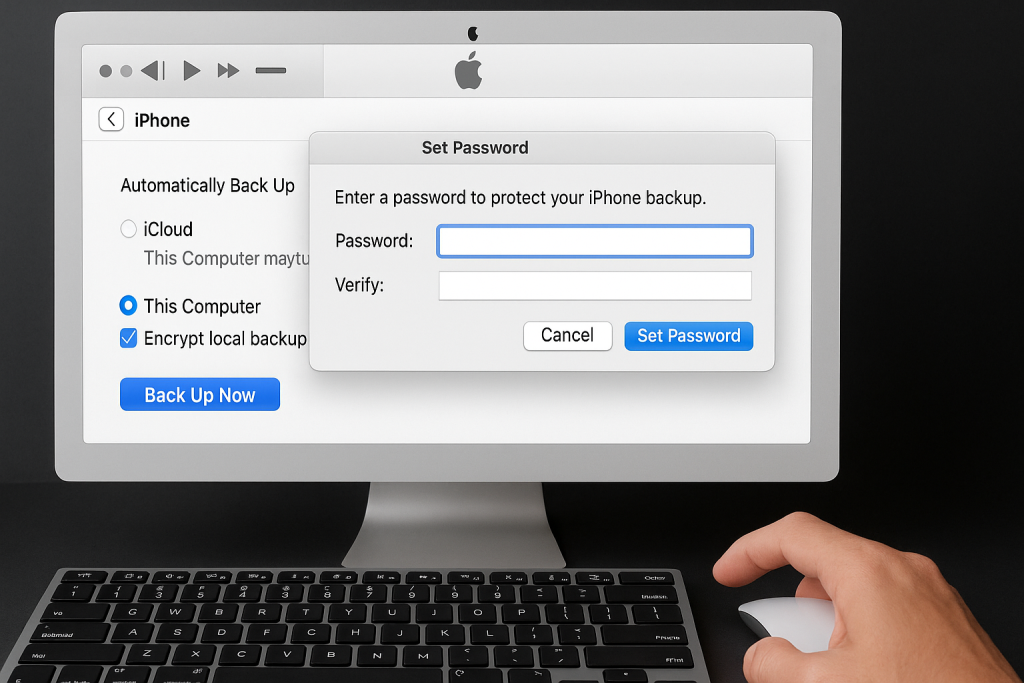
4. Choose Backup Settings
- Back Up Now: Click this button to create an immediate backup.
- Encrypt Local Backup: For added security, check this box to encrypt your backup. You’ll be prompted to create a password—be sure to remember it, as you’ll need it to restore.
- Automatically Back Up: You can enable this if you want your iPhone to back up every time it connects to your computer.
Encrypting your backup is especially important if you want to save sensitive data like health and activity information.
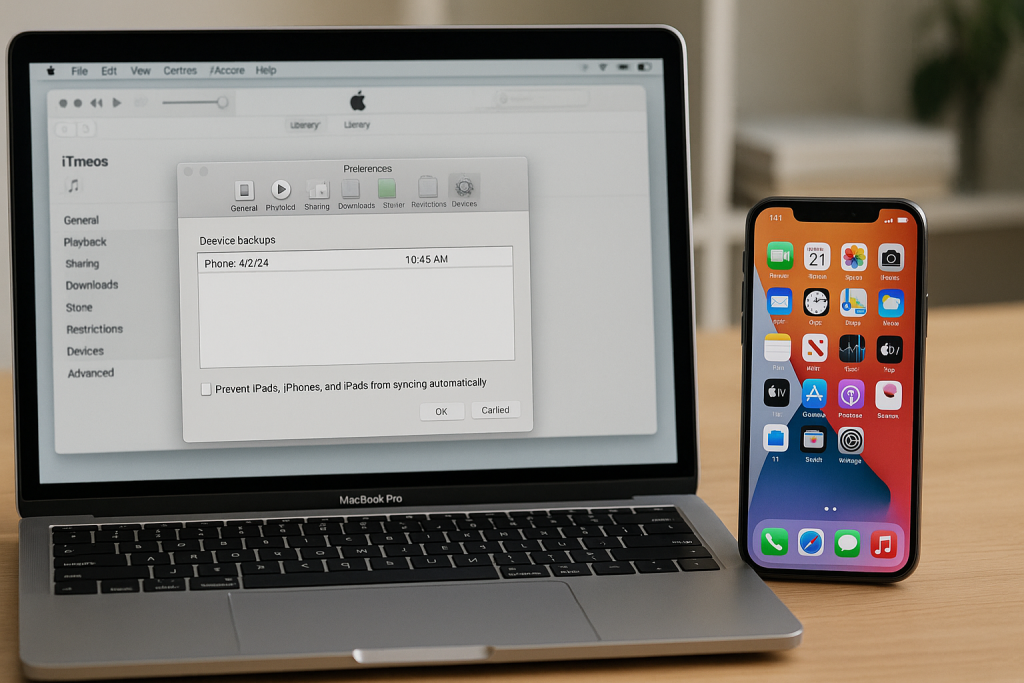
5. Start the Backup Process
Click Back Up Now. The process will start immediately, and you’ll see the progress in the status bar at the top of iTunes or Finder. Keep your device connected until the process completes to avoid corrupting the backup.
6. Verify the Backup
After the backup finishes, check the latest backup details:
- In iTunes: Go to Edit > Preferences > Devices to view backup dates and details.
- In Finder: Select your device and check the section labeled Latest Backups.
Ensure the backup time matches your recent backup and that it’s encrypted if you chose that option.
7. Safely Disconnect Your iPhone
Once your backup is complete and verified, click the eject icon next to your device in iTunes or Finder. Safely disconnect your iPhone to prevent any data loss or corruption.
How to Restore Your iPhone from a Computer Backup
Restoring from a computer backup can help you quickly recover data in the event of loss, upgrade, or device reset. Here’s how you can do it:
- Connect your iPhone to the computer you used for backups.
- Open iTunes or Finder and select your device.
- Choose Restore Backup and select the correct backup file.
- If the backup is encrypted, enter the password you created earlier.
- Wait for the process to finish before disconnecting your device.
This method restores your apps, settings, photos, and more to the state captured in your last backup.
Tips for Secure and Reliable iPhone Backups
Backing up your iPhone is only effective if you do it regularly and securely. Here are some expert tips:
- Schedule regular backups: Set a reminder to back up your iPhone weekly or before major updates.
- Keep backups encrypted: Encryption protects sensitive information and can be critical for business users or anyone handling private data.
- Store backups in multiple locations: Copy your backup files to an external hard drive or secure cloud storage for an extra layer of protection.
- Update your software: Keeping iTunes, Finder, and your iPhone operating system updated prevents compatibility issues and security risks.
- Check available disk space: Regularly monitor your computer’s storage to ensure there’s enough room for new backups.
Following these tips not only protects your data but also ensures you’re ready to restore your device with minimal hassle whenever needed.
Troubleshooting Common Backup Issues
Sometimes, you might encounter issues when trying to backup your iPhone to your computer. Here are some common problems and solutions:
- Device Not Recognized: Try a different USB port or cable, restart your iPhone and computer, and update your software.
- Insufficient Disk Space: Delete old backups or free up space on your computer’s hard drive.
- Backup Errors: Disable security software temporarily, and make sure you’re using the latest version of iTunes or Finder.
- Forgotten Encryption Password: Unfortunately, you can’t recover encrypted backups without the password. Consider keeping a copy of the password in a secure location.
If you continue to face issues, visit the Apple Support website for further troubleshooting advice or contact their customer service for expert assistance.
Advantages of Backing Up iPhone Locally vs. iCloud
While iCloud backups are convenient and automatic, local backups to your computer offer distinct advantages:
- Faster Backup and Restore: Transfers via USB are usually much quicker than over the internet.
- No Storage Limits: You aren’t restricted by iCloud’s storage cap unless you run out of space on your computer.
- Full Control and Privacy: Your data remains on your personal device, reducing exposure to online breaches.
- Comprehensive Data: Local backups can include app data, call history, settings, and more, depending on your settings.
These benefits make computer backups an essential tool for anyone who values data security, speed, and privacy.
Conclusion: Make iPhone Backups a Habit
Learning how to backup your iPhone to your computer is more than a technical task—it’s a crucial habit for protecting your digital life. By following these seven essential steps, you can ensure your photos, contacts, and important data are safe from loss or unexpected issues.
Don’t wait until disaster strikes. Start building your backup routine today and enjoy peace of mind with every update, transfer, or new device.