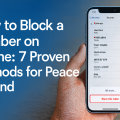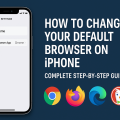Why Customize Your iPhone App Icons?
Customizing iPhone app icons has surged in popularity, especially with iOS 14 and later updates that allow for greater home screen personalization. Changing app icons helps users showcase their unique style, maintain a cohesive theme, and improve their overall device experience. Whether you want a minimalist look, vibrant theme, or seasonal design, custom icons can transform your iPhone into a reflection of your personality.
Beyond aesthetics, changing app icons can also help with organization. Custom icons can make certain apps stand out, making them easier to find. Many users discover that with just a little effort, their iPhone feels more enjoyable and efficient to use.
What You Need to Change App Icons on iPhone
Before you begin customizing your app icons, it’s important to have the right tools and files. Here’s what you’ll need:
- iPhone with iOS 14 or Later: Earlier versions of iOS do not officially support custom app icons.
- Shortcuts App: This free Apple app is pre-installed on most iPhones but can also be downloaded from the App Store.
- Custom Icon Images: These can be downloaded from the web, purchased from designers, or created with graphic design apps.
- Time and Patience: Depending on how many icons you want to change, the process can take anywhere from a few minutes to an hour or more.
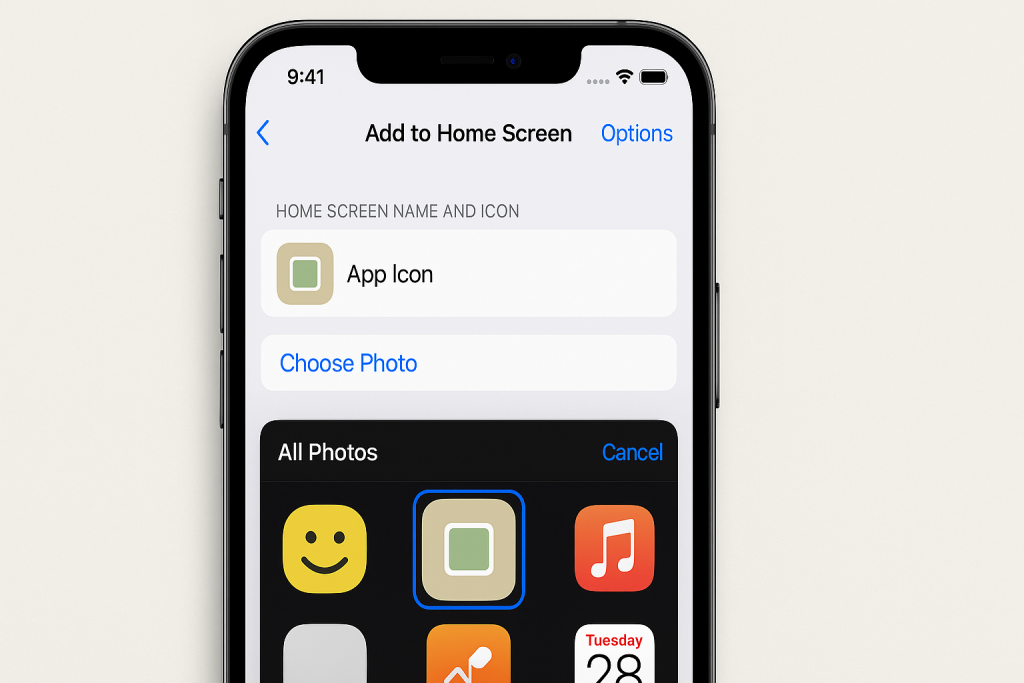
Once you have these essentials, you’re ready to start creating a stunning customized home screen.
Step-by-Step Instructions: How to Change App Icons on iPhone
Step 1: Prepare Your Custom Icons
The first step is to choose or create custom icons for your apps. There are many icon packs available for free or purchase online. If you prefer a personal touch, apps like Canva, Procreate, or Photoshop Express can help you design your own icons. Make sure your icons are in the correct format—PNG or JPEG—and are ideally square for the best fit.
Download your chosen icons to your iPhone’s camera roll or files app for easy access during setup.
Step 2: Open the Shortcuts App
The Shortcuts app is Apple’s official way to automate tasks and customize app icons. Open the Shortcuts app and tap on the “+” button in the upper right corner to create a new shortcut.
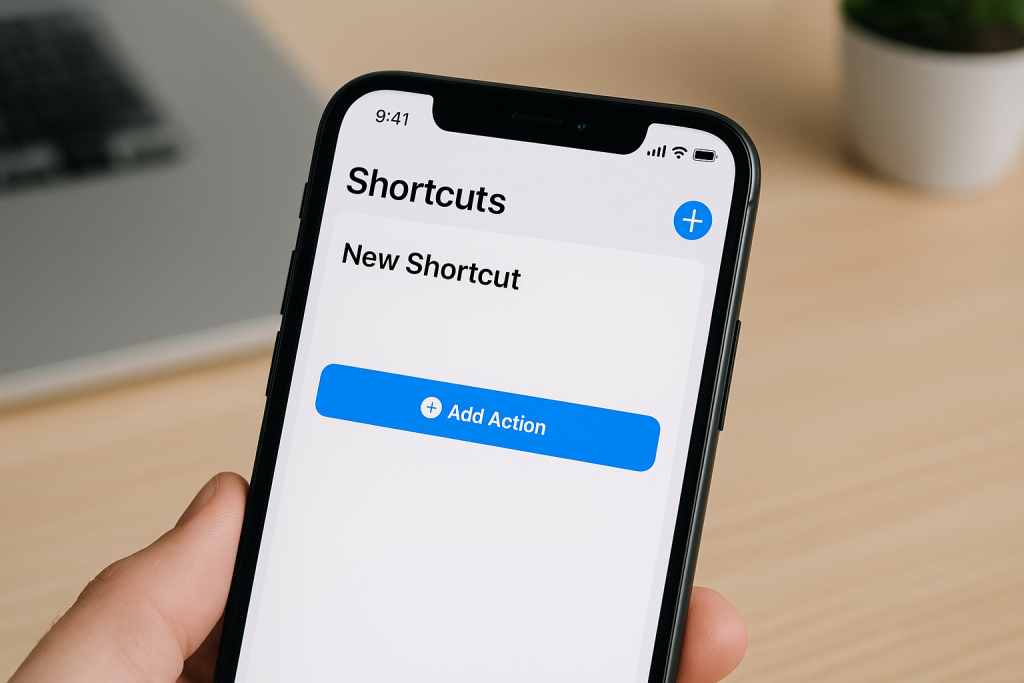
This shortcut will act as a custom launcher for the app whose icon you want to change.
Step 3: Create a New Shortcut for Each App
- Tap Add Action.
- Search for and select “Open App.”
- Tap Choose and select the app you want to create a custom icon for.
- Tap the three dots (“…”) in the upper right to open settings.
- Give your shortcut a name (this will be displayed on the home screen).
- Tap Add to Home Screen.
You’re almost done! The next steps will finalize your new app icon.
Step 4: Set the Custom Icon Image
In the “Add to Home Screen” menu, tap on the default icon (usually a colored square) under “Home Screen Name and Icon.” Then select Choose Photo or Choose File, depending on where your custom icon is stored. Navigate to your icon image and select it.

Once selected, tap Add in the upper right. Your new shortcut with the custom icon will now appear on your home screen. Repeat this process for each app you want to customize.
Step 5: Hide the Original App Icon (Optional)
After creating your new custom icon, you may want to remove the original app icon from your home screen to avoid duplication.
- Press and hold the original app icon.
- Select Remove App, then Move to App Library.
This will remove the original icon from the home screen, but the app will still be installed and accessible from the App Library.
Top Tips for Customizing App Icons on iPhone
Organize by Theme or Color
Many users enjoy grouping app icons by color or theme, such as pastel, retro, or seasonal designs. This not only makes your home screen visually appealing but can also help you locate apps faster. Consider downloading themed icon packs or creating your own for a truly unique look.
Use Widgets and Wallpaper for a Cohesive Look
Pair your custom icons with matching widgets and wallpapers to achieve a professionally designed appearance. Apps like Widgetsmith, Color Widgets, and Photo Widget allow you to personalize your home screen even further. Aligning your widgets and wallpaper with your new icons creates a seamless and stylish iPhone experience.
Save Time with Icon Packs
If you want to change many app icons at once, consider using pre-made icon packs. These packs often include instructions and a variety of icons for popular apps. Some even include matching wallpapers and widget designs, making the process much faster and easier for beginners and professionals alike.
Common Issues and Troubleshooting
App Launch Delays with Shortcuts
One common issue when using Shortcuts for custom icons is a slight delay when launching apps. This occurs because tapping the custom icon first opens the Shortcuts app before launching your chosen app. While this is currently unavoidable, many users find the improved aesthetics worth the minor inconvenience.
Notification Badges Not Showing Up
Custom app icons created via Shortcuts do not display notification badges (red bubbles showing unread messages or alerts). To stay on top of notifications, check the App Library or use widgets that show updates for important apps like Mail or Messages.
Updating or Deleting Custom Icons
To update or delete a custom icon, simply long-press the shortcut on your home screen and choose Delete Bookmark. You can then create a new shortcut with a different icon, or revert to the default app icon as needed. Remember, deleting the shortcut does not uninstall the actual app.
Proven Resources for Downloading Custom iPhone App Icons
Finding beautiful custom icon packs is easier than ever. Here are some top resources:
- Etsy: Search for “iPhone icon packs” for unique designs by independent creators.
- Iconscout & Flaticon: Huge libraries of free and paid icons in a wide variety of styles.
- Pinterest: Discover hundreds of free icon pack ideas and download links shared by the community.
- Design Apps: Use Canva, Procreate, or Photoshop Express to create your very own custom icons.
Always ensure the icons you download are the correct size (at least 1024×1024 pixels for best results) and in a format compatible with iOS.
Frequently Asked Questions About Changing App Icons on iPhone
Can I Change All App Icons on iPhone?
Yes, you can create a shortcut for any app on your device, including system apps, and assign a custom icon. However, certain apps may have restrictions or require additional settings for advanced customization.
Does Changing App Icons Affect My iPhone’s Performance?
Changing icons via Shortcuts does not significantly affect performance, though app launch times may be a fraction longer due to the Shortcuts app opening first. Most users notice little to no slowdown in everyday use.
Is This Customization Permanent?
No, the process is reversible. You can delete custom icons at any time and revert to the default app icons without affecting your data or app settings.
Are There Any Risks or Downsides?
The main downsides are the loss of notification badges and the slight launch delay. Also, when iOS updates, you may occasionally need to recreate your shortcuts or update your icons for full compatibility.
Final Thoughts: Personalize Your iPhone with Custom App Icons
Learning how to change app icons on iPhone opens up endless possibilities for home screen customization and personal expression. Whether you prefer a bold, colorful design or a minimal, elegant theme, changing your app icons is a fun and rewarding project. With the tips, tools, and resources above, you can confidently transform your iPhone into a device that’s as unique as you are.
Embrace the creativity—your personalized iPhone home screen is just a few steps away!