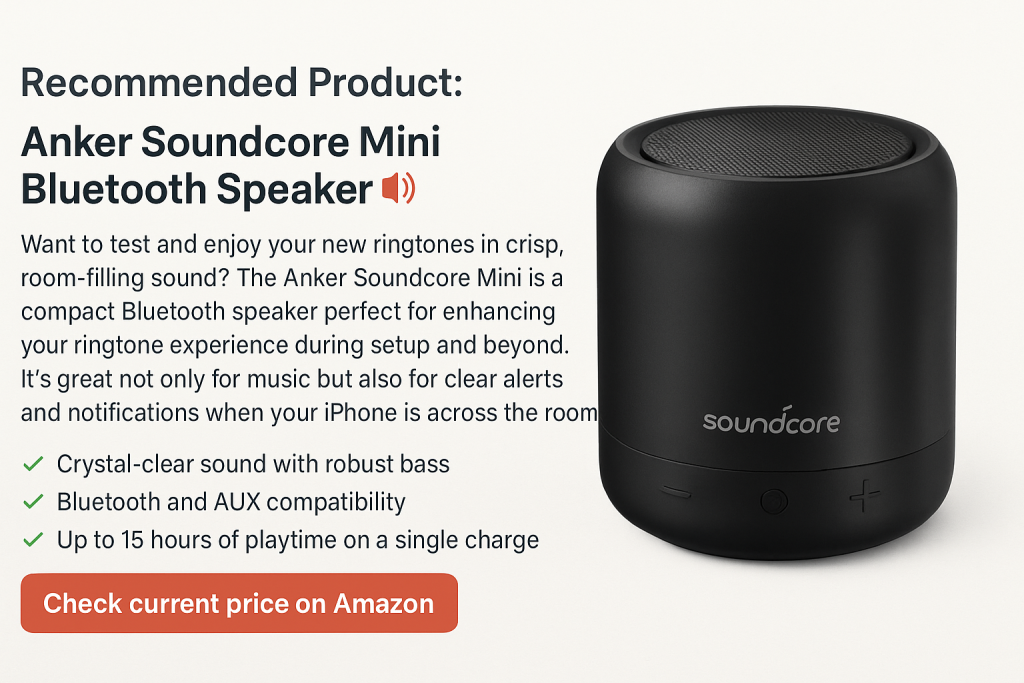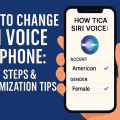Why Personalizing Your iPhone Ringtone Matters
The ringtone is more than just a sound—it’s a reflection of your personality and a practical way to distinguish your calls in busy environments. Customizing your iPhone ringtone allows you to express yourself and avoid confusion when several iPhones ring at once. With millions of iPhone users worldwide, having a unique ring can be both fun and functional.
Apple provides a variety of default ringtones, but many users prefer to set their own, whether it’s their favorite song or a unique tone. This guide will walk you through all the methods available to change your ringtone on iPhone, with easy instructions and tips for a seamless experience.
Step-by-Step: Changing Your Ringtone Using iPhone Settings
The simplest method to change your iPhone’s ringtone is through the device’s Settings app. Follow these steps for a quick and efficient update:
1. Access the Sound Settings
- Unlock your iPhone and open the Settings app from your home screen.
- Scroll down and tap on Sounds & Haptics (on older iPhones, this may be just “Sounds”).
The “Sounds & Haptics” section manages all audio alerts, including ring, text, and notification tones.
2. Select the Ringtone Option
- In the Sounds & Haptics menu, locate the Ringtone option and tap on it.
You’ll now see a list of built-in ringtones and any custom ones you’ve added. Tap each ringtone to preview it with your current volume settings.
3. Choose and Set Your Preferred Ringtone
- Browse the list and tap on the ringtone you like. Once selected, a checkmark will appear next to it.
- Simply press the back arrow or close the Settings app. The ringtone will save automatically.
Your iPhone will now use your selected ringtone for incoming calls. It’s that simple!
How to Download and Buy New Ringtones on iPhone
If you want to go beyond default sounds, Apple offers a massive library of new ringtones and alert tones for purchase and download. Here’s how you can expand your selection:
Using the iTunes Store to Find Ringtones
- Open the iTunes Store app on your iPhone.
- Tap on More (three dots at the bottom), then select Tones.
- Browse featured, new, or top-selling ringtones, or use the search bar to find specific songs or sound effects.
Preview ringtones by tapping on them, and when you find one you like, tap the price button to purchase.
Setting a Purchased Ringtone Directly
- After buying a ringtone, you’ll see the option to set it as your default ringtone, default text tone, or assign it to a contact right away.
- You can also find purchased tones later by going to Settings > Sounds & Haptics > Ringtone.
Purchased ringtones are automatically downloaded and added to your iPhone’s ringtone list for easy access.
Creating and Adding Custom Ringtones
Want a truly unique ringtone? You can create custom tones using your favorite songs or audio clips. This can be done directly on your iPhone or with a computer.
Using GarageBand on iPhone
- Download or open the GarageBand app.
- Import the song or audio clip you wish to use.
- Trim the audio to a maximum of 30 seconds (the standard iPhone ringtone length).
- Tap the Share icon and select Ringtone.
- Name your ringtone and tap Export. After exporting, you can set it as your default ringtone from the prompt.
This method is free and requires no computer, making it ideal for users who want to personalize their tones quickly.
Syncing Custom Ringtones Using a Computer
- On your Mac or PC, open Apple Music (or iTunes on Windows).
- Use an .m4r (ringtone) file format for your audio.
- Connect your iPhone and select it in the sidebar.
- Drag your ringtone file into the Tones section.
- Sync your iPhone. The ringtone will appear in your iPhone’s list of available ringtones.
This approach offers more flexibility in audio editing and can be useful for longer or more complex customizations.
Assigning Ringtones to Specific Contacts
Customizing ringtones for individual contacts is a handy way to know who’s calling without looking at your phone. Here’s how you can set unique ringtones for your most important contacts:
How to Set Ringtones for Contacts
- Open the Contacts app or the Phone app on your iPhone.
- Find and select the contact you wish to customize.
- Tap Edit in the top right corner.
- Scroll down and tap Ringtone.
- Select the ringtone you want, then tap Done to save.
Now, whenever that contact calls, your chosen tone will play—making it easier to recognize important calls instantly.
Troubleshooting Common Ringtone Problems
Sometimes, changing your iPhone’s ringtone doesn’t go as smoothly as expected. Here are solutions to the most common issues:
Why Isn’t My Ringtone Changing?
- Check Silent Mode: If your iPhone is on silent or Do Not Disturb, you won’t hear ringing.
- Restart Your iPhone: Sometimes, a simple restart resolves selection glitches.
- Update iOS: Make sure your device is running the latest version of iOS for optimal performance.
Also, verify that the ringtone file is the correct format and not corrupted.
Custom Ringtone Not Showing Up?
- Ensure the ringtone is in .m4r format and under 30 seconds.
- Try re-syncing with your computer or re-exporting from GarageBand.
- Double-check that the file appears in Settings > Sounds & Haptics > Ringtone.
Top Tips for the Best iPhone Ringtone Experience
To get the most from your ringtone customization, consider these helpful tips:
- Keep it Under 30 Seconds: iPhones only accept ringtones up to 30 seconds long.
- Test Volume Levels: Preview your chosen tone at various volumes to make sure it’s audible.
- Personalize for Events: Use unique ringtones for different types of calls (work, family, etc.) for better organization.
- Use Vibrate with Ringtone: For noisy environments or when you can’t rely on sound alone, use vibration alerts alongside ringtones.
Personal touches like these make your iPhone experience unique and more efficient.
Frequently Asked Questions About iPhone Ringtones
Can I Use Any Song as a Ringtone?
Yes, but you must convert the song to a .m4r file and ensure it’s under 30 seconds. Apps like GarageBand and iTunes on a computer make this straightforward.
Will My Ringtone Work If My Phone is on Silent?
No, when your iPhone is set to silent, you’ll only receive vibration alerts unless you enable additional notification settings.
Do Custom Ringtones Sync Across Devices?
Custom ringtones do not automatically sync via iCloud. You need to add them individually to each device if you want the same ringtone on multiple iPhones.
Conclusion: Make Your iPhone Truly Yours
Learning how to change your ringtone on iPhone is a simple but powerful way to personalize your device. Whether you’re picking a built-in sound, buying from the iTunes Store, or creating your own unique tone, you have total control over what you hear when the phone rings. By following this complete guide, you can ensure your ringtone always stands out and fits your style. So go ahead, explore your options, and let your iPhone ring with personality!