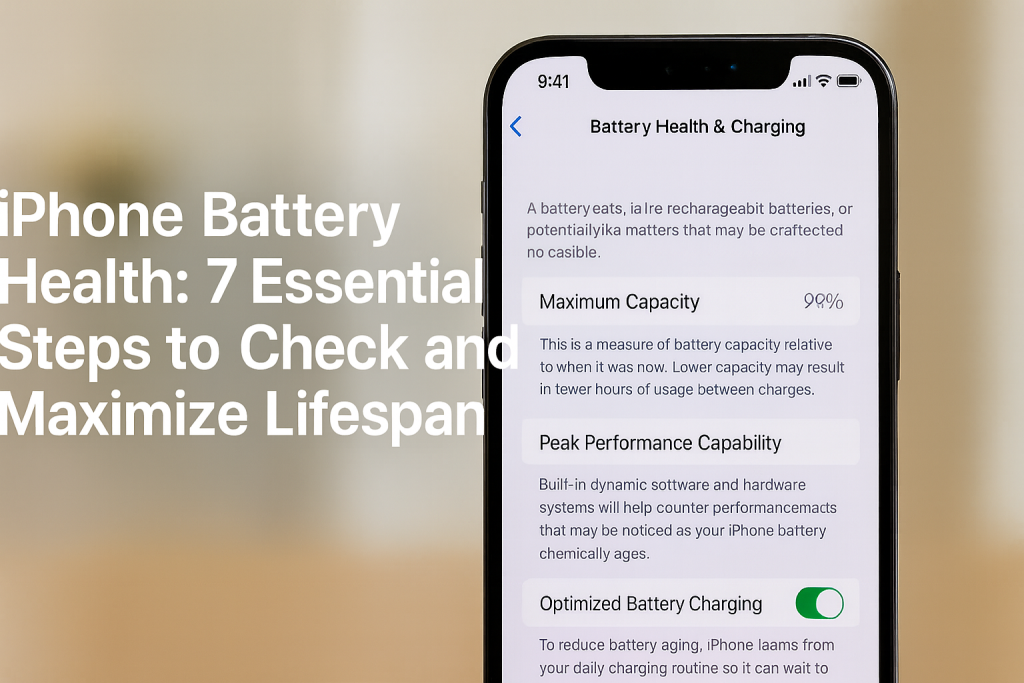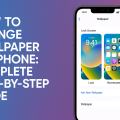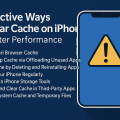Why Monitoring Your iPhone’s Battery Health Matters
The iPhone battery is the powerhouse behind your device’s daily performance. Over time, batteries naturally degrade, which can affect your phone’s overall speed, battery life, and reliability. With Apple’s newer iOS updates, users now have the ability to easily monitor their battery health and make informed decisions about care and replacement. Keeping tabs on your battery status not only ensures optimal performance but also helps in planning for potential replacements, saving you from sudden shutdowns or frustrations.
Whether your iPhone is brand new or a few years old, knowing how to check its battery health is crucial. Following a proactive approach helps in extending the life of your device and maintaining seamless daily operations. This comprehensive guide walks you through the essential steps to check your battery health and proven tips to maximize its lifespan.
Understanding iPhone Battery Health Metrics
Before diving into the process, it’s important to understand what iPhone battery health metrics mean. Apple provides useful indicators like Maximum Capacity and Peak Performance Capability directly in the iOS settings. These numbers reflect your battery’s current state relative to when it was new and whether your phone can perform at its best.
A healthy battery generally shows a maximum capacity of 80% or above. When this figure drops below 80%, you may notice reduced battery life and your device may occasionally slow down to prevent unexpected shutdowns. Understanding these terms helps you make informed decisions about battery care and replacement.
Step-by-Step Guide: How to Check iPhone Battery Health

Apple has made it simple for users to assess battery health without any technical knowledge. Follow these easy steps to view your iPhone’s battery health:
- Open the Settings App: On your iPhone, tap the Settings icon to get started.
- Scroll Down and Select Battery: Within the Settings menu, find and tap on Battery.
- Tap on Battery Health & Charging: You’ll see an option called Battery Health & Charging. Tap this option to view your battery’s status.
- Review Maximum Capacity: The Maximum Capacity percentage indicates your battery’s health compared to when it was new.
- Check Peak Performance Capability: This section informs you if your battery is still supporting normal peak performance.
- Look for Important Messages: If your battery has degraded significantly, you might see messages suggesting service or replacement.
By following these steps, you can quickly understand the current health status of your iPhone’s battery and determine if it’s time for a replacement or some battery-saving adjustments.
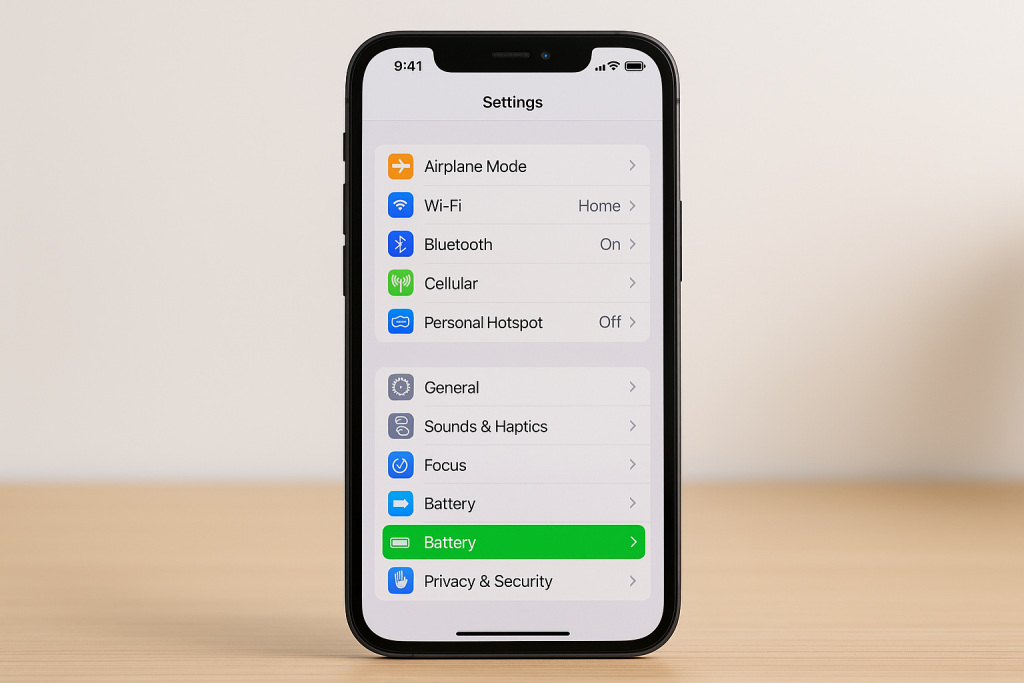
What the Battery Health Numbers Mean
The information displayed in the battery health section can sometimes be confusing. Here’s how to interpret the numbers and notifications you see:
- Maximum Capacity (Percentage): This shows the available battery capacity compared to when your battery was new. For example, 85% means the battery holds 85% of the original charge. Over time, this number will decrease with regular charging cycles.
- Peak Performance Capability: Indicates whether your iPhone is able to deliver peak performance. If your battery is degraded, your device might implement performance management to prevent shutdowns.
- Service Messages: If your iPhone battery health drops significantly, you’ll see messages such as “Your battery’s health is significantly degraded.” This suggests that it’s time to replace the battery for optimal performance.
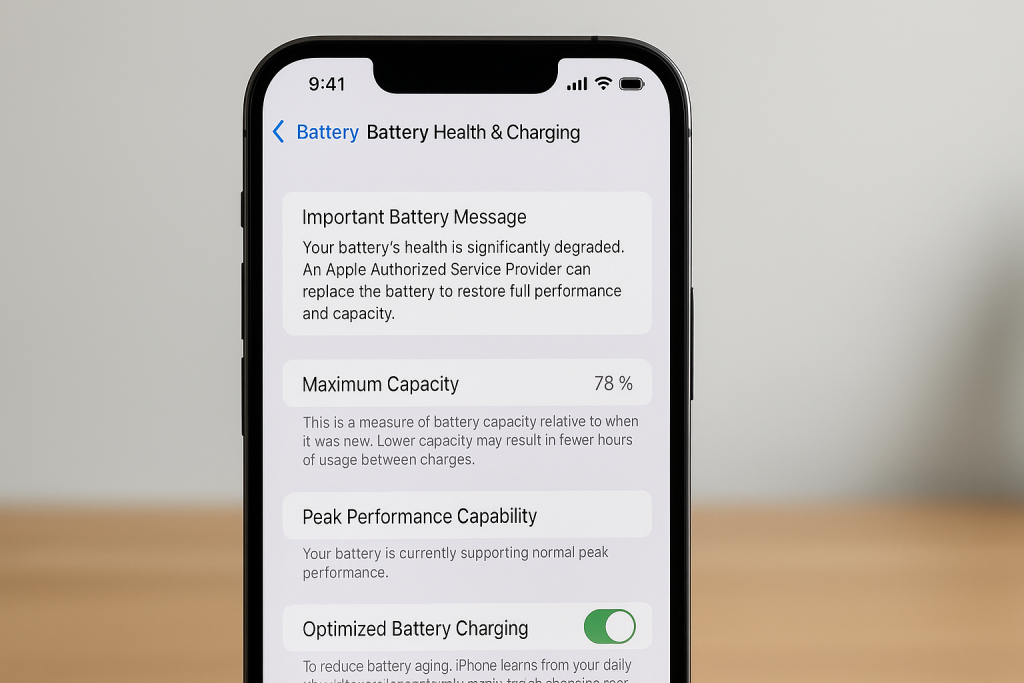
According to Apple, a typical iPhone battery is designed to retain up to 80% of its original capacity at 500 complete charge cycles under normal conditions. If you notice major drops in capacity or frequent shutdowns, consider seeking Apple’s battery replacement service.
7 Proven Tips to Maximize Your iPhone Battery Lifespan
Preserving your battery’s maximum capacity takes more than just monitoring health metrics. Here are seven expert tips to help you extend the life of your iPhone battery:
- Avoid Extreme Temperatures: Keep your iPhone away from excessive heat or cold, as extreme temperatures can quickly degrade the battery.
- Follow Proper Charging Habits: Try not to let your battery fully drain to 0% or charge constantly to 100%. Keeping your battery between 20-80% helps reduce wear.
- Enable Optimized Battery Charging: This iOS feature slows battery aging by learning your daily charging routine and reducing the time your phone spends fully charged.
- Reduce Screen Brightness and Use Auto-Brightness: A dimmer display conserves battery power and extends battery health.
- Update to the Latest iOS: Apple often releases software updates to improve battery management and performance.
- Limit Background Activity: Turn off Background App Refresh and fetch data less frequently to reduce unnecessary battery drain.
- Avoid Unnecessary Intensive Tasks: Extended gaming, video streaming, or other processor-heavy tasks can heat and degrade your battery faster.
Following these practices will help you get the most out of your battery and delay the need for a replacement.
Signs Your iPhone Battery Needs Replacement
It’s important to recognize when your iPhone’s battery has reached the end of its effective lifespan. Typical warning signs include:
- Significant drop in battery capacity (below 80% as per Battery Health metrics)
- Frequent unexpected shutdowns even with sufficient battery charge
- Noticeably slower device performance despite software updates
- Longer charging times or inability to reach full charge
If you notice these symptoms along with a service message in your settings, it’s time to consider Apple battery replacement. Using an iPhone with a failing battery can lead to frustrating experiences and may potentially harm internal components.
Frequently Asked Questions on iPhone Battery Health
How Often Should I Check My Battery Health?
It’s a good habit to check your battery health every 3–6 months, especially if your device is more than a year old. Regular monitoring helps you spot early signs of degradation and act before major issues arise.
Does Replacing My iPhone Battery Improve Performance?
Yes, replacing a degraded battery can restore your device’s original performance, improve battery life, and eliminate issues like random shutdowns or sluggish behavior.
Is It Safe to Use Third-Party Battery Replacements?
While some repair shops offer affordable battery replacements, it’s best to use Apple-certified parts and technicians. Third-party batteries may not meet safety or regulatory standards, potentially damaging your device or voiding the warranty.
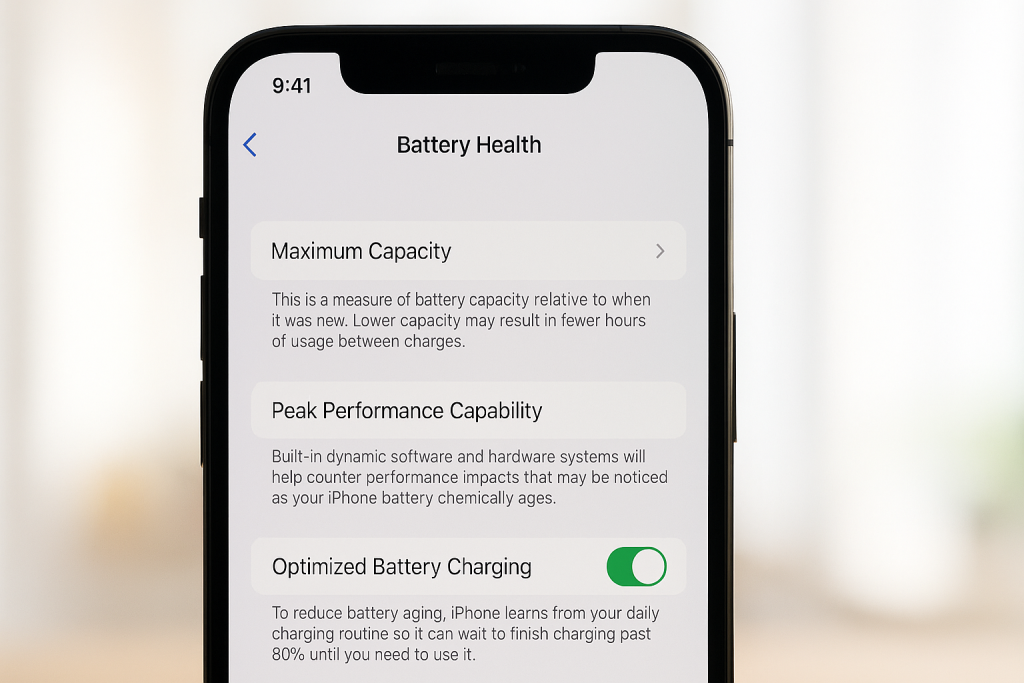
Expert Advice: Maintaining Optimal iPhone Battery Health
To keep your device running smoothly over the years, combine regular battery health checks with practical battery management habits. Enable features like Optimized Battery Charging, keep your device updated, and avoid harsh temperatures. If your device notifies you about service, don’t delay replacement—Apple’s battery replacement program ensures safety and performance.
Remember, a well-maintained iPhone maximizes resale value, enhances your daily experience, and prevents unexpected downtime. By following this complete guide, you’ll enjoy reliable performance and long-lasting battery life from your iPhone for years to come.