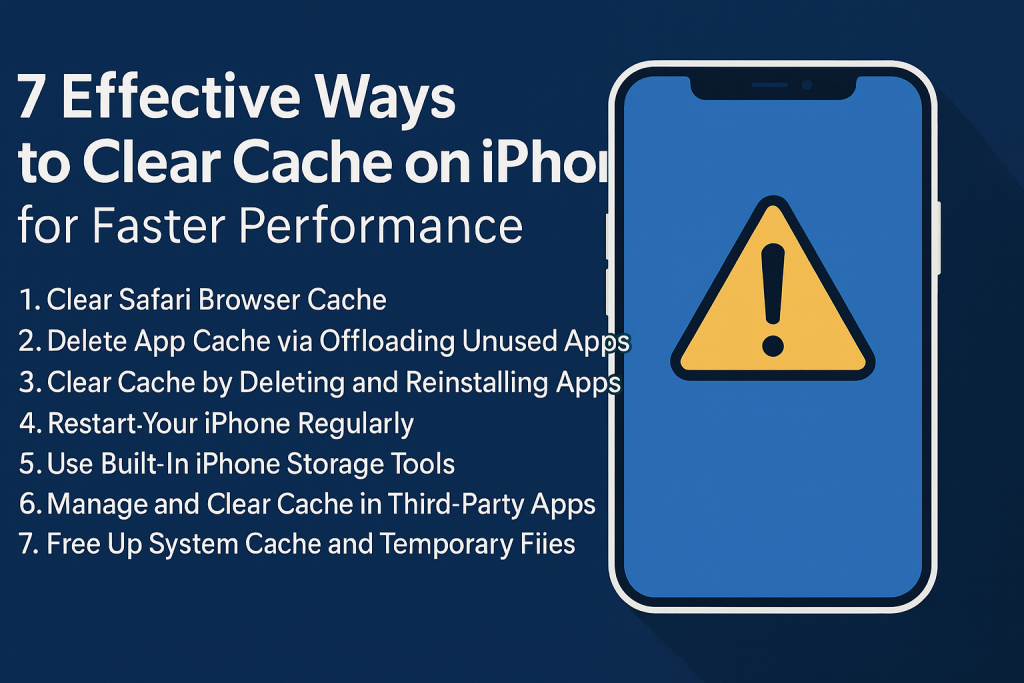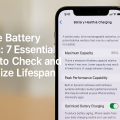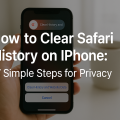Why Clearing Cache on Your iPhone Matters
Your iPhone, like any other device, accumulates temporary files and cache over time. While these files help apps and websites load faster, an overloaded cache can slow down your device, eat up valuable storage, and even cause apps to crash or misbehave. Regularly clearing your cache is a proven way to maintain your iPhone’s speed and efficiency.
Many users are unaware of how much cache buildup affects device performance. Not only can it cause lag and storage issues, but in some cases, excessive cached data can even compromise privacy and security. Implementing a routine for clearing cache helps keep your iPhone running smoothly and extends its lifespan.
In this comprehensive guide, you’ll learn 7 effective cache-clearing methods—from browser data to app-specific caches—so you can enjoy a faster, more responsive iPhone every day.
What Is Cache and How Does It Affect Your iPhone?
Understanding Cache Files
The term cache refers to temporary data stored by your iPhone’s system, apps, and web browsers. This includes images, scripts, login credentials, and other information meant to speed up future access. While cache serves a practical purpose, over time, it can become bloated and problematic.
Common Issues Caused by Excess Cache
- Reduced Storage Space: Cached files can consume multiple gigabytes, limiting space for photos, videos, and essential apps.
- Decreased Performance: Too much cache slows down apps, increases loading times, and may lead to app crashes.
- Outdated Content: Stale cache can cause outdated website data to display, leading to glitches or incorrect information.
Understanding these issues highlights the importance of routine cache management for every iPhone user.
1. Clear Safari Browser Cache
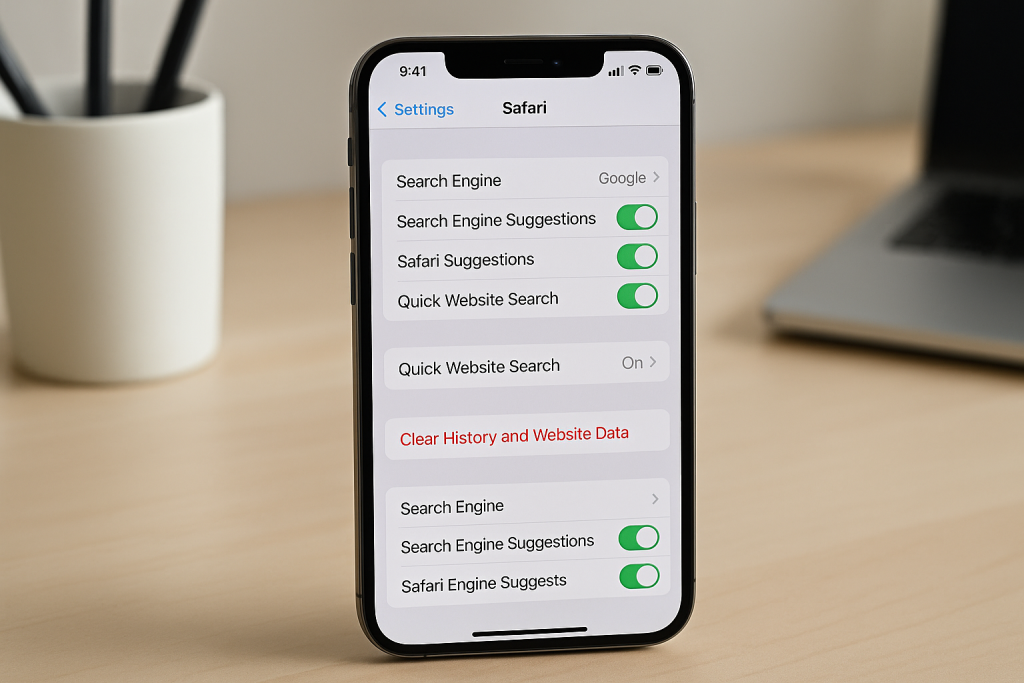
Step-by-Step Instructions
- Open the Settings app on your iPhone.
- Scroll down and tap Safari.
- Tap Clear History and Website Data.
- Confirm by tapping Clear History and Data in the pop-up.
This process will remove cached files, cookies, and browsing history. It’s especially helpful if Safari is running slowly or failing to load pages correctly.
When to Clear Safari Cache
If you notice sluggish browsing, persistent pop-ups, or incorrect website content, it’s time to clear your Safari cache. As a best practice, repeat this step every few weeks for optimal performance.
2. Delete App Cache via Offloading Unused Apps
How App Offloading Works
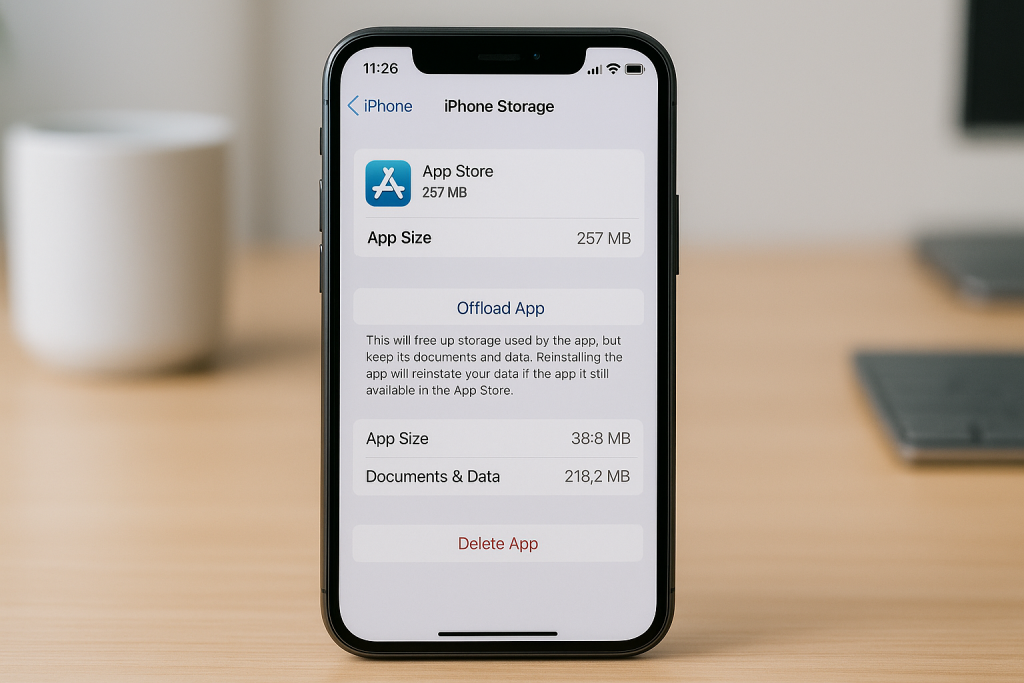
Unlike web browsers, most iPhone apps don’t have a “clear cache” button. However, you can offload unused apps to remove their cached data without losing your documents or settings.
- Go to Settings > General > iPhone Storage.
- Find and select an app to view its storage usage.
- Tap Offload App. This removes the app but saves its data for future reinstallation.
Benefits of App Offloading
Offloading is an excellent way to free up space and clear app cache without permanently deleting your information. It’s ideal for infrequently used apps that accumulate large amounts of cache over time.
3. Clear Cache by Deleting and Reinstalling Apps
The Most Thorough Method
For apps that don’t respond to offloading—or for those with stubborn cache files—the best approach is to delete and reinstall the app. Here’s how:
- Touch and hold the app icon on your Home screen.
- Tap Remove App and confirm deletion.
- Visit the App Store and reinstall the app.
This method completely removes cached data, ensuring a fresh start for the app. Remember to back up any critical data or settings before deleting.
4. Restart Your iPhone Regularly
The Simple Power of a Restart
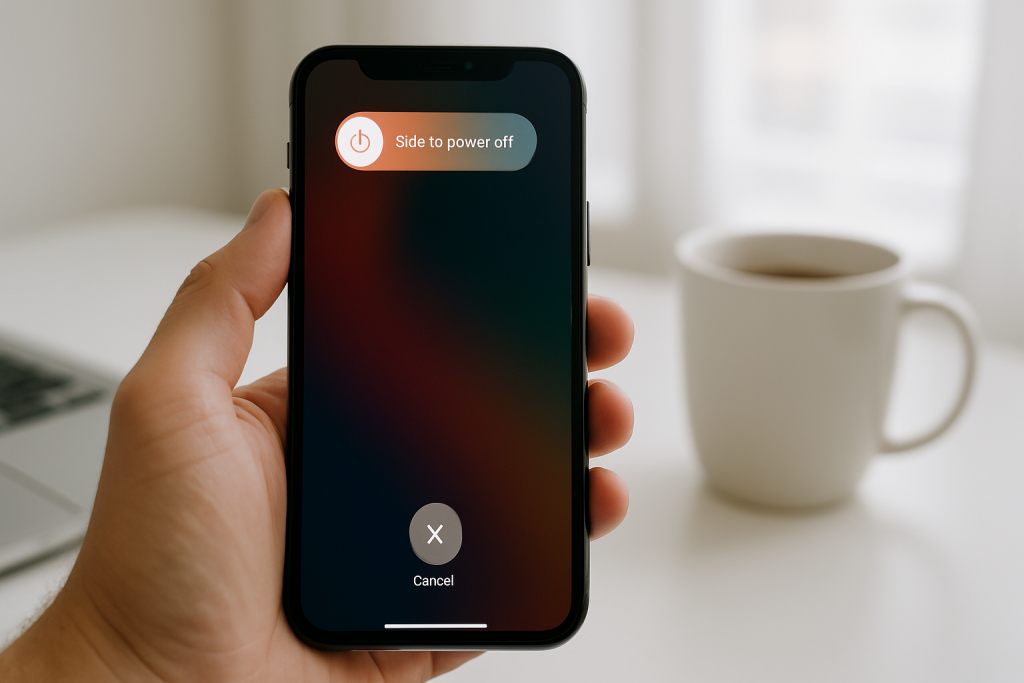
Though simple, restarting your iPhone can instantly clear temporary cache files and improve performance. A reboot forces the device to unload background processes and remove temporary data that may be clogging memory.
- Hold the power button and slide to power off.
- Wait 30 seconds, then turn your device back on.
Adopt the habit of restarting your iPhone once a week to prevent slowdowns and keep your cache under control.
5. Use Built-In iPhone Storage Tools
Taking Advantage of Storage Recommendations
Apple offers storage optimization suggestions in the iPhone’s settings. These tips can help you quickly identify apps and files that are consuming excess space, including cached data.
- Open Settings > General > iPhone Storage.
- Review the recommendations at the top, such as Review Large Attachments or Offload Unused Apps.
- Follow the prompts to clear unwanted files and cache.
Regularly reviewing these tips can keep your device optimized and prevent unnecessary cache buildup.
6. Manage and Clear Cache in Third-Party Apps
How Different Apps Handle Cache
Some popular iPhone apps, like WhatsApp, Instagram, and Chrome, offer in-app options to clear cache or delete stored data. Since not all apps have this feature, it’s important to check individual app settings for cache-clearing tools.
- WhatsApp: Go to Settings > Storage and Data > Manage Storage.
- Instagram: Logging out and back in, or reinstalling the app, can clear some cached files.
- Chrome: Go to Settings > Privacy > Clear Browsing Data.
Pro Tips for App Cache Maintenance
For apps without built-in cache-clearing tools, periodically delete and reinstall to maintain speed and free up space. Always review app settings for any storage or cache management options.
7. Free Up System Cache and Temporary Files
Utilizing System Maintenance for a Cleaner Device
Beyond apps and browser data, your iPhone’s iOS stores system cache and temporary files. These are cleared automatically with updates, but you can also free up system cache by:
- Updating iOS: Go to Settings > General > Software Update and install the latest version.
- Performing a Hard Reset: For more persistent system cache, do a hard reset (on most iPhones: quickly press and release Volume Up, then Volume Down, hold Side Button until Apple logo appears).
Keeping your software up to date ensures the system manages cache efficiently and eliminates obsolete files that can slow down your iPhone.
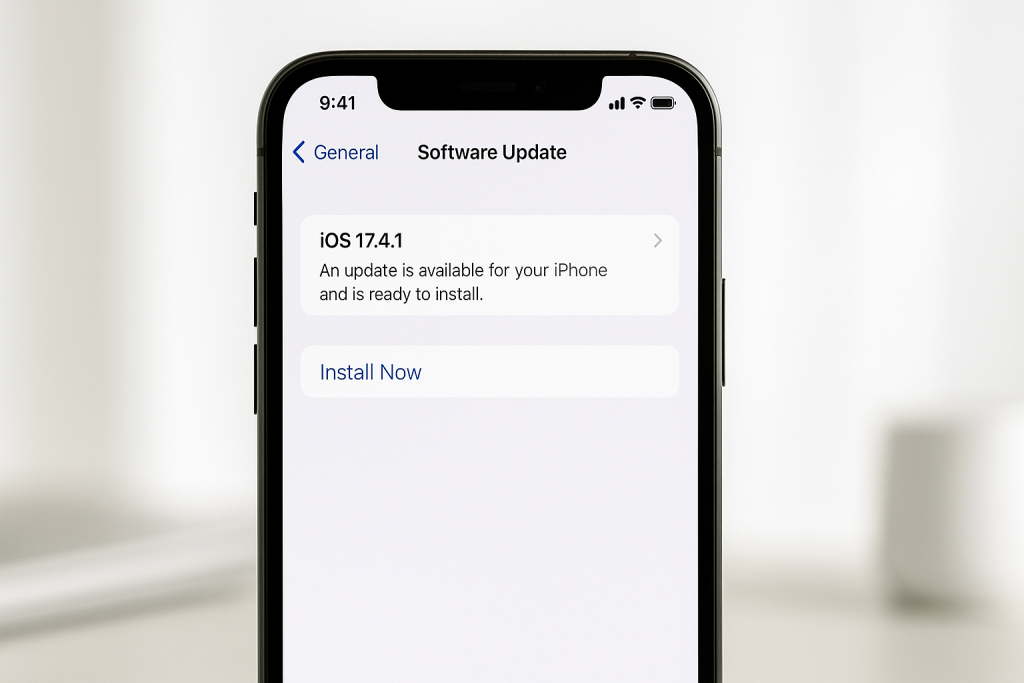
Pro Tips to Prevent Excess Cache on Your iPhone
- Regularly review storage: Make it a monthly habit to check Settings > iPhone Storage for any unexpectedly large app data.
- Use cloud storage: Storing photos, videos, and documents in iCloud or another cloud service helps reduce local cache.
- Avoid unnecessary app installs: Fewer apps mean fewer opportunities for cache buildup.
- Close unused apps: Swipe away apps you’re not using to prevent background caching.
Adopting these habits will minimize the need for frequent, heavy-duty cache clearing and keep your iPhone operating at its best.
Frequently Asked Questions About Clearing Cache on iPhone
Will Clearing Cache Delete My Personal Data?
Clearing cache—especially browser and app cache—does not delete your personal content like photos, messages, or contacts. However, deleting and reinstalling an app may remove some app-specific data, so always back up important information.
How Often Should I Clear Cache on My iPhone?
A good rule of thumb is to clear cache every month or whenever you notice performance issues, app crashes, or low storage warnings. Heavier users may benefit from more frequent maintenance.
Does Clearing Cache Improve Battery Life?
While the main benefit is improved speed and storage, clearing cache can also help your iPhone’s battery last longer by reducing background processes and unnecessary data retrieval.
Conclusion: Keep Your iPhone Fast and Efficient
Managing cache on your iPhone is essential for speed, stability, and storage optimization. By following these seven proven strategies, you can ensure your device remains responsive, trouble-free, and ready for anything. Implement these steps regularly, and enjoy a smoother and more secure iPhone experience every day.