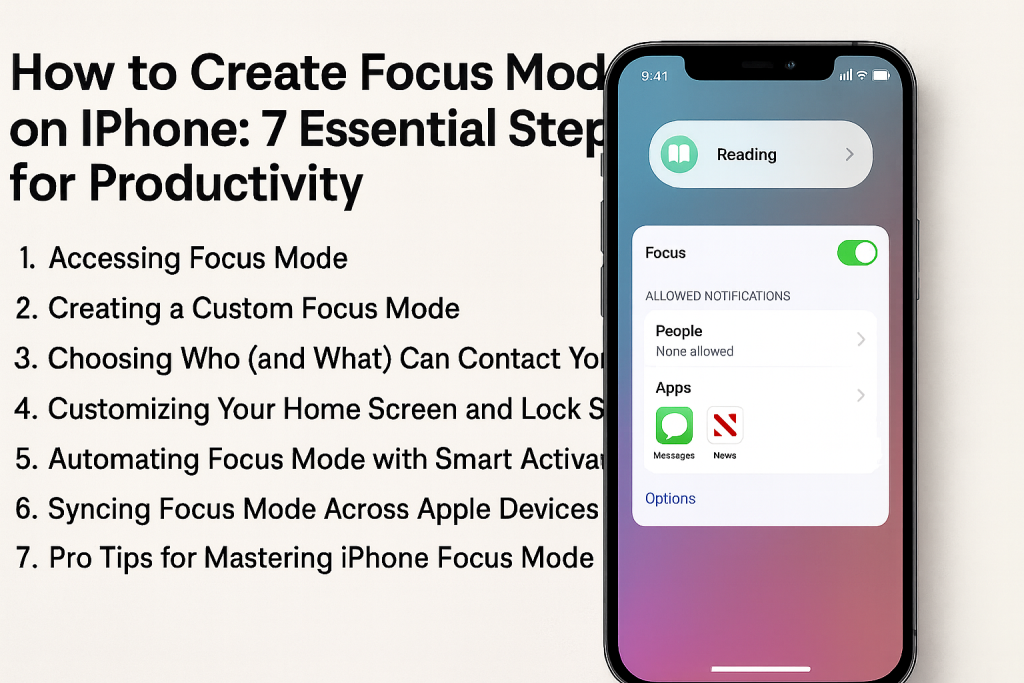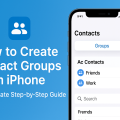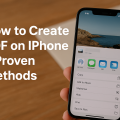Why Focus Mode Matters for iPhone Users
In a world full of constant notifications and digital noise, maintaining productivity and focus can be challenging. With iOS 15 and later, Apple introduced Focus Mode on the iPhone, a powerful feature designed to help users stay on task, minimize distractions, and customize notification preferences for various activities. Whether you’re working, driving, studying, or winding down before bed, Focus Mode empowers you to take control of your digital environment.
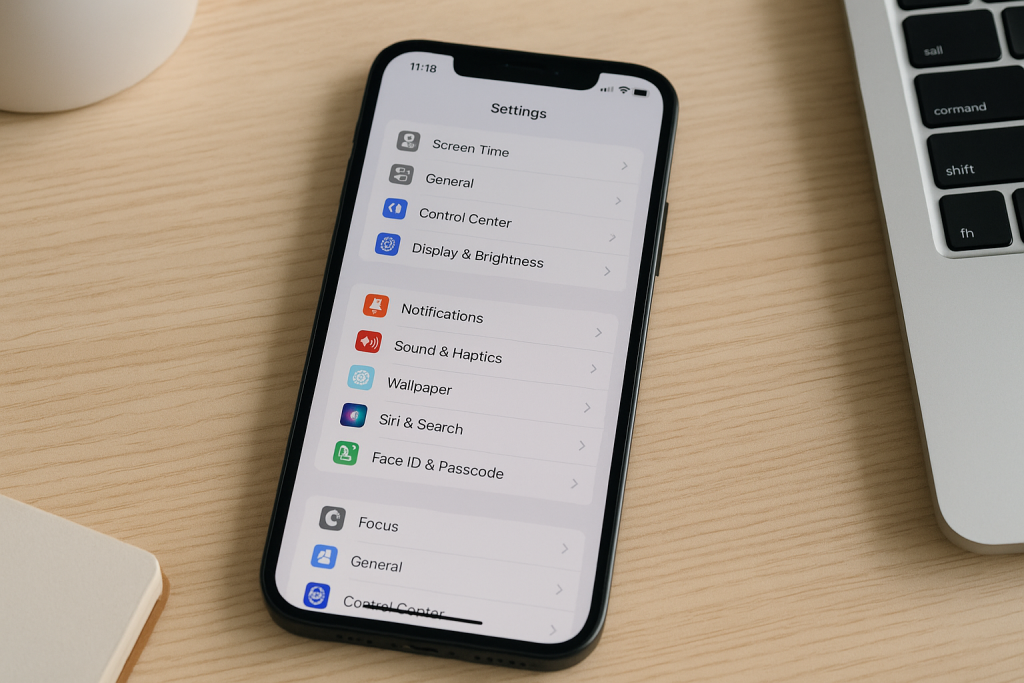
The benefits of using Focus Mode extend far beyond silencing calls or messages. You can tailor who can reach you, allow only important apps to send alerts, and even customize your Home Screen to match your current needs. According to a 2023 survey, over 60% of smartphone users reported improved concentration after utilizing focus-related features.
In this comprehensive guide, we’ll walk you through 7 essential steps on how to create Focus Mode on your iPhone, along with expert tips and practical examples for maximizing your productivity.
1. Accessing Focus Mode on Your iPhone
Before creating custom Focus Modes, it’s important to know where to find this feature. Focus Mode is built into iOS and can be accessed through two main methods:
- Via Settings: Open the Settings app, scroll down, and tap Focus.
- Via Control Center: Swipe down from the top-right corner (iPhone X and later) or swipe up from the bottom (iPhone SE, iPhone 8, and earlier), then tap the Focus button (crescent moon icon).
Apple offers default Focus options, including Do Not Disturb, Work, Sleep, and Personal, but you can easily create your own custom Focus tailored to specific needs.
2. Creating a Custom Focus Mode: Step-by-Step
Starting a New Focus
To create your own Focus Mode, follow these detailed steps:
- Open Settings and tap Focus.
- Tap the + icon in the upper right corner to begin the process.
- Choose a suggested Focus (like Fitness or Gaming), or select Custom for a personalized setup.
- Enter a name, choose a color and icon to represent your new Focus Mode.
- Tap Next to proceed with customization.
Custom Focus Modes can be as unique as your lifestyle, making it easy to switch between “Writing,” “Meetings,” “Family Time,” or any routine that benefits from tailored notifications.
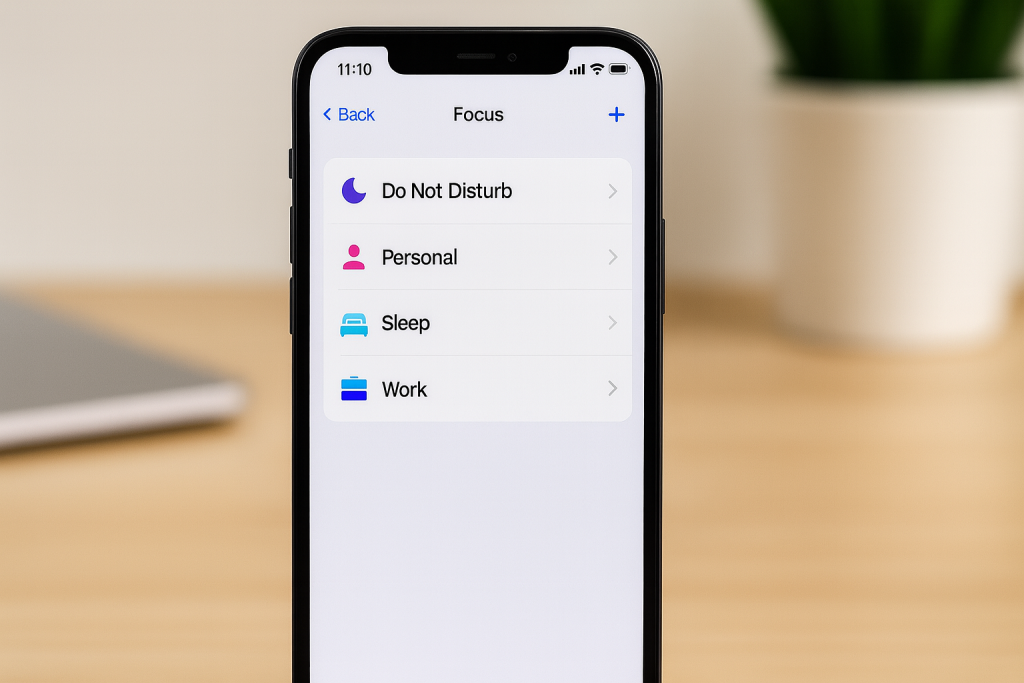
Personalization Options
During setup, you’ll be guided through several screens to personalize the Focus Mode. Take this opportunity to align your iPhone settings with your real-world needs, striking the right balance between connectivity and concentration.
3. Choosing Who (and What) Can Contact You
Selecting Allowed People
One of the most powerful features of Focus Mode is deciding who can reach you when your Focus is enabled. You can:
- Allow calls and messages only from specific contacts (e.g., family, manager, or key clients).
- Permit emergency notifications, ensuring you never miss urgent situations.
- Choose to allow repeated calls to bypass Focus (helpful for emergencies).
To configure this, simply tap People during setup, then use the Allow Calls From option to handpick your list.
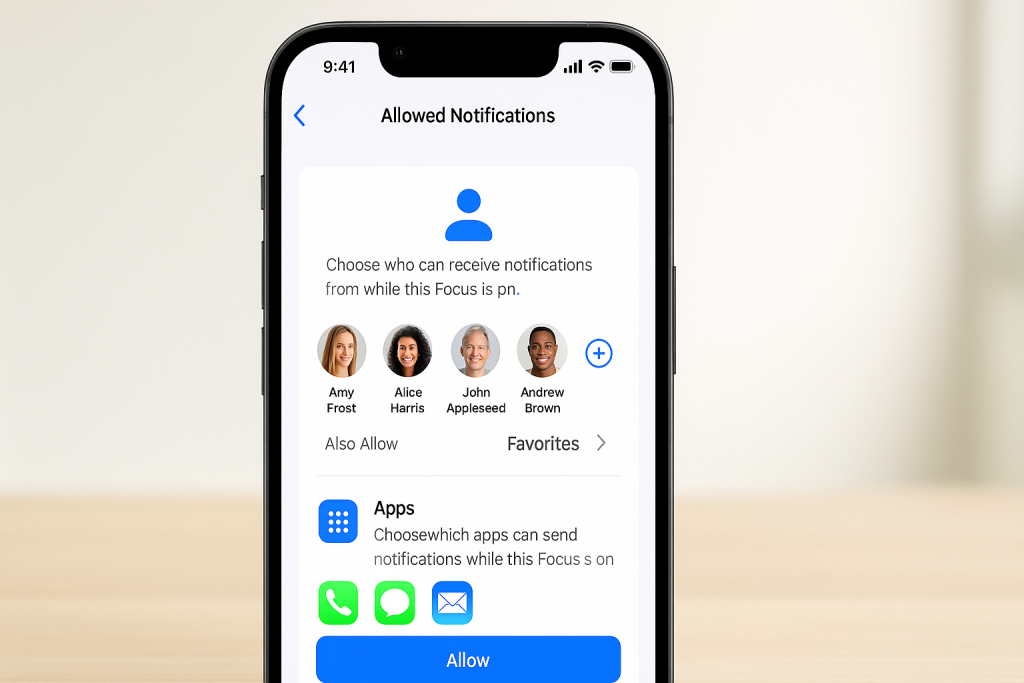
Allowing Essential Apps
In addition to people, you can determine which apps can send notifications while your Focus is active. This is ideal for:
- Keeping project management or communication apps active during work Focus.
- Allowing meditation or reading apps during personal time.
Carefully consider which apps are truly essential for your current activity. Fewer interruptions mean greater focus.
4. Customizing Your Home Screen and Lock Screen
Personal Home Screen Pages
Focus Mode on iPhone can also modify your Home Screen to hide distracting apps and highlight those relevant to your task. For example, when activating “Work” Focus, you might hide social media apps while showcasing productivity tools.
To adjust Home Screen pages:
- Within your Focus settings, tap Home Screen.
- Enable Custom Pages and select the pages you wish to appear when the Focus is active.
This not only minimizes temptation but also streamlines your workflow.
Lock Screen Options
Focus Mode lets you dim the Lock Screen or hide notifications altogether while activated. This is particularly beneficial during deep work, meditation, or sleep, ensuring that even glancing at your phone won’t break your concentration.
5. Automating Focus Mode with Smart Activation
Schedule Focus Automatically
Maximize convenience by setting your Focus Mode to activate automatically based on the time, location, or when using specific apps. This is ideal for routines such as:
- “Work” Focus from 9 AM to 5 PM, Monday through Friday.
- “Fitness” Focus when arriving at the gym.
- “Sleep” Focus at your bedtime schedule.
To configure, tap Add Schedule or Automation within your Focus settings, then choose your criteria.
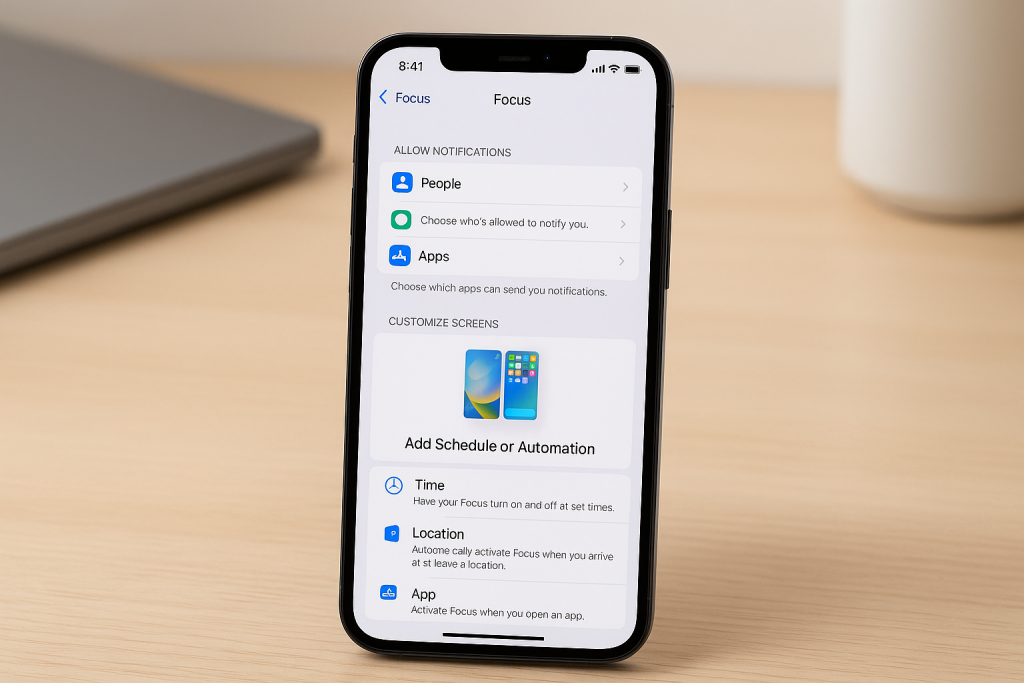
Smart Activation Tips
For the most effective automation, combine multiple triggers. For instance, enable Focus both at work hours and when you arrive at your office location. This ensures you’re always protected from distractions, without manual intervention.
6. Syncing Focus Mode Across Apple Devices
Apple’s ecosystem allows your Focus Mode settings to seamlessly sync across all your devices—including iPad, Mac, and Apple Watch—provided you’re signed in with the same Apple ID. This consistency ensures you remain undisturbed, even if you switch devices during the day.
To enable this feature:
- Go to Settings > Focus.
- Toggle on Share Across Devices.
This unified approach is especially valuable for professionals and students who use multiple Apple devices throughout their routines.
7. Pro Tips for Mastering iPhone Focus Mode
Review and Adjust Regularly
Your needs may change over time, so it’s smart to regularly review your Focus Modes. Adjust allowed people and apps as your projects and priorities evolve to ensure ongoing productivity benefits.
Take Advantage of Focus Status
Turn on Focus Status to let others know when you’re unavailable via iMessage. This transparency helps set expectations with colleagues, friends, and family—and can reduce pressure to respond immediately.
Use Focus Filters for Apps and Mail (iOS 16+)
With the latest iOS updates, you can set Focus Filters that adjust app contents based on your active Focus. For example, you can filter your Mail app to show only work emails during Work Focus and personal emails during Personal Focus.
Frequently Asked Questions About Focus Mode on iPhone
Can I Have Multiple Focus Modes?
Yes! You can create and switch between multiple Focus Modes to cover your different activities and routines—from studying and exercising to relaxing and socializing.
Does Focus Mode Block All Notifications?
Focus Mode only blocks notifications based on your allowed settings. You have full control over which contacts and apps can notify you. Emergency alerts and repeated calls can still break through if you allow them.
Can Focus Mode Silence Calls?
Absolutely. By default, Focus Modes can silence incoming calls. You can also allow calls from specific contacts or favorites if necessary.
Conclusion: Unlock Maximum Productivity on Your iPhone
The iPhone Focus Mode is one of Apple’s most powerful tools for minimizing distractions and boosting productivity. By following these 7 essential steps, you can craft a distraction-free digital workspace customized to your unique needs. Remember, the key to success lies in regular review and adaptation of your settings to match your evolving lifestyle.
Start experimenting with different Focus Modes today—whether you want to work deeply, sleep peacefully, or simply enjoy uninterrupted personal time. You’ll quickly discover the transformative impact on your attention, efficiency, and overall well-being.