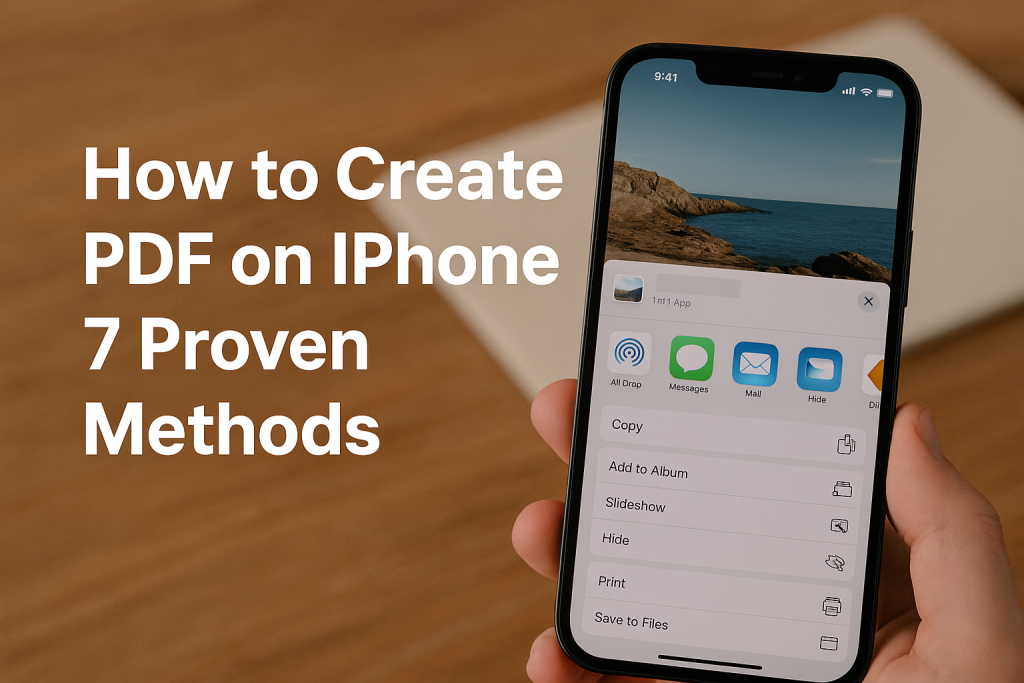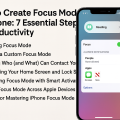Why Creating PDFs on Your iPhone Is Essential
With the growing reliance on mobile devices, being able to create PDF files on your iPhone empowers you to manage documents, receipts, notes, and more with absolute convenience. PDFs are universally compatible and retain formatting across devices, making them the preferred choice for sharing important information.
Whether you need to turn business documents, images, or web pages into PDFs, your iPhone has built-in tools and third-party apps that streamline the process. This guide explores 7 proven methods for quickly creating PDFs on iOS, including step-by-step instructions and tips for maximizing productivity.
Certain industries, such as legal, finance, and education, rely heavily on PDFs for documentation. With the right approach, you can easily convert notes, contracts, or even photos into PDFs right from your iPhone, saving time and effort.
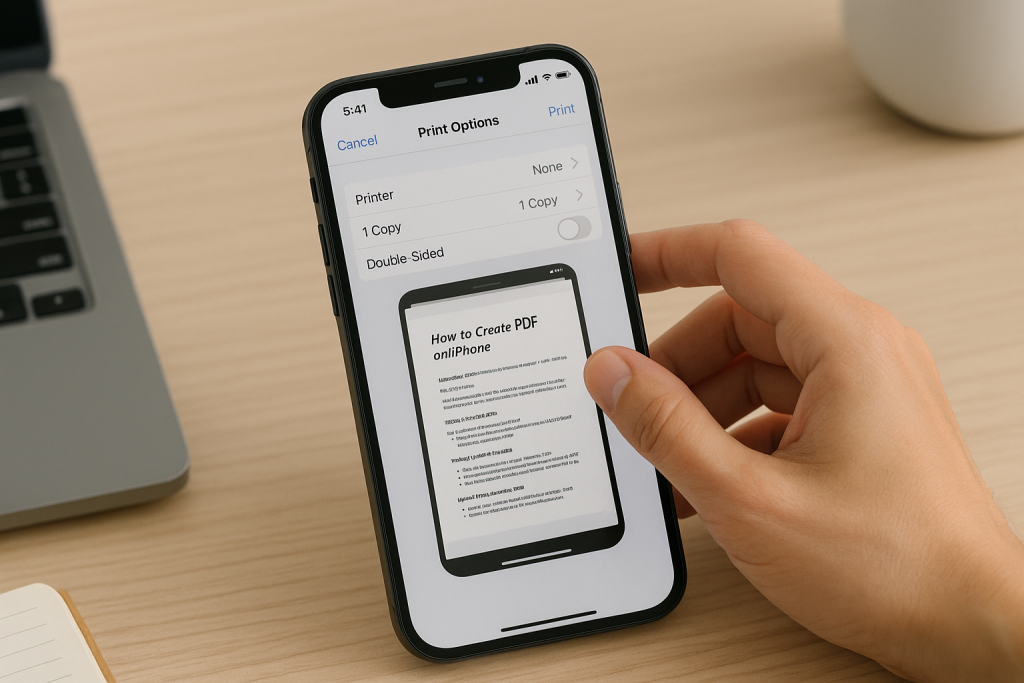
Method 1: Create PDF Using the iOS “Print” Function
Step-by-Step Instructions
- Open the file you want to convert to PDF (e.g., Photos, Notes, Safari web page, or Mail).
- Tap the Share icon (box with an arrow pointing up).
- Scroll down and select Print.
- On the Printer Options page, pinch outwards on the preview image to open a full-page PDF preview.
- Tap Share again, and select Save to Files or any app to export the PDF.
Benefits of the Print-to-PDF Method
This built-in feature works with almost any content displayed on your iPhone, from emails and web pages to images. No extra app installation is required, making it fast and efficient for daily use.
- Universal compatibility across apps.
- No internet connection required.
- Preserves original layout and formatting.
Method 2: Convert Photos to PDF Directly
Using the Photos App and Print-to-PDF
If you need to turn images into a PDF, such as for receipts or catalogs, use the built-in Photos app with the Print function. Simply select one or more images, tap Share, choose Print, then pinch out to preview and save as PDF.
This method is perfect for organizing visual documentation or sharing high-quality image collections in a single file.
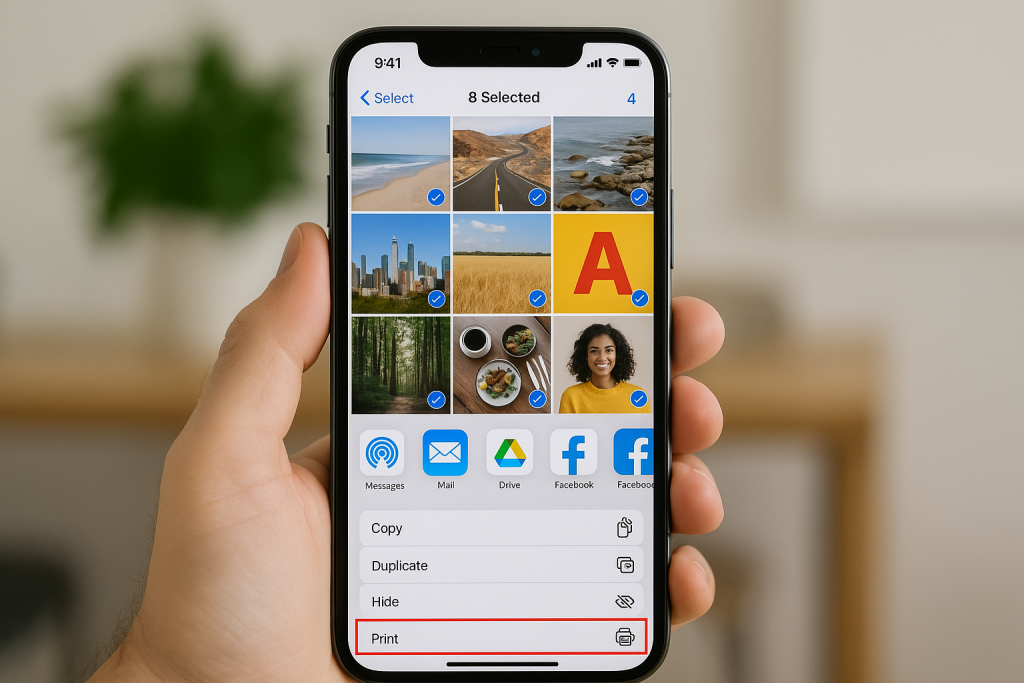
Expert Tips for Photo PDFs
- Adjust photo order: Select images in the sequence you want in the PDF.
- Combine multiple images: Select several photos before initiating the print-to-PDF process.
- Optimize quality: Edit or crop images before converting to ensure clarity in your PDF.
Method 3: Create PDF from Notes App
How to Save Notes as PDF
- Open the Notes app and select the desired note.
- Tap the Share icon at the top right.
- Select Print, then pinch out on the preview to convert to PDF.
- Choose Save to Files or another app to export your PDF.
Practical Use Cases
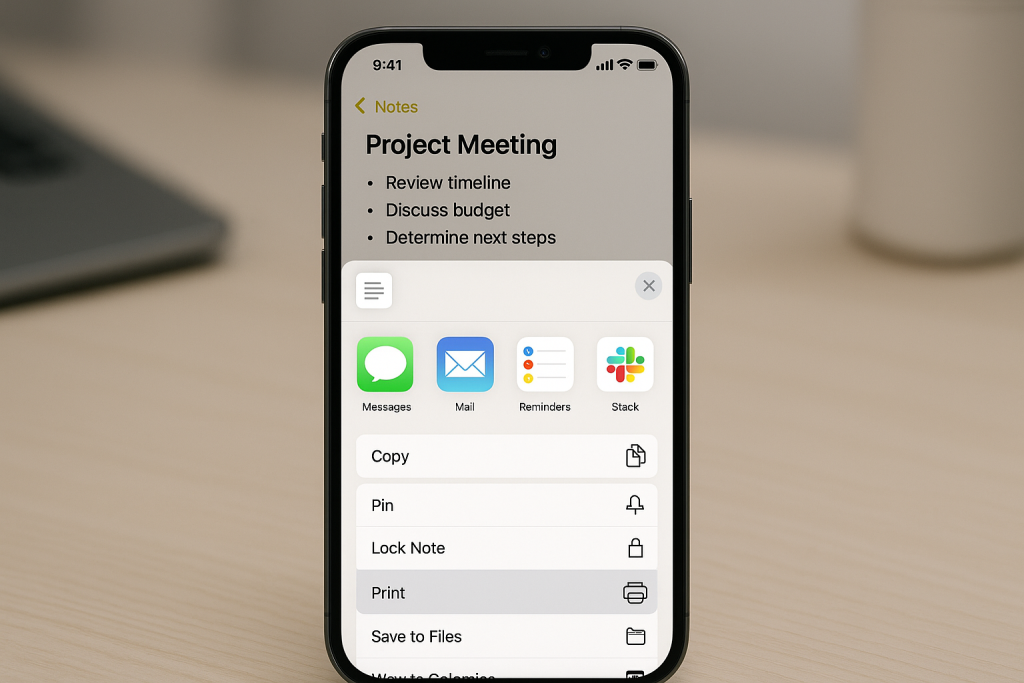
The ability to export notes as PDFs is invaluable for sharing meeting minutes, checklists, or study materials. It ensures your formatting stays intact and makes digital archiving simpler.
- Share study guides or business notes quickly.
- Create professional-looking checklists for teams.
- Keep secure backups of important notes in cloud storage.
Method 4: Turn Emails Into PDF for Archiving
Step-by-Step Email-to-PDF Conversion
- Open the Mail app and select the email you want to save.
- Tap the Reply arrow, then select Print.
- Pinch out on the print preview to generate a PDF.
- Tap Share to save or send your PDF.
Why Save Emails as PDF?
Creating PDF copies of emails is useful for legal records, transaction confirmations, or personal documentation. PDF files are easily searchable and can be stored securely in the Files app or cloud services.
- Maintain evidence of correspondence.
- Streamline digital record-keeping.
- Share important messages without losing format.
Method 5: Use Third-Party PDF Apps for Advanced Features
Recommended PDF Creation Apps
- Adobe Acrobat: Known for its reliability in creating, editing, and organizing PDFs.
- PDF Expert: Renowned for annotation, merging, and signing capabilities.
- Scanner Pro: Converts scanned images and documents into high-quality PDFs with OCR (Optical Character Recognition).
- Microsoft Office: Easily converts Word, Excel, and PowerPoint files to PDF on your iPhone.
Benefits of Third-Party Apps
While the built-in methods are powerful, third-party apps offer advanced capabilities like password protection, form creation, and direct sharing to cloud services. They are ideal for professionals needing more control over their PDF documents.
- Edit PDFs after creation.
- Add signatures or fill out forms directly.
- Merge multiple documents into one PDF.
Method 6: Save Web Pages as PDFs with Safari
How to Convert Web Content to PDF
- Open Safari and navigate to the web page you wish to save.
- Tap the Share icon.
- Select Print, then pinch out on the preview.
- Save or share the PDF as needed.
Effective Uses for Web PDFs
Saving web pages as PDFs helps capture research, recipes, articles, or product details for offline access. The document retains the original formatting and links, streamlining information management.
- Archive important articles for future reference.
- Share online content with teams or clients.
- Create offline reading lists.
Method 7: Scan and Convert Paper Documents to PDF
Using the iOS Notes App Scanner
- Open the Notes app and create a new note.
- Tap the camera icon and choose Scan Documents.
- Capture the document and adjust borders as needed.
- Tap Save, then use the Share → Print function to convert to PDF.
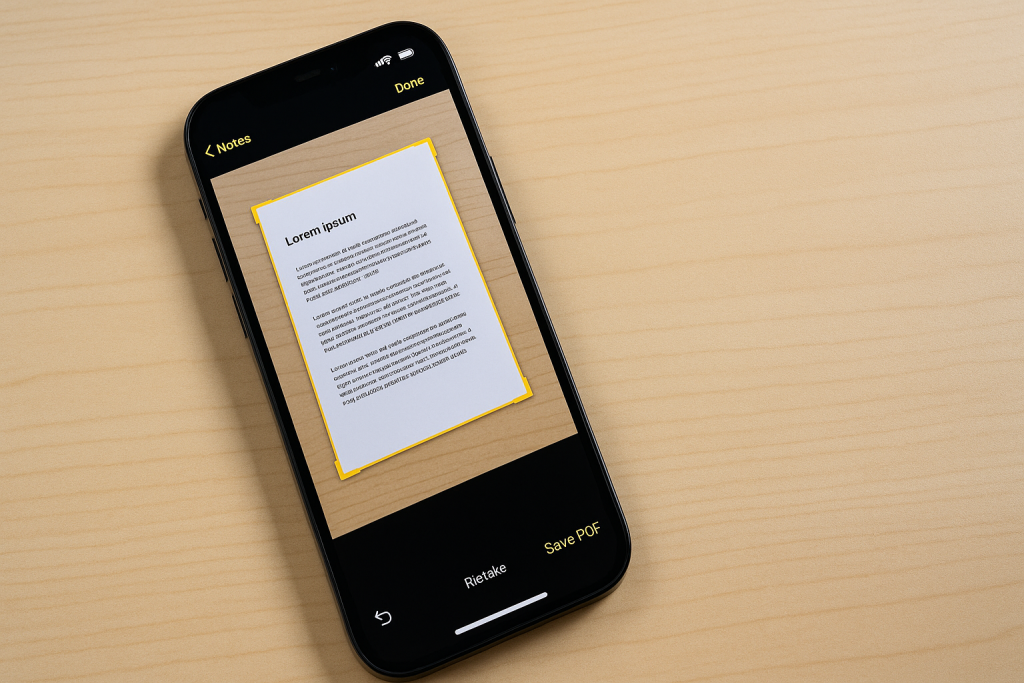
Advantages of iPhone Document Scanning
Digitizing paper documents and converting them to PDFs directly from your iPhone is highly efficient for record-keeping and sharing. The Notes app scanner automatically enhances image clarity and straightens text, making it suitable for contracts, receipts, and handouts.
- Eliminate paper clutter.
- Instantly share scanned documents.
- Securely store files in the cloud.
Pro Tips for Efficient PDF Creation on iPhone
Organize Your PDFs Effectively
For seamless access and management, always name your PDF files clearly and save them in organized folders within the Files app or your preferred cloud service. Consistent naming conventions make retrieval easier.
Consider tagging your PDFs or using color-coded folders to categorize by topic, project, or urgency. This can significantly boost productivity, especially when dealing with multiple documents.
Enhance Security for Sensitive Documents
For PDFs containing personal or confidential information, use password protection features available in some third-party apps like Adobe Acrobat or PDF Expert. This prevents unauthorized access and ensures your files remain private.
Frequently Asked Questions About PDF Creation on iPhone
Can I merge multiple files into one PDF on my iPhone?
Yes, apps such as PDF Expert and Adobe Acrobat allow you to combine images, documents, and even scanned files into a single PDF. This is particularly useful for project reports or presentation packets.
Is it possible to edit PDFs after creating them?
While basic edits like annotation and markup can be done using built-in features, for professional editing (text changes, rearrangement), use advanced apps like PDF Expert or Adobe Acrobat.
Which method is best for beginners?
The iOS Print-to-PDF function is the easiest and fastest way for beginners to create PDFs from almost any source on an iPhone without installing extra apps.
Conclusion: Unlock the Power of PDF Creation on Your iPhone
Mastering PDF creation on your iPhone transforms the way you handle documents, whether for personal, academic, or professional needs. With these 7 proven methods, you can convert emails, notes, photos, web pages, and paper documents into polished PDFs in seconds. Utilize built-in features for everyday tasks or download specialized apps for enhanced flexibility and control.
Start implementing these strategies today to improve your workflow, enhance communication, and ensure your documents are always ready to share and store securely. The power of portable PDF creation is now at your fingertips!