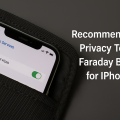Why Personalizing Your iPhone Lock Screen Matters
Your iPhone lock screen is the gateway to your device and the first thing you see each time you pick up your phone. Customizing it not only reflects your personality but also adds both convenience and functionality to your daily routine. Whether you want quick access to information, stunning visuals, or enhanced privacy, the latest iOS updates make lock screen customization easier and more powerful than ever.
With millions of iPhone users worldwide, a unique lock screen can help your device stand out while keeping your favorite features right at your fingertips. From wallpapers and widgets to notifications and security, unlocking the full potential of your lock screen transforms the way you interact with your phone every day.
Step 1: Change Your Lock Screen Wallpaper
The most straightforward way to customize your lock screen is by choosing an eye-catching wallpaper. Apple provides a wide range of default options, but you can also use your own photos for a truly personal touch. Here’s how to get started:
- Open the Settings app and tap on Wallpaper.
- Select Choose a New Wallpaper and browse through Apple’s dynamic, still, or live wallpapers, or tap Photos to use your own image.
- Adjust and scale the image as desired, then tap Set and choose Set Lock Screen.
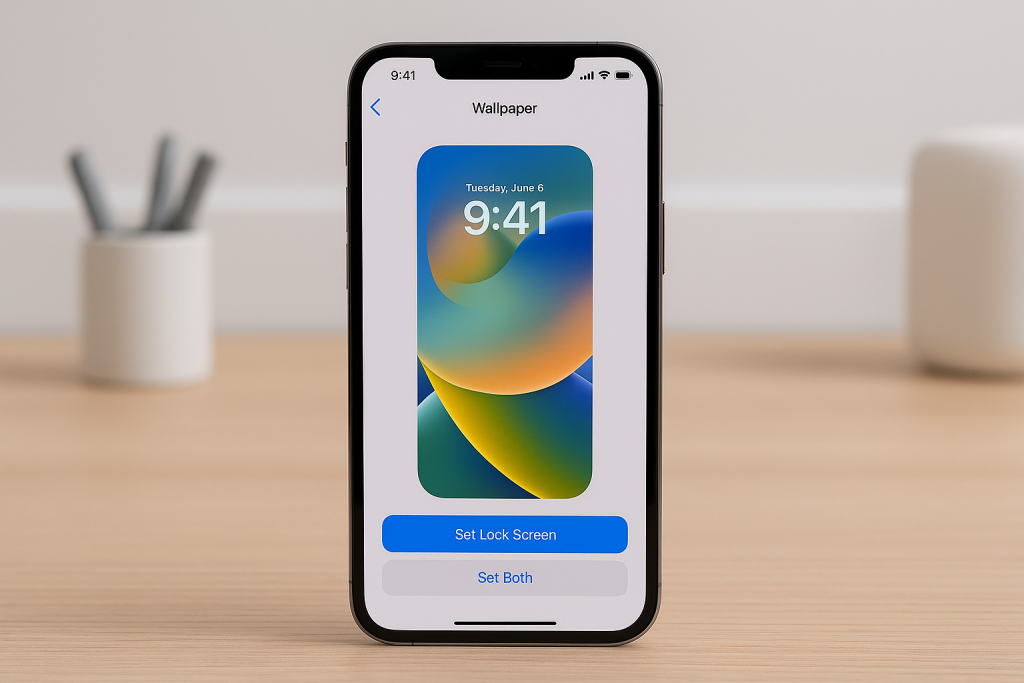
Tips for Selecting the Perfect Wallpaper
Choose images that offer both visual appeal and clarity for your notifications and clock display. High-contrast backgrounds ensure that text remains readable, while dynamic wallpapers add a subtle motion effect for a modern look.
Consider seasonal themes, motivational quotes, or photos of loved ones to keep your lock screen fresh and meaningful throughout the year.
Step 2: Add Widgets for Instant Information
With iOS 16 and later, Apple introduced lock screen widgets that give you quick access to key information without unlocking your phone. You can display weather updates, calendar events, reminders, battery status, and more—making your lock screen as practical as it is beautiful.
- Long-press on your lock screen until the Customize button appears.
- Tap Customize and then select Add Widgets.
- Choose from the available widgets and arrange them to your preference.
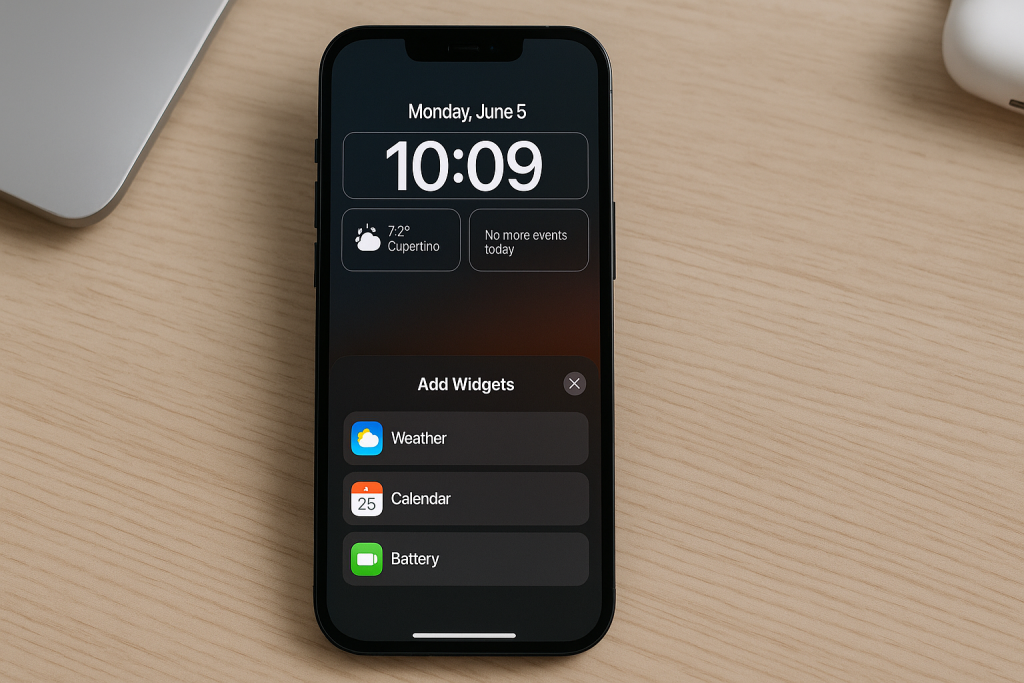
Best Widgets for Your Lock Screen
- Weather: See the current temperature and forecast at a glance.
- Calendar: Stay on top of upcoming appointments and events.
- Fitness: Track your activity rings and progress throughout the day.
- Battery: Monitor your iPhone or connected device’s battery percentage.
- Reminders: Never forget an important task again.
Mix and match widgets based on your lifestyle and daily needs for an optimized experience.
Step 3: Customize the Clock and Date Display
iOS lets you personalize the style, font, and color of the lock screen clock and date. This feature allows for more creative expression and better matches your chosen wallpaper or theme.
- Long-press the lock screen and tap Customize.
- Tap on the clock to bring up font and color options.
- Select your favorite style and color, then tap Done.
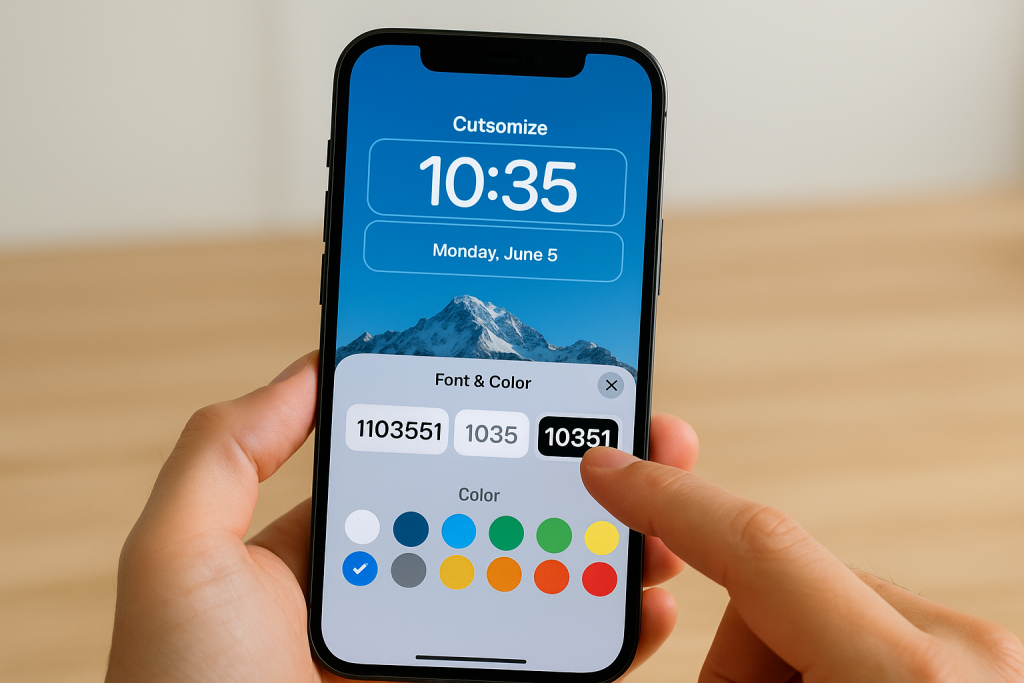
Personalization Ideas
Match your clock color with your wallpaper for a cohesive look, or select a bold, contrasting color to make the time instantly visible. Experiment with different fonts until you find one that matches your style—whether playful or professional.
Step 4: Control Notifications and Privacy
Your lock screen can show notifications, but you control how much information is visible. For added privacy and security, limit sensitive notifications and choose how they appear.
- Go to Settings > Notifications.
- Under Display As, select between Count, Stack, or List for notification previews.
- To hide sensitive content, tap Show Previews and choose When Unlocked or Never.
Best Practices for Notification Management
- Limit notification previews for apps that handle financial or personal data.
- Mute non-essential notifications to reduce distractions.
- Allow only high-priority apps to show alerts on your lock screen.
Taking these steps ensures that your lock screen remains both informative and private.
Step 5: Use Focus Modes for Contextual Customization
Apple’s Focus Mode lets you tailor lock screen setups to different times of day or activities. For example, you can have a work-themed lock screen during office hours and a relaxing personal theme in the evening.
- Open Settings > Focus.
- Create or select a Focus profile (e.g., Work, Sleep, Personal).
- Within the Focus settings, tap Customize Screens to link a specific lock screen to your chosen mode.
Examples of Focus-Based Customization
- Work Mode: Display calendar and email widgets with a professional background.
- Personal Mode: Show fitness goals and social media updates with a fun wallpaper.
- Sleep Mode: Minimal notifications and a calming background to avoid late-night distractions.
Using Focus Modes ensures your lock screen is always relevant to your current activity.
Step 6: Experiment with Live and Dynamic Wallpapers
Dynamic and Live Photos add an interactive element to your lock screen. Motion backgrounds animate when you pick up or press on your iPhone, offering a subtle but impressive visual effect.
- To add a Live Photo, go to Settings > Wallpaper > Choose a New Wallpaper > Live or Live Photos.
- Dynamic wallpapers can be found in the same location, under Dynamic.
Tips for Using Animated Wallpapers
Animated wallpapers can slightly reduce battery life, so use them selectively if you need optimal battery performance. Choose high-quality Live Photos to avoid pixelation and keep your lock screen looking sharp.
Step 7: Enhance Security with Face ID, Touch ID, and Passcodes
A customized lock screen also means stronger security. Protect your personal information by enabling Face ID, Touch ID, or a secure passcode. This ensures that only you have access to your device, even if it’s lost or stolen.
- Go to Settings > Face ID & Passcode or Touch ID & Passcode.
- Set up Face ID or Touch ID and create a strong, unique passcode.
- Enable features like Erase Data after 10 failed passcode attempts for extra protection.
Expert Tips for Lock Screen Security
- Use a six-digit or alphanumeric passcode for improved security.
- Disable lock screen access to Siri, Wallet, and other sensitive features under Allow Access When Locked settings.
- Regularly update your iOS for the latest security enhancements and bug fixes.
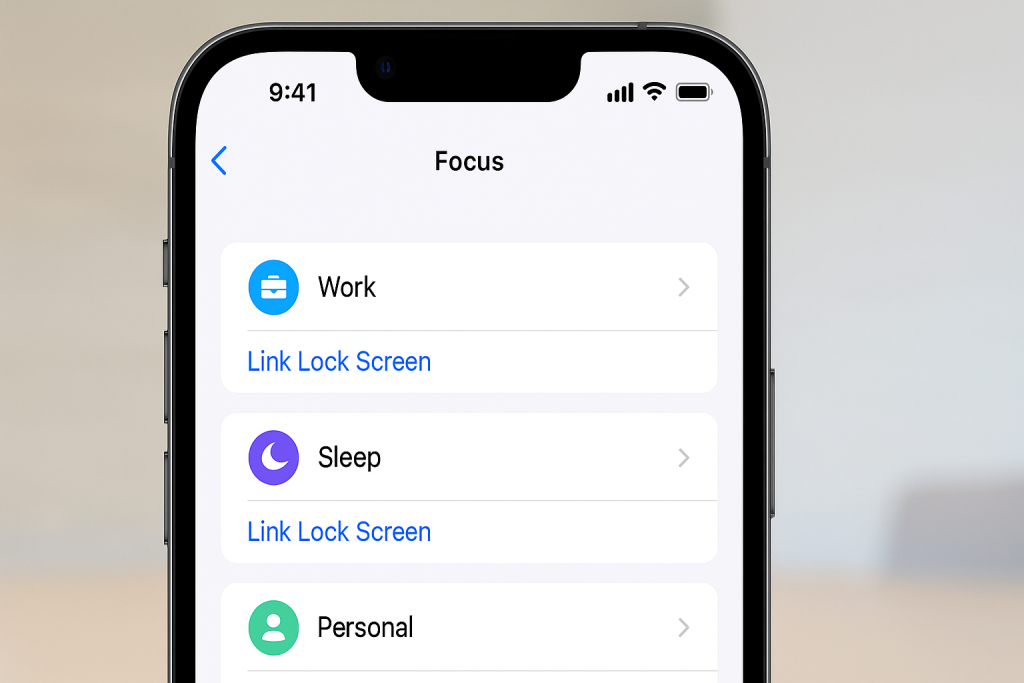
Frequently Asked Questions About iPhone Lock Screen Customization
Can I have multiple lock screens on my iPhone?
Yes! With the latest iOS versions, you can create and switch between different lock screens for various Focus Modes or personal preferences. Simply long-press your lock screen, swipe between existing options, or tap the plus icon to add a new one.
What are third-party lock screen apps?
While Apple limits deep customization, some third-party apps offer additional wallpapers and creative tools for lock screen backgrounds. However, true widget and widget placement customization remains exclusive to Apple’s built-in features.
Will customizing my lock screen drain my battery?
Basic customization has minimal impact on battery life. However, dynamic and live wallpapers can use more power. Optimize settings if you notice significant battery drain, and prioritize static backgrounds when needed.
Conclusion: Get Creative and Make Your iPhone Stand Out
With these 7 essential tips, you can transform your iPhone lock screen into a personalized hub of style and efficiency. From stunning wallpapers and informative widgets to enhanced security and privacy controls, customizing your lock screen is easier than ever. Explore the options, experiment with different combinations, and enjoy a device that’s as unique as you are!
For more advanced iPhone tips and tricks, stay tuned to the latest iOS updates and never stop personalizing your digital experience.