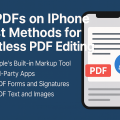Why Disabling Location Services Matters
Modern smartphones, including the iPhone, rely heavily on location services for a variety of tasks, from navigation to targeted advertising. While these features offer convenience, they also raise important privacy concerns. Turning off location services can help safeguard your personal data, protect your privacy, and minimize exposure to unwanted tracking.
Apple’s iOS gives you control over which apps can access your location, and how that information is used. With increasing awareness about digital privacy, many users are looking for effective ways to disable location services and keep their activities private.
In this guide, we’ll cover seven proven steps to disable location services on your iPhone, provide privacy tips, and highlight key considerations to help you make informed decisions about your device’s settings.
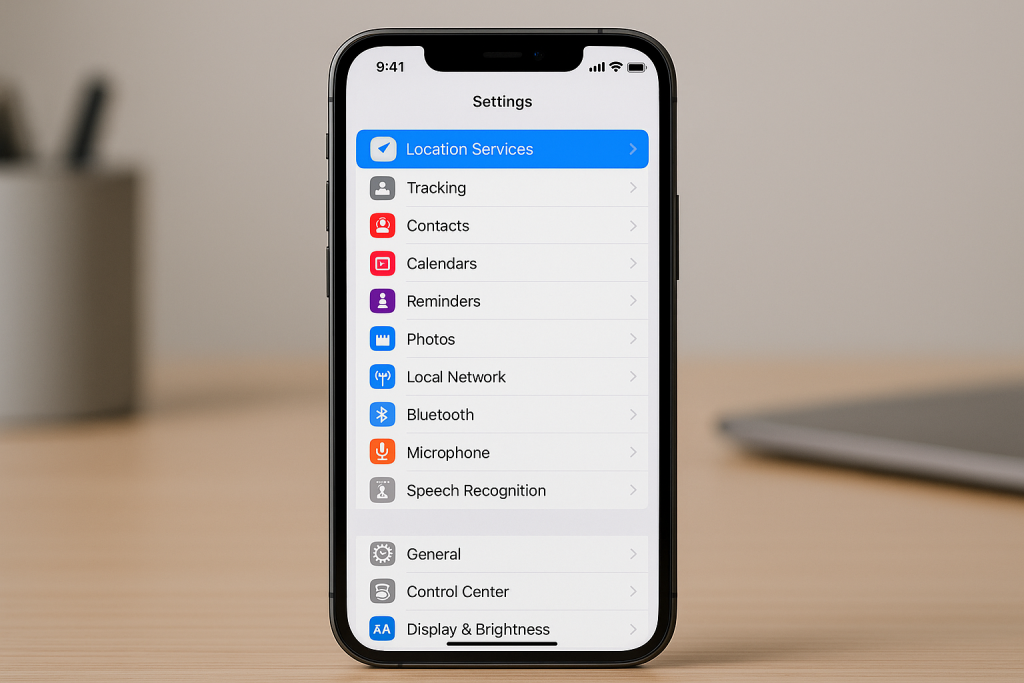
Step-by-Step Guide: How to Disable Location Services on iPhone
Step 1: Access Your Location Settings
Begin by navigating to your iPhone’s main location settings:
- Open the Settings app on your iPhone.
- Scroll down and tap Privacy & Security.
- Select Location Services at the top of the screen.
Here, you’ll find an overview of all apps that have requested access to your location data.
Step 2: Disable Location Services Entirely
If you want to turn off location services for all apps and features, follow these steps:
- On the Location Services screen, toggle the switch at the top to the Off position.
- Confirm your choice when prompted.
Once disabled, no app or system feature will have access to your device’s location. Bear in mind, some functions like Find My iPhone and emergency calls may still use your location even if services are off.
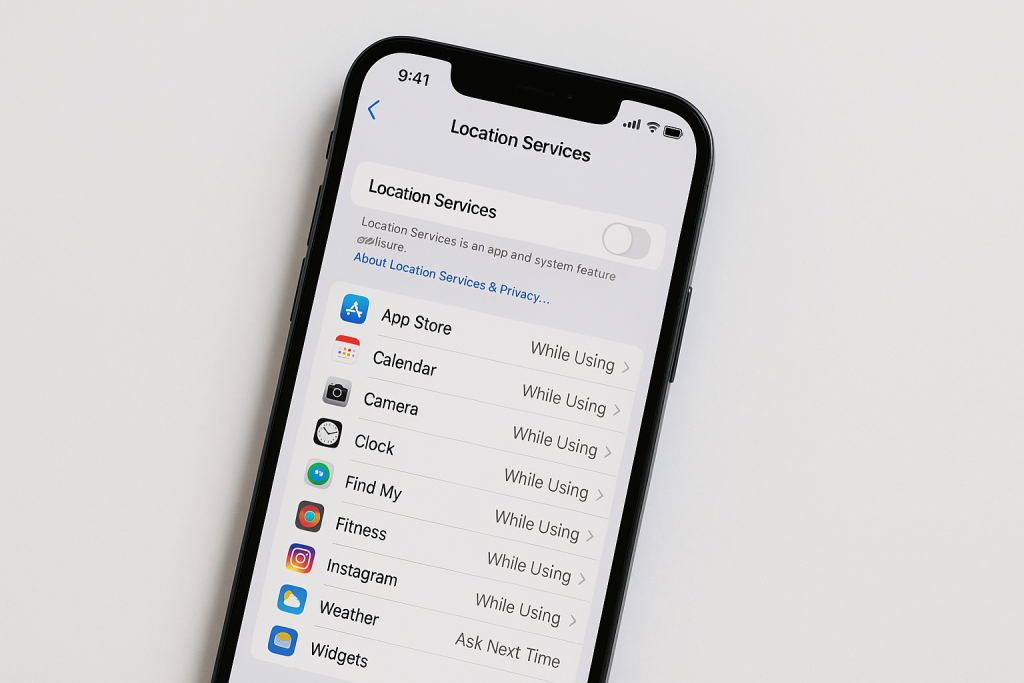
Step 3: Disable Location for Individual Apps
For a more customized approach, you can restrict access on a per-app basis:
- From the Location Services menu, scroll to view the list of apps.
- Tap on any app to change its location permissions.
- Select from: Never, Ask Next Time Or When I Share, or While Using the App.
This method allows you to keep location enabled for apps you trust (such as Maps) while blocking others (like social media or ad trackers).
Step 4: Control System Services Location Access
Besides apps, certain Apple system services use location data. To manage these:
- On the Location Services screen, scroll down and tap System Services.
- Review and toggle off services such as Location-Based Alerts, Apple Ads, and Significant Locations.
Disabling these can further limit how your iPhone shares data with Apple and third parties.
Step 5: Review App Permissions Regularly
It’s a good practice to regularly review which apps have location access. As you install new apps, and as existing ones update, permissions may change.
- Set a reminder to check location permissions monthly.
- Uninstall apps that request unnecessary access.
- Read privacy policies to understand how your location is used.
By staying vigilant, you can maintain control and avoid potential privacy breaches.
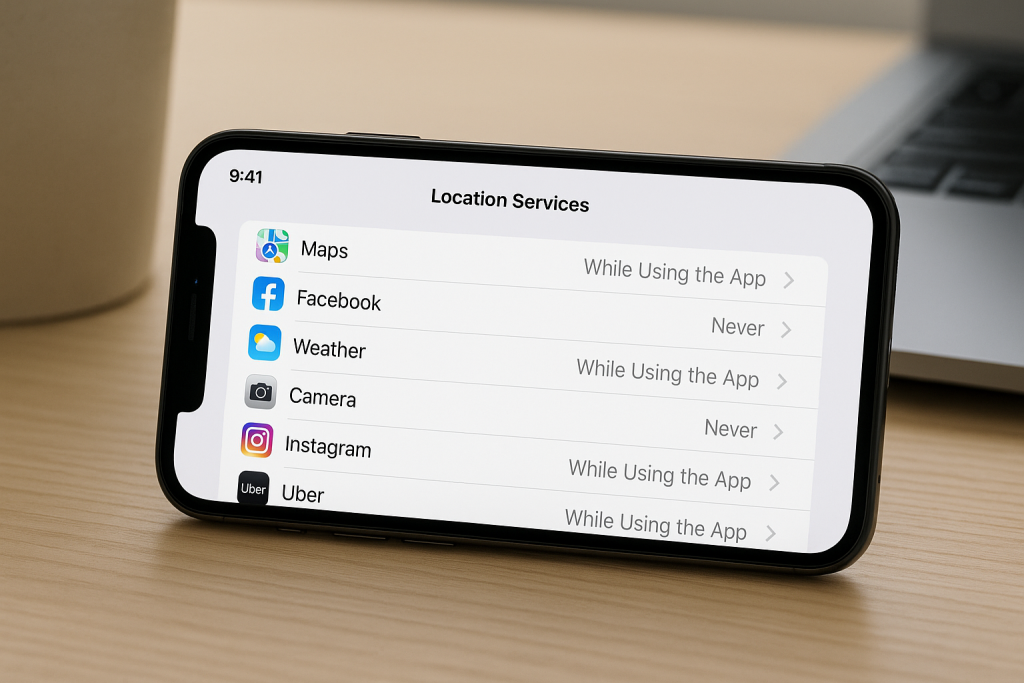
Step 6: Disable Location-Based Ads and Suggestions
Apple uses your location to serve ads and make suggestions. If you want to avoid personalized ads and recommendations:
- Go to Settings > Privacy & Security > Location Services > System Services.
- Turn off Location-Based Apple Ads and Location-Based Suggestions.
This can help reduce personalized tracking and improve your privacy.
Step 7: Secure Find My iPhone and Emergency Features
While disabling location services protects privacy, it’s important to understand how this affects essential functions:
- Find My iPhone: If disabled, you won’t be able to locate your device if it’s lost.
- Emergency Calls: Your location may still be shared with emergency services when making a call, even if location services are off.
We recommend keeping these features enabled for safety, but you can adjust their settings for maximum control.
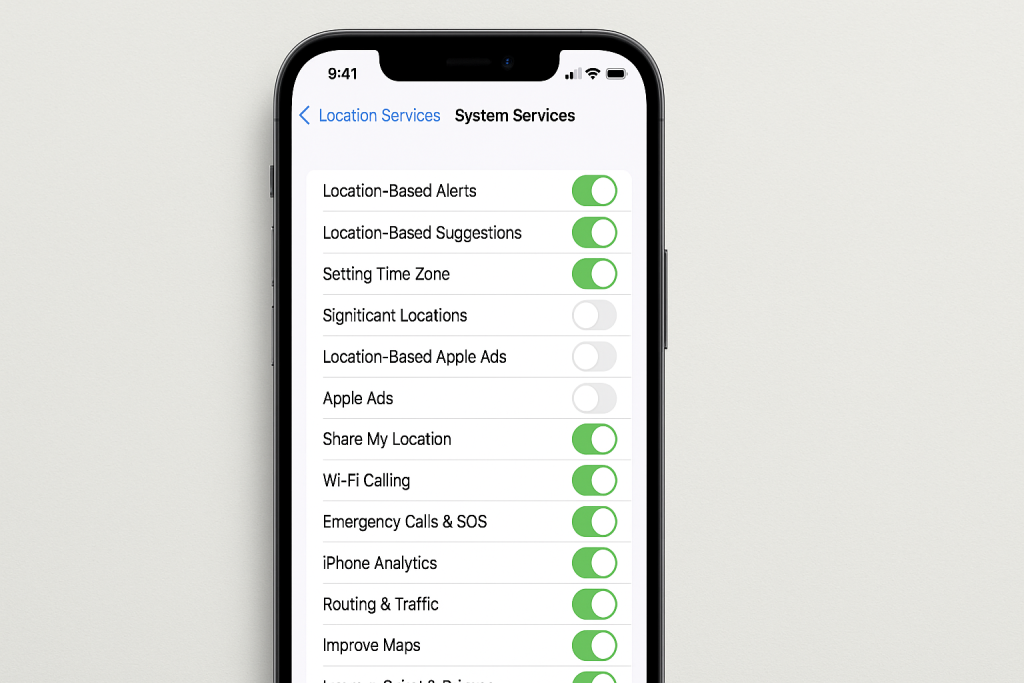
What Happens When You Turn Off Location Services?
Turning off location services has several implications beyond privacy. Many apps, such as weather, ride-sharing, and maps, rely on your location data for optimal function. Disabling these services may affect their accuracy or usability.
However, statistics show that 57% of smartphone users are concerned about their location data being misused (Pew Research, 2023). By managing your settings, you’re taking a vital step toward protecting your information.
Ultimately, finding the right balance between convenience and privacy is a personal choice. Consider which apps truly need location access and disable permissions for those that do not.
Expert Tips for Maintaining iPhone Privacy
Tip 1: Keep Your iOS Updated
Apple regularly releases updates that improve privacy and security features. Always keep your iPhone’s software up to date to benefit from the latest protections.
Tip 2: Use Strong Passcodes and Face ID
In addition to managing location services, using strong passcodes and biometrics (Face ID or Touch ID) helps prevent unauthorized access to your device and data.
Tip 3: Enable Two-Factor Authentication
Enable two-factor authentication for your Apple ID. This ensures your data remains secure and helps prevent breaches, even if your password is compromised.
Tip 4: Educate Yourself About App Privacy Labels
Check the App Store’s privacy labels before downloading new apps to see how your data, including location, is used. Choose apps with transparent policies and minimal data collection.
Frequently Asked Questions (FAQ)
Can I disable location services for specific apps only?
Yes, you can choose which apps have access to your location by adjusting their individual permissions in Settings > Privacy & Security > Location Services.
Will my iPhone still track me after disabling location services?
Turning off location services blocks most apps and system features from accessing your location. However, emergency services can still use your location during 911 calls, and some system functions may retain limited access.
Does disabling location services affect battery life?
In general, disabling location services can improve battery life, since your device isn’t constantly pinging GPS satellites or WiFi networks for location updates.
How often should I review my location settings?
It’s best to review your location settings monthly or whenever you install a new app that requests access.
Conclusion: Protect Your Privacy on iPhone Today
Disabling location services on your iPhone is a proven way to enhance your privacy and secure your personal information. By following these seven steps, you can control which apps and system services access your location, reduce unwanted tracking, and enjoy peace of mind.
As privacy concerns grow, taking charge of your settings has never been more important. Use the tips in this guide to create a safer, more secure experience on your iPhone—starting today!