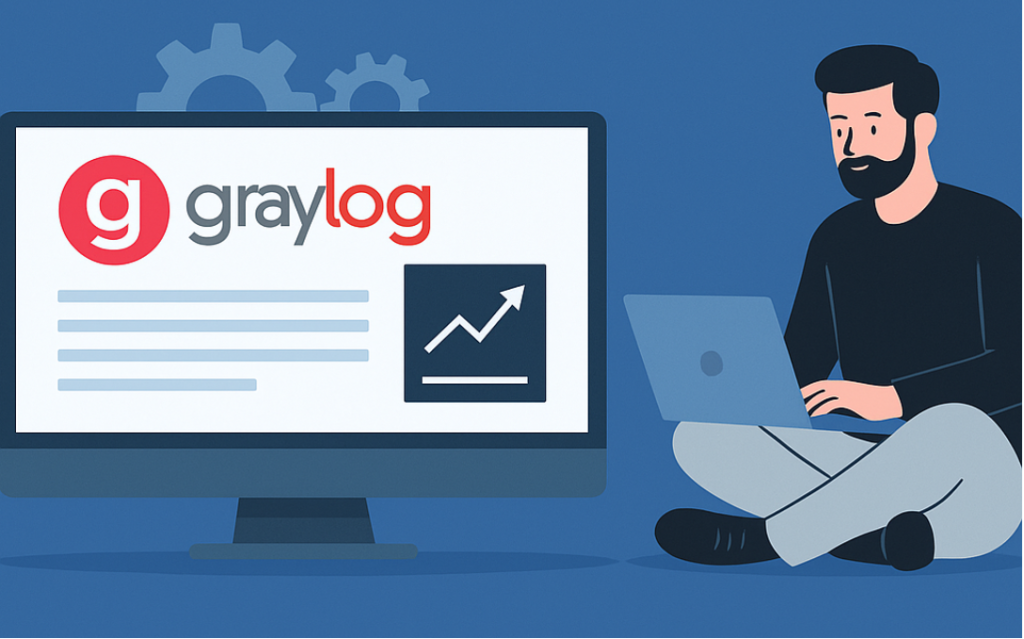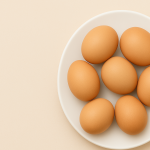Introduction to Graylog
Graylog is a powerful, open-source log management platform that collects, indexes, and analyzes huge amounts of data in real time. Designed for both small and large-scale environments, Graylog offers intuitive dashboards, powerful search features, and scalability without unnecessary complexity. Its core mission is to make log data simple and actionable.
What is Graylog?
Graylog is a centralized logging solution that helps IT teams monitor and troubleshoot their environments. It’s used to track system behavior, detect anomalies, and maintain security.
Key Features of Graylog
-
Real-time log collection and analysis
-
Extensible architecture
-
Alerting and monitoring
-
Seamless integration with other tools like Slack, PagerDuty, and email
Benefits of Using Graylog for Log Management
-
Enhanced troubleshooting: Quickly identify issues.
-
Improved security: Centralized logging helps detect intrusions.
-
Operational efficiency: Automated alerts reduce manual monitoring.
Prerequisites Before Installing Graylog
Before diving into installation, a few things must be checked off your list.
System Requirements
-
CPU: 4 cores minimum
-
RAM: 8GB minimum (16GB recommended)
-
Disk: SSD preferred with fast I/O
Software Dependencies
-
Java 17 or later
-
MongoDB 5.x or 6.x
-
Elasticsearch 7.10 or OpenSearch 1.x
Best Practices for Preparation
-
Use a dedicated server.
-
Ensure time synchronization (NTP).
-
Backup your server before starting.
Setting Up the Environment
Installing Java
sudo apt update
sudo apt install openjdk-17-jre-headless
java -version
Installing MongoDB
Follow official MongoDB installation for your OS. Example for Ubuntu:
wget -qO - https://www.mongodb.org/static/pgp/server-5.0.asc | sudo apt-key add -
echo "deb [ arch=amd64 ] https://repo.mongodb.org/apt/ubuntu focal/mongodb-org/5.0 multiverse" | sudo tee /etc/apt/sources.list.d/mongodb-org-5.0.list
sudo apt update
sudo apt install -y mongodb-org
sudo systemctl start mongodInstalling Elasticsearch
wget https://artifacts.elastic.co/downloads/elasticsearch/elasticsearch-7.10.2-amd64.deb
sudo dpkg -i elasticsearch-7.10.2-amd64.deb
sudo systemctl enable elasticsearch
sudo systemctl start elasticsearch
Installing Graylog Server
Downloading Graylog
wget https://downloads.graylog.org/releases/graylog/5.0/graylog-5.0.3.tgz
tar -xvzf graylog-5.0.3.tgz
cd graylog-5.0.3
Running Initial Setup
Create system user:
sudo useradd -r -M -U -d /opt/graylog graylog
Move Graylog files:
sudo mv graylog-5.0.3 /opt/graylog
Creating Graylog Configuration Files
Edit /opt/graylog/config/server.conf file based on your system environment.
Configuring Graylog
Editing the Server.conf File
Set critical values like password_secret and root_password_sha2.
password_secret = RandomSecretValue
root_password_sha2 = YourSHA2HashedPassword
Setting Admin Password
Generate SHA2 password:
echo -n yourpassword | sha256sum
Configuring Inputs and Outputs
pecify your log input configurations like Syslog, Beats, or GELF.
Starting Graylog Services
sudo systemctl daemon-reload
sudo systemctl enable graylog-server
sudo systemctl start graylog-server
Verify:
sudo systemctl status graylog-server
Accessing the Graylog Web Interface
Visit:
http://your_server_ip:9000
Log in using admin and your set password.
First-Time Web Interface Tour
-
Check system overview.
-
Navigate through the ‘Search’ and ‘Streams’ sections.
Understanding the Dashboard
You can create and customize dashboards to visualize your logs better.
Configuring Inputs to Receive Logs
Once your Graylog server is up and running, the next step is to configure Inputs to start receiving logs.
Setting Up Syslog Inputs
Syslog is one of the most common formats for logs:
-
Navigate to System > Inputs.
-
Select Syslog UDP from the drop-down menu.
-
Choose the node where the input will run.
-
Set the port (default 514) and save.
Setting Up GELF Inputs
GELF (Graylog Extended Log Format) is another popular input:
-
Go to System > Inputs.
-
Select GELF TCP or GELF UDP.
-
Fill in the required fields and start the input.
Testing Log Inputs
Test by sending dummy logs using tools like logger:
logger -p local0.notice -t TEST “This is a test log for Graylog”
If configured correctly, you should see the message appear in the Graylog Search tab!
Setting Up Streams and Alerts
Streams are powerful ways to filter logs in Graylog.
Creating Streams
-
Go to Streams and click Create Stream.
-
Define rules (e.g., based on source IP, message content).
-
Start the stream.
Streams help in routing messages to appropriate dashboards or alerting systems.
Setting Up Alerts and Notifications
-
Create Event Definitions under Alerts > Event Definitions.
-
Choose the condition, like a failed login attempt count.
-
Configure a Notification, like sending an email or triggering a webhook.
User Management in Graylog
Managing access control is essential in production environments.
Creating New Users
-
Go to System > Users.
-
Click Create User.
-
Fill in the username, password, and email.
Assigning Roles and Permissions
Assign built-in or custom roles to restrict user actions:
-
Reader: View-only access
-
Editor: Can manage dashboards and streams
-
Admin: Full access
Graylog Performance Tuning
Optimizing performance is critical for large deployments.
JVM Settings Optimization
Modify GRAYLOG_SERVER_JAVA_OPTS to adjust memory:
export GRAYLOG_SERVER_JAVA_OPTS=”-Xms4g -Xmx4g”
This sets 4GB of heap space.
Elasticsearch Index Management
-
Set rotation strategies (time-based, size-based).
-
Manage shard settings for optimal performance.
Backing Up and Restoring Graylog
Never skip backups in production setups!
Backup Strategies
-
MongoDB database backup (
mongodump) -
Elasticsearch snapshot creation
-
Config file backups
Restoration Procedures
-
Use
mongorestorefor MongoDB. -
Restore Elasticsearch snapshots.
-
Reapply Graylog server configurations manually if necessary.
Graylog Security Best Practices
Securing your Graylog instance is a must.
Enabling HTTPS
Use a reverse proxy like Nginx or Apache to enable SSL/TLS:
sudo apt install nginx
sudo certbot –nginx
Set Graylog’s external URI to use https.
Role-Based Access Control (RBAC)
Always assign users minimal required permissions. Avoid using admin roles for everyday operations.
Troubleshooting Common Issues
Even the best setups hit bumps—here’s what to watch for.
Common Installation Errors
-
Port conflicts: Check if 9000 is free.
-
Out of memory: Increase Java heap settings.
Graylog Server Fails to Start
-
Verify MongoDB and Elasticsearch are running.
-
Check Graylog logs in
/var/log/graylog-server/.
Frequently Asked Questions
1. What are the hardware requirements for installing Graylog?
At minimum, 4 CPU cores and 8GB RAM. Production environments may require 16GB+ RAM and SSD storage.
2. Can Graylog integrate with other security tools?
Yes! Graylog can integrate with Slack, PagerDuty, Prometheus, and many more via plugins and APIs.
3. Is it necessary to install a full Elasticsearch cluster for Graylog?
Not always. Small environments can use a single node. For high availability, a cluster is recommended.
4. How do I secure the Graylog Web Interface?
Always use HTTPS via a reverse proxy and configure proper firewall rules.
5. What logging formats does Graylog support?
Graylog supports Syslog, GELF, Beats, JSON, and custom formats.
6. How often should I back up my Graylog data?
At least daily for production systems. Automate using cron jobs and snapshot tools.
Conclusion
Installing and configuring Graylog isn’t as daunting as it seems—especially if you break it down step-by-step.
Following this guide, you now have a fully working centralized logging system capable of scaling with your infrastructure.
Regular backups, secure configurations, and performance tuning will ensure that Graylog stays an asset for your IT operations, not a liability.
Happy logging! 🎉