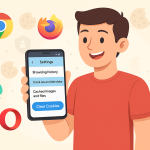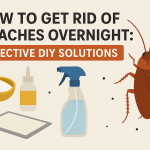Vim is a powerful and flexible text editor favored by programmers, system administrators, and Linux enthusiasts. However, if you are new to Vim, one of the first challenges you might encounter is figuring out how to save your changes and close the editor. This guide walks you through the various ways to save and close Vim—from basic commands to troubleshooting tips and advanced tricks.
Understanding Vim Modes
Before diving into the commands, it’s crucial to understand that Vim operates in different modes. The most relevant for saving and exiting are:
- Normal Mode: The default mode where you can navigate and manipulate text.
- Insert Mode: Where you enter text (activated by pressing i).
- Command-Line Mode: For entering commands (accessed by pressing : in Normal Mode).
To save and close Vim, you typically need to be in Normal Mode or Command-Line Mode.
Basic Commands to Save and Close Vim
1. Save and Quit (Write and Exit)
The most common scenario is when you want to save your changes and exit Vim. To do this, follow these steps:
- Press Esc to ensure you are in Normal Mode.
- Type :wq and press Enter.
Here’s what the command means:
- :w – Write (save) the file.
- :q – Quit the editor.
2. Save Without Quitting
If you want to save your file but continue editing, use:
- Press Esc to switch to Normal Mode.
- Type :w and press Enter.
This command writes (saves) your changes to disk but keeps you in the editor.
3. Quit Without Saving
Sometimes, you might want to close Vim without saving your changes. To do this:
- Ensure you are in Normal Mode by pressing Esc.
- Type :q! and hit Enter.
The ! forces Vim to quit without saving unsaved changes.
Common Variations and Shortcuts
Combined Shortcuts
- ZZ: In Normal Mode, type Z twice quickly to save and quit (identical to :wq).
- ZQ: Type ZQ in Normal Mode to exit without saving (identical to :q!).
Save As (Write to a New File)
If you want to save your file under a new name, use:
- :w filename
Replace filename with your desired name. Then you can quit with :q.
Troubleshooting: Why Can’t I Quit Vim?
Many users find themselves “stuck” in Vim because it’s unlike other editors. If you’re unable to quit or save, try the following steps:
- Always press Esc to return to Normal Mode before typing :.
- If you accidentally entered Insert Mode, press Esc to exit.
- Look for messages at the bottom of the screen—Vim often tells you why a command isn’t working.
- If you see E37: No write since last change, this means you have unsaved changes. Use :wq to save and quit or :q! to quit without saving.
Advanced Tips for Saving and Closing Vim
1. Save and Quit All Open Files
If you have multiple files open in Vim (using buffers or tabs), you can save and exit all at once:
- :wa – Save all files
- :wqa or :xa – Save all and quit
2. Checking for Unsaved Changes
To see if you have unsaved changes, look for a + sign in the filename at the bottom, or use:
- :ls – List open buffers and modified status.
3. Save Only If Changes Were Made
To write the file only if it has been changed:
- :update or :up
Frequently Asked Questions about Saving and Closing Vim
Why is Vim so different from other text editors?
Vim is designed for efficiency and keyboard navigation. Its modal nature allows powerful text manipulation but does mean common actions are not always intuitive for beginners.
What happens if I try to quit without saving in Vim?
Vim will warn you about unsaved changes with a message such as E37: No write since last change. If you wish to force quit, use :q!.
Can I customize Vim commands?
Absolutely! Vim is highly customizable. You can create your own shortcuts and mappings in your .vimrc configuration file.
Summary: Quick Commands to Save and Exit in Vim
| Command | Description |
|---|---|
:wq |
Save the current file and exit |
:w |
Save (write) the current file only |
:q! |
Exit without saving changes |
ZZ |
Save and quit (shortcut in Normal Mode) |
:wa |
Save all open files |
:wqa or :xa |
Save and exit all open files |
Mastering how to save and close Vim is an essential skill for anyone working in Linux or programming environments. Although Vim’s modal operation may feel unusual, with a little practice, you’ll find saving and quitting to be fast and efficient. Bookmark this guide as a quick reference, and soon, Vim’s commands will become second nature.
Happy editing!