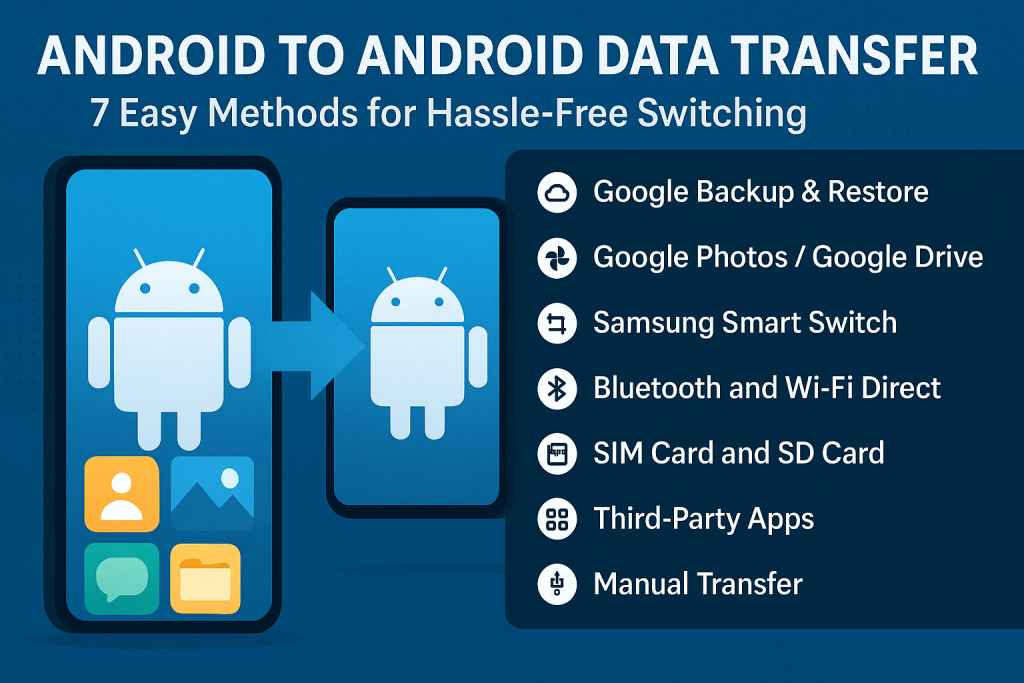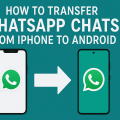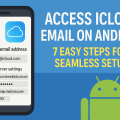Why Data Transfer Matters When Switching Android Phones
Upgrading to a new Android device is exciting, but it usually comes with one pressing question: how do you transfer data from Android to Android quickly and securely? Whether it’s treasured photos, essential contacts, or important apps, ensuring a smooth data migration is crucial for a seamless transition.
Fortunately, Android offers a variety of efficient tools and processes to make the switch as painless as possible. Understanding your options helps you avoid data loss, minimize downtime, and enjoy your new device to the fullest.
This comprehensive guide explores 7 effective methods to transfer data from Android to Android. We’ll cover built-in solutions, cloud options, and third-party apps, complete with step-by-step instructions and expert tips.
1. Google Backup & Restore: The Essential Android Solution
Google’s built-in backup and restore features are the foundation of Android data transfer. They ensure most of your data, settings, and even some app information automatically move to your new device.
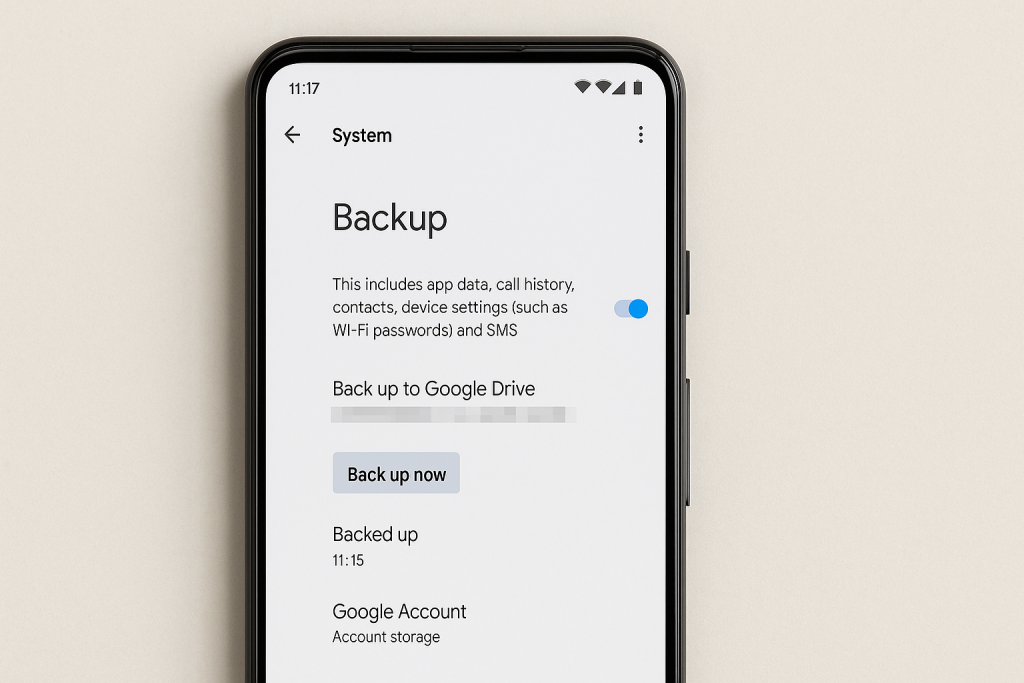
How Google Backup Works
When enabled, Google Backup securely stores your device data—including contacts, calendars, app data, Wi-Fi passwords, and call history—to your Google Account. When you sign in on a new device, you can restore everything during setup.
Step-by-Step: Using Google Backup & Restore
- On your old Android phone, go to Settings > System > Backup.
- Ensure Back up to Google Drive is enabled.
- Tap Back up now to create a fresh backup.
- Turn on your new Android device and sign in with the same Google Account.
- During setup, select Restore from Google Backup and follow the prompts.
This method efficiently transfers contacts, calendar events, device settings, SMS (on some phones), and most apps. However, certain data like media files may not be included unless backed up to Google Photos or Drive.
2. Transferring Photos, Videos, and Files with Google Photos and Google Drive
When it comes to media files, Google Photos and Google Drive offer seamless, cloud-based solutions. These services automatically sync your photos, videos, and documents across devices.
Using Google Photos for Media Sync
- Install Google Photos on your old phone and enable Backup & Sync in the app’s settings.
- Wait for all images and videos to upload to your Google Account.
- On your new Android, sign in with the same account, and all your media will be available instantly.
Google Photos offers 15GB of free storage across Google services, and paid plans for additional space. It’s the easiest way to migrate high-quality images and videos.
Transferring Other Files with Google Drive
- Open Google Drive and upload essential files or folders.
- Access the same account on your new phone and download files as needed.
For large files or offline transfer, consider direct device-to-device options discussed below.
3. Samsung Smart Switch: The Best Tool for Samsung Users
If you’re upgrading to a Samsung phone, Samsung Smart Switch is your best bet. This app streamlines the migration of apps, contacts, messages, photos, settings, and even home screen layouts between Android devices.
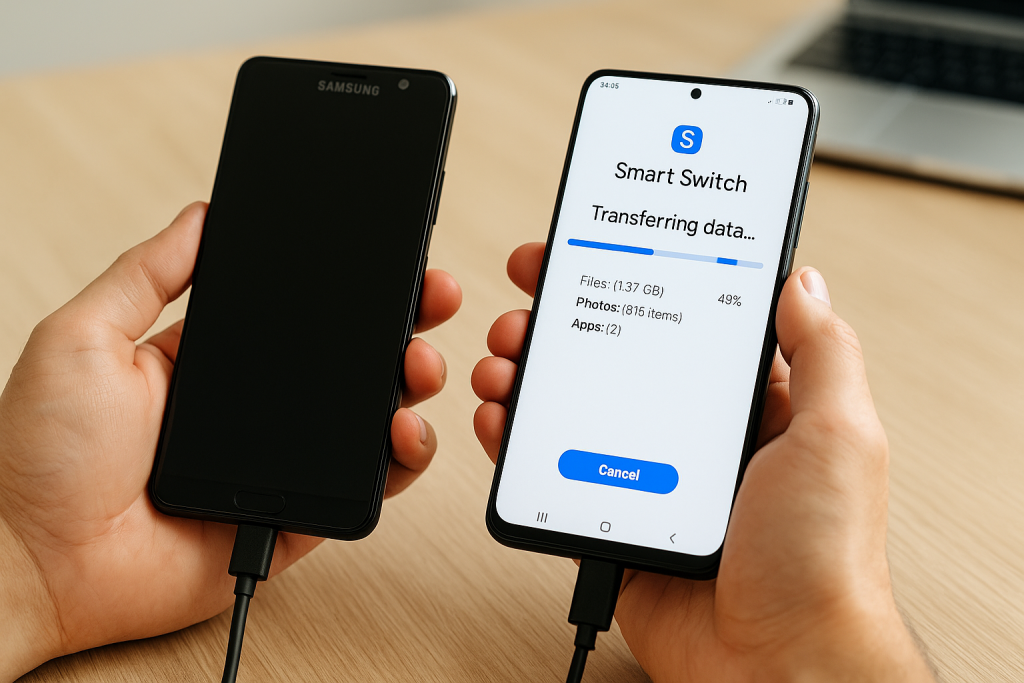
How to Use Samsung Smart Switch
- Install and open Smart Switch on both devices (pre-installed on most Samsung phones).
- Choose your preferred connection method: Wireless (Wi-Fi Direct), Cable (USB), or External storage (SD card).
- Follow on-screen instructions to connect devices and select the data you want to transfer.
- Start the transfer and wait for confirmation before disconnecting.
Smart Switch is highly rated for its speed and ability to move nearly all user data, making it ideal for Samsung-to-Samsung upgrades. It even supports migration from iPhone or other Android brands.
4. Bluetooth and Wi-Fi Direct: Fast Local Transfers
For quick transfers of smaller files, photos, or contacts, Bluetooth and Wi-Fi Direct offer reliable, device-to-device solutions without internet connections.
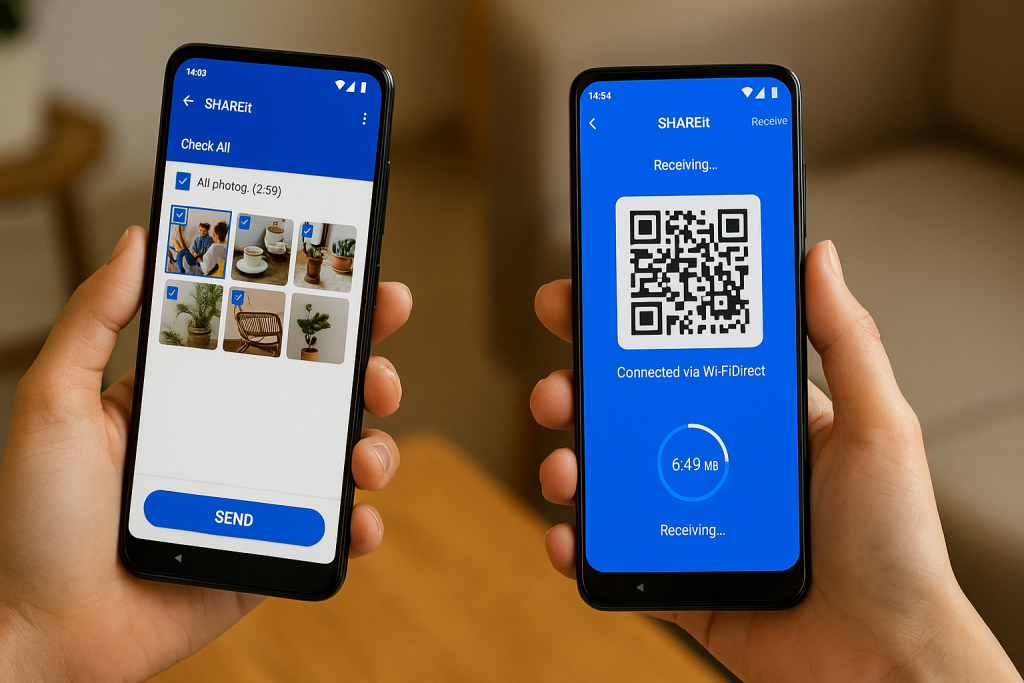
Transferring Files via Bluetooth
- Enable Bluetooth on both Android devices.
- Pair the devices by making them discoverable and confirming the pairing request.
- Select the files you want to send (e.g., in your phone’s file manager or gallery).
- Tap Share and choose Bluetooth as the method, then select the receiving device.
- Accept the incoming file on the new device.
Bluetooth is best for small files due to its slower speed. For bulk transfers, Wi-Fi Direct is much faster and suitable for larger files.
Using Wi-Fi Direct or File-Sharing Apps
Wi-Fi Direct establishes a high-speed connection between devices. Many apps use this protocol for efficient data transfer.
- SHAREit, Xender, and Files by Google are popular apps that use Wi-Fi Direct for rapid sharing.
- Install the app on both devices, select files, and follow on-screen instructions to connect and transfer.
These apps make transferring gigabytes of data fast and hassle-free, especially when there’s no Wi-Fi network available.
5. SIM Card and SD Card Transfers: A Physical Approach
Physical storage, like SIM or SD cards, can help move contacts, media, and certain files between Android phones with compatible slots.
Moving Contacts via SIM Card
- On your old Android, go to Contacts > Settings and choose Export to SIM card.
- Insert the SIM card into your new device and import contacts from SIM.
Note: SIM cards have limited storage and will only transfer basic contact information.
Using SD Cards for Media and Documents
- Copy photos, videos, and files to your SD card on your old device.
- Insert the SD card into your new phone and move files as needed.
This method is excellent for offline transfer, especially when cloud storage isn’t an option.
6. Third-Party Apps: Flexible Solutions for All Brands
There are numerous third-party apps designed to transfer data from Android to Android, offering additional features and flexibility.
Top-Rated Apps for Android Data Transfer
- CloneIt: Transfers 12 types of data wirelessly between devices with ease.
- Send Anywhere: Uses Wi-Fi Direct and generates a secure key for each transfer session.
- MobileTrans: Offers one-click phone-to-phone transfer, also supporting iOS to Android.
These apps are especially useful when switching between different Android brands or if built-in tools are unavailable. Always read reviews and download from trusted sources to ensure security.
7. Manual Transfer: For Complete Control
For tech-savvy users, manual data transfer via USB cable gives you granular control over what you move. Connect your old Android to a computer, copy files, then transfer them to your new device.
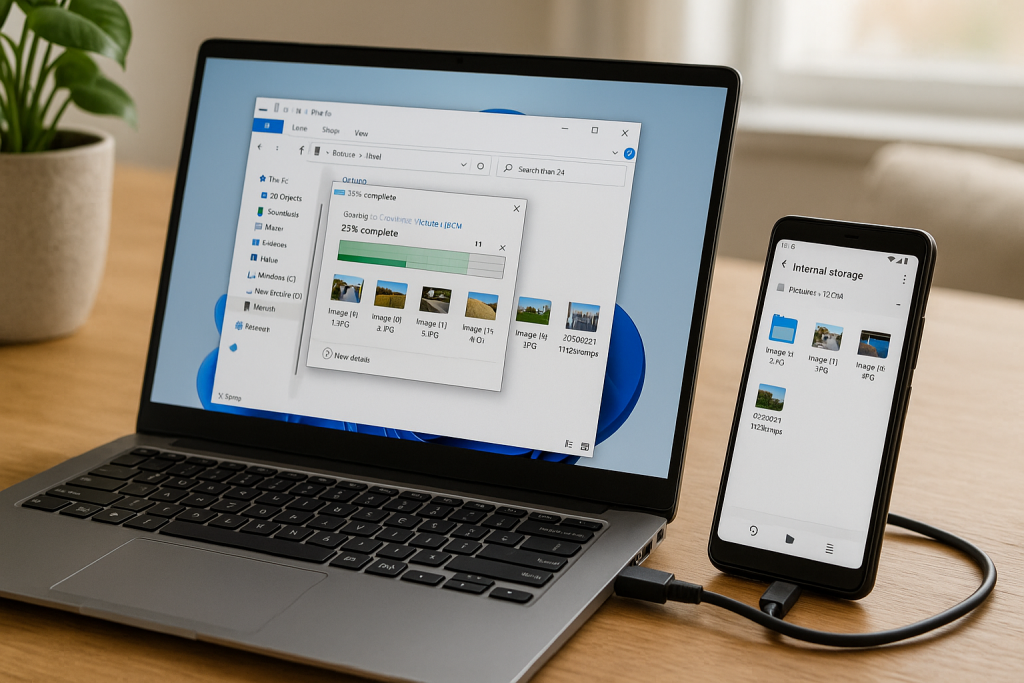
Steps for Manual Data Transfer
- Connect the old phone to your PC with a USB cable.
- Open the device storage and copy desired files (photos, music, documents).
- Disconnect and connect your new phone to the PC.
- Paste the files into the appropriate folders.
This process ensures you get exactly what you need, though it requires more time and hands-on effort.
Expert Tips for Smooth Android Data Migration
- Update Both Devices: Ensure both phones run the latest Android OS for compatibility.
- Keep Devices Charged: Data transfer can be intensive—fully charge both phones to prevent interruptions.
- Factory Reset with Caution: Only reset your old device after verifying all data has transferred successfully.
- Double-Check Important Files: Always confirm that critical contacts, notes, and media appear on your new phone.
- Secure Your Data: Use secure connections and trusted apps to prevent data leaks or loss.
Frequently Asked Questions About Android Data Transfer
What data can I transfer between Android phones?
You can typically transfer contacts, messages, photos, videos, apps (excluding app data for some), documents, and device settings. Some methods vary in how much and what data they can move.
Can I transfer apps and app data?
Most apps themselves can be automatically reinstalled via Google Play during setup. However, in-app data transfer depends on the app and developer support. Use Google Backup and manufacturer tools (like Smart Switch) for best results.
Is Wi-Fi or mobile data required for transfer?
Cloud-based methods (Google Backup, Photos, Drive) require internet. Local options (Bluetooth, Wi-Fi Direct, SD card) work offline. Choose the method that suits your scenario best.
Conclusion: Choose the Best Android Data Transfer Method for You
Switching to a new Android phone has never been easier, thanks to these proven and easy data transfer solutions. Whether you prefer cloud-based methods, manufacturer tools, local transfers, or third-party apps, there’s an option for every user and situation. Carefully follow the steps outlined above to safeguard your data and maximize your new phone experience.
By staying informed and using the right tools, you’ll enjoy a smooth, stress-free Android upgrade—without losing any of your valuable content.