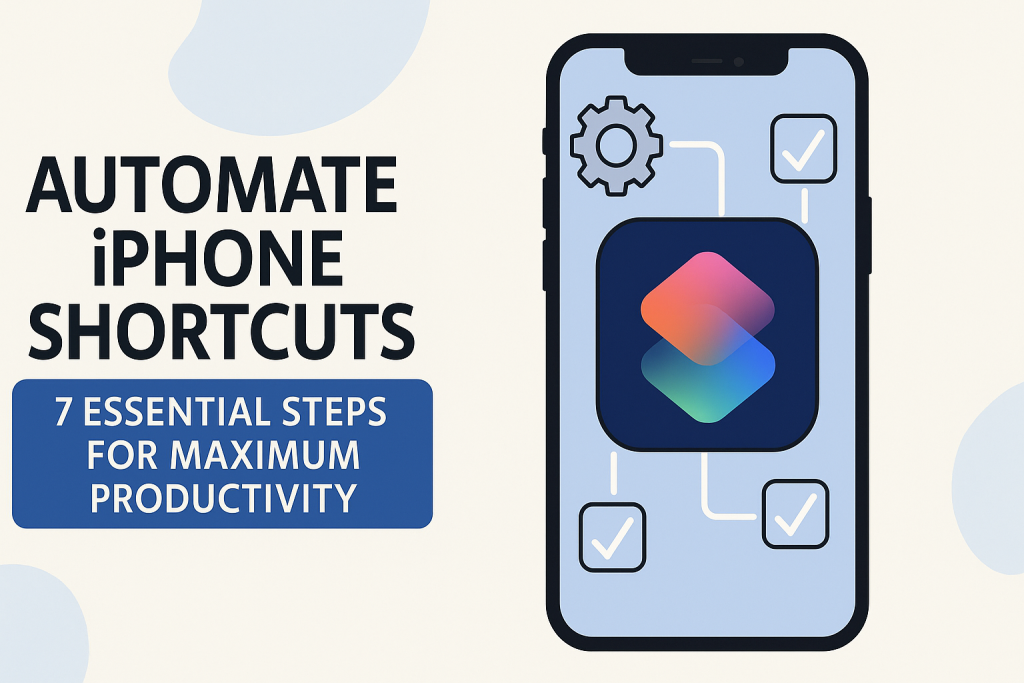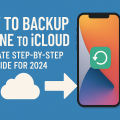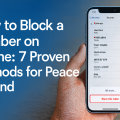Why Automating Shortcuts on iPhone Is a Game-Changer
In today’s fast-paced digital world, maximizing efficiency on your smartphone can significantly impact your productivity. Automating shortcuts on your iPhone allows you to complete routine tasks, save valuable time, and eliminate repetitive actions with just a tap or even automatically. Whether you’re a busy professional, student, or anyone in between, harnessing the power of automation can transform how you use your device.
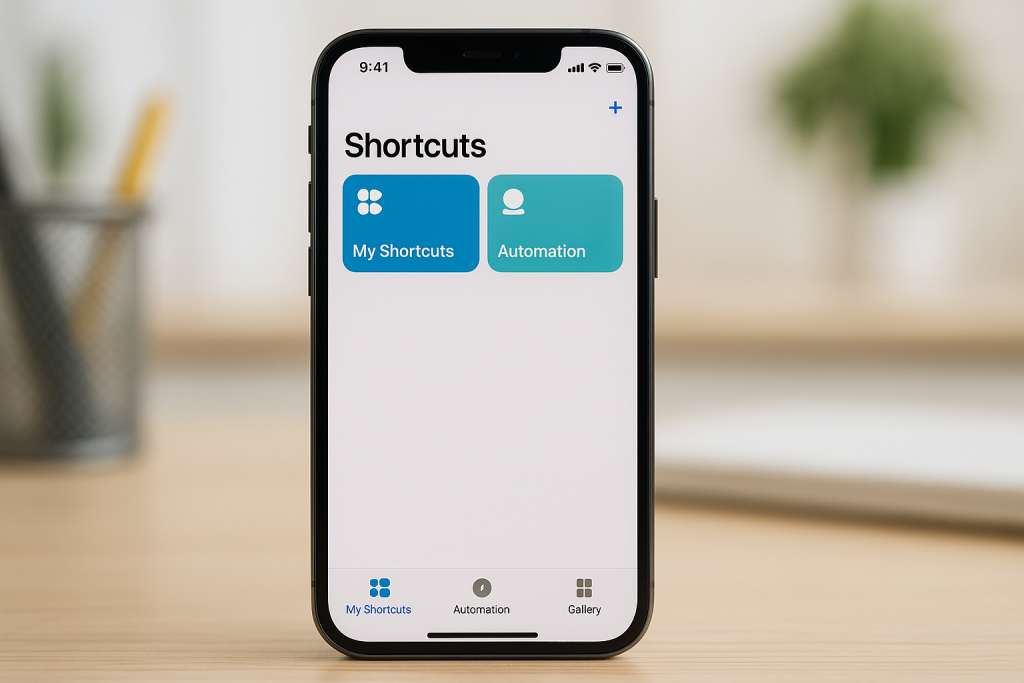
Apple’s Shortcuts app, built into every recent iPhone, provides users with the ability to create custom automations and streamline everyday processes. From sending daily reminders to controlling smart home devices, the possibilities are extensive. In this comprehensive guide, you’ll learn exactly how to automate shortcuts on your iPhone, discover expert tips, and explore practical examples to skyrocket your efficiency.
Getting Started: Understanding the Shortcuts App
Before delving into automation, it’s important to understand the Shortcuts app and what it offers. The Shortcuts app is Apple’s automation tool, enabling anyone to create custom workflows that combine multiple actions into a single tap or voice command. It’s pre-installed on most iPhones, and if not, it’s available for free on the App Store.
Shortcuts can range from simple actions, like creating a button to send a pre-written text, to complex multi-step automations that interact with apps, services, and even smart home devices. With iOS updates, Apple has continually expanded the capabilities, making it easier and more powerful than ever to automate tasks.
What Is an Automation in Shortcuts?
An automation in the Shortcuts app refers to a shortcut that runs automatically based on a trigger. Triggers can include times of day, location changes, opening an app, connecting headphones, and much more, allowing for a highly personalized experience.

7 Essential Steps to Automate Shortcuts on Your iPhone
Ready to unlock your iPhone’s full potential? Here are the seven key steps you need to follow to create effective and reliable automations.
1. Open the Shortcuts App
Locate and open the Shortcuts app on your iPhone. If you don’t have it, download it from the App Store. Once open, you’ll find three primary tabs at the bottom: My Shortcuts, Automation, and Gallery.
2. Access the Automation Tab
Tap the Automation tab at the bottom center of the screen. This is where all your existing automations are stored and where you’ll create new ones.
3. Create a New Personal Automation
Tap the + icon in the top right corner, then select Create Personal Automation. This allows you to set up automations that are triggered by personal events or device actions.
- Time of Day: Schedule actions to run at specific times, such as sending yourself a morning reminder.
- Location: Automate tasks when you arrive at or leave a location, like turning on Wi-Fi when you get home.
- App Actions: Trigger shortcuts when opening or closing a specific app.
- Device Actions: Use events like connecting to CarPlay, AirPods, or enabling Airplane Mode as triggers.
4. Set Your Desired Trigger
Choose the appropriate trigger for your automation. For example, to automate a shortcut every morning, select “Time of Day” and set your preferred time. For location-based automations, you can select “Arrive” or “Leave” and specify the location.
Each trigger can be highly customized. For instance, set work-related automations to trigger only on weekdays or home automations on weekends. This flexibility ensures automations fit seamlessly into your lifestyle.
5. Add Actions to Your Automation
After selecting a trigger, tap Add Action. Here’s where the magic happens. You can choose from hundreds of built-in actions, including:
- Sending a message
- Playing music or podcasts
- Turning smart home devices on/off
- Adjusting settings like Do Not Disturb or Low Power Mode
- Running existing shortcuts
- Getting directions or travel times
- Launching apps
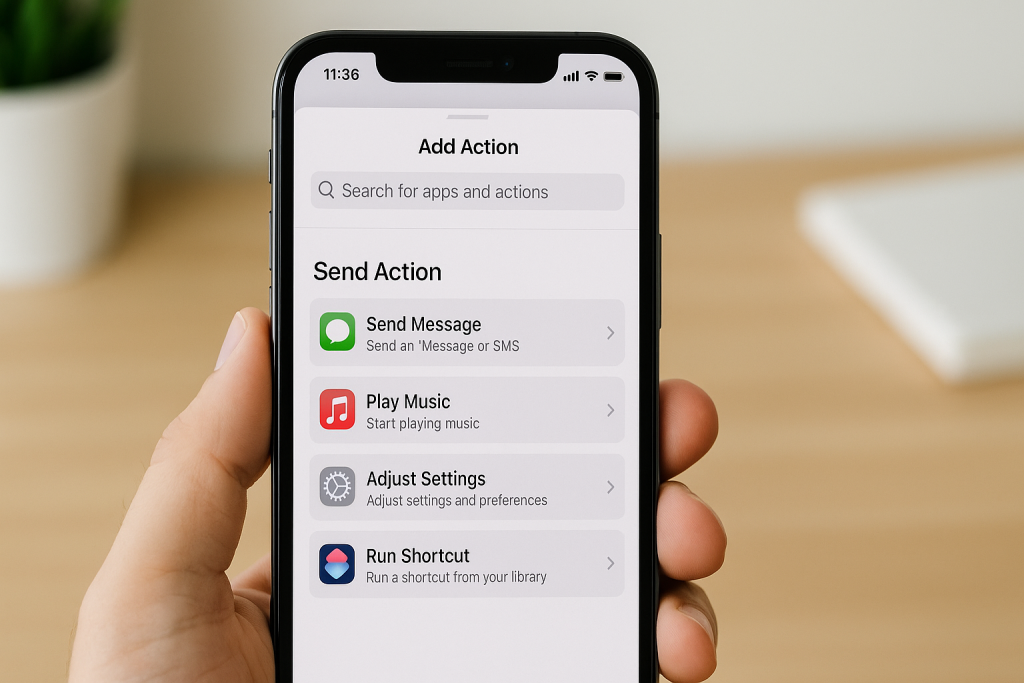
Use the search bar to quickly find the action you need. You can stack multiple actions for powerful, multi-step automations. For example, a morning routine automation could turn off Do Not Disturb, read you the weather, and play your favorite playlist.
6. Review Automation Settings and Confirm
Once you’ve added all your desired actions, tap Next. Review your automation summary. By default, most automations require user confirmation before running. If you want your automation to run hands-free, toggle off “Ask Before Running.”
Note that for some sensitive actions (like sending texts), Apple may require confirmation to ensure privacy and security. Adjust these settings according to your comfort and needs.
7. Test and Refine Your Automation
Tap Done to save your automation. Be sure to test it under the conditions you’ve set (e.g., time, location, connecting headphones) to ensure everything works smoothly. If needed, return to the automation to make tweaks or add additional actions.
Popular iPhone Automation Ideas for Everyday Life
Now that you know how to create automations, here are some inspiring examples you can implement right away:
- Automatic Texts: Send a daily “I’m on my way!” message when you leave work.
- Smart Wi-Fi Management: Turn off Wi-Fi when you leave home to save battery.
- Morning Routine: At your chosen wake-up time, have your phone read the weather, display your calendar, and start a podcast.
- Location-Based Reminders: Get a nudge to pick up groceries when near your favorite store.
- Work Mode: Automatically enable Do Not Disturb and open your work apps when you arrive at the office.
- Bedtime Prep: Lower screen brightness, turn on Night Shift, and activate an evening playlist at bedtime.
Advanced Automation Tips for Power Users
Once you’ve mastered the basics, take your automations to the next level with these expert strategies:
Integrate Third-Party Apps
Many popular apps, like Twitter, Evernote, and HomeKit-compatible devices, support advanced actions within Shortcuts. Use these integrations to automate posting, note-taking, or controlling your smart home.
Use “If” Statements for Dynamic Automation
Shortcuts supports basic scripting, including If statements. This allows automations to branch based on conditions, such as running different routines on weekdays versus weekends, or sending messages only if you have a calendar event today.
Combine Multiple Triggers
Although each automation is limited to a single trigger, you can create similar automations with different triggers to mimic multi-trigger functionality. For example, run the same routine at a specific time or when you connect to a charger.
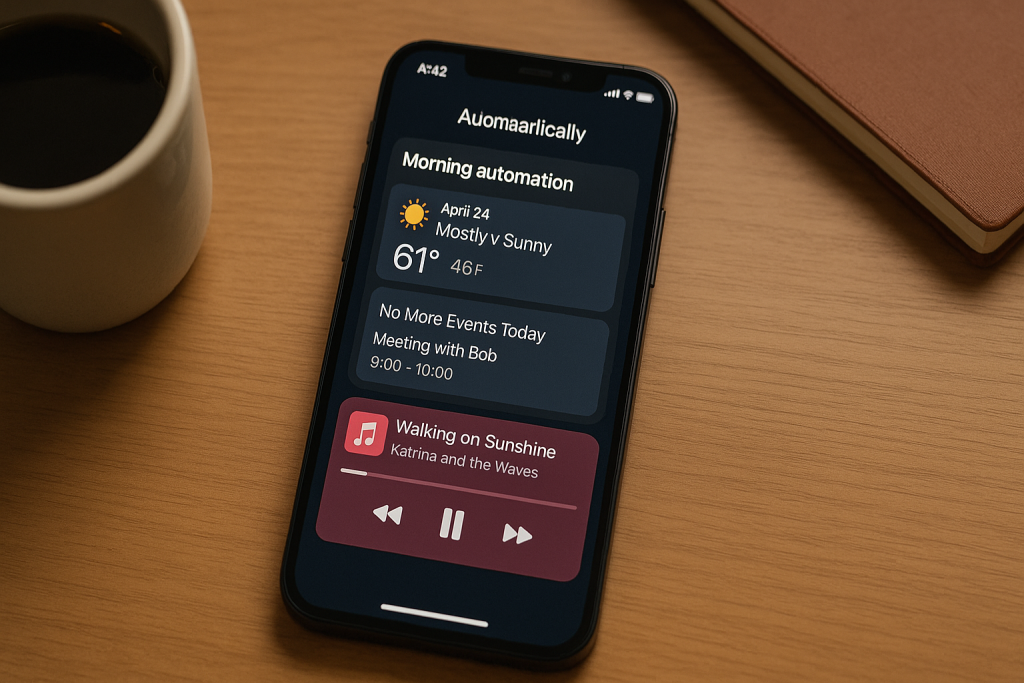
Troubleshooting Common Issues with iPhone Automations
Even the best automations can sometimes run into hiccups. Here’s how to troubleshoot common issues:
- Automation Not Running: Double-check trigger settings, ensure permissions are granted, and that your device is updated to the latest iOS version.
- Confirmation Prompts: For privacy reasons, Apple restricts some automations from running without confirmation. Review which actions require manual approval and adjust your shortcuts accordingly.
- Location-Based Issues: Make sure Location Services are enabled for Shortcuts and that your iPhone has a reliable signal.
- Battery Drain: Limit background automations or those that frequently activate, such as location-based triggers, to save battery life.
Best Practices for Effective iPhone Automation
To maximize the effectiveness of your automations, consider these best practices:
- Start Simple: Test basic automations before building complex workflows.
- Name Shortcuts Clearly: Use descriptive names to avoid confusion as your shortcut library grows.
- Regularly Review Automations: Periodically check and update automations to ensure they remain relevant and useful.
- Leverage the Shortcuts Gallery: Explore pre-made shortcuts from Apple and the community for inspiration and quick setup.
- Backup Your Shortcuts: Use iCloud Sync to safeguard your automations and recover them if you switch devices.
Conclusion: Transform Your iPhone Experience with Automation
Mastering iPhone automation is one of the best ways to enhance your daily routine, save time, and reduce digital clutter. By following these seven essential steps and exploring practical examples, you can tailor your device to work for you—automatically. Whether you automate simple reminders or craft intricate routines, the Shortcuts app puts unparalleled power at your fingertips.
Start today and discover just how much more productive and enjoyable your iPhone can be when you automate shortcuts!