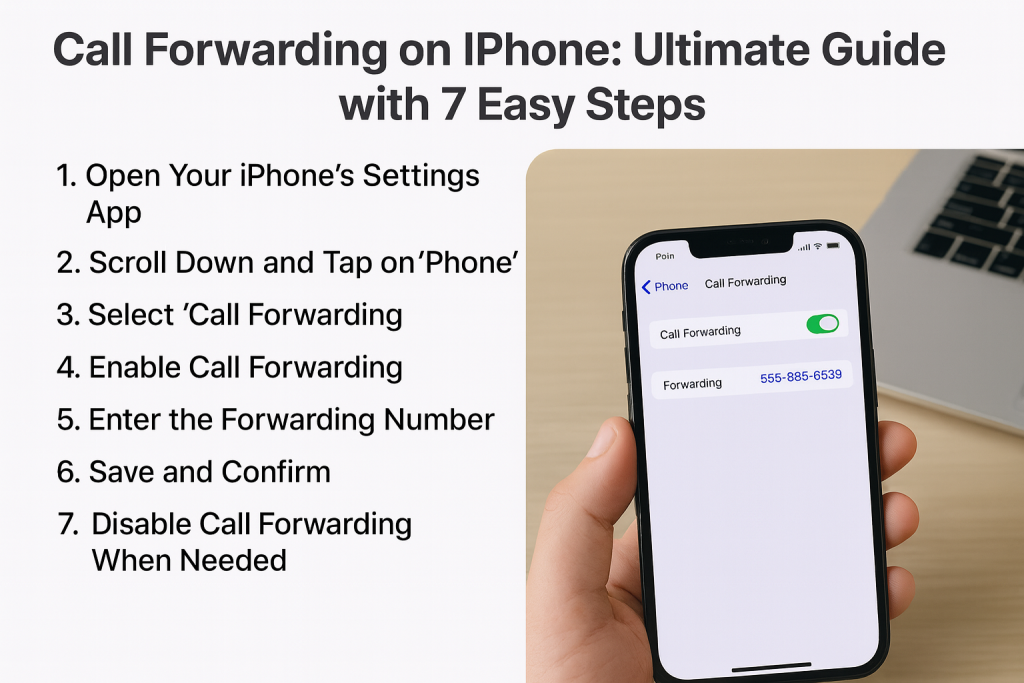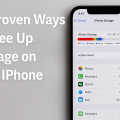Why Use Call Forwarding on Your iPhone?
Call forwarding is a powerful feature that ensures you never miss important calls, no matter where you are. With the iPhone’s call forwarding options, you can easily redirect calls to another number, whether you’re traveling, have poor cell reception, or need to manage work and personal lines more seamlessly.
This feature is especially useful for professionals, business owners, and anyone who values uninterrupted communication. By understanding how to use call forwarding effectively, you gain greater control over your calls and improve your availability for clients, family, and friends.
In this ultimate guide, we’ll show you step-by-step how to forward calls on your iPhone, explore different forwarding methods, and offer troubleshooting tips so you can make the most of your device’s capabilities.
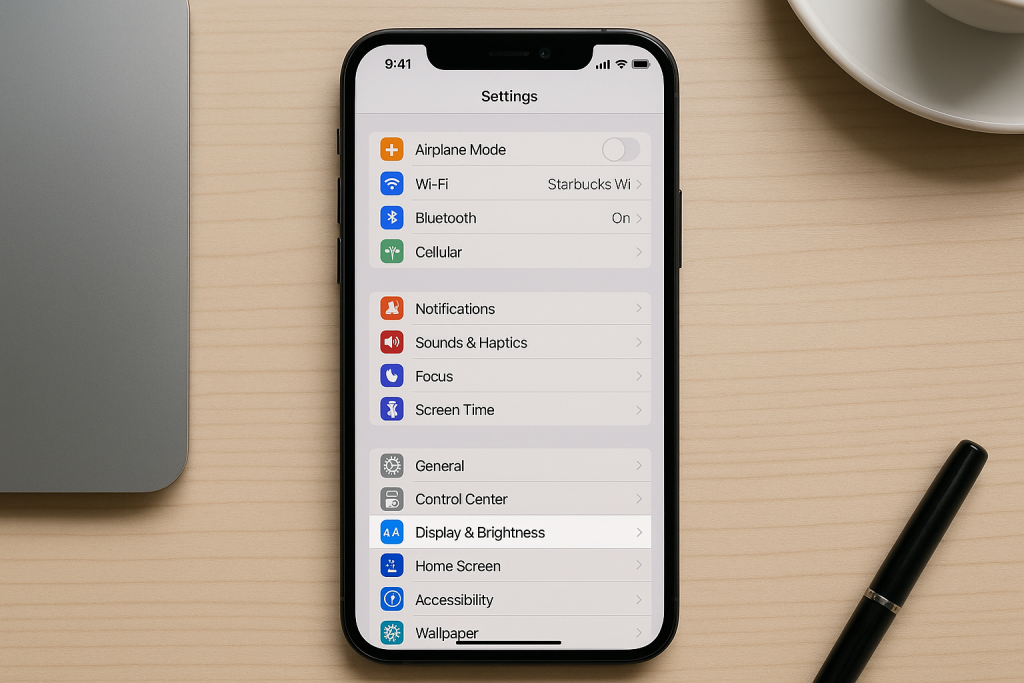
Call Forwarding Basics: How It Works on iPhone
Call forwarding allows incoming calls to your iPhone to be redirected to another phone number, ensuring you stay reachable even when you can’t answer directly. This is managed either through your iPhone’s settings or via carrier-specific codes, depending on your network and device model.
There are two main call forwarding types on iPhone:
- Unconditional Call Forwarding: Forwards all incoming calls to a number of your choice.
- Conditional Call Forwarding: Redirects calls only when your iPhone is busy, unreachable, or unanswered.
Each type has unique benefits and is suitable for different situations. Understanding these options helps you choose the most effective setup for your needs.
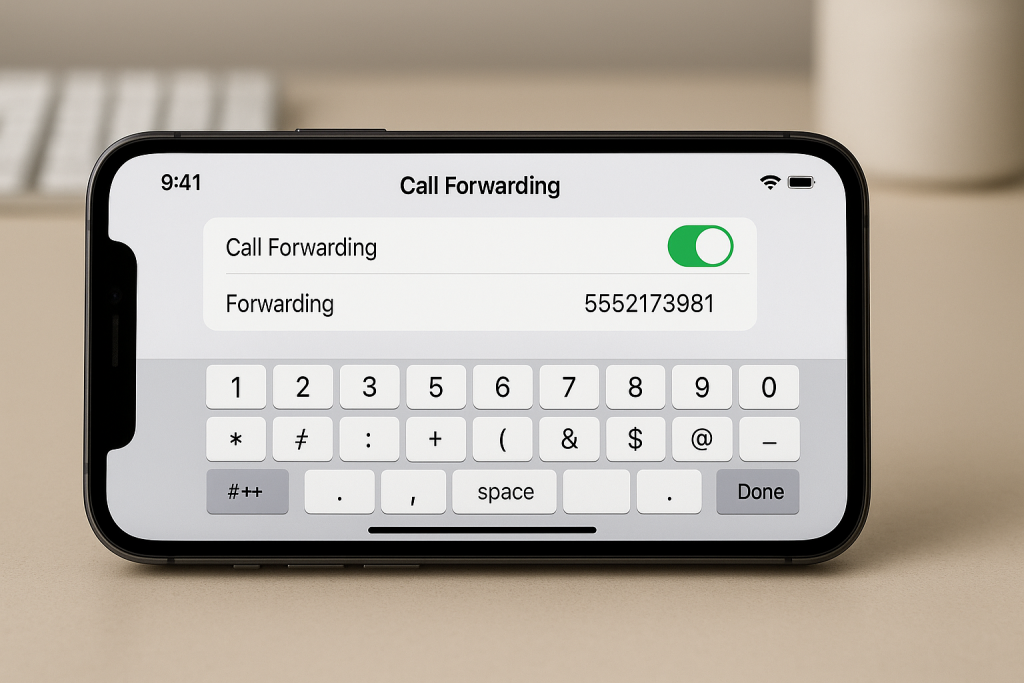
7 Easy Steps to Forward Calls on Your iPhone
1. Open Your iPhone’s Settings App
Start by unlocking your device and tapping the Settings app, which is the control center for all iPhone features, including call management functions.
2. Scroll Down and Tap on ‘Phone’
Within the Settings menu, scroll until you see the Phone option. Tap on it to access phone-specific settings, including call forwarding.
3. Select ‘Call Forwarding’
Inside the Phone settings, look for Call Forwarding. This section may only appear if your carrier supports this feature. Tap on it to continue.
4. Enable Call Forwarding
Activate the feature by toggling the Call Forwarding switch to the ON position. This will reveal an additional field where you can enter your desired forwarding number.
5. Enter the Forwarding Number
Type the full phone number to which you want to forward your calls. Double-check the number for accuracy, as all incoming calls will be redirected here once activated.
6. Save and Confirm
After entering the number, tap the Back button or exit the menu. Your iPhone will automatically save the forwarding settings. You can test it by calling your iPhone to ensure calls are being redirected as intended.
7. Disable Call Forwarding When Needed
To turn off call forwarding, simply revisit the Call Forwarding settings and toggle the switch off. Calls will then ring directly to your iPhone again.
- Tip: It’s a good idea to test the forwarding process after enabling or disabling it, especially before important trips or events.

How to Set Up Conditional Call Forwarding Using Carrier Codes
Some carriers offer additional conditional call forwarding options via special dial codes. This lets you customize rules for when calls should be forwarded (such as when busy, unreachable, or unanswered).
Popular Carrier Codes
- Forward When Unanswered: Dial *61* followed by the forwarding number, then # and press Call.
- Forward When Busy: Dial *67* followed by the forwarding number, then # and press Call.
- Forward When Unreachable: Dial *62* followed by the forwarding number, then # and press Call.
- Disable Forwarding: Dial #21# and press Call.
These codes might vary between carriers. Always check with your mobile service provider for the correct sequence. Using these codes allows for greater flexibility in managing your incoming calls.

Advanced Call Forwarding Tips and Best Practices
To make the most of call forwarding on your iPhone, consider these advanced strategies:
- Forward to Voicemail: Set your forwarding number to your voicemail if you want to ensure important messages are left when you’re unavailable.
- International Forwarding: Be aware of potential charges when forwarding to international numbers—contact your carrier for rates and options.
- Time-Based Forwarding: Some business phone systems or third-party apps allow you to schedule call forwarding during specific hours (great for work-life balance).
- Diversion Notifications: After enabling forwarding, your iPhone will display a call forwarding icon in the status bar, reminding you the feature is active.
Regularly review and update your forwarding settings to match changes in your schedule or travel plans. This helps avoid missing essential calls and keeps your communication seamless.
Troubleshooting Common Call Forwarding Issues
Although call forwarding on iPhone is straightforward, you may encounter occasional issues. Here are common problems and how to solve them:
Call Forwarding Option Not Showing
If you don’t see the Call Forwarding option, your carrier may not support it, or your plan may not include this feature. Contact your cellular provider for assistance or to upgrade your plan if necessary.
Unable to Enable or Disable Call Forwarding
Sometimes, the settings may not update properly. Try restarting your iPhone or resetting network settings via Settings > General > Transfer or Reset iPhone > Reset > Reset Network Settings. Be aware this will erase saved Wi-Fi passwords.
Calls Not Forwarding as Expected
Ensure the forwarding number is correct and includes the full area code. Test the setup by calling your iPhone from another device. If issues persist, check for carrier restrictions, network outages, or temporary bugs resolved by software updates.
Call Forwarding Apps and Third-Party Solutions
For more advanced call management, explore third-party apps that extend or automate call forwarding. Some highly rated solutions include:
- Google Voice: Offers robust call forwarding, voicemail, and number management capabilities.
- Sideline: Ideal for business users needing a second number with forwarding features.
- YouMail: Includes smart call routing, voicemail transcription, and spam protection.
These apps can offer additional flexibility, such as time-based rules, auto-replies, and more detailed call logs, providing enhanced control over your communication needs.
Frequently Asked Questions About iPhone Call Forwarding
Does Call Forwarding Cost Extra?
Most carriers include basic call forwarding in voice plans, but forwarded calls may be charged as outgoing calls, especially for long-distance or international numbers. Check with your carrier for exact rates and details.
Will My iPhone Ring When Calls Are Forwarded?
With unconditional forwarding, your iPhone won’t ring—calls go straight to the forwarded number. With conditional forwarding, your iPhone may still ring depending on how you set up the forwarding rules.
Can I Forward Text Messages?
Call forwarding only affects voice calls. To forward text messages, use Settings > Messages > Text Message Forwarding to send texts to another Apple device linked to your Apple ID.
Conclusion: Master Call Forwarding to Stay Connected Anywhere
Mastering how to forward calls on iPhone is essential for maintaining seamless communication in today’s busy world. With these 7 easy steps, practical tips, and troubleshooting advice, you’ll never miss an important call again. Whether you need to manage work contacts, travel frequently, or simply want peace of mind, call forwarding offers powerful flexibility and control.
Stay ahead by incorporating advanced forwarding strategies and using dedicated apps for even greater convenience. Remember to periodically review your settings, and reach out to your carrier or technology expert for personalized help if needed. With this comprehensive guide, you’re fully equipped to use call forwarding like a pro!