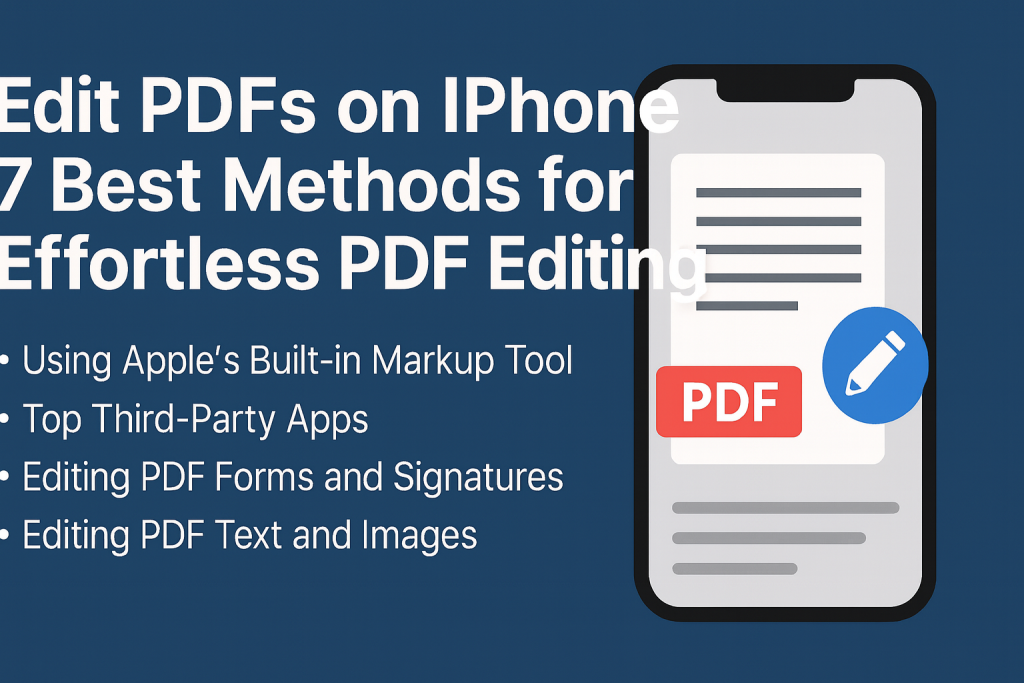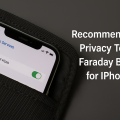Why Editing PDFs on iPhone Matters in 2024
In today’s digital world, editing PDFs on your iPhone is more than a convenience—it’s a necessity. Whether you need to sign a contract, fill out a form, or annotate documents on the go, mobile PDF editing empowers you to stay productive anywhere. With over 70% of professionals handling important documents via mobile devices, knowing how to efficiently edit PDFs on iPhone can save time, boost productivity, and streamline workflow.
iPhones now support powerful PDF editing features, thanks to advancements in both built-in tools and third-party apps. Understanding your options ensures you can handle everything from minor tweaks to major edits—directly from your device. This comprehensive guide walks you through the best methods for editing PDFs on iPhone, practical tips, and app recommendations for every need.
1. Using Apple’s Built-in Markup Tool for Quick Edits
How to Access Markup in Files or Mail
Apple’s iOS includes a native Markup tool that offers essential PDF editing features without any extra downloads. You can access Markup when opening a PDF in the Files app, Mail, or even from Safari downloads.
- Open the PDF in the Files app or tap an attached PDF in Mail.
- Tap the Markup icon (pen tip in a circle).
- Use tools like pen, highlighter, eraser, text box, and signature.
- Tap Done to save your edits.
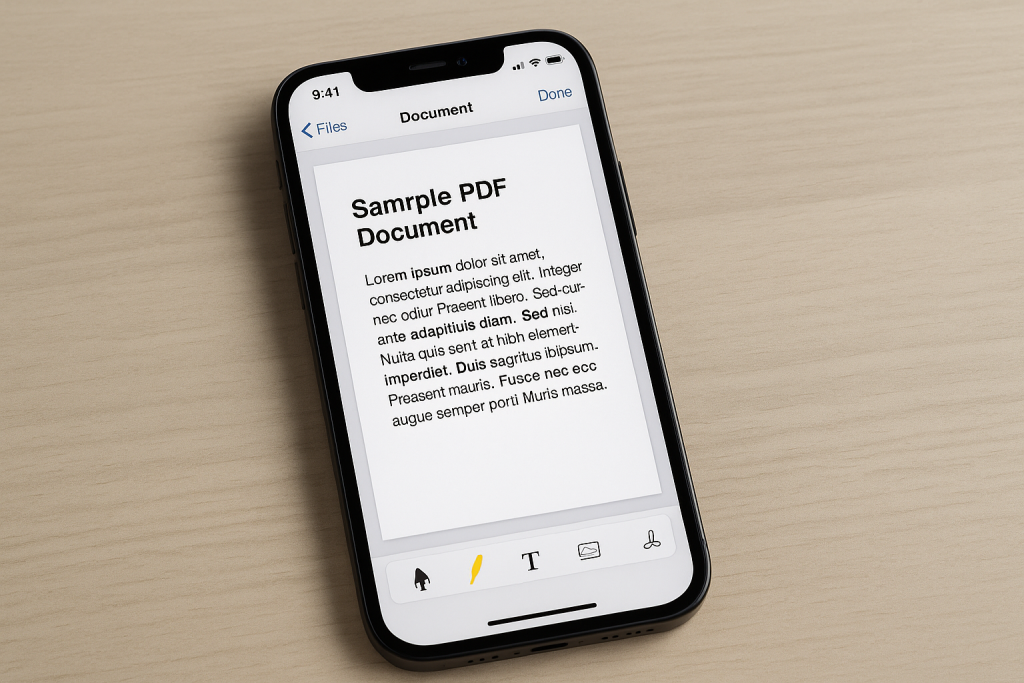
What You Can Do with Markup
Markup lets you:
- Draw or highlight important sections.
- Add text boxes for comments or form filling.
- Insert your signature using your finger or Apple Pencil (on supported devices).
- Crop or rotate pages for better readability.
This method is ideal for quick annotations, signing PDFs, or basic edits without needing third-party apps.
2. Top Third-Party Apps for Powerful PDF Editing
Why Choose a Dedicated PDF Editing App?
While Markup is suitable for basic tasks, dedicated PDF apps unlock advanced features like text editing, merging files, form filling, and more. These apps are designed for users who handle PDFs daily or require more sophisticated options.
Best PDF Editors for iPhone in 2024
- Adobe Acrobat Reader: Industry-standard app for editing, signing, and sharing PDFs. Offers in-app purchases for advanced editing.
- PDF Expert by Readdle: Highly rated for its intuitive interface, text editing, and annotation features. Great for professionals.
- Foxit PDF Editor: Compact yet powerful, supporting collaboration and secure PDF handling.
- PDFelement: Comprehensive solution with editing, form filling, and file conversion tools.
- Smallpdf: Easy-to-use for quick edits, compressions, and conversions.
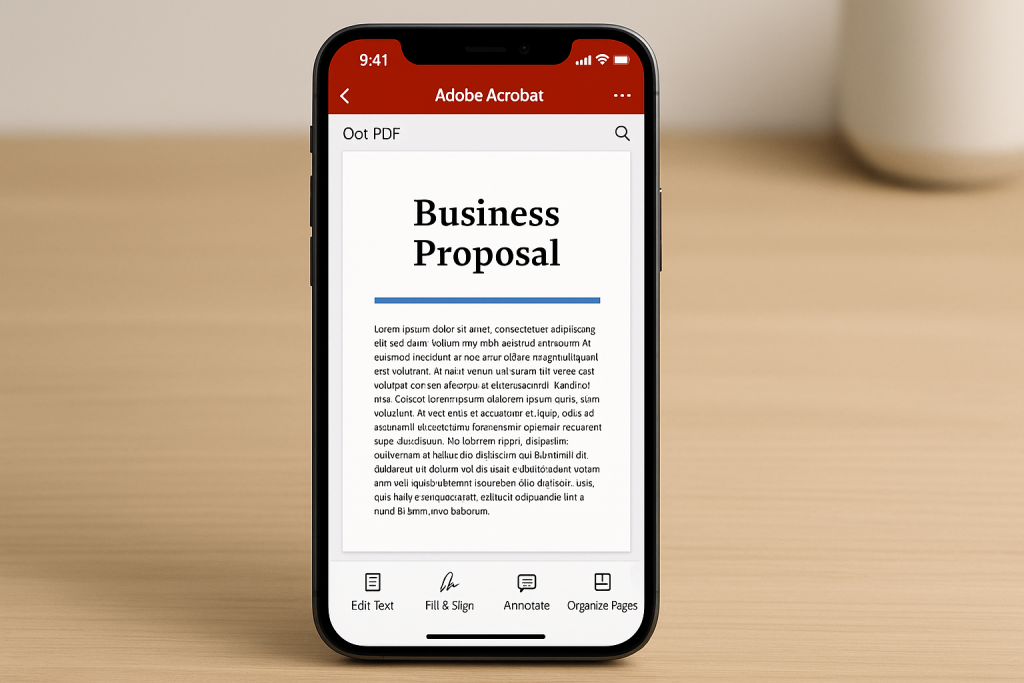
How to Edit with Adobe Acrobat Reader (Example)
- Download Adobe Acrobat Reader from the App Store and install it.
- Open your PDF and tap the Edit icon.
- Choose from options like Edit Text, Fill & Sign, Annotate, or Organize Pages.
- Save or share the edited PDF directly from the app.
Most top apps offer free basic features, with premium options available for advanced tasks like editing existing text or merging files.
3. Editing PDF Forms and Adding Signatures
Filling Out Interactive Forms
Many PDFs contain interactive fields for data entry. Modern iPhones support filling out these forms seamlessly, especially when using professional PDF apps. Simply select the field and enter text using the on-screen keyboard. For non-interactive forms, you can use text boxes in Markup or a PDF editor.
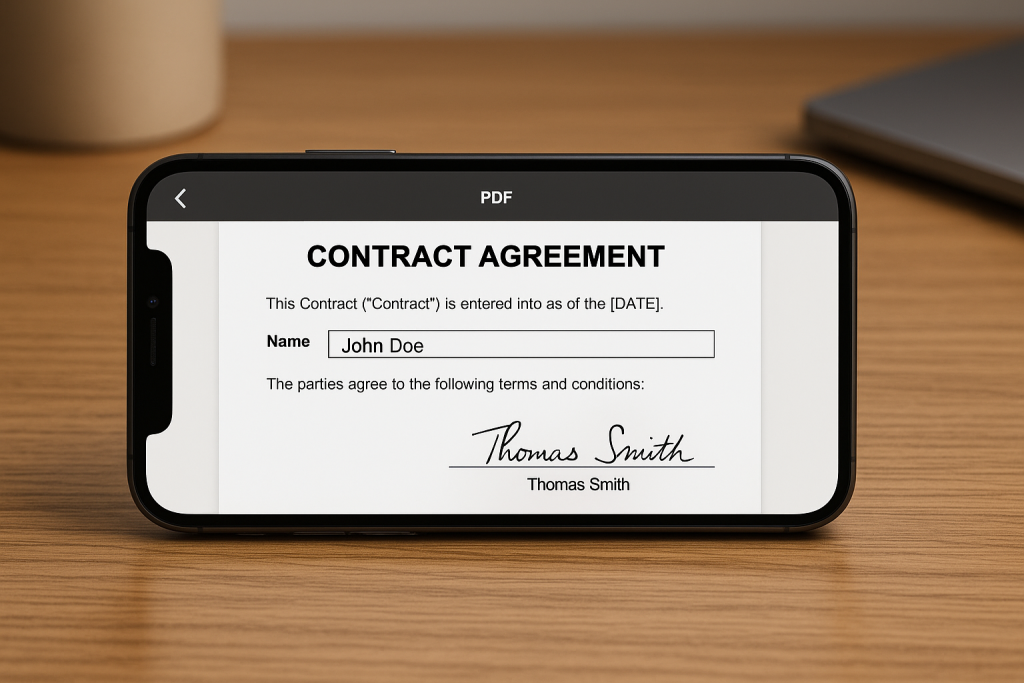
Adding Your Signature
Signing PDF documents is easy on iPhone. With the Markup tool or any leading PDF editor, you can add a digital signature using your finger or stylus.
- Access the PDF and select the signature tool.
- Draw your signature and place it on the required field.
- Resize or reposition as needed, then save or share your signed document.
This is particularly valuable for contracts, approvals, and business paperwork, eliminating the need for physical printouts and scans.
4. How to Edit PDF Text and Images on iPhone
Editing Text within PDFs
Directly editing existing text in a PDF is more advanced than annotating. Apps like PDF Expert and Adobe Acrobat Pro allow you to:
- Change or correct existing text.
- Add or remove paragraphs.
- Adjust font, color, and alignment.
To edit text, open the PDF in your chosen app, select Edit Text, and tap the section you want to modify. Be aware that this feature is often part of the paid or pro versions of these apps.
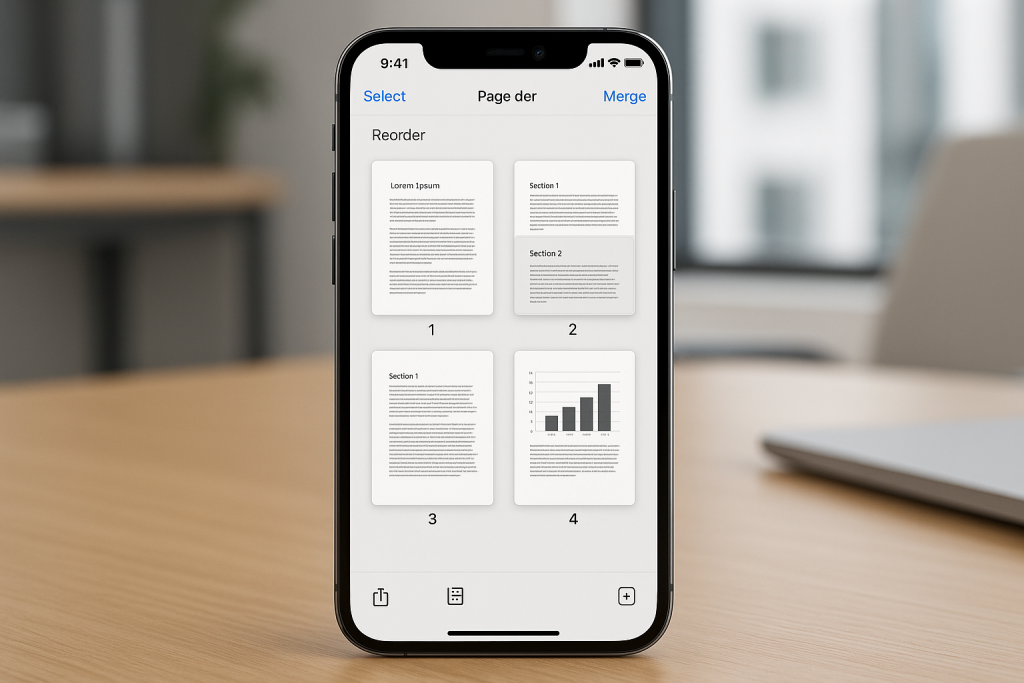
Modifying PDF Images
Some advanced editors let you add, move, or delete images inside a PDF. Use the Edit function, tap the image, and choose your adjustment—whether it’s resizing, repositioning, or replacing with a new photo from your camera roll.
5. Organizing, Merging, and Splitting PDFs on iPhone
Rearranging PDF Pages
Reordering pages within a PDF is essential for document management. Apps like PDF Expert and Foxit PDF Editor offer simple drag-and-drop tools for rearranging pages. Just open the PDF, enter organize or manage pages mode, and adjust as needed.
Merging and Splitting PDFs
Often, you may need to combine multiple PDFs or split a large document. Leading PDF apps for iPhone include these features:
- Open the PDF app and select Merge or Split.
- Choose files to combine or specify pages to extract.
- Save the new PDF file or share it directly.
This is perfect for students, professionals, and anyone handling complex PDF documents on the go.
6. Pro Tips for Efficient PDF Editing on iPhone
Maximize Your Workflow
- Use cloud storage (iCloud, Dropbox, Google Drive) to access and edit PDFs anywhere.
- Enable sync between devices for seamless edits from iPhone to iPad or Mac.
- Explore keyboard shortcuts and Apple Pencil support for even faster markup on compatible devices.
Security and Privacy Tips
When working with sensitive documents, choose PDF apps with strong privacy policies and password protection options. Always double-check sharing settings before emailing or uploading edited documents to ensure your data remains secure.
7. Frequently Asked Questions about PDF Editing on iPhone
Can I Edit PDFs for Free on iPhone?
Yes! Apple’s built-in Markup tool provides basic editing for free. However, for advanced features like text editing, you may need premium apps. Many top apps offer limited free tiers, so you can try before buying.
Are PDF Edits Permanent?
Edits made with PDF apps are usually permanent once saved, especially if you overwrite the original file. Always keep a backup of your original PDF in case you need to revert changes.
Which App Is Best for Filling Out PDF Forms?
PDF Expert and Adobe Acrobat Reader are highly recommended for form filling and document signing, thanks to their intuitive form detection and signature options. Both are trusted by millions of users worldwide.
Conclusion: Find Your Ideal PDF Editing Solution
Learning how to edit PDFs on iPhone opens up a world of mobile productivity. Whether using Apple’s free Markup tool or a feature-rich app like PDF Expert or Adobe Acrobat, iPhones today provide everything you need to manage, sign, and modify PDF documents with ease. Try multiple methods to discover what best fits your workflow, and start editing PDFs on the go—anytime, anywhere.
Ready to boost your productivity? Download one of the recommended PDF editors and experience the power of effortless mobile document management.