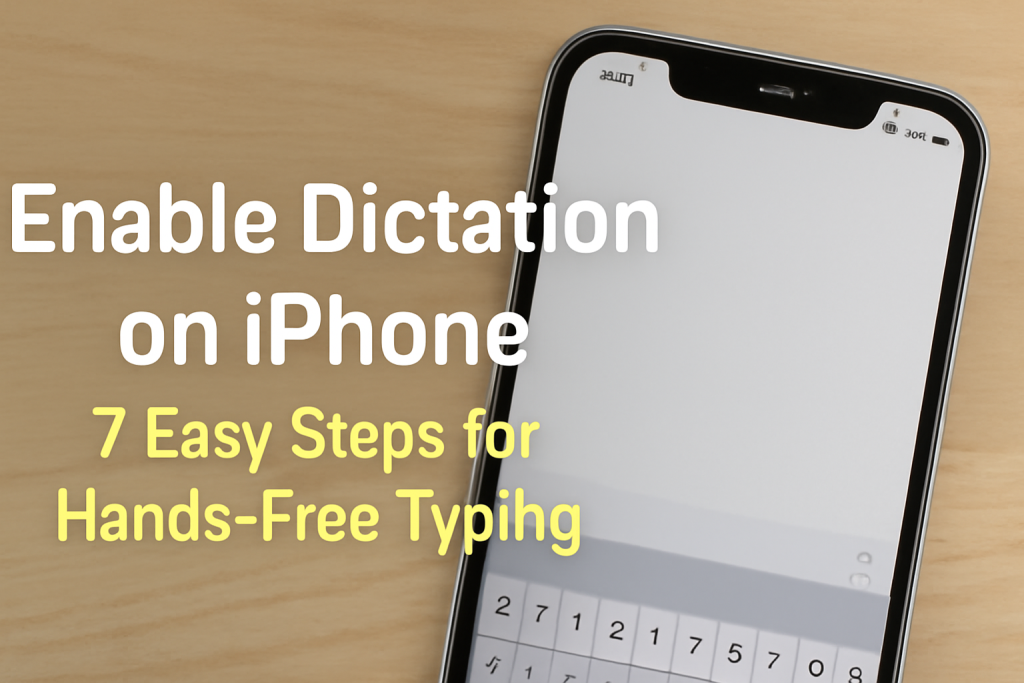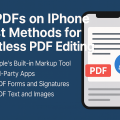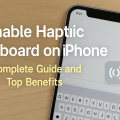Why Use Dictation on Your iPhone?
Dictation on the iPhone is a powerful and convenient tool that can transform the way you interact with your device. By using your voice to type, you can save time on composing messages, emails, and notes. It’s particularly valuable for users who have difficulty typing, those who are always on the go, or anyone looking to boost productivity and efficiency. With speech-to-text technology, you can turn spoken words into text instantly, making multitasking and quick replies easier than ever.
Apple’s dictation feature is built right into iOS, so there’s no need for third-party apps. Not only does it support multiple languages, but it also comes with advanced voice recognition, punctuation commands, and integration with accessibility features. Whether you’re texting, writing, or controlling your device, enabling dictation can streamline your digital life.
Understanding Dictation: How It Works on iPhone
Dictation leverages Apple’s advanced voice recognition algorithms to convert your speech into text. When you speak, your iPhone processes the audio input and transcribes it in real-time. This feature is available across almost all apps that require text input, such as Messages, Notes, Mail, and even third-party applications.
With the release of iOS 16 and above, dictation has become even more precise and versatile. It can recognize commands like “comma,” “period,” or “new paragraph,” allowing you to dictate naturally. The on-device processing also ensures your privacy and keeps your data secure, especially in the latest versions of iOS.
How to Enable Dictation on iPhone: 7 Simple Steps
- Open the Settings AppLocate and tap the Settings icon on your iPhone home screen. This is your central hub for configuring device preferences.
- Navigate to GeneralScroll down and select General. This section houses many of your iPhone’s core settings, including those for your keyboard.
- Select KeyboardWithin General, tap on Keyboard. Here, you’ll find features related to typing, autocorrect, and dictation.
- Enable “Enable Dictation” ToggleLook for the Enable Dictation switch. If it’s not already on, tap to turn it green. You may be prompted to confirm your choice.
- Confirm Dictation ActivationA pop-up may appear explaining Apple’s privacy policy for dictation. Tap Enable Dictation to proceed. This will activate the feature across all supported apps.
- Test Dictation in an AppOpen an app like Messages or Notes, tap in a text field to bring up the keyboard, and look for the microphone icon on the keyboard. Tap it, begin speaking, and watch your speech turn into text.
- Adjust Dictation Language (Optional)If you wish to use another language, return to Settings > General > Keyboard > Keyboards and add your preferred language. Dictation will now support that language as well.
Practical Tips for Effective Dictation on iPhone
Speak Clearly and Use Punctuation Commands
To get the most accurate transcription, speak clearly and naturally. Remember to insert punctuation by saying commands like “comma,” “period,” or “question mark.” For example, say, “Hello comma how are you question mark.”
Dictation Shortcuts and Time-Saving Tricks
Dictation accepts a variety of voice commands beyond basic punctuation. You can say “new line,” “new paragraph,” or even “smiley face” for emojis (on supported iOS versions). Experiment with these commands to speed up your workflow.
Correcting Errors Quickly
If the dictation makes an error, simply tap the incorrect word and re-speak or type the correction. The more you use dictation, the better your iPhone becomes at recognizing your voice and accent.
Troubleshooting: Dictation Not Working? Here’s What to Do
Check Your Internet Connection
Although newer iPhones support on-device dictation, some features may require an internet connection. If dictation isn’t working, ensure you have Wi-Fi or cellular data enabled.
Update Your iOS Software
Voice dictation works best on the latest iOS versions. Go to Settings > General > Software Update to check for updates. New updates often include bug fixes and improved speech recognition.
Restart Your iPhone
Sometimes, a simple restart can resolve software glitches that affect dictation. Hold the power button, slide to power off, wait a few seconds, then turn your device back on.
Check Microphone Access
Dictation needs access to your microphone. Go to Settings > Privacy & Security > Microphone and ensure microphone access is enabled for the apps you want to use.
Enhancing Accessibility with Dictation
Dictation is a cornerstone feature for accessibility on iPhone. It offers invaluable assistance to individuals with physical disabilities or visual impairments, allowing for hands-free communication and navigation. When combined with VoiceOver and other accessibility tools, dictation can help users accomplish virtually any text-based task without touching the keyboard.
Apple continues to enhance dictation with features like Live Text and Siri voice commands, making the iPhone an even more powerful tool for inclusive communication. These features can be customized in the accessibility settings to better meet the needs of specific users.
Frequently Asked Questions About iPhone Dictation
Is iPhone dictation free to use?
Yes, Apple’s dictation feature is free and built into every iPhone running iOS 8 or later. There are no additional costs or subscriptions required to use dictation for speech-to-text.
How accurate is iPhone dictation?
Dictation is highly accurate, especially on newer iPhone models with advanced processors. Accuracy can vary based on background noise, your speaking pace, and clarity. With regular use, the system adapts to your voice and improves over time.
Can I use dictation in multiple languages?
Absolutely. Apple supports dozens of languages for dictation. You can add and switch between languages in the keyboard settings, making it easy to compose messages or documents in different languages on the fly.
Top Benefits of Using Dictation on iPhone
- Boosts Productivity: Compose messages, notes, and emails much faster than typing.
- Hands-Free Operation: Ideal when your hands are busy or when driving (use responsibly).
- Accessibility: Empowers users with disabilities to interact with their devices more easily.
- Multilingual Support: Dictate in multiple languages without switching keyboards manually.
- Privacy and Security: On-device dictation keeps your voice data protected.
Conclusion: Master Hands-Free Typing with iPhone Dictation
Enabling dictation on your iPhone is a quick and simple process that unlocks a world of convenience and accessibility. By following these seven easy steps, you can start using voice input for faster, hands-free typing across all your favorite apps. Whether you’re looking to increase productivity, make your phone more accessible, or just try a new way to interact with technology, dictation is an essential feature every iPhone user should explore. Give it a try today and experience the freedom of hands-free typing on your device!