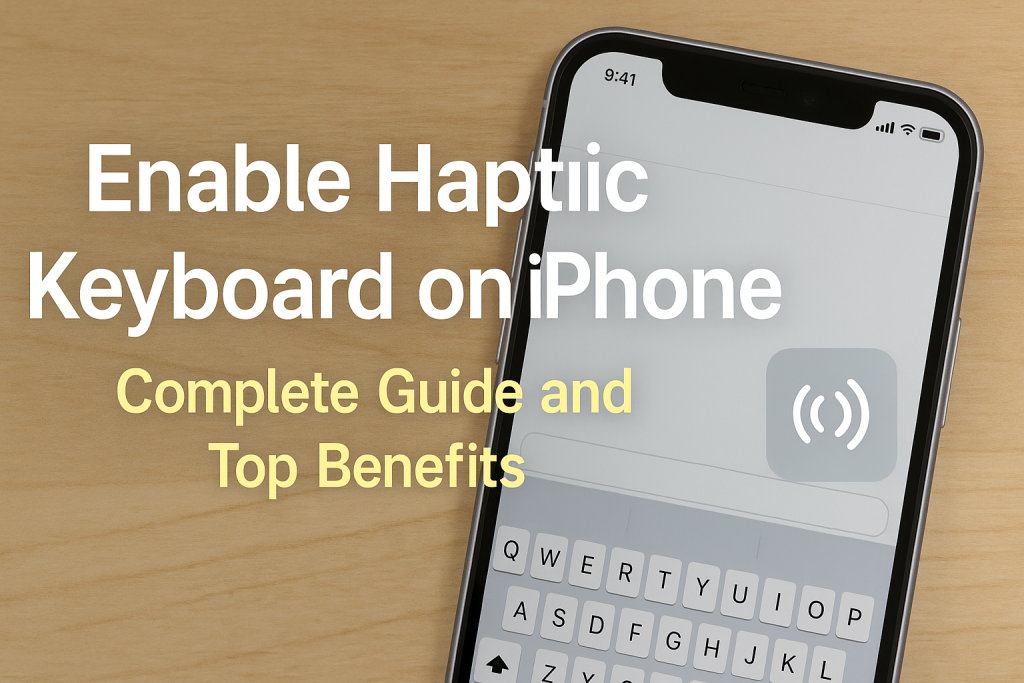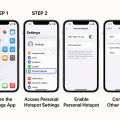What Is the Haptic Keyboard Feature on iPhone?
The haptic keyboard feature on iPhone provides subtle vibration feedback each time you press a key on your device. This tactile response makes typing feel more responsive and can enhance your overall typing experience. Introduced in iOS 16, the haptic feedback option is available on supported iPhone models, bringing a new level of interactivity to Apple’s default keyboard.
With haptic feedback enabled, each tap on a keyboard key generates a gentle vibration, making it easier to know when you’ve successfully pressed a button. For many users, this increases typing accuracy and comfort, especially during long messages or emails. Haptic keyboards are a common feature on Android devices, and Apple users can now enjoy this modern convenience as well.
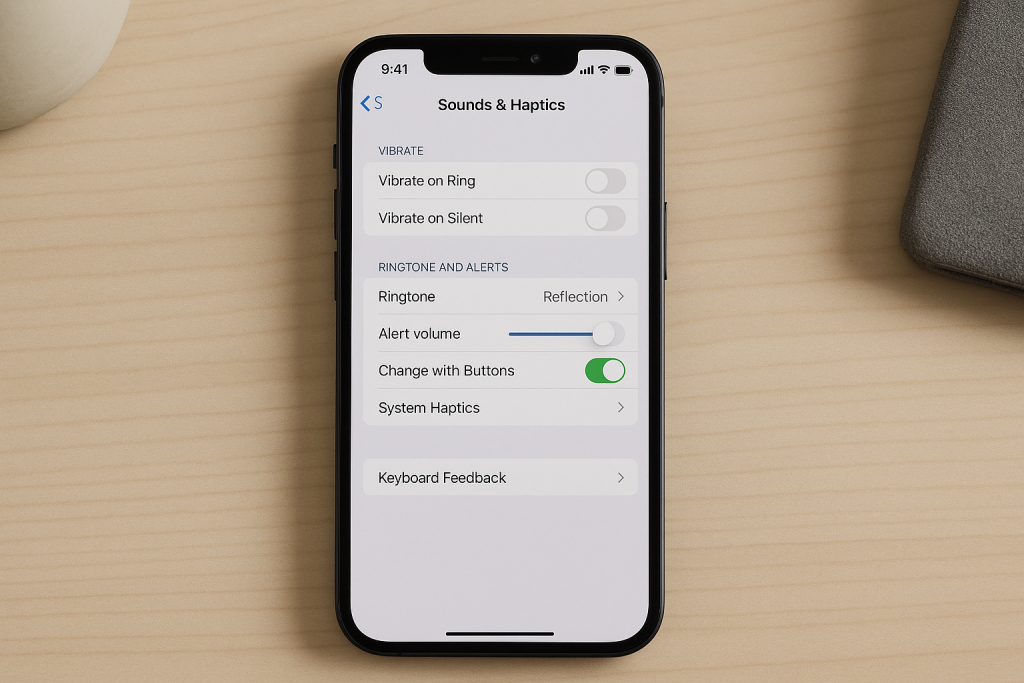
Step-by-Step: How to Enable Haptic Keyboard on Your iPhone
Check iOS Compatibility
Before enabling haptic feedback, verify that your iPhone is running iOS 16 or later. Only iPhones with iOS 16 or higher support the built-in haptic keyboard feature. To check your version:
- Open the Settings app.
- Tap General.
- Select About.
- Look for iOS Version at the top of the screen.
If you have an older iPhone, consider updating your device to the latest iOS version to access this feature.
Enabling Haptic Feedback for the Keyboard
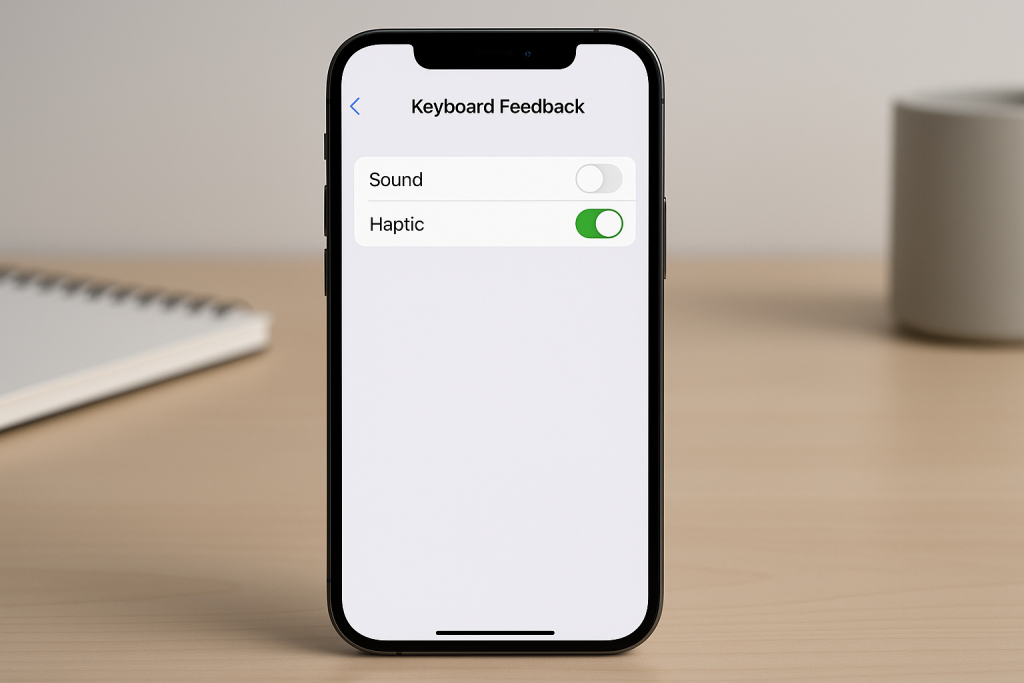
Follow these easy steps to enable the haptic keyboard option:
- Open the Settings app on your iPhone.
- Scroll down and tap Sounds & Haptics.
- Tap Keyboard Feedback. This option is found under the “Sound and Vibration Patterns” section.
- Toggle on Haptic to activate keyboard vibration feedback.
Once enabled, you’ll feel a subtle vibration every time you tap a key on the default Apple keyboard. You can leave the “Sound” option on or off based on your preference for click sounds in addition to vibrations.
Key Benefits of Using the iPhone Haptic Keyboard
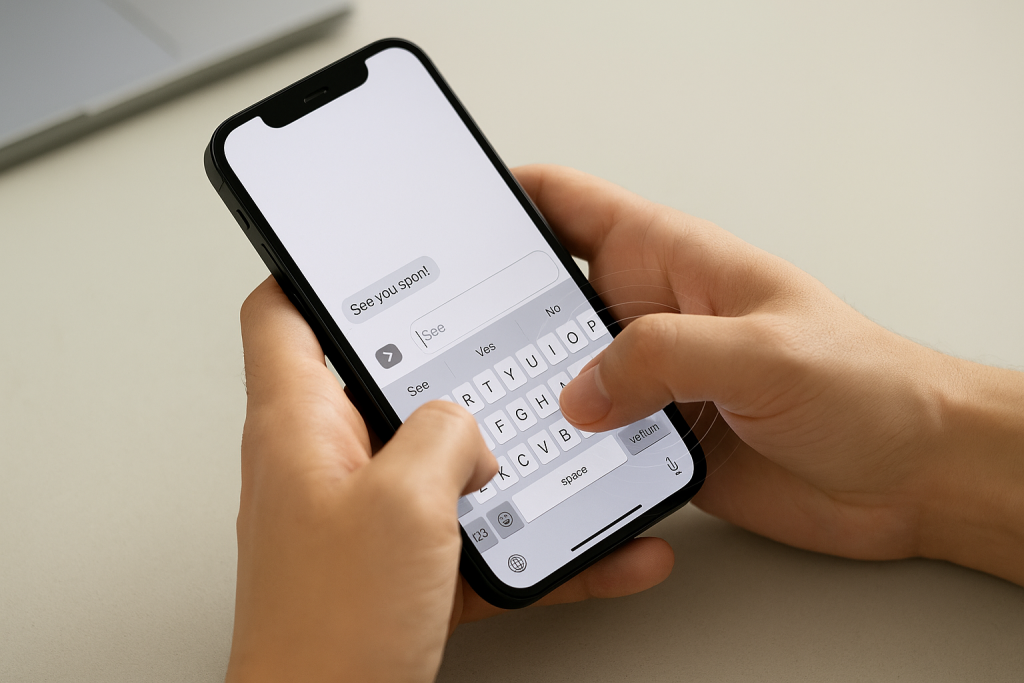
Enhanced Typing Experience
The main advantage of the haptic keyboard is the improved typing experience. The tactile feedback mimics the feel of a physical key press, reducing typing errors and providing a satisfying sense of confirmation with every tap. This sensory feedback can be especially helpful for users who type quickly or rely on muscle memory.
Increased Accessibility
For users with visual impairments or dexterity challenges, the haptic keyboard offers an added layer of accessibility. The vibration feedback helps signal successful key presses, making navigation and text entry more intuitive and less frustrating. Accessibility experts recommend haptic feedback as a valuable tool for inclusive device design.
Reduced Typing Fatigue
Long typing sessions can cause hand fatigue, especially on glass screens. The haptic feedback breaks the monotony by giving physical cues that can reduce strain and make extended typing sessions more comfortable. Many users report less hand fatigue and fewer spelling mistakes after switching on haptic feedback.
Customizing and Troubleshooting Haptic Feedback
Adjusting Haptic Strength
Currently, Apple does not allow users to adjust the strength or duration of the haptic feedback on the keyboard. The vibration is designed to be subtle and consistent for all users. However, you can experiment with the overall haptic settings under Settings > Accessibility > Touch > Vibration to enable or disable haptics systemwide if you find the feedback overwhelming.
Troubleshooting Common Issues
If you don’t feel any vibration after enabling the haptic keyboard:
- Make sure your device is not in Low Power Mode, as this can disable haptic feedback to conserve battery.
- Restart your iPhone to reset the haptic engine.
- Check for software updates under Settings > General > Software Update and install the latest iOS version.
- Ensure “Vibration” is turned on in Accessibility > Touch.
If problems persist, contact Apple Support for further assistance.
Frequently Asked Questions About iPhone Haptic Keyboard
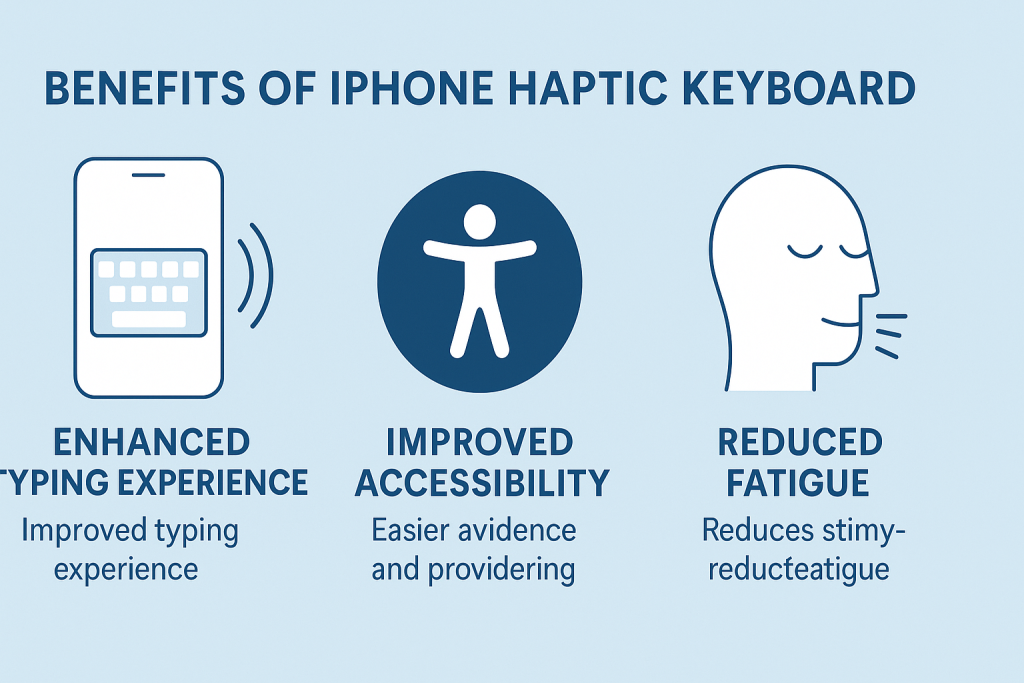
Does Haptic Feedback Drain My iPhone Battery?
The haptic engine uses minimal power, so enabling the keyboard feedback should not noticeably affect your battery life. However, if your iPhone is low on battery or in Low Power Mode, the system may automatically disable vibrations to save energy.
Can I Use Haptic Keyboard With Third-Party Keyboards?
Currently, Apple’s haptic feedback feature is exclusive to the default iOS keyboard. Some third-party keyboards, like Gboard or SwiftKey, offer their own vibration feedback settings. You’ll need to enable these within the individual app’s settings, as they do not use Apple’s built-in haptic engine.
Will Haptic Keyboard Work With All Apps?
The haptic feedback works whenever you use the default Apple keyboard, regardless of the app—whether you’re texting, emailing, or browsing Safari. However, if an app uses a custom keyboard or input method, you may not receive haptic feedback.
Practical Tips for Getting the Most from Haptic Keyboard
- Keep your iOS updated: Apple frequently improves haptic feedback with software updates. Always use the latest iOS version for the best experience.
- Try it for a few days: At first, the vibration may feel unusual. Give yourself time to adjust, and you may find it quickly becomes indispensable.
- Combine with sound: Enable both sound and haptic feedback for maximum typing awareness, especially in noisy environments.
- Experiment with accessibility settings: Adjust your device’s vibration settings systemwide if you want more control over feedback intensity.
Conclusion: Is Haptic Keyboard Worth Using on Your iPhone?
The iPhone’s haptic keyboard feature brings a touch of physicality to an otherwise digital experience. It’s easy to enable, requires only a few quick steps, and delivers significant benefits in terms of typing accuracy, comfort, and accessibility. Whether you’re an avid texter, a professional emailer, or someone who values a satisfying tactile response, enabling the haptic keyboard can upgrade your daily iPhone use.
By following the tips and troubleshooting advice in this guide, you can maximize the benefits of haptic feedback and enjoy a more engaging, responsive typing experience. If you haven’t tried it yet, enable haptic keyboard today and feel the difference for yourself!