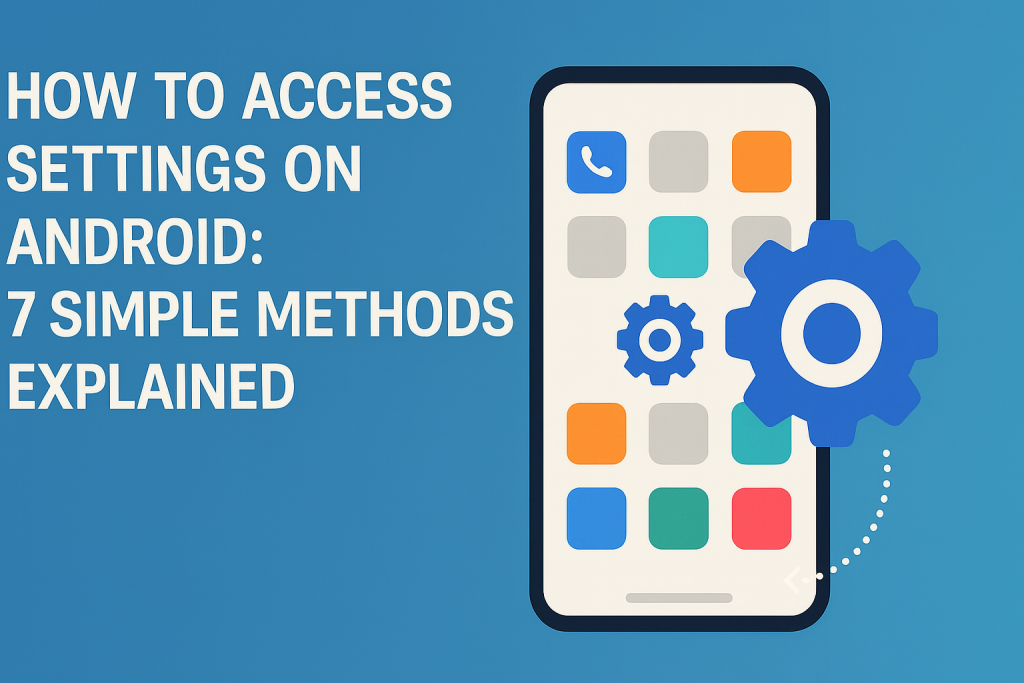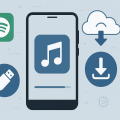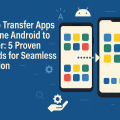Why Accessing Android Settings Is Essential
Every smartphone user will eventually need to access the Android Settings menu. Whether you want to adjust your Wi-Fi, set up notifications, control privacy, or update your device, the Settings app is your command center. Learning multiple ways to access Android Settings ensures you can always reach vital controls, even if shortcuts change or become unavailable.
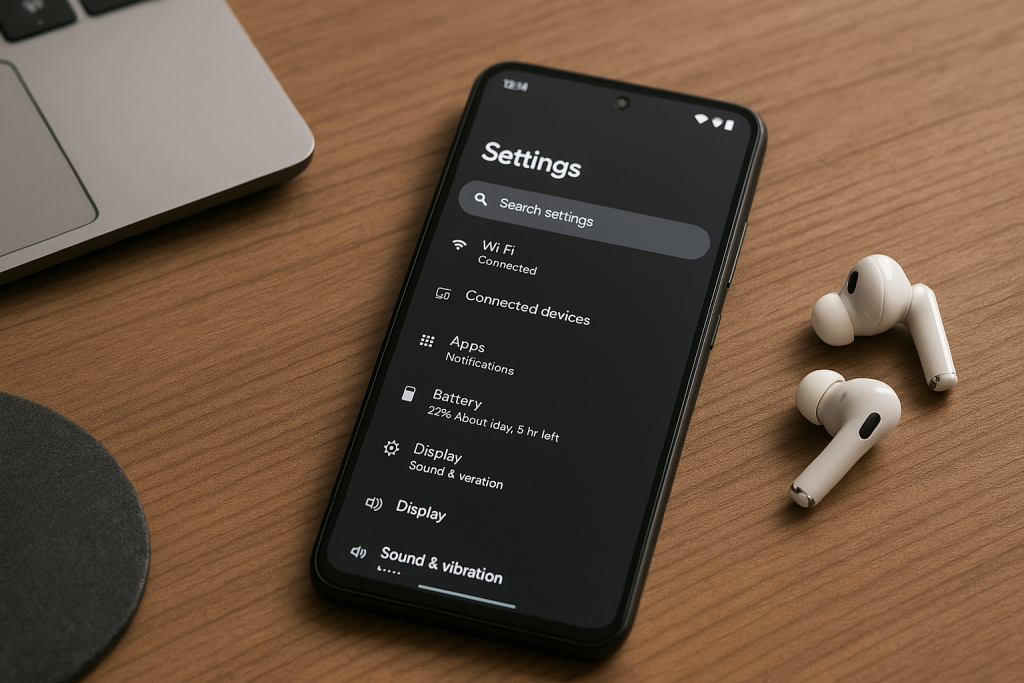
Android’s vast customization options are all managed from the Settings menu. Being comfortable with accessing it will boost your confidence, help you troubleshoot issues, personalize your device, and maximize security and performance. Let’s explore the most effective and easy ways to open Settings on any Android device.
1. Using the App Drawer: The Classic Method
The most direct and universally available method is accessing Settings from your device’s App Drawer. This method works across almost all manufacturers and Android versions.
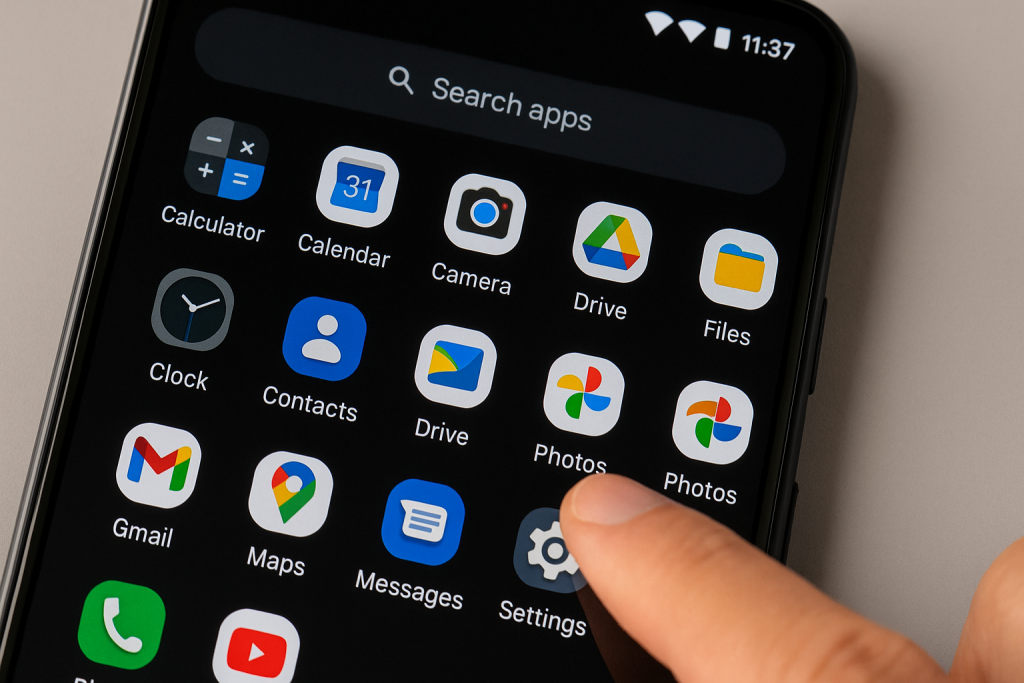
Step-by-Step Instructions
- Unlock your Android device to access the Home screen.
- Swipe up (or tap the Apps icon) to open the App Drawer.
- Scroll alphabetically to find the Settings app (usually represented by a gear icon).
- Tap on the Settings icon to launch the menu.
This method is reliable, especially if your home screen is cluttered or you’ve customized your device.
Pro Tip
Long-press the Settings icon and drag it to your Home screen for faster access in the future.
2. Quick Settings Panel: Swipe Down for Speed
If you need to reach Settings quickly, the Quick Settings panel is your best friend. This shortcut is available on nearly every modern Android device.
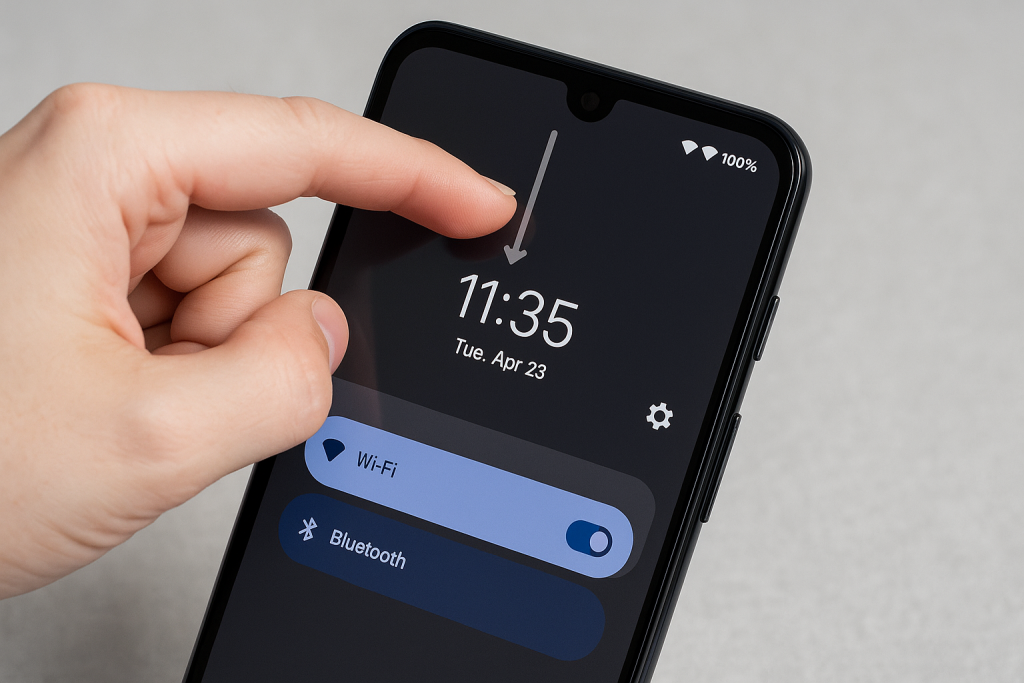
How to Open Settings from the Quick Panel
- Swipe down from the top of your screen to reveal the notification shade.
- Swipe down again to expand the full Quick Settings panel.
- Look for the gear icon in the top right corner.
- Tap the gear icon to open Android Settings.
This method is lightning-fast and especially useful if you’re already adjusting other settings like Wi-Fi, Bluetooth, or Do Not Disturb from the panel.
3. Voice Commands: Hands-Free Access with Google Assistant
For a hands-free experience, you can use Google Assistant to open the Settings menu. This is perfect for accessibility needs or when your hands are occupied.
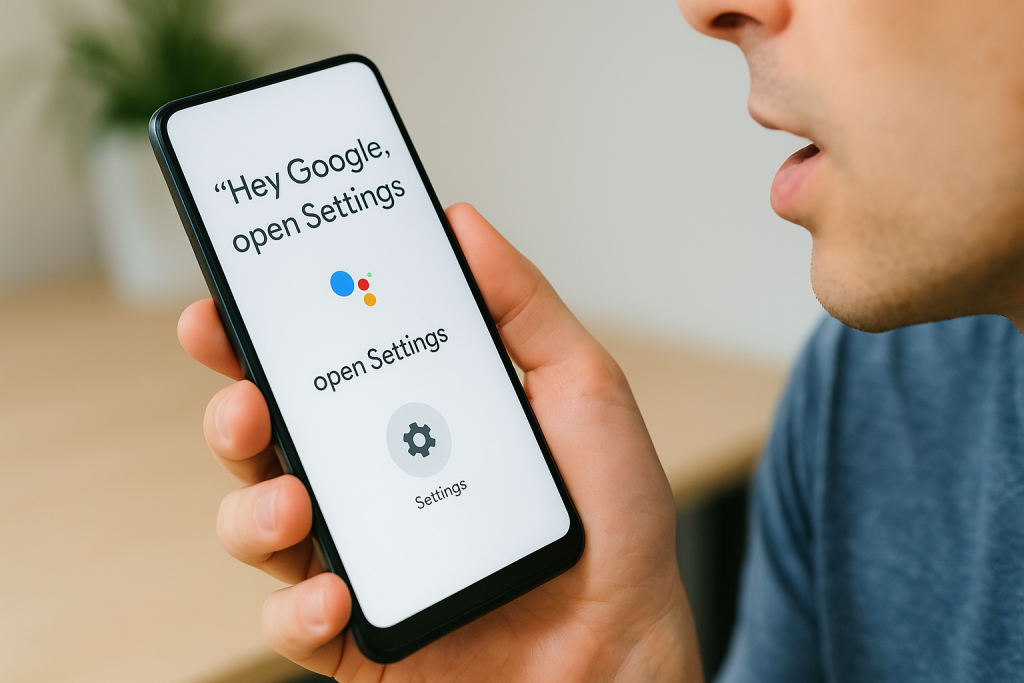
How to Use Google Assistant to Open Settings
- Activate Google Assistant by saying “Hey Google” or holding the Home button.
- Say, “Open Settings.”
- Google Assistant will immediately launch the main Settings menu.
You can also use more specific commands like “Open Wi-Fi settings” or “Open Bluetooth settings” to jump directly to particular sections.
Useful Voice Shortcuts
- “Open app settings” – To manage individual app permissions
- “Show battery settings” – To check battery health or enable Battery Saver
- “Turn on Location” – To access location settings quickly
4. Home Screen Widgets and Shortcuts
Android allows you to create widgets and shortcuts for direct access to Settings or even specific Settings sections. This is highly practical if you frequently adjust a particular setting.
How to Add a Settings Shortcut
- Long-press an empty area on your Home screen.
- Select Widgets from the menu that appears.
- Scroll through the widgets to find Settings shortcut.
- Drag the desired Settings shortcut to your Home screen.
- Choose the specific setting you want to access, such as Wi-Fi, Data Usage, or Display.
This saves time and personalizes your device for your unique needs.
5. Accessing Settings from Open Apps
Many apps offer direct links to specific settings relevant to their function. This is especially common in system apps like Phone, Camera, or Messages.
Example: Changing Camera Settings
- Open the Camera app.
- Look for a gear or menu icon, often located in the corner.
- Tap to open the app-specific settings, or use the “More settings” option to be redirected to system settings.
This integration allows for seamless adjustments without closing your current app or workflow.
6. Device-Specific Methods: Samsung, Xiaomi, and More
Some Android manufacturers add extra ways to access Settings, enhancing convenience and user experience. Knowing your device’s unique features can save time and effort.
Samsung Galaxy Devices
Samsung phones often include a dedicated Settings shortcut in the edge panel or Smart Assistant features. You can also ask Bixby to open Settings by saying, “Open Settings.”
Xiaomi, OPPO, Vivo, and Others
Brands like Xiaomi, OPPO, and Vivo may have their own system management apps (“Security” or “Device Manager”) with links to Settings. Check your brand’s user manual or help center for these enhancements.
Tips for Device Variations
- Read your manufacturer’s quick start guide for personalized access tips.
- Look for Settings in the device’s dedicated tool or management apps.
7. Troubleshooting: When You Can’t Find Settings
In rare cases, users may have trouble accessing the Settings menu, perhaps due to software glitches, changes in navigation, or accidental hiding of the app icon. Here’s what to do if you encounter issues:
Restart Your Device
A simple restart often restores missing apps or functions. Hold the power button, select “Restart,” and check if Settings reappears.
Use Search or App Finder
Tap the search bar at the top of your App Drawer or Home screen. Type “Settings” to locate the app instantly, regardless of its icon location.
Safe Mode Troubleshooting
- Boot into Safe Mode by holding the power button, then long-pressing “Power off” and selecting “Safe mode.”
- Check if Settings is visible. If so, a recently installed app may be causing the issue.
- Uninstall or disable suspicious apps, then restart your device normally.
Factory Reset as a Last Resort
If all else fails and Settings is still inaccessible, consider a factory reset. Be sure to back up your data before proceeding, as this will erase all personal information and apps.
Expert Tips for Navigating Android Settings Efficiently
Once you’re comfortable accessing Settings, it’s time to master efficient navigation. The following tips will help you find what you need faster and make the most of your Android’s capabilities:
- Use the Search Bar: Most Settings menus have a search function at the top. Type keywords like “battery,” “permissions,” or “display” to jump directly to those options.
- Bookmark Frequent Settings: On some Android versions, you can tap the three dots in the corner of a settings page and select “Add to Home screen.”
- Explore Advanced Settings: Tap “Advanced” or “More” in various sections to reveal additional options.
- Enable Developer Options: Tap “About phone,” then “Build number” seven times to unlock advanced tools (use with caution).
Frequently Asked Questions
Can I remove or hide the Settings app?
Settings is a system app and cannot be removed or permanently hidden. However, some launchers allow you to hide icons, which can be reversed in settings or launcher preferences.
Why is my Settings app missing?
This may result from launcher changes, user error, malware, or software updates. Try searching for “Settings” via your app search or restart your device to resolve the issue.
How can I open Settings if my screen is frozen?
If your screen is unresponsive, perform a hard reboot (usually by holding the power and volume down buttons for 10 seconds). Once rebooted, try accessing the Settings app through any of the above methods.
Conclusion: Take Control of Your Android Device
Knowing how to get to Settings on Android is crucial for device management, troubleshooting, and customization. Whether you prefer classic navigation, quick panels, voice commands, or shortcuts, these seven proven methods ensure you’ll always have control.
Master these techniques to optimize your Android experience, solve problems faster, and keep your smartphone running smoothly and securely. For more tips and in-depth guides, explore our other Android resources and stay ahead with every update.