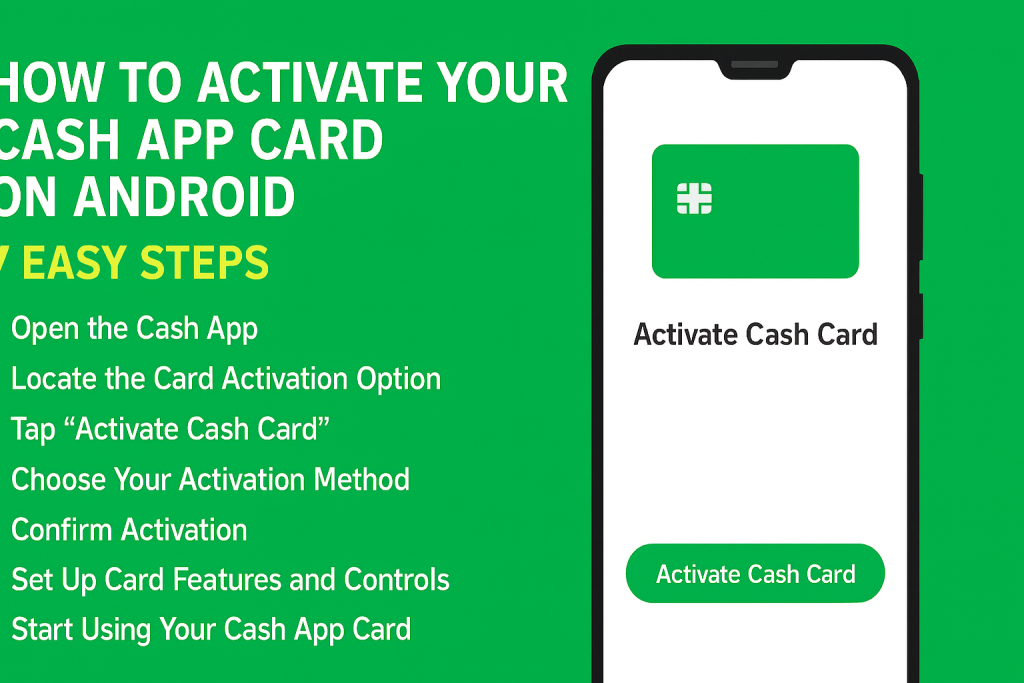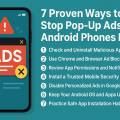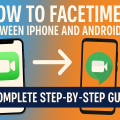Why Activate Your Cash App Card?
The Cash App card is a powerful tool that gives you direct access to your Cash App balance, allowing you to make purchases, withdraw cash, and enjoy exclusive rewards. However, before you can use it, you need to complete the activation process—especially if you’re using an Android device. Activating your Cash App card ensures your transactions are secure and enables all card features.
Many users find the process easy, but sometimes confusion arises due to app updates or device-specific instructions. Our comprehensive guide walks you through every step, offers troubleshooting tips, and answers common questions about activating a Cash App card on Android.
Getting Started: What You Need Before Activation
Before you start, make sure you have the following items ready:
- Your physical Cash App card (mailed to your address after you order it in the app)
- An Android device with the latest version of the Cash App installed
- Stable internet connection for smooth operation
- Your Cash App login credentials (phone number or email, and password)
Having these items on hand will make the activation process smoother and faster. If you don’t have your Cash App card yet, you’ll need to order one in the app before proceeding.
7-Step Guide to Activating Your Cash App Card on Android
Follow these straightforward steps to activate your Cash App card on any Android device. Whether you prefer using the QR code or entering details manually, our guide covers both methods.
Step 1: Open the Cash App on Your Android Device
Start by unlocking your Android phone or tablet. Open the Cash App by tapping its icon. If you’re not already signed in, enter your login details. Always keep your app updated to the latest version for optimal performance and new features.
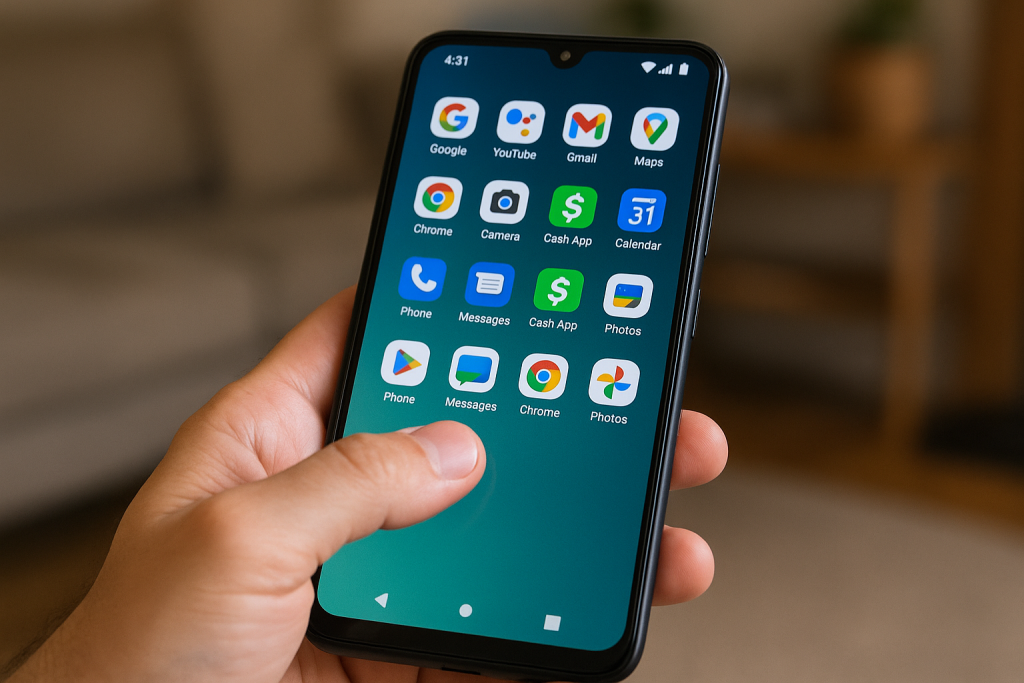
Step 2: Locate the Card Activation Option
On the home screen, look for the card icon (usually at the bottom or top of your screen, depending on your app version). Tap it to access your Cash Card settings. Here, you’ll see options to activate your new card if it has not been activated yet.
Step 3: Tap “Activate Cash Card”
Within the card menu, select the option that says “Activate Cash Card”. This will open a new screen giving you two choices for activation: using a QR code or entering card details manually.
Step 4: Choose Your Activation Method
- QR Code Method: If your Cash App card arrived with a QR code, this is the fastest method. Tap “Scan QR Code.” Allow the app to access your camera, then point it at the QR code included with your card. The app will automatically read the code and activate your card.
- Manual Method: If you don’t have a QR code, tap “Use CVV Instead.” Enter the CVV code and expiration date found on the back of your Cash App card. Double-check your inputs for accuracy to avoid activation errors.
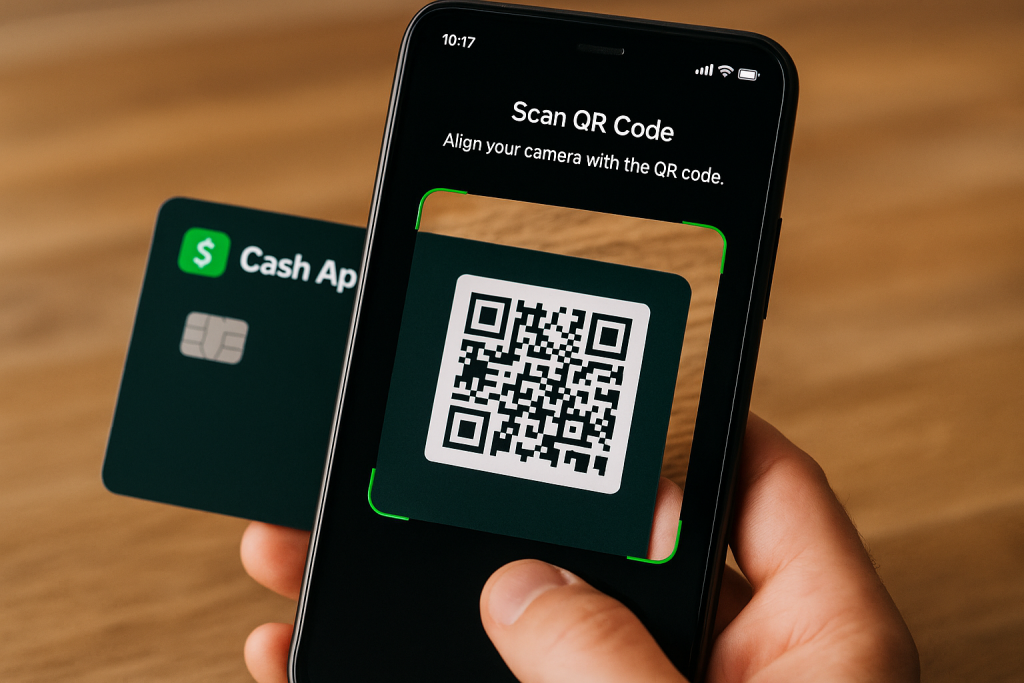
Both methods are secure and take only a few moments to complete.
Step 5: Confirm Activation
Once you’ve scanned the QR code or entered your card details, the app will process your request. You’ll receive a confirmation message on the screen that your card is now active and ready for use. If you see an error, check your entries and try again, or proceed to our troubleshooting section below.
Step 6: Set Up Card Features and Controls
After activation, you can personalize your card experience. In the app, explore additional features:
- Enable or disable the card for added security
- Change your PIN for secure ATM withdrawals
- Configure alerts and notifications for spending
- View your card number, expiration date, and CVV for online purchases
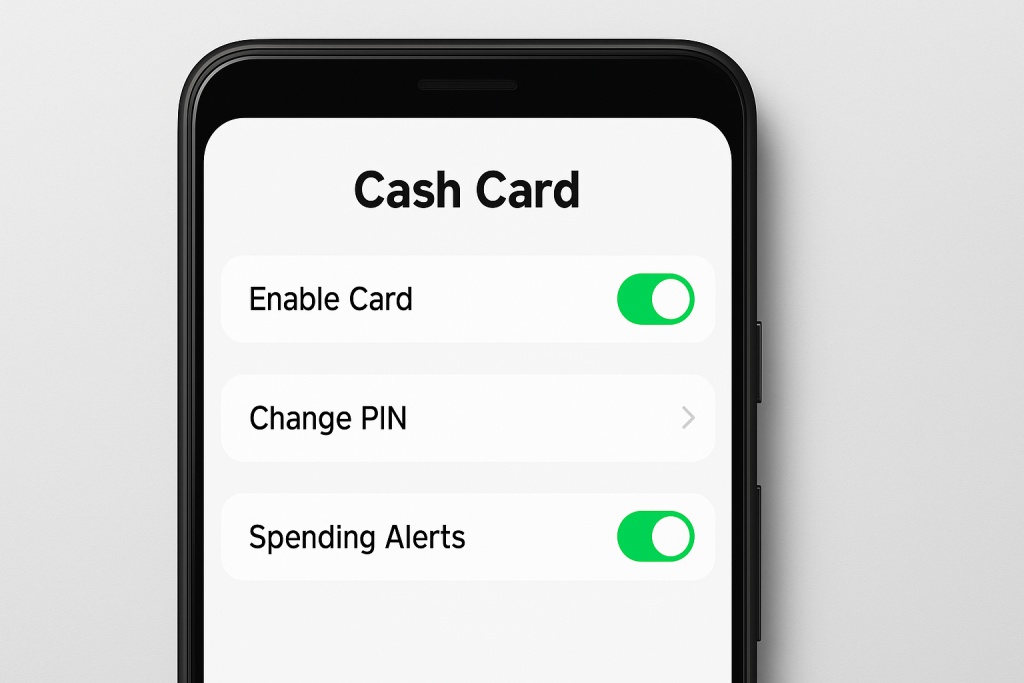
Taking a few minutes to set your preferences ensures you get the most out of your Cash App card.
Step 7: Start Using Your Cash App Card
Your Cash App card is now ready! Use it for in-store and online purchases, ATM withdrawals, and even link it to mobile payment systems like Google Pay for added convenience. Remember to keep your card secure and monitor your account for unauthorized transactions.
Key Tips for Successful Cash App Card Activation on Android
While activation is generally smooth, here are some expert tips to ensure success on your Android device:
- Update the Cash App: Always use the latest version from the Google Play Store. Outdated apps may cause activation issues.
- Allow camera permissions: If using the QR code, accept camera access when prompted. Denying it will prevent scanning.
- Check your internet connection: A weak or unstable connection may interrupt the process.
- Double-check card details: Enter your CVV and expiration date carefully to avoid errors.
Following these tips will minimize problems and speed up your card activation.
Troubleshooting Common Activation Problems
Occasionally, users face issues during the activation process. Here are the most frequent problems and how to solve them:
Activation Not Working or Timed Out
If the app fails to activate your card or times out, first close and reopen Cash App. Check your internet connection and retry. If problems persist, restart your Android device and ensure the app is fully updated.
Camera Not Scanning QR Code
If the app can’t scan your QR code, clean your camera lens and try again. Make sure you’re in a well-lit environment and hold your device steady. If camera access was denied, go to your Android settings, locate Cash App, and grant camera permissions.

Manual Entry Not Accepted
Make sure you’re entering the correct CVV and expiration date. If the card details still aren’t accepted, contact Cash App support for further help. Double-check for common mistakes such as confusing numbers or swapping digits.
Enhancing Your Cash App Card Experience
Once your card is active, there are several ways to make the most of it:
- Set up direct deposit to your Cash App account for faster access to paychecks or government payments
- Use Boosts—exclusive discounts on popular merchants, activated right in the app
- Enable security features, like transaction notifications and instant lock, to keep your finances safe
- Track your spending history directly in the app for better budget management
With these features, the Cash App card becomes more than just a debit card—it’s a powerful financial tool in your pocket.
Frequently Asked Questions About Cash App Card Activation
Can I activate my Cash App card without the physical card?
No, you need the physical card to either scan the QR code or enter the CVV and expiration date. If you lose your card before activation, order a replacement through the app.
How long does it take to activate a Cash App card?
Most users complete activation in under five minutes. App issues or incorrect details can prolong the process, but the steps are designed for quick access.
Is it safe to activate my card on Android?
Yes, Cash App uses high-level encryption and security protocols. Only activate your card within the official app, and never share your card details with anyone claiming to be support outside the app.
When to Contact Cash App Support
If you’ve tried all troubleshooting steps and still can’t activate your card, reach out to Cash App support via the app for personalized help. Provide details about your device, app version, and any error messages for faster resolution. Avoid sharing sensitive information outside of official channels.
Conclusion: Activate Your Cash App Card on Android With Confidence
Activating your Cash App card on Android is a quick and easy process when you follow the right steps. With our ultimate 7-step guide, practical tips, and troubleshooting advice, you’ll be ready to use your new card in no time. Enjoy cashless convenience, exclusive rewards, and robust security every time you use your Cash App card. For the best results, always keep your app updated and stay vigilant for scams—your finances deserve the best protection.