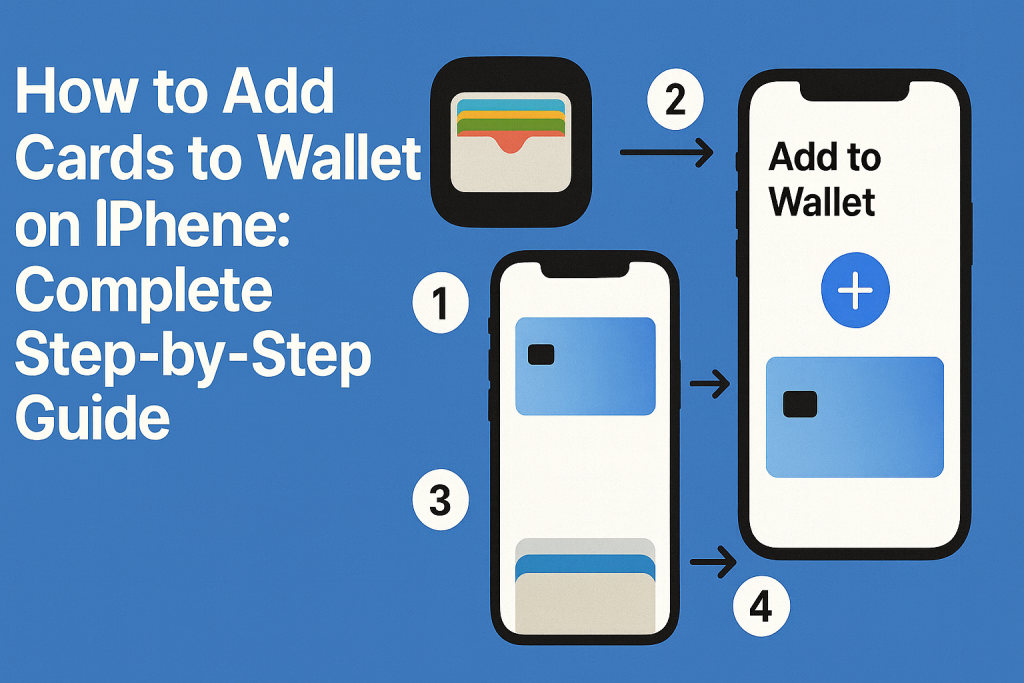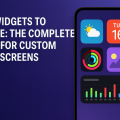How to Add Cards to Wallet on iPhone: Complete Step-by-Step Guide
Why Use Apple Wallet? Key Benefits You Should Know
The Apple Wallet app is a powerful tool that lets you store and use your essential cards digitally right from your iPhone. With Apple Wallet, you can make speedy payments, manage loyalty programs, keep your transit pass handy, and even carry your event tickets, all in one secure place.
Adding cards to Wallet not only saves you time but also enhances your security since you don’t have to carry physical cards. Every transaction is protected with Face ID, Touch ID, or your device’s passcode, and sensitive card data is never stored on Apple servers or shared with merchants.
Let’s dive into the top advantages of using Apple Wallet:
- Convenience: Pay quickly without fumbling for physical cards.
- Security: Protect your cards with advanced authentication and encryption.
- Accessibility: All your cards, tickets, and passes are accessible from the lock screen.
- Organization: No need to carry a bulky wallet—everything you need is digital and organized.
Types of Cards You Can Add to Wallet on iPhone
Apple Wallet supports a wide variety of cards beyond just debit and credit cards. Knowing which cards you can add helps you maximize the app’s usefulness. Here are the main card types you can add:
- Credit and Debit Cards: For contactless payments via Apple Pay.
- Loyalty and Rewards Cards: Store and use points at your favorite retailers.
- Transit Cards: Add Metro, bus, or train cards for easy commuting.
- Gift Cards: Redeem gift balances instantly at checkout.
- Event Tickets and Boarding Passes: Store tickets for concerts, flights, and more.
Not all banks and service providers support Apple Wallet, so always check compatibility with your card issuer or merchant before attempting to add your card.
Step-by-Step Guide: How to Add Cards to Wallet on iPhone
Adding cards to your iPhone Wallet is a straightforward process. Below are the essential steps for adding different kinds of cards, ensuring you get the most out of Apple Wallet.
How to Add a Credit or Debit Card
To add a credit or debit card for use with Apple Pay, follow these instructions:
- Open the Wallet app on your iPhone.
- Tap the “+” button in the top-right corner.
- Select “Credit or Debit Card”.
- Follow the on-screen prompts to scan your card or enter card details manually.
- Accept the terms and conditions.
- Complete any additional verification required by your bank (this could involve a text message, call, or app notification).
- Once verified, your card will appear in Wallet and is ready to use with Apple Pay.
Tip: For the best experience, ensure your iPhone is updated to the latest version of iOS before adding cards.
How to Add Loyalty & Rewards Cards
Many popular stores and providers allow you to add loyalty cards directly to Apple Wallet. Here’s how:
- Open the merchant’s app, website, or scan the barcode provided on your physical card.
- Look for the “Add to Apple Wallet” button—this is usually found in the account, rewards, or passes section.
- Tap the button and follow any prompts to add the card to your Wallet.
- After adding, open Wallet to confirm the card appears and is ready for use at checkout.
Tip: Many retailers include Wallet links in their promotional emails and digital receipts. Always check for the “Add to Wallet” option.
How to Add Transit Cards
Apple Wallet supports transit cards in many cities across the globe. Here’s a simple method to add a transit card:
- Open the Wallet app.
- Tap the “+” button.
- Select “Transit Card”.
- Choose your city or transit provider and follow the instructions to add your card and load value.
- Your transit card is now ready to use for contactless rides.
If your transit system isn’t listed, check their official app for Wallet integration, as some cities support adding cards through third-party apps.
How to Add Gift Cards and Event Tickets
Adding gift cards and tickets is often as easy as scanning a barcode or tapping a link:
- For gift cards, use the merchant’s app or website and locate the “Add to Wallet” button. Tap and follow prompts.
- For event tickets or boarding passes, tap the “Add to Apple Wallet” button in your confirming email or the app you used to purchase the ticket.
- Check your Wallet app to ensure your passes appear and are ready for use.
Tip: You can also scan a QR or barcode directly into Wallet by using the pass scanner within the app.
Troubleshooting: Why Won’t My Card Add to Apple Wallet?
If you encounter issues when adding a card, don’t worry. Here are some of the most common problems and how to resolve them:
- Unsupported Card: Not all cards or banks support Apple Wallet. Confirm your card’s eligibility.
- Device Incompatibility: Ensure your iPhone model and iOS version support Apple Pay and Wallet features.
- Verification Failure: Double-check your card details and respond promptly to verification messages from your bank.
- Internet Connection: A stable Wi-Fi or data connection is required during setup.
- Region Restrictions: Some features and cards are only available in certain countries or regions.
If problems persist, try restarting your device or reaching out to your card issuer’s customer service for assistance.
Security Tips: Keeping Your Apple Wallet Safe
Apple Wallet utilizes several layers of security to protect your cards and data. Still, it’s wise to adopt a few best practices:
- Enable Face ID or Touch ID: Always use secure authentication to access Wallet and authorize payments.
- Set a Strong Passcode: Protect your iPhone with a complex passcode for added security.
- Use Find My iPhone: If you lose your phone, use Apple’s Find My service to lock or erase your device remotely.
- Review Card Activity: Monitor your payment activity regularly for unauthorized transactions.
Rest assured, your card numbers are never shared with merchants, and transaction information stays private.
Pro Tips for Managing Cards in Apple Wallet
Once you’ve mastered adding cards, optimize your experience with these expert tips:
- Reorder Cards: Drag and drop cards within the Wallet app to set your default payment method or prioritize frequently used passes.
- Remove Old Cards: Swipe up on a card and tap “Remove” to declutter your Wallet and keep it organized.
- Set Default Card: Go to Settings > Wallet & Apple Pay to choose your default card for payments.
- Use Siri Shortcuts: Ask Siri to bring up specific cards for faster access at checkout.
- Utilize Notifications: Enable Wallet notifications to get reminders for upcoming events or expiring passes.
Frequently Asked Questions About Adding Cards to Wallet on iPhone
Is it safe to add my credit or debit card to Apple Wallet?
Yes, Apple Wallet uses advanced encryption and security features to protect your card information. No card numbers are stored on Apple’s servers, and each transaction requires device authentication.
Can I add more than one card to my Apple Wallet?
Absolutely. Apple Wallet supports multiple cards, letting you manage credit, debit, loyalty, transit, and gift cards all within the app. You can easily switch between cards at checkout.
Do all banks and cards support Apple Wallet?
No, not all financial institutions currently support Apple Wallet. Check with your card issuer’s website or Apple’s official support page for a list of compatible banks and cards.
What should I do if my phone is lost or stolen?
Use Find My iPhone to remotely lock or erase your device, ensuring your cards stay safe. Inform your card issuer immediately for further security measures if necessary.
Conclusion: Experience Seamless Payments and Card Management
Adding cards to your iPhone’s Wallet app is a quick and secure way to streamline your payments and daily activities. With the steps provided above, you’ll enjoy the convenience of digital cards, enhanced organization, and robust security. Take advantage of all that Apple Wallet has to offer, and make your iPhone an even more powerful companion for daily life!