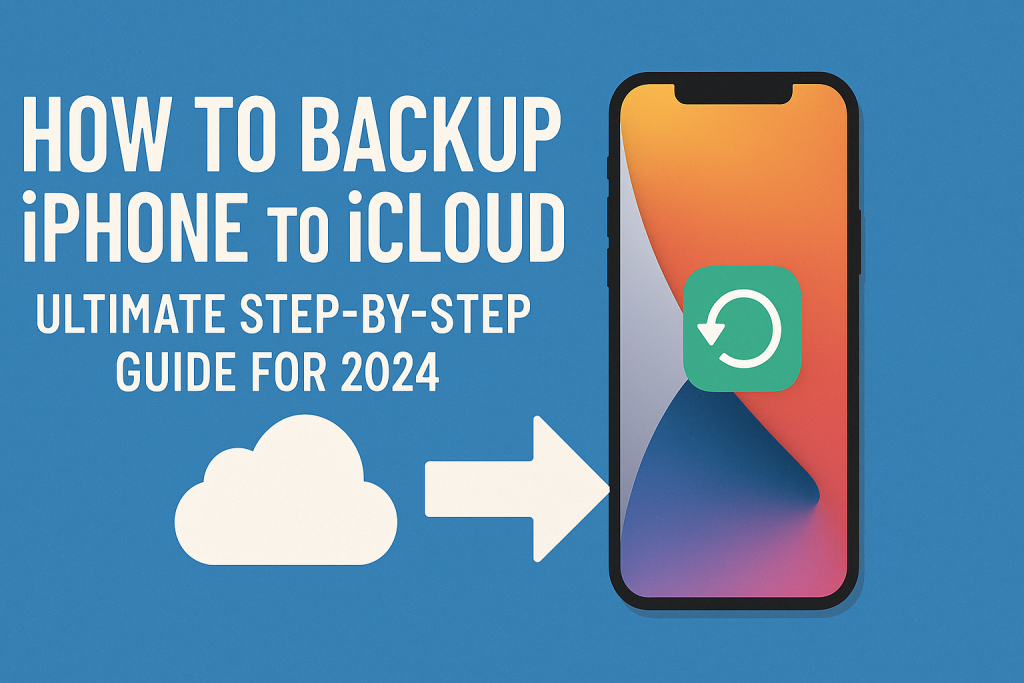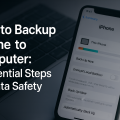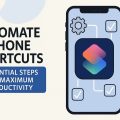Why Backing Up Your iPhone to iCloud Is Essential
In today’s digital world, our iPhones store countless memories, important contacts, vital documents, and personal settings. Ensuring your data is protected is more important than ever. Backing up your iPhone to iCloud gives you peace of mind by securely storing a copy of your data in Apple’s cloud infrastructure. If your device is lost, stolen, or damaged, you can restore everything quickly and easily—no cables or computers required.
iCloud backup not only protects against accidental data loss but also makes upgrading to a new iPhone seamless. With just a few taps, you can transfer apps, photos, messages, and more. According to Apple, over 850 million users rely on iCloud for backup and storage, highlighting its reliability and popularity.
Let’s dive into the ultimate step-by-step guide to backing up your iPhone to iCloud, including expert tips, troubleshooting solutions, and recommendations to safeguard your most important information.
Understanding iCloud Backup: What You Need to Know
Before you start, it’s important to understand what iCloud backup includes and how it works. Unlike iTunes or Finder backups, iCloud stores your data wirelessly and automatically as long as certain conditions are met. You get 5 GB of free storage, but more is available for a monthly fee if you need extra space.
iCloud backup includes:
- Photos and videos (if not using iCloud Photos)
- App data and settings
- Messages (iMessage, SMS, MMS)
- Device settings (such as Wi-Fi passwords, wallpapers, etc.)
- Home screen and app organization
- Health data, HomeKit data, and more
However, your iCloud backup does NOT include data already stored in iCloud like Contacts, Calendars, Notes, iCloud Photos, or files in iCloud Drive. These are synced separately and not part of the backup file.
Requirements for iCloud Backup
To use iCloud backup, you must have:
- An Apple ID signed in to iCloud
- A Wi-Fi connection
- Sufficient iCloud storage
- Your iPhone plugged into power (for automatic backups)
Step-by-Step: How to Backup Your iPhone to iCloud
Ready to protect your data? Follow these simple steps to back up your iPhone to iCloud. No technical knowledge required!
- Connect to a stable Wi-Fi network.Your iPhone must be on Wi-Fi (not cellular data) to back up to iCloud. Connect to a reliable network before proceeding.
- Go to Settings and tap your name.Open the Settings app and tap your Apple ID banner at the top of the screen. This opens your iCloud account details.
- Select “iCloud” and then “iCloud Backup”.Tap iCloud, then scroll down and choose iCloud Backup. This section shows your backup status and options.
- Toggle on “iCloud Backup”.Switch the iCloud Backup toggle to ON (green). This enables automatic daily backups when your iPhone is plugged in and on Wi-Fi.
- Tap “Back Up Now”.For an immediate backup, tap Back Up Now. Keep your device connected to Wi-Fi until the process completes. You’ll see a progress bar and a completion message when finished.
That’s it! Your iPhone will now back up to iCloud automatically and you can manually trigger backups anytime.
Pro Tips for Successful and Efficient iCloud Backups
Want to make your iCloud backups faster, more efficient, and problem-free? Use these expert tips:
- Free up iCloud storage by deleting old backups or unused files in Settings > [Your Name] > iCloud > Manage Storage.
- Exclude large apps from backup. In the iCloud Backup settings, tap Show All Apps and toggle off apps you don’t need to back up.
- Connect to fast Wi-Fi for quicker backups, especially if your iPhone has lots of photos or videos.
- Keep your device charged or connect to power to prevent interruptions during backups.
- Regularly check backup status in Settings > [Your Name] > iCloud > iCloud Backup to ensure recent backups are occurring.
Automate Your Backups
By enabling automatic iCloud Backup, your iPhone will create daily backups when connected to Wi-Fi and power. This ensures your data is always up to date without manual effort.
Upgrade Your iCloud Storage Plan
If you run out of free 5 GB iCloud space, consider upgrading. Plans start as low as $0.99/month for 50 GB, $2.99/month for 200 GB, or $9.99/month for 2 TB—enough for family sharing. Managing your iCloud storage helps keep your backups safe and uninterrupted.
Troubleshooting Common iCloud Backup Issues
Sometimes, you might encounter problems while backing up your iPhone to iCloud. Here’s how to solve the most common issues:
“Not Enough iCloud Storage” Error
If you see this error, clear space by deleting old backups, unused app data, or upgrading your storage plan. Go to Settings > [Your Name] > iCloud > Manage Storage to review and manage your space.
Backup Won’t Complete or is Slow
Check your Wi-Fi connection and make sure your device stays connected to power. Try restarting your iPhone and check for iOS updates in Settings > General > Software Update. Large photo libraries may take longer—consider using iCloud Photos to sync them instead.
Automatic Backups Not Working
For automatic backups to work, your iPhone must be:
- Connected to Wi-Fi
- Plugged into power
- Screen locked (not in use)
If these conditions are met and backups still don’t occur, sign out and back in to iCloud, or reset your network settings. If the issue persists, contact Apple Support.
Restoring Your iPhone from an iCloud Backup
When you get a new iPhone or need to restore your data, iCloud backup simplifies the process. During setup, choose Restore from iCloud Backup and sign in with your Apple ID. Select the most recent backup and follow the on-screen instructions.
What Gets Restored
Apps, settings, messages, photos, and more return to your device, just as they were. Some data (such as apps) may re-download from the App Store. Keep your device connected to Wi-Fi and power until the restore is complete.
Frequently Asked Questions About iCloud Backup
How long does an iCloud backup take?
The first backup can take from several minutes to several hours, depending on your data size and Wi-Fi speed. Subsequent backups are usually much faster, as only changes are saved.
Does iCloud backup everything?
iCloud backs up most key data, but not items already synced with iCloud (Contacts, Calendars, iCloud Photos, etc.), music or apps not purchased from iTunes/App Store, or Apple Pay data for security reasons.
Can I use my iPhone while it’s backing up?
Manual backups can be interrupted if you use your iPhone heavily, though you can perform basic tasks. It’s best to leave the device idle or back up overnight for best performance.
Conclusion: Make iCloud Backup a Habit for Maximum Data Safety
Backing up your iPhone to iCloud is one of the most important steps you can take to protect your data. With Apple’s secure servers and automated backup options, you can enjoy peace of mind knowing your information is safe, restorable, and always within reach. Follow these steps and expert tips to guarantee your photos, contacts, and personal files are protected—no matter what happens to your device.
Start your iCloud backup journey today and join millions of iPhone users who trust Apple’s cloud solution for security and convenience. If you ever need help, Apple’s support team and online resources are just a click away!