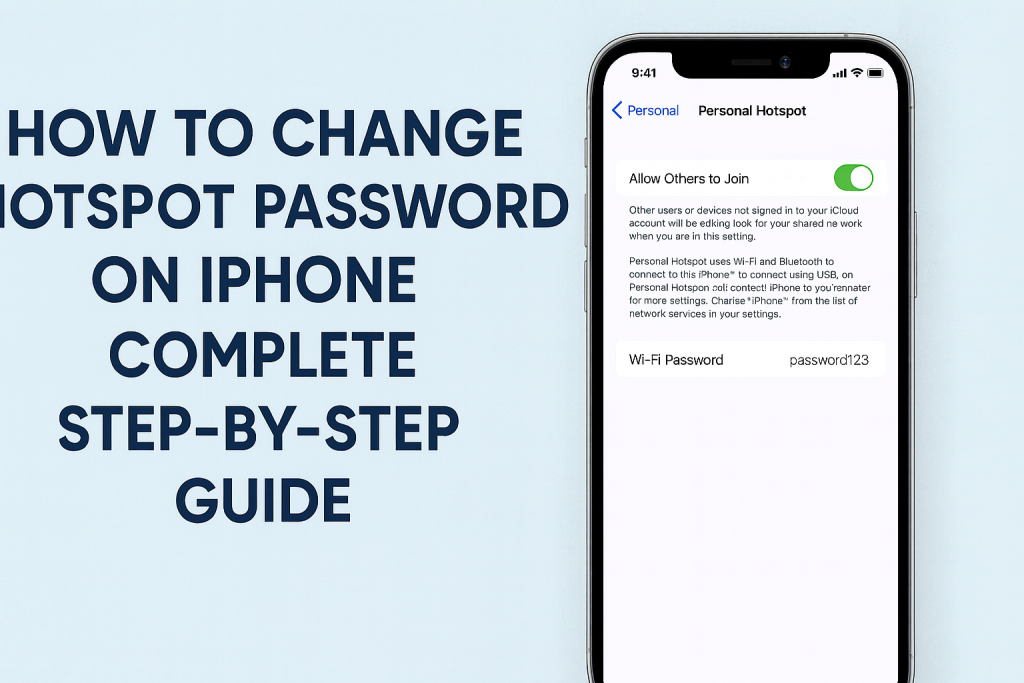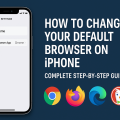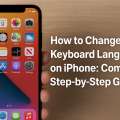Why Changing Your iPhone Hotspot Password Matters
With the increasing use of mobile hotspots, ensuring your iPhone hotspot password is secure is more important than ever. Hotspots allow you to share your mobile data connection with other devices, but using a default or weak password can put your private data at risk. Regularly updating your hotspot password helps protect against unauthorized access and ensures only trusted users can connect.
Many users overlook this quick security measure, but it can mean the difference between a secure network and unwanted guests draining your data or breaching your privacy. This guide will walk you through every step needed to change your iPhone hotspot password easily and efficiently, along with crucial tips to maximize your device’s safety.
Understanding iPhone Personal Hotspot Features
The Personal Hotspot feature on iPhone lets you share your cellular data connection with other devices via Wi-Fi, Bluetooth, or USB. This is especially useful when you’re on the go or in places without traditional Wi-Fi access. The password for this feature is essential—it prevents strangers from connecting to your network and consuming your data or potentially accessing your device.
Modern iPhones, especially those running the latest iOS versions, offer an intuitive interface for managing, updating, and customizing your hotspot settings. However, many users don’t realize how simple it is to change the hotspot password or the best practices to follow for strong security.
Step-by-Step Guide: How to Change Your iPhone Hotspot Password
Step 1: Open iPhone Settings
Start by unlocking your iPhone and locating the Settings app. This gear-shaped icon contains all your device’s configuration options. Tapping on it will open the main settings menu.
Step 2: Access Personal Hotspot Settings
Scroll down in the Settings menu until you see Personal Hotspot. On some models or iOS versions, you may first need to tap on Cellular and then select Personal Hotspot. This section controls your hotspot features and displays your current password.
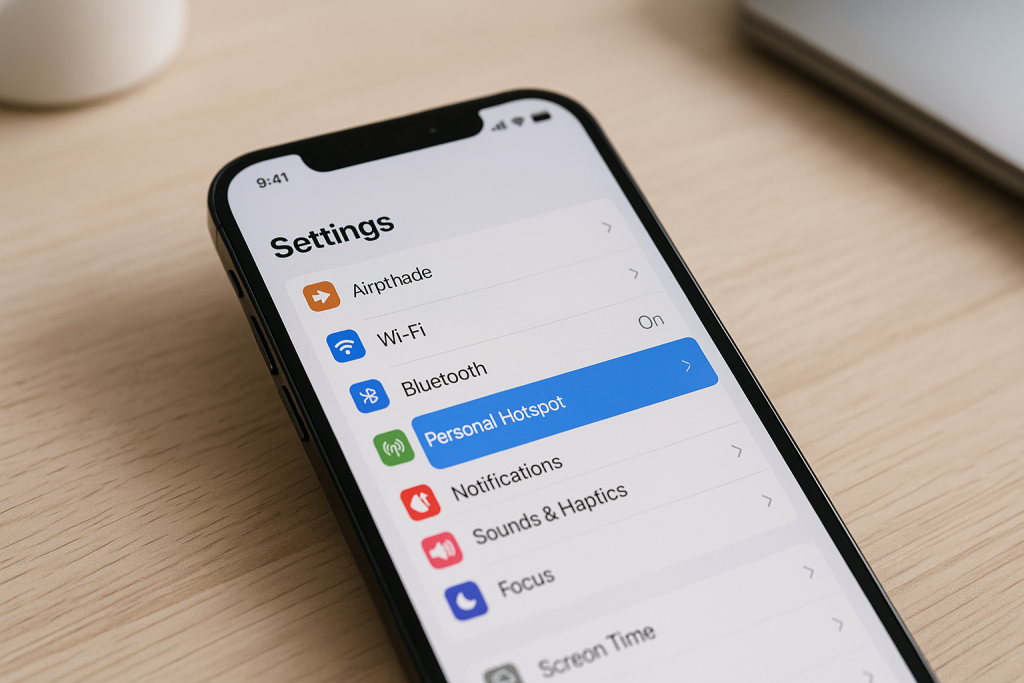
Step 3: Tap on Wi-Fi Password
Inside the Personal Hotspot menu, look for the Wi-Fi Password option. Tap this field to bring up the password input box. Here, you can view and change your current hotspot password.
Step 4: Enter a New Secure Password
Type in your desired new password. For maximum security, create a password that is at least 8 characters long and combines uppercase, lowercase, numbers, and special characters. Avoid easy-to-guess words like “password” or your name. For example: S3cur3!Hotsp0t.
Once you’re satisfied with your new password, tap Done in the upper right corner. Your iPhone will automatically update the hotspot password.
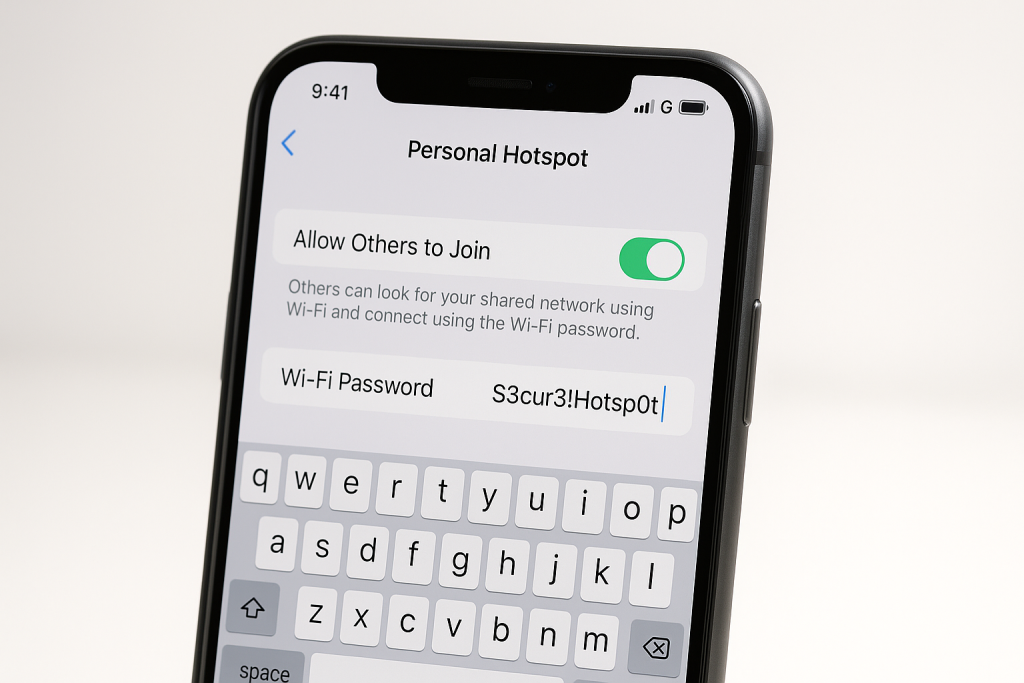
Step 5: Reconnect Devices
After changing the password, any device previously connected to your hotspot will be disconnected. To reconnect, enter the new password on each device you want to allow access
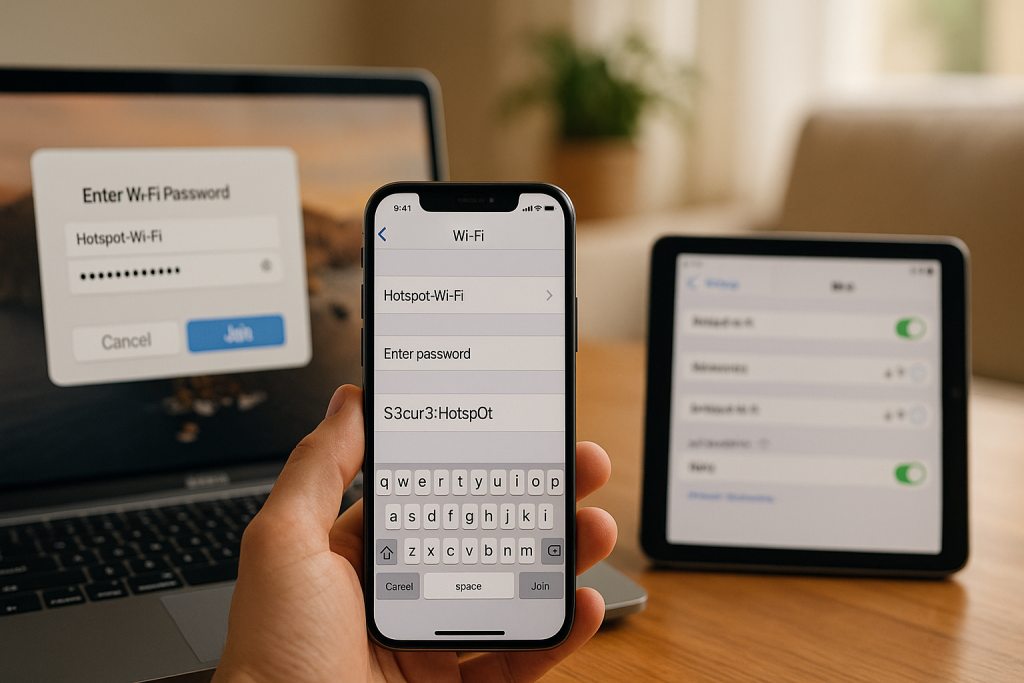
.
Essential Tips for a Strong iPhone Hotspot Password
- Use a unique password: Don’t reuse passwords from other accounts or devices.
- Include a mix of characters: Combine letters, numbers, and symbols for added security.
- Avoid personal information: Don’t use birthdays, pet names, or simple patterns.
- Change passwords regularly: Update your hotspot password every few months or after sharing with others.
- Don’t share publicly: Only provide the password to trusted friends and family.
Common Issues When Changing Hotspot Password on iPhone
Hotspot Option Not Visible
If you can’t find the Personal Hotspot option, first check if your carrier supports this feature. Some carriers require you to enable Personal Hotspot on your plan or may restrict access in certain regions. You may also need an active cellular data connection. Restart your iPhone or update to the latest iOS if the option is missing.
Password Won’t Save or Update
If your new password isn’t saving, ensure it meets the minimum eight-character requirement. Some special characters may not be accepted, so try a different combination if errors persist. Restarting your iPhone can also resolve minor glitches.
Devices Can’t Connect After Password Change
When you change your hotspot password, all previously connected devices will disconnect. Ensure those devices select your hotspot’s new network name and enter the updated password. If they still can’t connect, toggle your Personal Hotspot off and back on, or restart both your iPhone and the connecting devices.
Extra Security: Managing Connected Devices
Beyond changing your password, keeping an eye on who connects to your hotspot is essential for data security. While iPhones do not display a full list of connected devices, you can usually see an indicator or count in the Personal Hotspot menu. If you suspect unauthorized use, change your password immediately and consider enabling Family Sharing to limit access to trusted users.
Using Family Sharing for Safer Hotspot Access
iOS allows you to share your Personal Hotspot automatically with members of your Family Sharing group. This means you can grant access without sharing your password verbally and limit it to trusted contacts only. To enable this, navigate to Settings > Personal Hotspot and configure the Family Sharing options.
Advanced Tips: Managing Hotspot Settings for Maximum Efficiency
Change Your Hotspot Name (SSID)
Changing your iPhone’s name in Settings > General > About > Name also changes the hotspot network name (SSID). This can make your hotspot less recognizable to others and harder to target by potential intruders.
Monitor Data Usage
Personal hotspots can consume data rapidly, especially when multiple devices are connected or when streaming videos. Regularly check your data usage in Settings > Cellular > Cellular Data Usage and set data limits if necessary to avoid overage charges.
Disable Hotspot When Not in Use
Always turn off your Personal Hotspot when you don’t need it. This not only saves battery life but also prevents anyone from trying to connect without your permission.
Frequently Asked Questions (FAQs) About iPhone Hotspot Passwords
How often should I change my iPhone hotspot password?
For optimal security, change your hotspot password every few months or whenever you think it may have been shared with untrusted users. This reduces the risk of unwanted connections.
Can I set a hotspot password shorter than 8 characters?
No, iPhones require a minimum of eight characters for hotspot passwords. This is a security measure to ensure your Wi-Fi connection isn’t easily compromised.
Will changing my hotspot password affect my cellular plan?
No, updating your password doesn’t impact your cellular data plan or usage. It only changes the credentials required to connect to your iPhone’s Wi-Fi hotspot.
How do I know who’s connected to my hotspot?
Your iPhone’s Personal Hotspot screen displays the number of connected devices. For privacy reasons, iOS doesn’t reveal device names, but a quick change of password will disconnect all users, and they’ll need the new password to reconnect.
Summary: Keep Your iPhone Hotspot Secure and Accessible
Updating your iPhone hotspot password is a straightforward process that can greatly enhance your mobile security and control over your data usage. By following these step-by-step instructions and incorporating the tips above, you ensure only trusted devices have access to your network. Regularly changing your password, monitoring your data, and utilizing advanced settings like Family Sharing will help you maintain a safe and efficient mobile hotspot experience.
Take charge of your mobile connectivity today by updating your hotspot password and following best practices for digital security. Your data, privacy, and peace of mind are worth it!