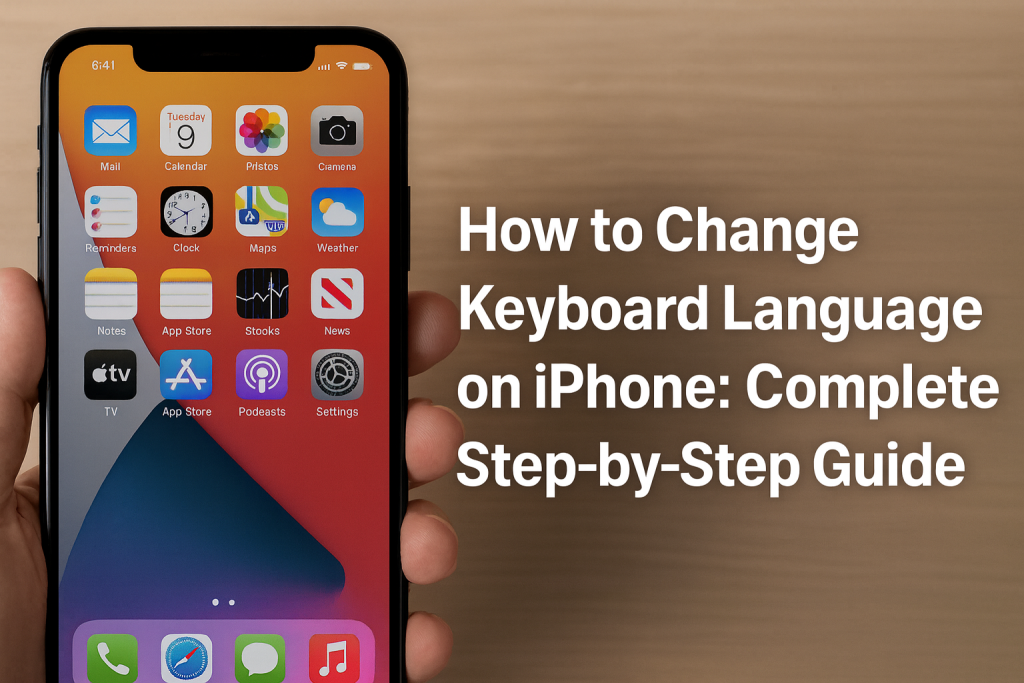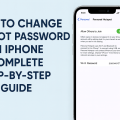Why Changing Your iPhone Keyboard Language Matters
Whether you’re bilingual, traveling, or simply want to communicate more effectively, knowing how to change the keyboard language on your iPhone can greatly enhance your device’s versatility. With iOS, you can seamlessly switch between multiple languages, making texting, emailing, and browsing more convenient for users across the globe.
Setting up additional keyboard languages on your iPhone isn’t just about convenience. It opens doors to more accurate autocorrect, personalized predictive text, easier access to special characters, and even emoji suggestions tailored to different languages. This feature is especially valuable for international students, business professionals, and frequent travelers.
In this comprehensive guide, you’ll learn step-by-step instructions for adding, switching, and managing multiple keyboard languages on your iPhone, plus expert troubleshooting tips for common issues.
Step-by-Step: How to Add a New Keyboard Language on iPhone
Accessing Keyboard Settings in iOS
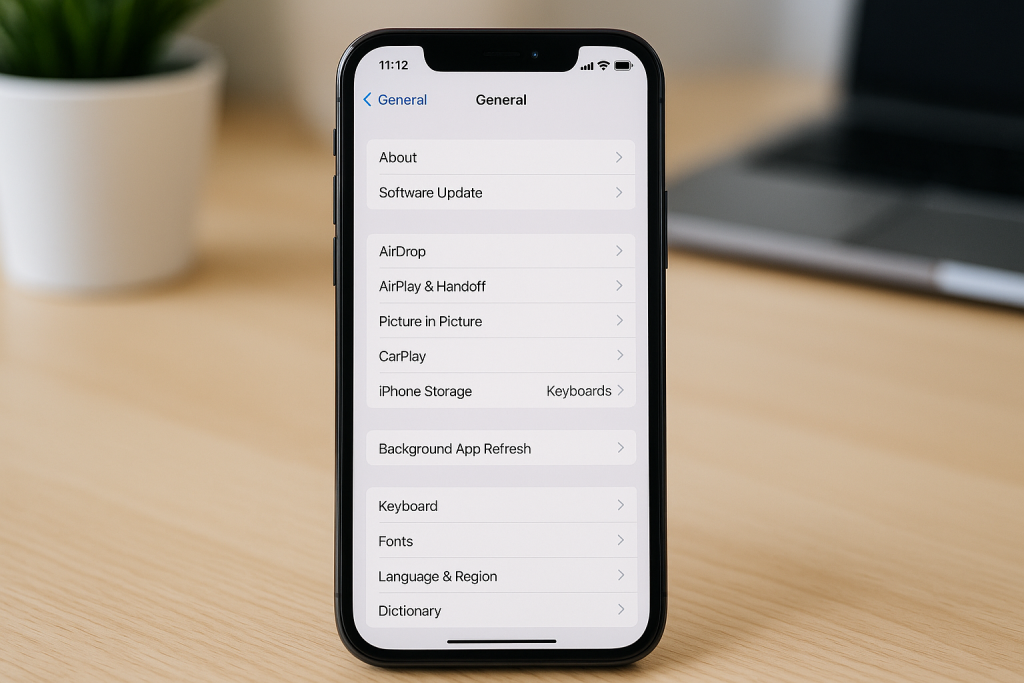
Before you can start typing in a new language, you need to add it to your iPhone’s keyboard options. This process is straightforward and only takes a few moments:
- Open the Settings app on your iPhone.
- Scroll down and tap on General.
- Select Keyboard from the menu.
- Tap on Keyboards at the top.
- Tap Add New Keyboard….
You’ll be presented with a list of all available keyboard languages that iOS supports. You can scroll or search to find your desired language.
Selecting and Customizing a New Language
After tapping Add New Keyboard…, choose the language you want to add. Some languages may offer multiple keyboard layouts (e.g., QWERTY, AZERTY, or QWERTZ). Simply select the layout that best suits your typing style.
Once added, your new keyboard language will appear in the list. You can rearrange the order of keyboards by tapping Edit in the upper right corner. Your preferred keyboard should be at the top if you want it as the default.
How to Switch Between Keyboard Languages While Typing
Using the Globe Key
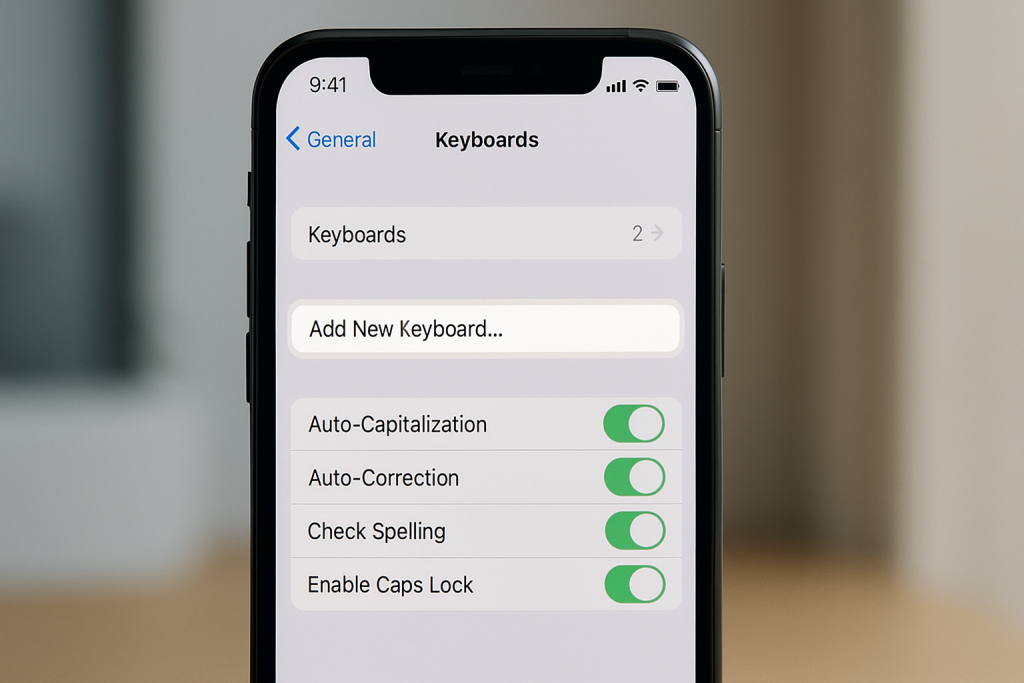
Switching between keyboard languages on your iPhone is incredibly easy. When you’re typing in any app, look for the globe icon (🌐) located at the bottom left or right of your keyboard, next to the space bar or emoji key.
- Tap the globe icon to cycle through your installed keyboard languages.
- Press and hold the globe icon to open a menu showing all your keyboards. Slide your finger to select the desired keyboard language.
Once you select a language, your keyboard layout, autocorrect, and suggestions will instantly adapt to that language.
Pro Tips for Fast Switching
If you frequently switch between languages, holding the globe icon is a faster way to jump directly to the language you need. You can also enable the emoji keyboard, which appears in the same list for quick access to emojis across any language.
For iPhones with only two keyboards installed, tapping the globe icon will instantly toggle between them, making switching even faster.
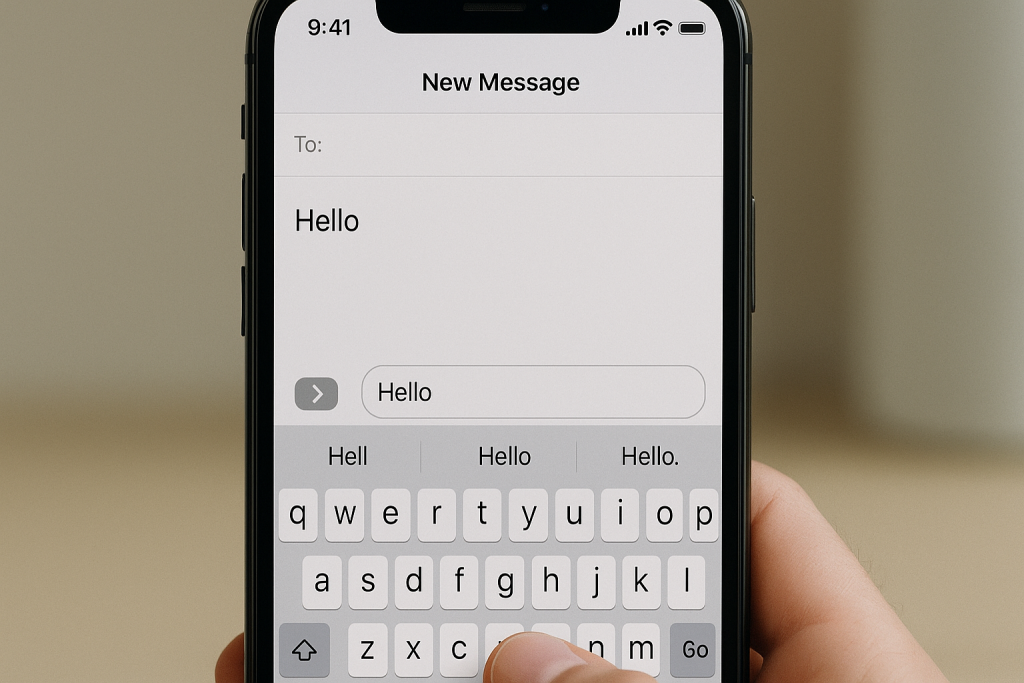
Advanced Keyboard Language Settings and Features
Customizing Keyboard Order and Deleting Languages
To keep your keyboard list organized:
- Return to Settings > General > Keyboard > Keyboards.
- Tap Edit to remove a keyboard by pressing the red minus (-) button.
- Drag and drop keyboards using the three horizontal lines to reorder them. The top keyboard will become the default language when you start typing.
Deleting unused keyboards can make switching quicker and keeps your list manageable.
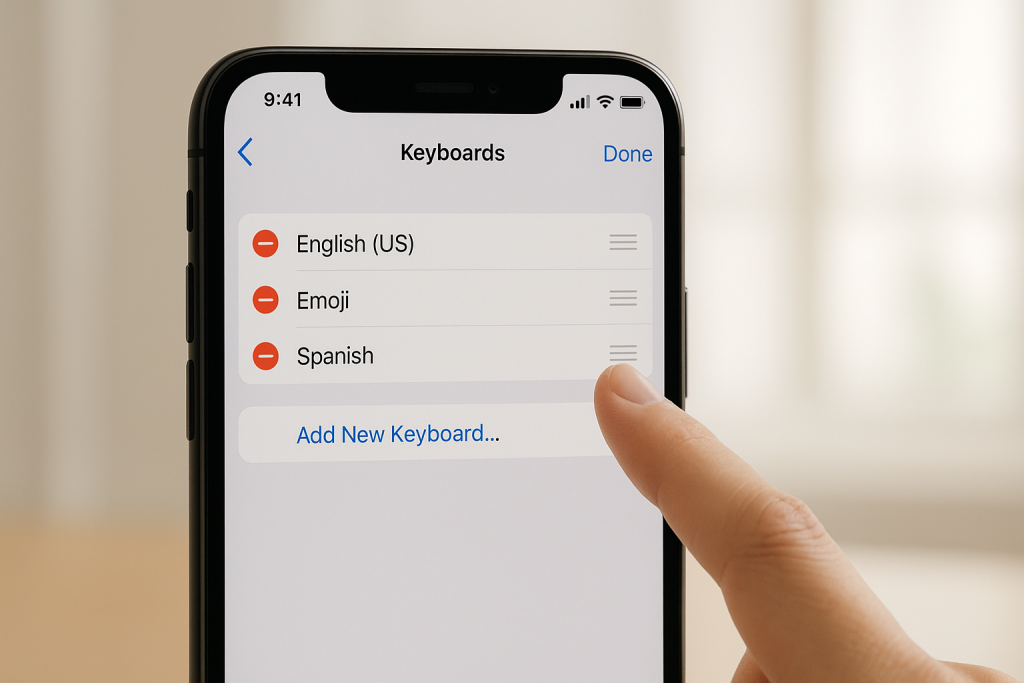
Understanding Predictive Text and Autocorrect by Language
Each keyboard language on your iPhone has its own set of predictive text and autocorrect features. When you switch keyboards, suggestions and corrections will automatically adjust to the selected language, offering a smoother typing experience.
You can further tweak predictive text settings by going to Settings > General > Keyboard and toggling options such as Auto-Correction, Predictive, and Smart Punctuation on or off based on your preferences.
Popular Use Cases for Multiple Keyboard Languages
Communicating with Friends and Family Abroad
Many users add keyboard languages to stay connected with loved ones in their native tongues. This allows you to send messages, emails, or social media posts in multiple languages easily, complete with correct spelling and grammar suggestions.
Traveling and Business Communication
If you travel for work or pleasure, adding new keyboard languages helps you communicate clearly with locals or business partners. It also makes searching for locations, using maps, and interacting with customer support faster and more accurate.
Language Learning and Practice
For students and language enthusiasts, having multiple keyboards is an effective way to practice spelling, grammar, and vocabulary in real-time. Some language learning apps even recommend switching your device’s language to reinforce immersion.
Troubleshooting Common Issues with iPhone Keyboard Languages
Keyboard Not Switching or Missing Languages
Occasionally, you may find that your keyboard doesn’t switch languages as expected or a recently added language doesn’t appear. Try these solutions:
- Restart your iPhone to refresh settings.
- Ensure you’ve added the language correctly in Settings > Keyboards.
- Remove and re-add the keyboard if it’s still missing.
- Update your iOS to the latest version, as new updates may support additional languages or fix bugs.
Autocorrect Issues Across Languages
If autocorrect seems to conflict between languages, make sure you’re switching to the correct keyboard before you start typing. Persistent issues can often be resolved by resetting your keyboard dictionary:
- Go to Settings > General > Transfer or Reset iPhone.
- Select Reset and then Reset Keyboard Dictionary.
- Enter your passcode and confirm the reset.
This will erase custom words and restore default suggestions, helping autocorrect adapt to your chosen languages more effectively.
Expert Tips for a Multilingual iPhone Experience
Enabling Dictation in Multiple Languages
iOS supports dictation in several languages. To use voice-to-text in different languages, add those keyboards, then select the desired language before tapping the microphone icon on your keyboard for accurate speech recognition.
Using Third-Party Keyboards
Apple’s keyboard is robust, but third-party keyboards like Gboard, SwiftKey, or Grammarly offer even more multilingual support, gesture typing, and custom themes. These keyboards can be added under Settings > General > Keyboard > Keyboards > Add New Keyboard… and then selecting the app you’ve installed via the App Store.
Frequently Asked Questions (FAQs) About Changing Keyboard Language on iPhone
How many keyboard languages can I add to my iPhone?
You can add as many keyboard languages as you like. There is no official limit, though having too many might make switching less convenient. Most users prefer to keep it to 2-5 actively used languages for efficiency.
Will changing the keyboard language affect my phone’s display language?
No. Changing your keyboard language only affects the language layout for typing. To change the entire system language, go to Settings > General > Language & Region.
Can I use emoji and different symbols in any language?
Yes. The emoji keyboard is available no matter which language keyboard you select. Some language-specific keyboards may offer unique symbols or characters relevant to that language.
Conclusion: Master Your iPhone with Multilingual Keyboard Settings
Learning how to change the keyboard language on your iPhone unlocks a world of possibilities for communication and productivity. Whether you’re connecting with family, handling international business, or learning a new language, iOS makes it easy to tailor your experience. Follow the steps outlined in this guide, and make the most of your iPhone’s powerful multilingual features today.