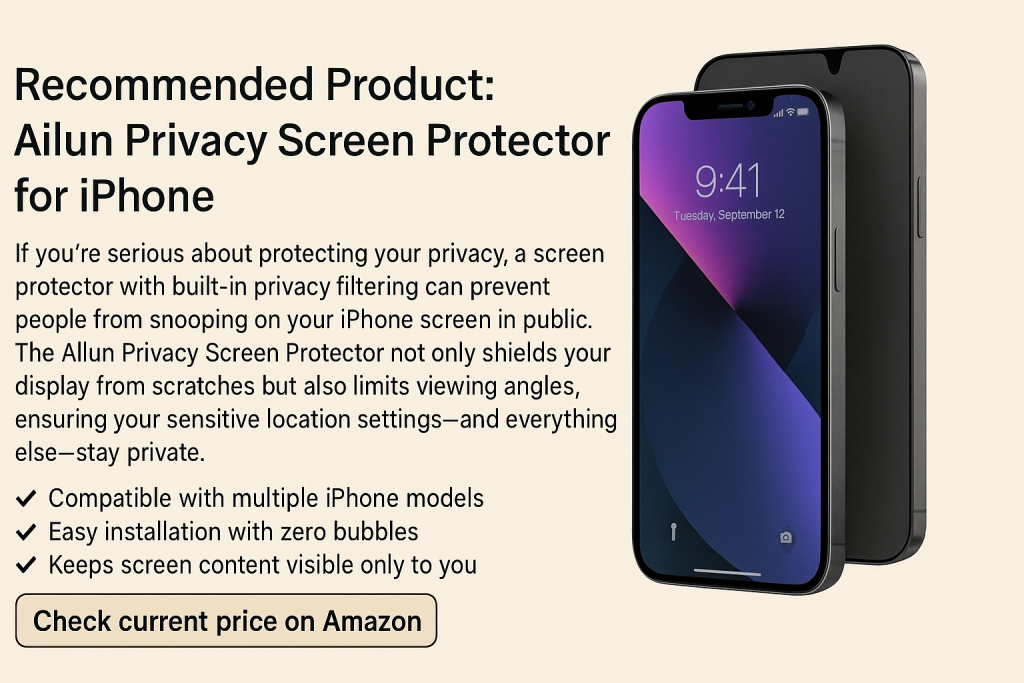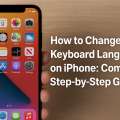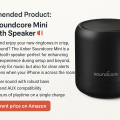How to Change Location Settings on iPhone: 7 Essential Steps for Privacy and Control
Why Managing Your iPhone Location Settings Matters
In today’s digital world, location data is a valuable commodity. Many iPhone apps request access to your location for navigation, targeted content, or even personalized advertisements. However, sharing your whereabouts isn’t always necessary or desirable. Taking control of your iPhone’s location settings ensures better privacy, increased battery life, and a more personalized experience.
Whether you want to restrict certain apps, improve device performance, or simply protect your privacy, understanding how to change location settings on your iPhone is crucial. In this guide, you’ll learn effective methods to manage and customize these settings in iOS 17 and beyond.
Understanding iPhone Location Services
Your iPhone uses a combination of GPS, cellular data, Wi-Fi, and Bluetooth to determine your location. Location Services is the core feature that enables or disables this function for your device and its apps. Apps like Maps, Weather, and Find My rely on accurate location data to function optimally—but not every app needs constant access.
Location Services can be toggled at three levels:
- Globally (for the entire device)
- Per app (allowing or denying access to specific apps)
- System services (for built-in Apple features and tools)
Common Reasons to Adjust Location Settings
There are several scenarios where you might want to change your location permissions:
- Privacy concerns—Prevent apps from tracking or sharing your movements.
- Battery optimization—Reduce battery drain caused by constant GPS usage.
- Parental controls—Limit which apps can access your child’s location.
- Performance improvements—Stop unnecessary location checks that slow down your device.
Step-by-Step Guide: How to Change Location Settings on iPhone
Follow these 7 practical steps to customize your iPhone’s location permissions for greater privacy and functionality.
1. Access Location Services Quickly
To begin managing your location settings, open the Settings app on your iPhone. Scroll down and tap Privacy & Security, then select Location Services at the top of the screen. Here, you’ll see a global switch to turn Location Services on or off for your entire device.
Tip: If you’re using iOS 17 or later, the Location Services menu may be found directly under the Privacy & Security section for quick access.
2. Toggle Location Services On or Off
If you want to completely disable all location tracking, turn off the Location Services toggle at the top. This will restrict location access for all apps and system services, but it may affect features like Find My iPhone, navigation, and Emergency SOS.
To keep essential functions intact, it’s often better to manage app-specific permissions rather than disabling location entirely.
3. Manage App-Specific Location Permissions
In the Location Services screen, you’ll see a list of installed apps with their current permissions. Tap any app to adjust its location access. You can typically choose from:
- Never—The app cannot access your location.
- Ask Next Time Or When I Share—App will request permission each time it needs location.
- While Using the App—Location is accessed only when the app is open and active.
- Always—Location is accessible at all times (use sparingly for trusted apps only).
Pro Tip: For social media, shopping, or games, choose “While Using the App” or “Never” to protect your privacy. Only navigation or weather apps should require “Always” access.
4. Customize System Services
Scroll to the bottom of the Location Services screen and tap System Services. Here, you’ll find settings for built-in features such as:
- Find My iPhone
- Emergency Calls & SOS
- Location-Based Alerts
- Share My Location
- Significant Locations
- iPhone Analytics
Disable any services you don’t use. For example, turn off iPhone Analytics and Significant Locations to minimize background tracking and data sharing with Apple.
5. Control Location Sharing for Family and Friends
If you use Family Sharing or the Find My app, you can choose when and with whom to share your location. Go to Settings > [Your Name] > Find My > Share My Location to adjust permissions. Disable sharing if you want to keep your location private, or specify individual contacts who can see your whereabouts.
This feature is especially valuable for parents monitoring their children or for coordinating with trusted loved ones during travel.
6. Adjust Location Accuracy and App Behavior
Some apps provide an option to fine-tune location accuracy. For example, you can allow approximate location instead of precise tracking. In each app’s location settings, toggle Precise Location on or off (iOS 14 and later). This allows apps to know your general area without tracking your exact movements.
Example: News or weather apps typically work well with approximate location, while navigation apps need precise data for turn-by-turn directions.
7. Review and Clear Location History
Your iPhone may keep a record of places you visit through Significant Locations. To view or clear this history, go to Settings > Privacy & Security > Location Services > System Services > Significant Locations. Authenticate with Face ID or your passcode, then tap Clear History at the bottom.
Regularly clearing your location history helps reduce privacy risks and ensures your data isn’t accessible to unauthorized users.
Advanced Tips for Securing Your Location Data
Beyond the basics, taking a few extra steps can further enhance your privacy and security:
- Update iOS regularly to benefit from the latest security patches and privacy features.
- Audit third-party apps and remove those you no longer use or trust.
- Use a VPN to mask your IP address and add another layer of obscurity.
- Disable Bluetooth and Wi-Fi scanning in System Services when not needed, as these can also be used for location tracking.
Apple’s improved transparency features in iOS 17, such as regular notifications about apps using your location, provide timely reminders to review and update your settings.
FAQs About iPhone Location Settings
Can I completely fake my location on iPhone?
Apple does not natively support GPS spoofing or faking your location for privacy reasons. Some third-party tools claim to offer this, but they often violate Apple’s terms or require jailbreaking, which can void your warranty and compromise security.
Will disabling location affect Emergency SOS services?
Even with Location Services off, your iPhone may still send location data to emergency responders when you dial 911 or use Emergency SOS, ensuring your safety in critical situations.
How often should I review my location settings?
It’s a good idea to review your settings every few months or whenever you install new apps. Regular checks help maintain optimal privacy and performance.
Conclusion: Take Charge of Your Privacy on iPhone
Understanding and customizing your iPhone location settings is essential for both privacy and performance. By following the seven steps outlined in this guide, you can ensure apps only access your location when necessary, prevent unwanted tracking, and enjoy peace of mind knowing your data is protected.
With the right settings, you’ll not only safeguard your personal information but also potentially extend your battery life and enhance your iPhone’s performance. Stay proactive—review and update your location settings regularly for the best experience.
Additional Resources
- Apple Support: How to turn Location Services on or off on your iPhone
- iOS 17 User Guide: Advanced privacy and security features
- Find My iPhone: Set up and use Find My for device safety